The Arris WTM652G router is considered a wireless router because it offers WiFi connectivity. WiFi, or simply wireless, allows you to connect various devices to your router, such as wireless printers, smart televisions, and WiFi enabled smartphones.
Other Arris WTM652G Guides
This is the wifi guide for the Arris WTM652G. We also have the following guides for the same router:
- Arris WTM652G - How to change the IP Address on a Arris WTM652G router
- Arris WTM652G - Arris WTM652G Login Instructions
- Arris WTM652G - Arris WTM652G User Manual
- Arris WTM652G - Arris WTM652G Port Forwarding Instructions
- Arris WTM652G - How to Reset the Arris WTM652G
- Arris WTM652G - Information About the Arris WTM652G Router
- Arris WTM652G - Arris WTM652G Screenshots
WiFi Terms
Before we get started there is a little bit of background info that you should be familiar with.
Wireless Name
Your wireless network needs to have a name to uniquely identify it from other wireless networks. If you are not sure what this means we have a guide explaining what a wireless name is that you can read for more information.
Wireless Password
An important part of securing your wireless network is choosing a strong password.
Wireless Channel
Picking a WiFi channel is not always a simple task. Be sure to read about WiFi channels before making the choice.
Encryption
You should almost definitely pick WPA2 for your networks encryption. If you are unsure, be sure to read our WEP vs WPA guide first.
Login To The Arris WTM652G
To get started configuring the Arris WTM652G WiFi settings you need to login to your router. If you are already logged in you can skip this step.
To login to the Arris WTM652G, follow our Arris WTM652G Login Guide.
Find the WiFi Settings on the Arris WTM652G
If you followed our login guide above then you should see this screen.
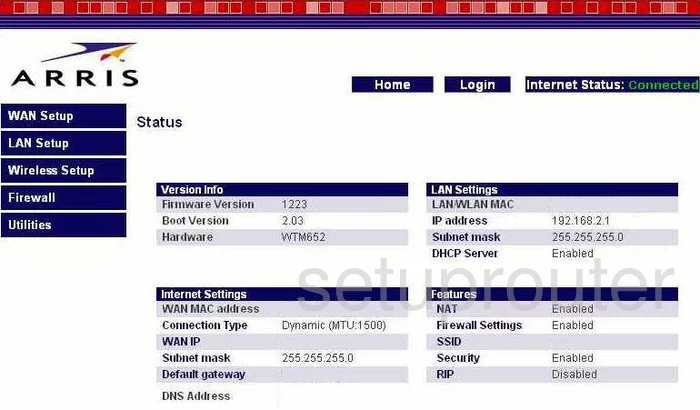
You begin on the Status page of the Arris WTM652G router. To configure the WiFi settings, click the link in the left sidebar labeled Wireless Setup. Then, under that choose Channel and SSID.
Change the WiFi Settings on the Arris WTM652G
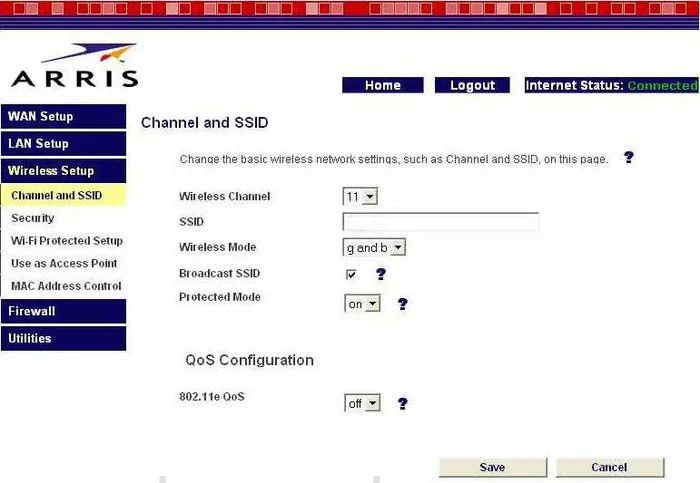
You should now be on a page very similar to the one you see above. There are a couple things that need to changed:
- The Wireless Channel - You need to be sure you are on channel 1,6, or 11. In the United States there is only room in the spectrum for three channels that do not overlap each other, channels 1,6, and 11. For more information on why you should only be using these three channels, check out our guide titled WiFi channels.
- The SSID - This is the name that identifies your network from the networks around you. Create an original name but don't use any personal information that may point to you or where you live. For a great guide on the subject, check out our guide titled Wireless names.
- Click the Save button before you exit this page.
Now click the link in the left sidebar labeled Security.
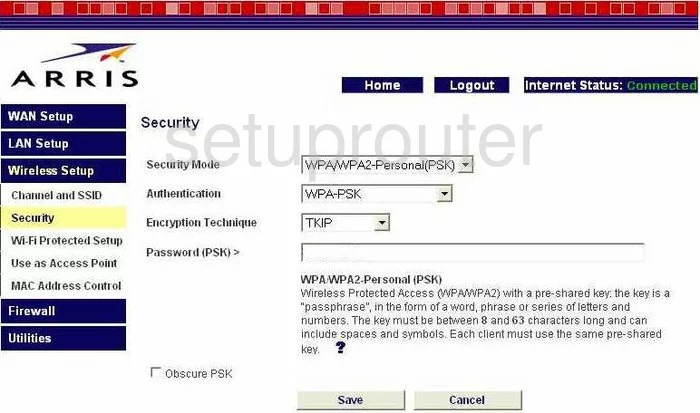
- Security Mode - What type of security do you want to use while transmitting your private information over the airwaves. We recommend using WPA/WPA2-Personal(PSK).
- Authentication - This is just breaking down the question above. The best choice is WPA2-PSK. This is the newest and strongest encryption available today. For more information on this, click the link of WEP vs. WPA.
- Encryption Technique - There are two different encryption types you can choose, TKIP or AES. TKIP is older and flaws have been found. AES is newer and so far is uncrackable.
- Password(PSK)> - This is the password you use to access your network. This should be a strong password of at least 20 characters. Avoid using personal information here. Avoid using any word that can be found in a dictionary. Do use some symbols, numbers, and capital letters in the password. For help in creating a strong and memorable password, check out our guide titled How to choose a strong password.
- That's it, all that is left is to click the Save button before exiting.
Possible Problems when Changing your WiFi Settings
After making these changes to your router you will almost definitely have to reconnect any previously connected devices. This is usually done at the device itself and not at your computer.
Other Arris WTM652G Info
Don't forget about our other Arris WTM652G info that you might be interested in.
This is the wifi guide for the Arris WTM652G. We also have the following guides for the same router:
- Arris WTM652G - How to change the IP Address on a Arris WTM652G router
- Arris WTM652G - Arris WTM652G Login Instructions
- Arris WTM652G - Arris WTM652G User Manual
- Arris WTM652G - Arris WTM652G Port Forwarding Instructions
- Arris WTM652G - How to Reset the Arris WTM652G
- Arris WTM652G - Information About the Arris WTM652G Router
- Arris WTM652G - Arris WTM652G Screenshots