This is our collection of screenshots that have been submitted to this site by our users.
If you would like to submit screenshots for us to use, please use our Router Screenshot Grabber, which is a free tool in Network Utilities. It makes the capture process easy and sends the screenshots to us automatically.
This is the screenshots guide for the Asus AM604G. We also have the following guides for the same router:
- Asus AM604G - How to change the IP Address on a Asus AM604G router
- Asus AM604G - Asus AM604G Login Instructions
- Asus AM604G - Asus AM604G User Manual
- Asus AM604G - How to change the DNS settings on a Asus AM604G router
- Asus AM604G - Setup WiFi on the Asus AM604G
- Asus AM604G - How to Reset the Asus AM604G
- Asus AM604G - Information About the Asus AM604G Router
All Asus AM604G Screenshots
All screenshots below were captured from a Asus AM604G router.
Asus AM604G Log Screenshot
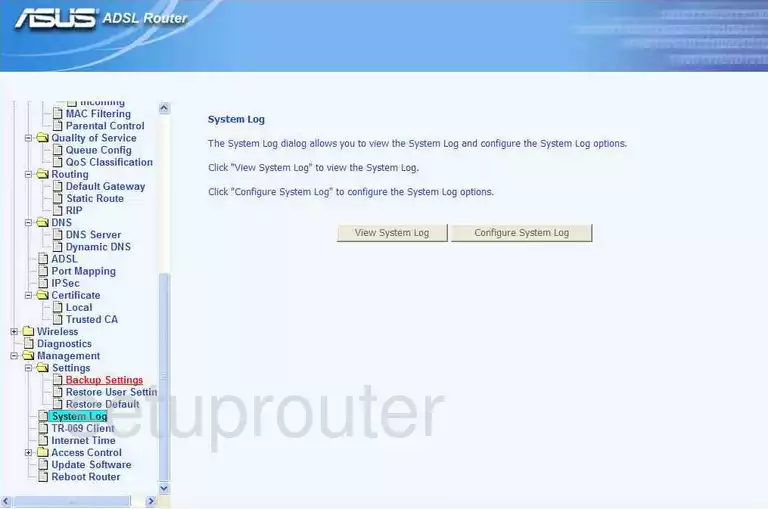
Asus AM604G Port Triggering Screenshot
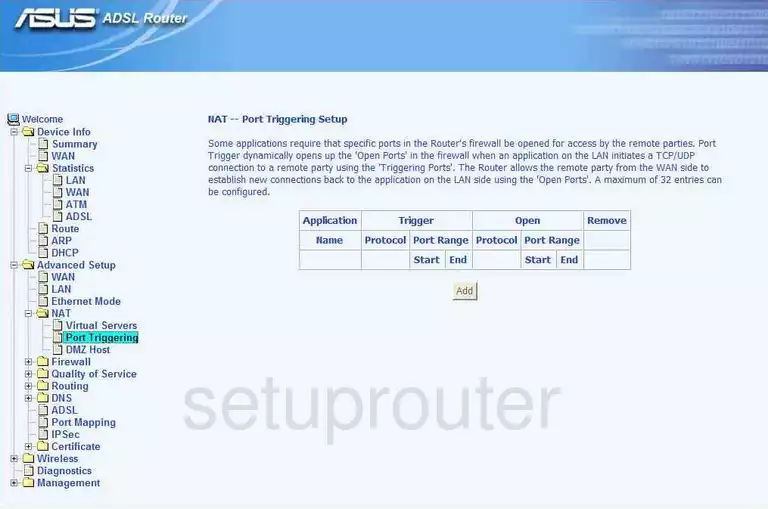
Asus AM604G Setup Screenshot
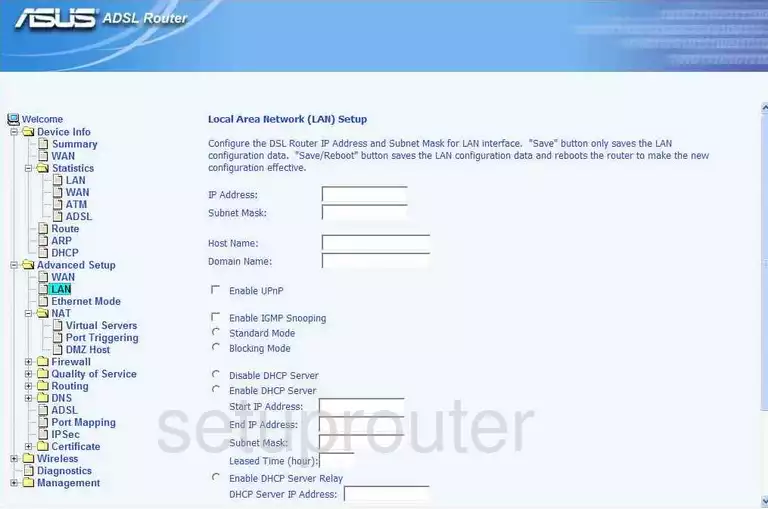
Asus AM604G Port Forwarding Screenshot
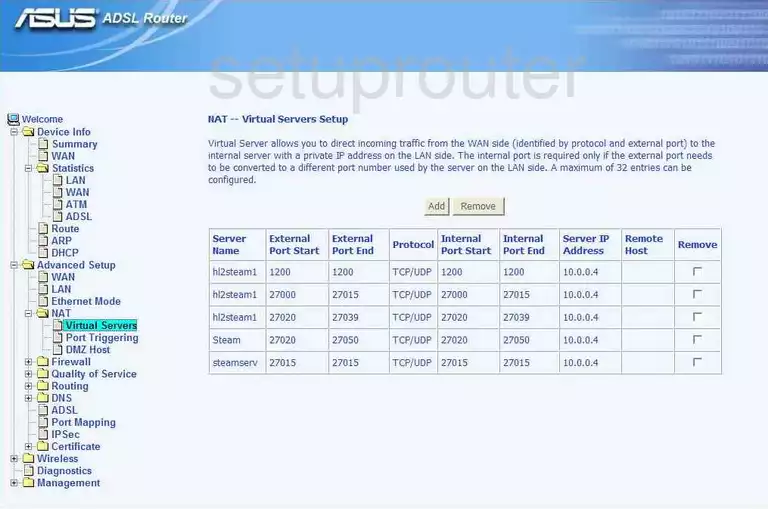
Asus AM604G Wan Screenshot
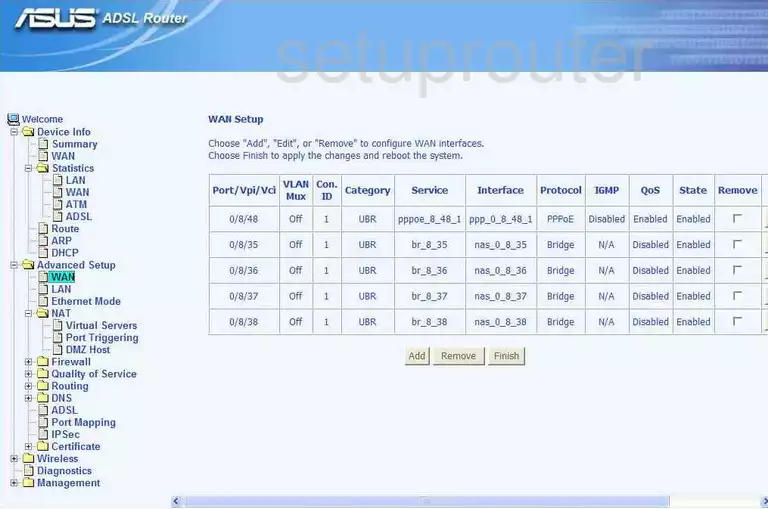
Asus AM604G Dmz Screenshot
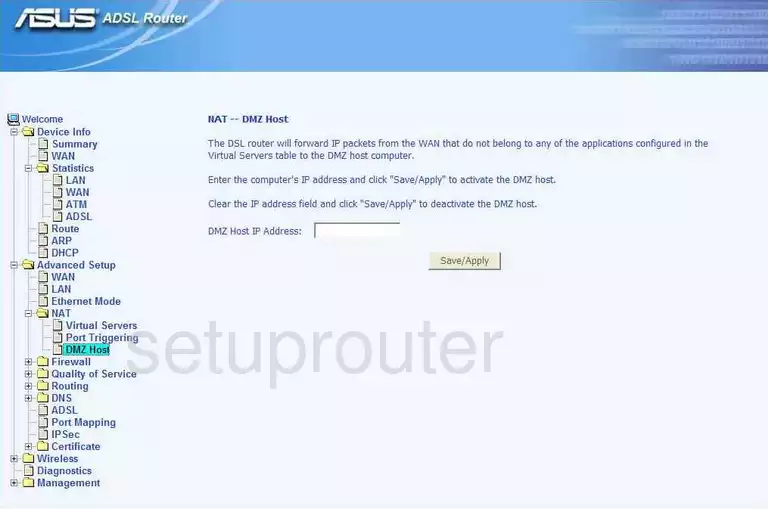
Asus AM604G Status Screenshot
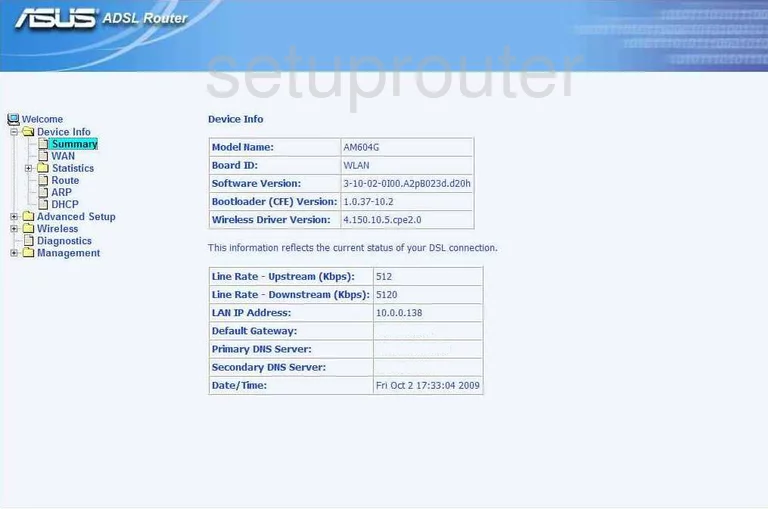
Asus AM604G Port Mapping Screenshot
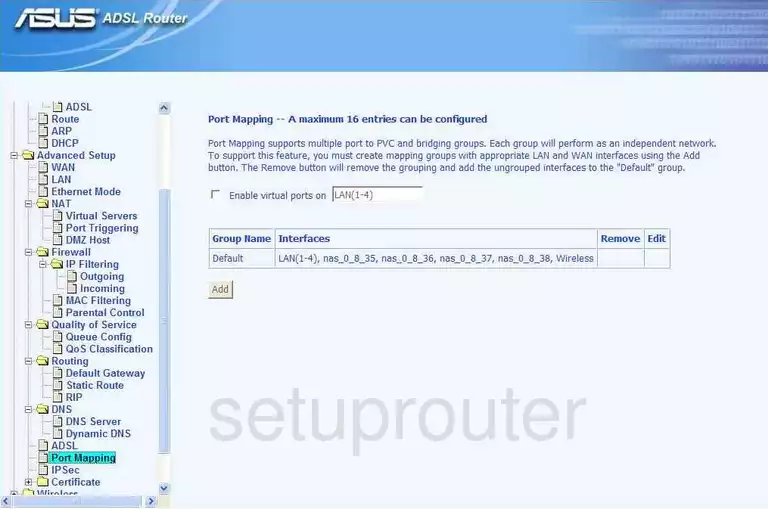
Asus AM604G Dsl Screenshot
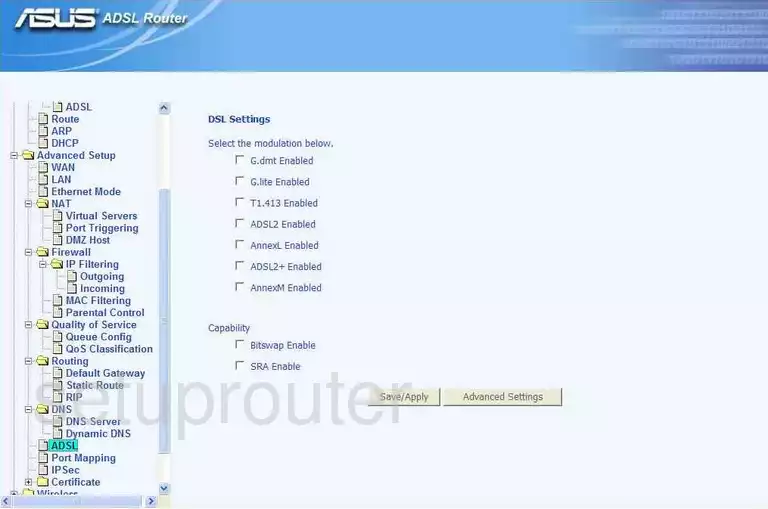
Asus AM604G Dns Screenshot
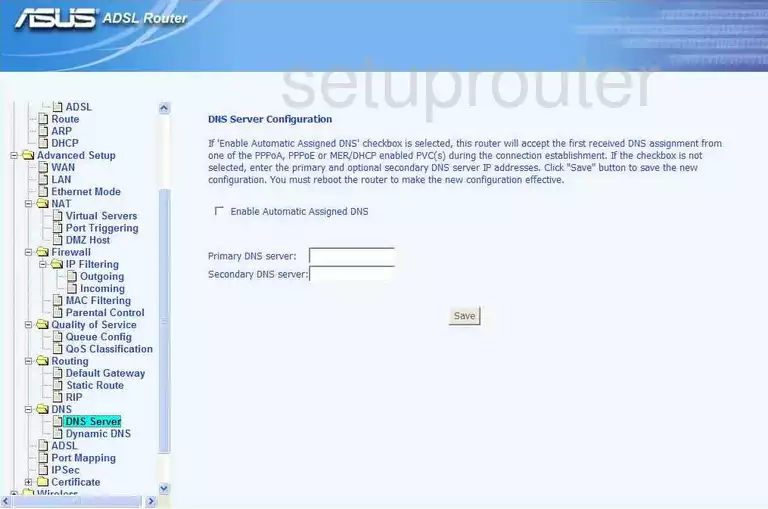
Asus AM604G Qos Screenshot
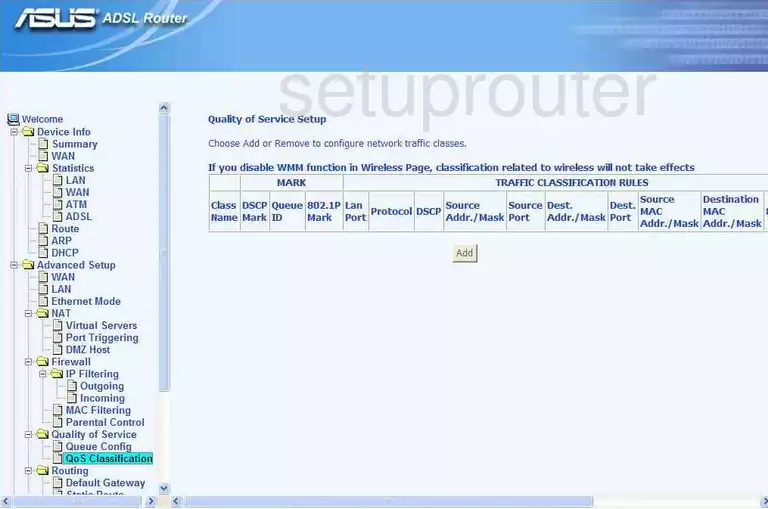
Asus AM604G Routing Screenshot
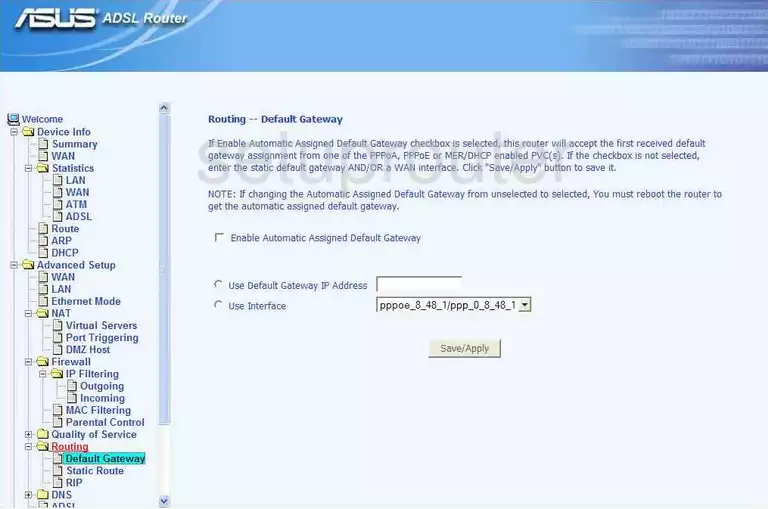
Asus AM604G Log Screenshot
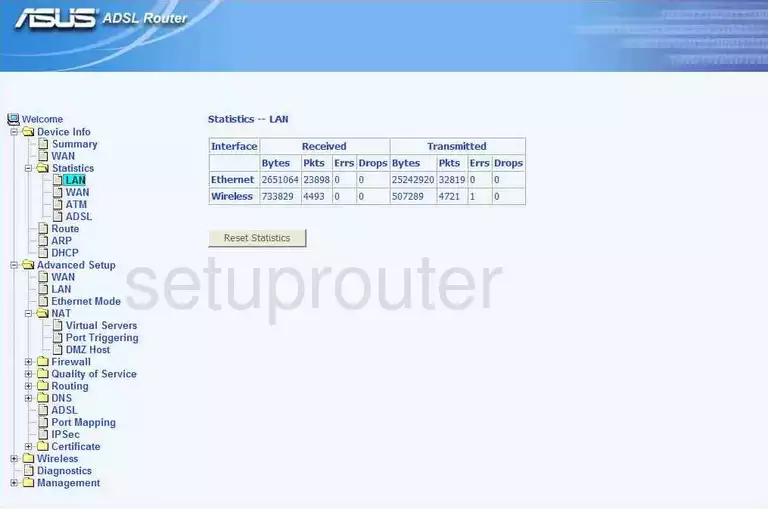
Asus AM604G Routing Screenshot
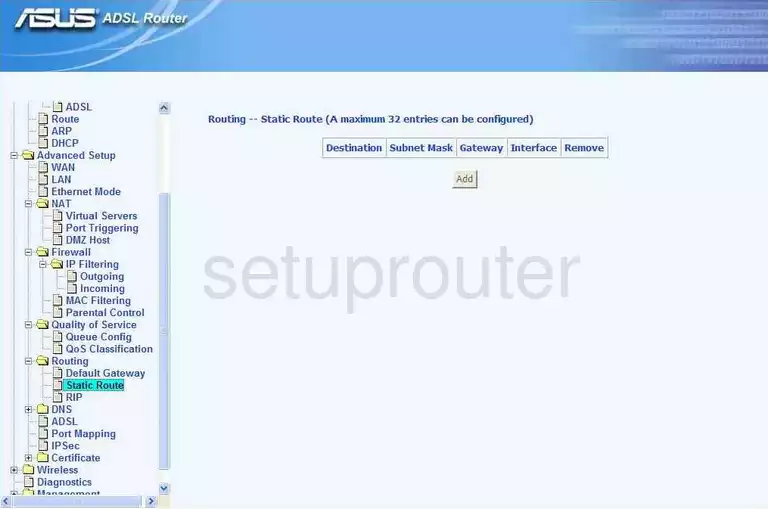
Asus AM604G Routing Screenshot
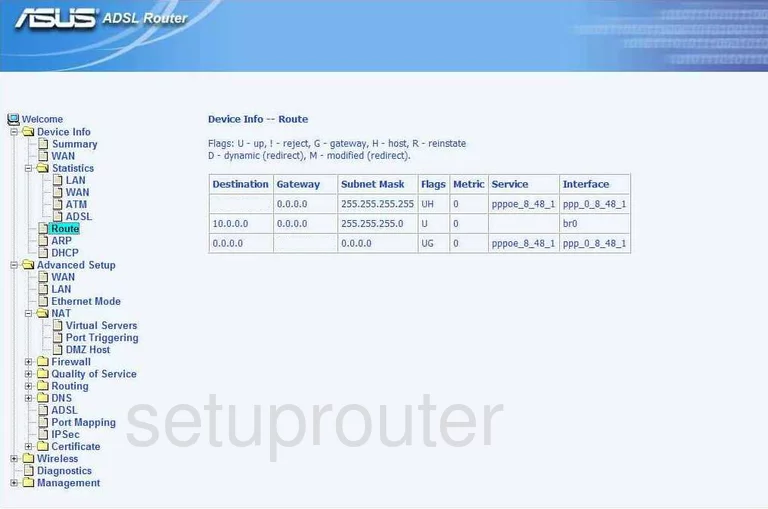
Asus AM604G Traffic Statistics Screenshot
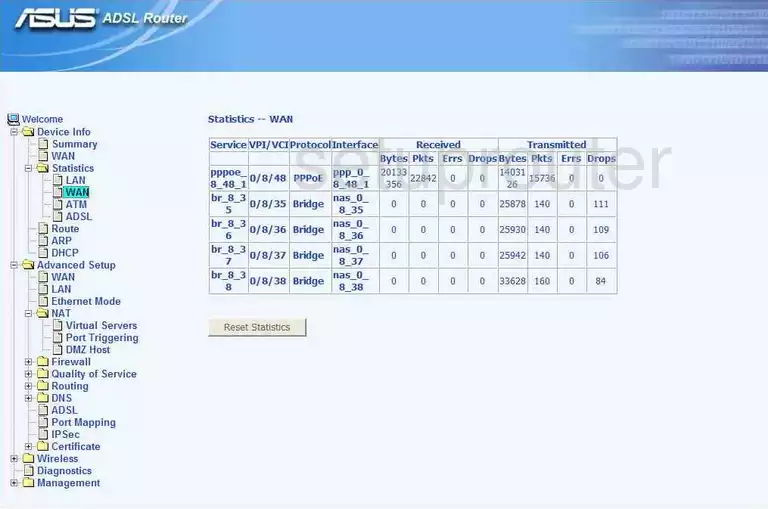
Asus AM604G Traffic Statistics Screenshot
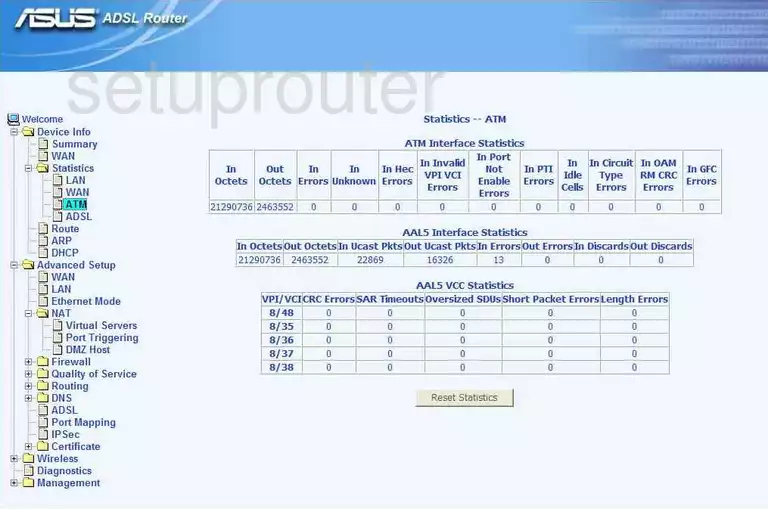
Asus AM604G Arp Table Screenshot
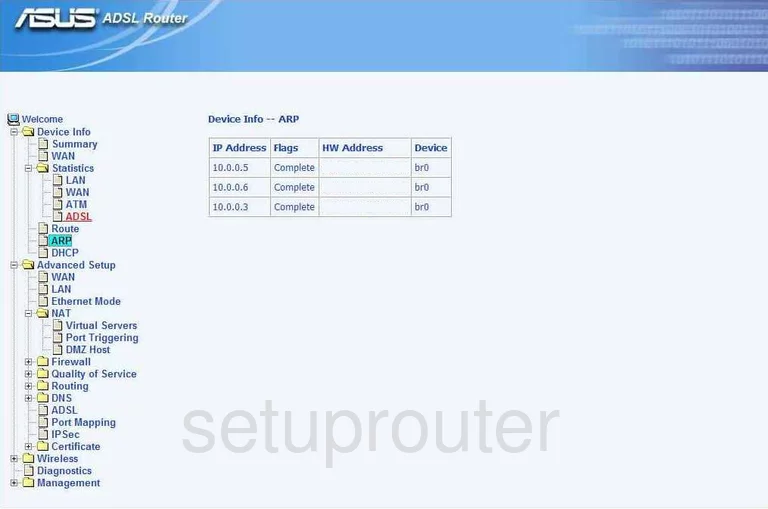
Asus AM604G Qos Screenshot
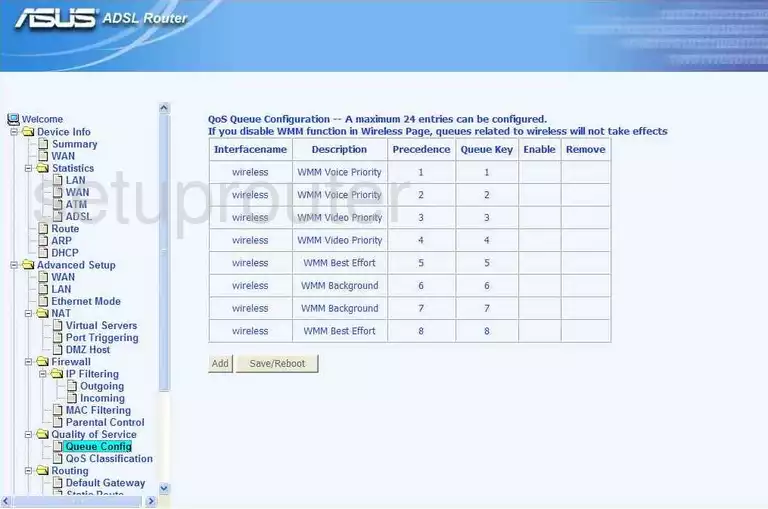
Asus AM604G Routing Screenshot
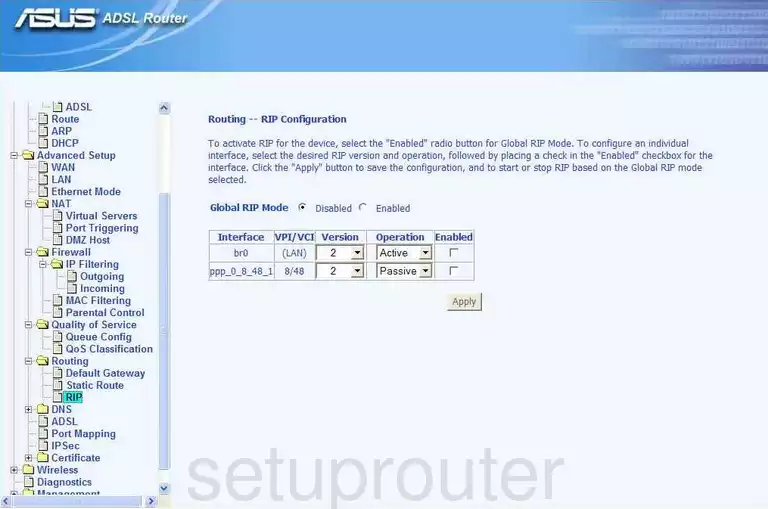
Asus AM604G Dhcp Client Screenshot
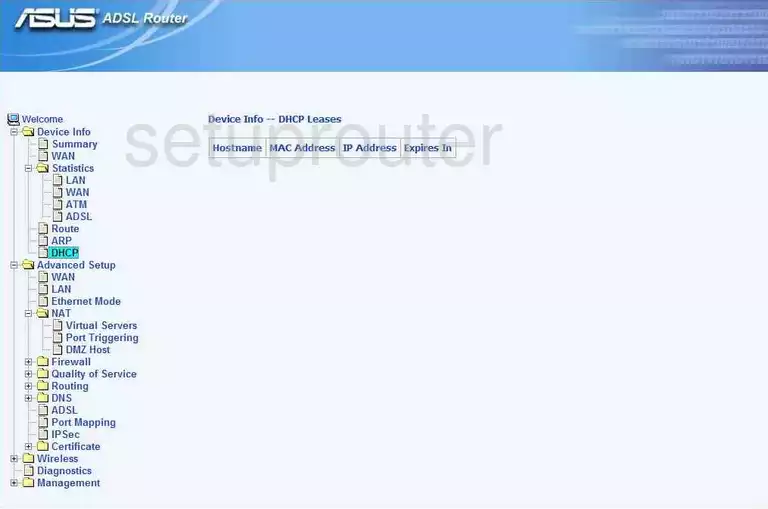
Asus AM604G Certificates Screenshot
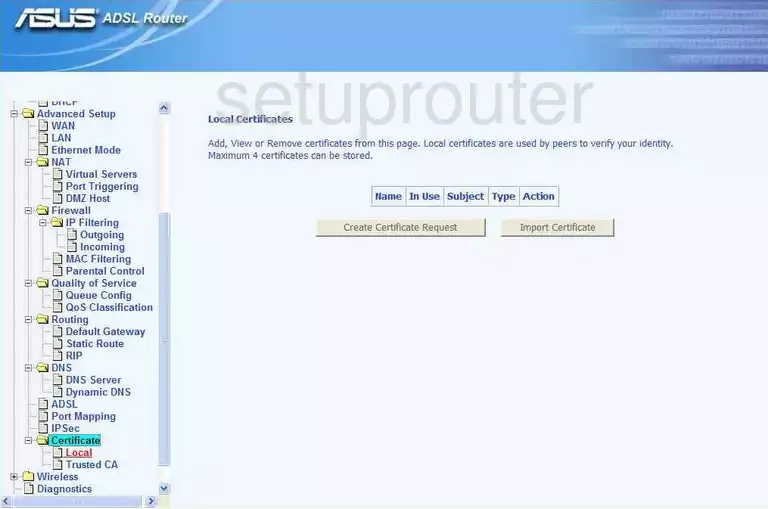
Asus AM604G Ip Filter Screenshot
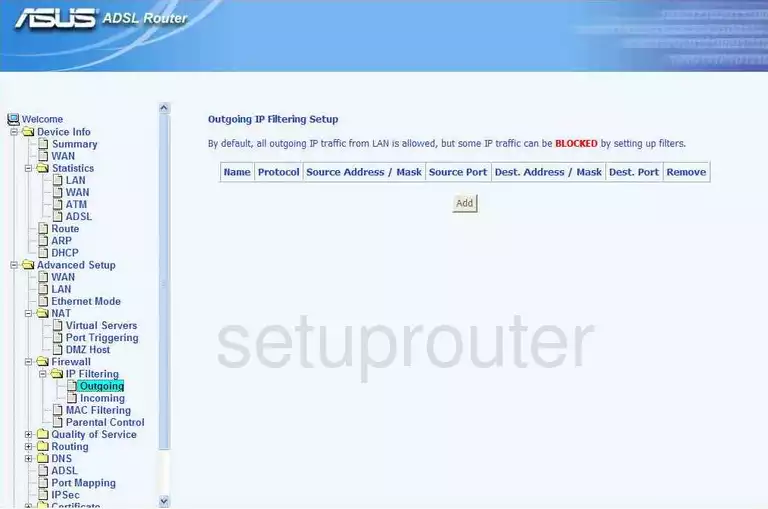
Asus AM604G Ip Filter Screenshot
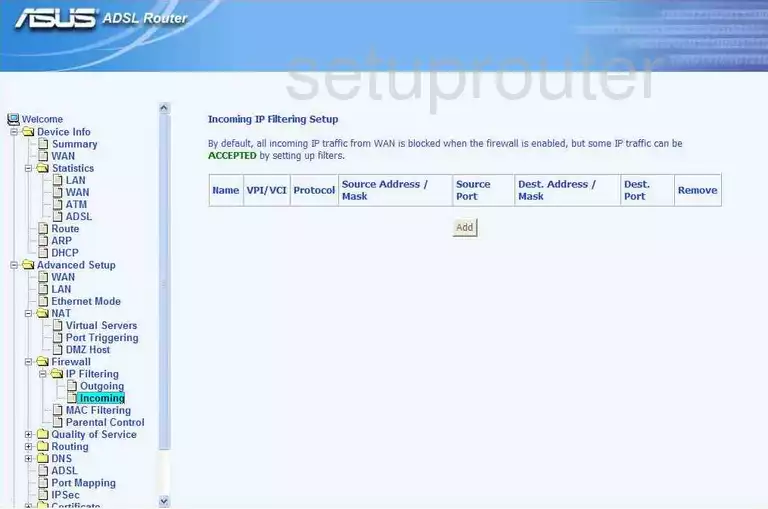
Asus AM604G Mac Filter Screenshot

Asus AM604G General Screenshot
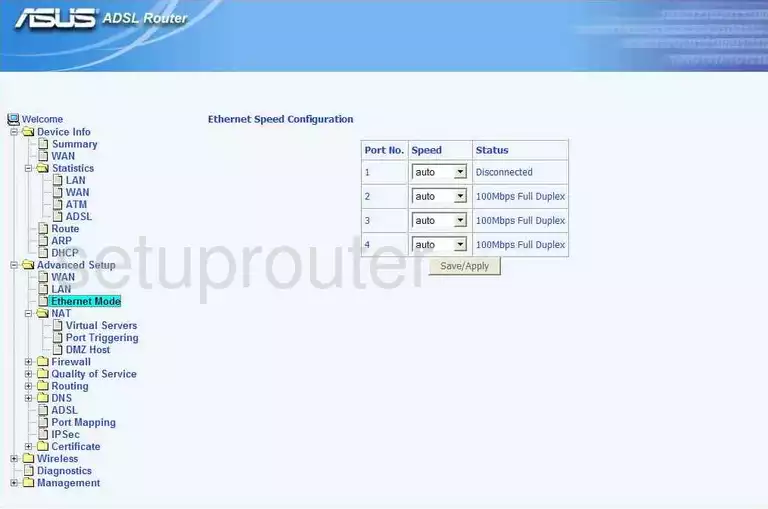
Asus AM604G General Screenshot
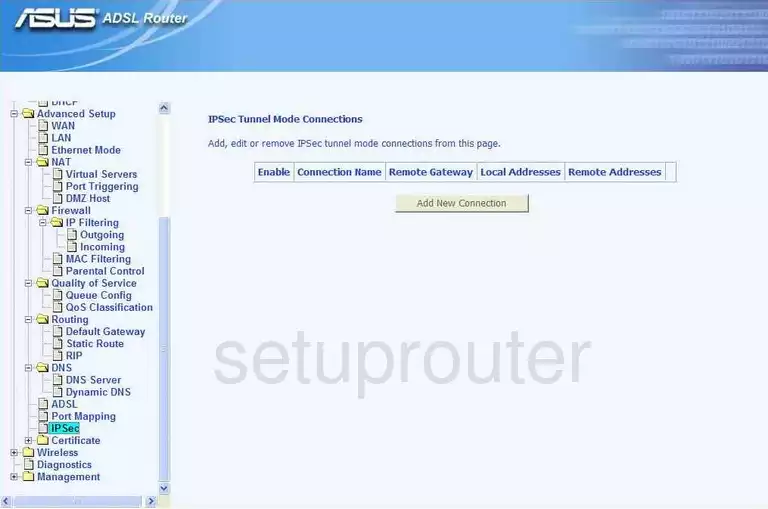
Asus AM604G Device Image Screenshot

Asus AM604G Wifi Network Screenshot
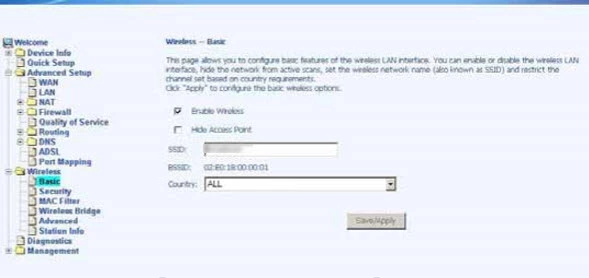
Asus AM604G Wifi Security Screenshot
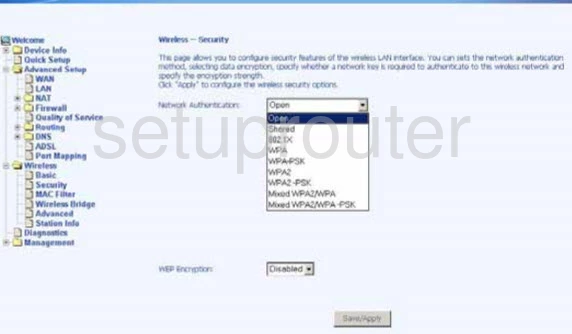
Asus AM604G Reset Screenshot

This is the screenshots guide for the Asus AM604G. We also have the following guides for the same router:
- Asus AM604G - How to change the IP Address on a Asus AM604G router
- Asus AM604G - Asus AM604G Login Instructions
- Asus AM604G - Asus AM604G User Manual
- Asus AM604G - How to change the DNS settings on a Asus AM604G router
- Asus AM604G - Setup WiFi on the Asus AM604G
- Asus AM604G - How to Reset the Asus AM604G
- Asus AM604G - Information About the Asus AM604G Router