The Asus AM604G router is considered a wireless router because it offers WiFi connectivity. WiFi, or simply wireless, allows you to connect various devices to your router, such as wireless printers, smart televisions, and WiFi enabled smartphones.
Other Asus AM604G Guides
This is the wifi guide for the Asus AM604G. We also have the following guides for the same router:
- Asus AM604G - How to change the IP Address on a Asus AM604G router
- Asus AM604G - Asus AM604G Login Instructions
- Asus AM604G - Asus AM604G User Manual
- Asus AM604G - How to change the DNS settings on a Asus AM604G router
- Asus AM604G - How to Reset the Asus AM604G
- Asus AM604G - Information About the Asus AM604G Router
- Asus AM604G - Asus AM604G Screenshots
WiFi Terms
Before we get started there is a little bit of background info that you should be familiar with.
Wireless Name
Your wireless network needs to have a name to uniquely identify it from other wireless networks. If you are not sure what this means we have a guide explaining what a wireless name is that you can read for more information.
Wireless Password
An important part of securing your wireless network is choosing a strong password.
Wireless Channel
Picking a WiFi channel is not always a simple task. Be sure to read about WiFi channels before making the choice.
Encryption
You should almost definitely pick WPA2 for your networks encryption. If you are unsure, be sure to read our WEP vs WPA guide first.
Login To The Asus AM604G
To get started configuring the Asus AM604G WiFi settings you need to login to your router. If you are already logged in you can skip this step.
To login to the Asus AM604G, follow our Asus AM604G Login Guide.
Find the WiFi Settings on the Asus AM604G
If you followed our login guide above then you should see this screen.
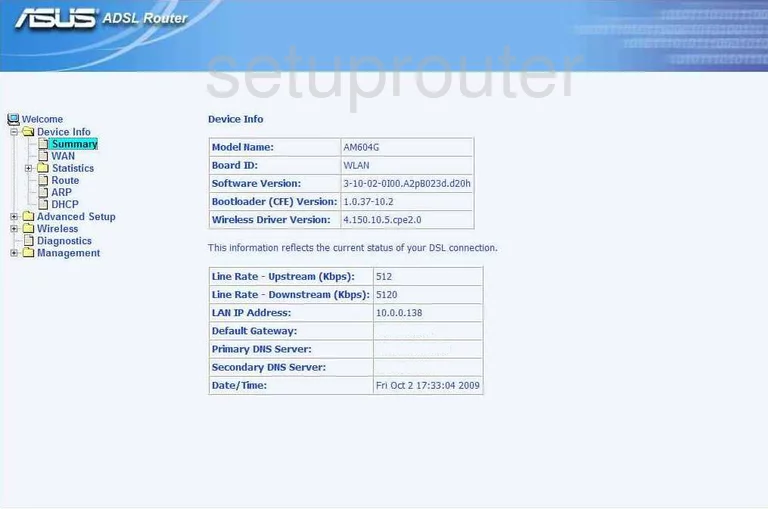
We begin this wireless setup guide for the Asus AM604G router on the Device Info page. Start out by clicking Wireless on the left hand side of the page. From there, go to the Basic option.
Change the WiFi Settings on the Asus AM604G
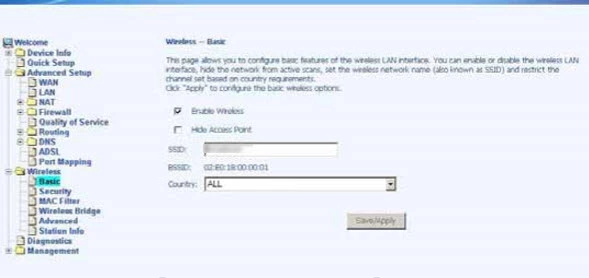
You should be taken to the page you see here.
On this new page you'll need to set an SSID. This will serve as your network identification and can be anything you like. However, due to security reasons, we strongly recommend that you avoid any personal information. For more on wireless network names, check out our guide.
That's all for this page. Just be sure to click Save/Apply before leaving the page.
Now click Security in the left hand sidebar.
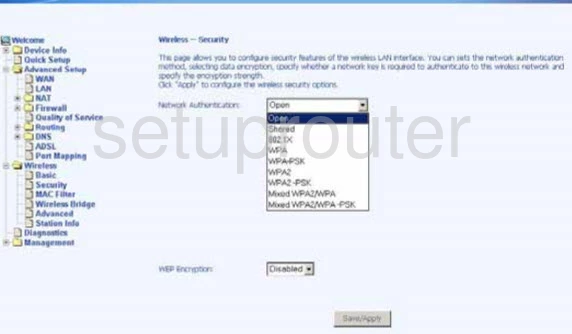
Start by setting the Network Authentication to WPA2-PSK. This will provide you with the best security. To learn why, read our WEP vs. WPA Guide.
After that you'll need to set a Pre-Shared Key. This may also be called Password or Passphrase. For help creating a strong password, see our guide.
Congratulations! You're finished. Don't forget to click Save/Apply before closing the page.
Possible Problems when Changing your WiFi Settings
After making these changes to your router you will almost definitely have to reconnect any previously connected devices. This is usually done at the device itself and not at your computer.
Other Asus AM604G Info
Don't forget about our other Asus AM604G info that you might be interested in.
This is the wifi guide for the Asus AM604G. We also have the following guides for the same router:
- Asus AM604G - How to change the IP Address on a Asus AM604G router
- Asus AM604G - Asus AM604G Login Instructions
- Asus AM604G - Asus AM604G User Manual
- Asus AM604G - How to change the DNS settings on a Asus AM604G router
- Asus AM604G - How to Reset the Asus AM604G
- Asus AM604G - Information About the Asus AM604G Router
- Asus AM604G - Asus AM604G Screenshots