In this guide we will cover how to reset the Asus DSL-N13 router to factory defaults. This is not the same thing as rebooting a router. Rebooting is cycling the power by turning the device off and back on again. Resetting the router is more serious as it deals with more aspects of the router.
Warning: Resetting a router could cause problems if you don't know what to expect. Please take the following list into consideration before continuing.
- The router's main username and password are reset.
- The WiFi SSID, password, and encryption are all reset as well.
- A DSL router requires you enter the ISP (Internet Service Provider) username and password again. If you are unsure of this information check with your ISP.
- All configurations are erased such as port forwards, and DNS server changes need to be re-entered.
Other Asus DSL-N13 Guides
This is the reset router guide for the Asus DSL-N13. We also have the following guides for the same router:
- Asus DSL-N13 - Asus DSL-N13 User Manual
- Asus DSL-N13 - How to change the IP Address on a Asus DSL-N13 router
- Asus DSL-N13 - Asus DSL-N13 Login Instructions
- Asus DSL-N13 - How to change the DNS settings on a Asus DSL-N13 router
- Asus DSL-N13 - Setup WiFi on the Asus DSL-N13
- Asus DSL-N13 - Information About the Asus DSL-N13 Router
- Asus DSL-N13 - Asus DSL-N13 Screenshots
Reset the Asus DSL-N13
Begin by making sure the router remains on. Do not unplug or turn off the router at any point during this process. Doing so could cause permanent damage to the router.
Now you need to locate the tiny reset button on the back side of the router. We have circled it in blue for you in the image below.
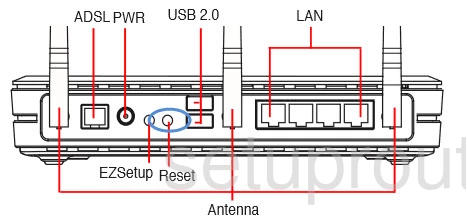
Using an unwound paperclip or pin press and hold the reset button for about 10 seconds.
Remember this erases everything you have done to your router. Make sure you have exhausted other troubleshooting methods first.
Login to the Asus DSL-N13
Once you have finished resetting the Asus DSL-N13 router you need to login. You can do this by using the factory default username and password. We have included these in our Login Guide for the Asus DSL-N13.
Change Your Password
After logging into the Asus DSL-N13 router you should change this default password you just used. It really doesn't matter what you enter here but if you need help check out this Choosing a Strong Password guide.
Tip: After changing the password you need to write it down on a piece of paper and stick it to the bottom of the router for safe keeping.
Setup WiFi on the Asus DSL-N13
The last thing that needs to be configured after a router reset is the security. Some router manufacturers like to leave this disabled as the default. This means you have no security. Change it to WPA2-PSK for the strongest security available right now. If you need further help check out this How to Setup WiFi on the Asus DSL-N13.
Asus DSL-N13 Help
Be sure to check out our other Asus DSL-N13 info that you might be interested in.
This is the reset router guide for the Asus DSL-N13. We also have the following guides for the same router:
- Asus DSL-N13 - Asus DSL-N13 User Manual
- Asus DSL-N13 - How to change the IP Address on a Asus DSL-N13 router
- Asus DSL-N13 - Asus DSL-N13 Login Instructions
- Asus DSL-N13 - How to change the DNS settings on a Asus DSL-N13 router
- Asus DSL-N13 - Setup WiFi on the Asus DSL-N13
- Asus DSL-N13 - Information About the Asus DSL-N13 Router
- Asus DSL-N13 - Asus DSL-N13 Screenshots