These are user-submitted screenshots.
If you would like to share screenshots for us to use, please use our Router Screenshot Grabber, which is a free tool in Network Utilities. It makes the capture process easy and sends the screenshots to us automatically.
This is the screenshots guide for the Asus DSL-N13.We also have the following guides for the same router:
- Asus DSL-N13 - Asus DSL-N13 User Manual
- Asus DSL-N13 - How to change the IP Address on a Asus DSL-N13 router
- Asus DSL-N13 - Asus DSL-N13 Login Instructions
- Asus DSL-N13 - How to change the DNS settings on a Asus DSL-N13 router
- Asus DSL-N13 - Setup WiFi on the Asus DSL-N13
- Asus DSL-N13 - How to Reset the Asus DSL-N13
- Asus DSL-N13 - Information About the Asus DSL-N13 Router
All Asus DSL-N13 Screenshots
All screenshots below were captured from a Asus DSL-N13 router.
Asus DSL-N13 login.
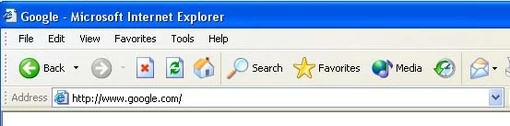
Asus DSL-N13.
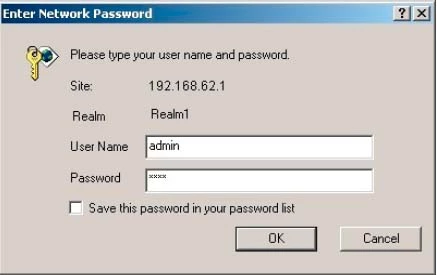
Asus DSL-N13.
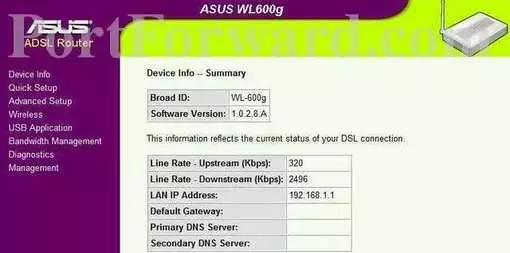
Asus DSL-N13.
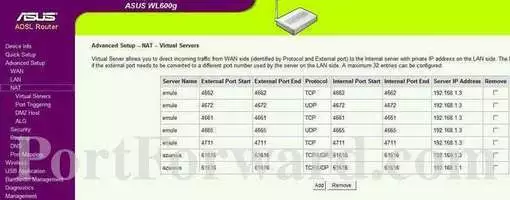
Asus DSL-N13 port forward.
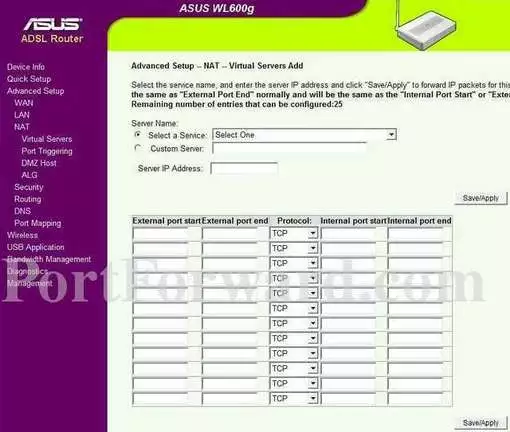
Asus dynamic dns
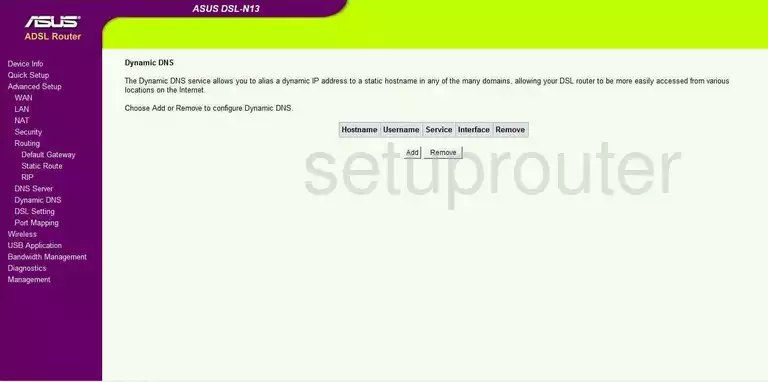
Asus wifi security
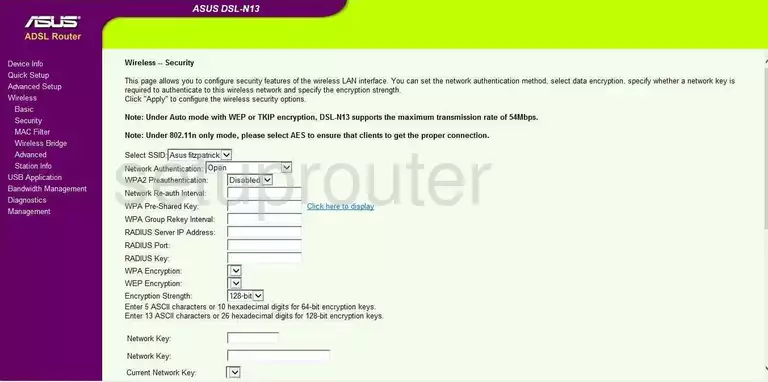
Asus log
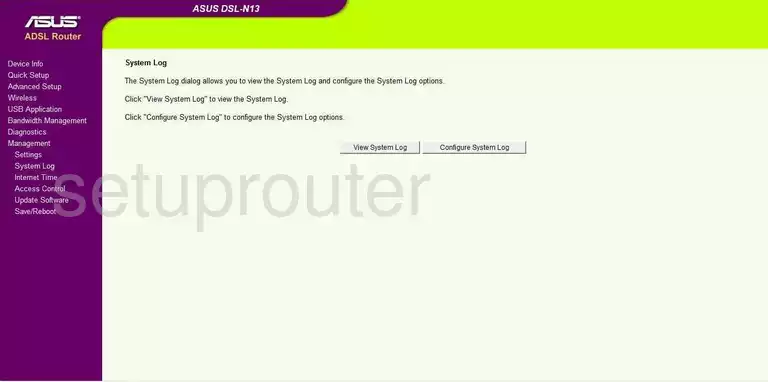
Asus port triggering
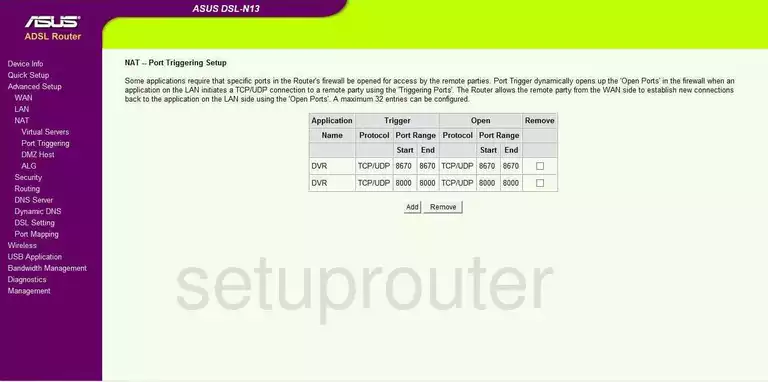
Asus setup
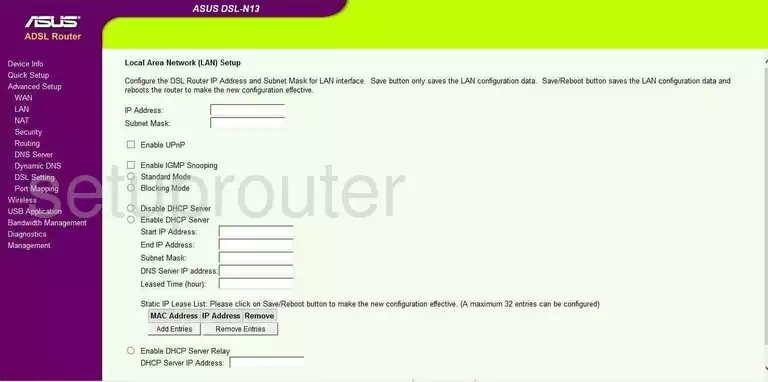
Asus port forwarding
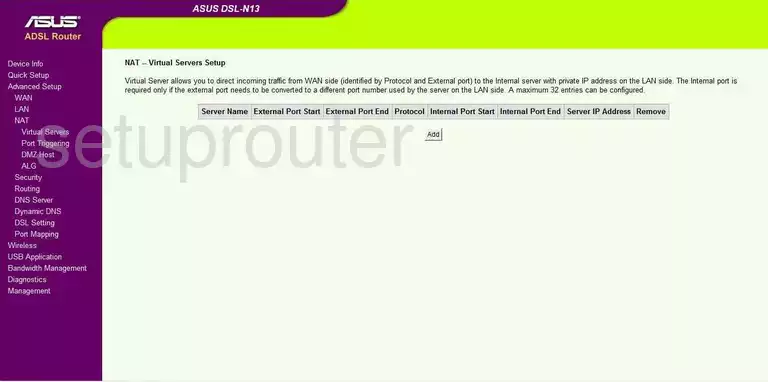
Asus wan
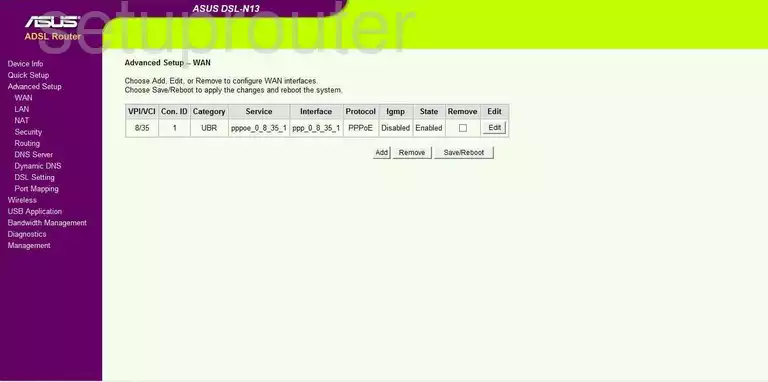
Asus mac filter
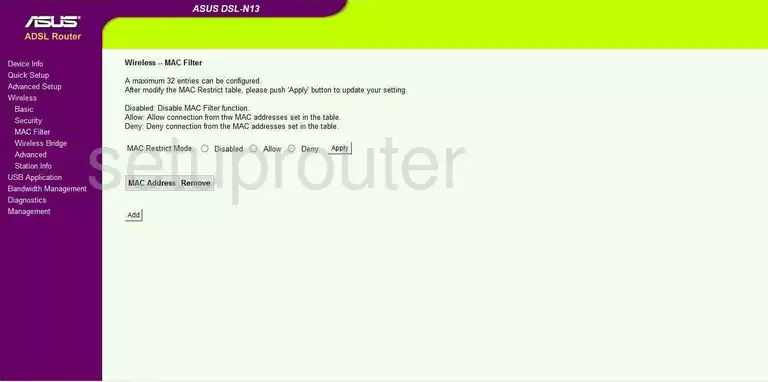
Asus dmz
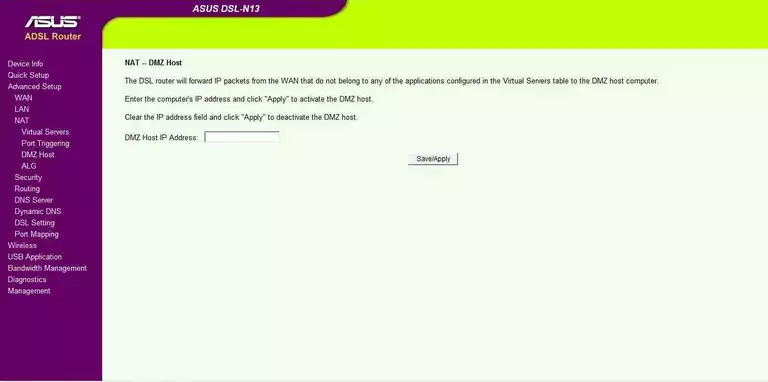
Asus time setup
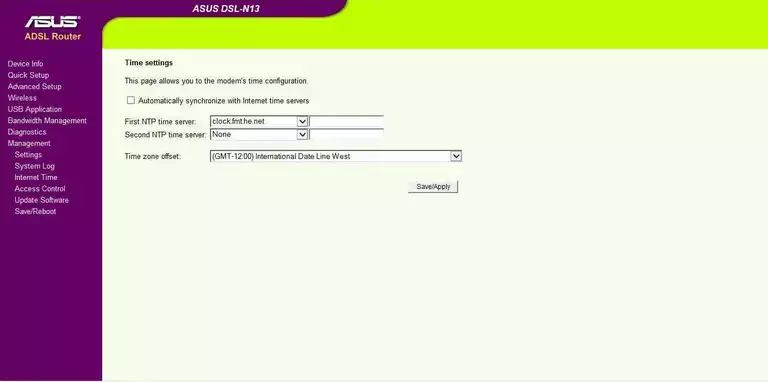
Asus wifi advanced
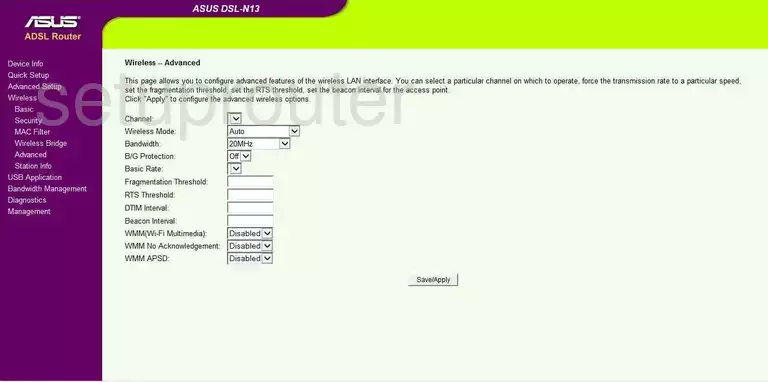
Asus wifi setup
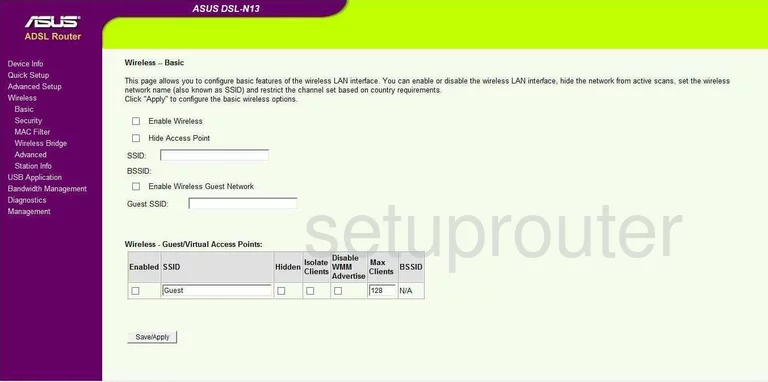
Asus backup
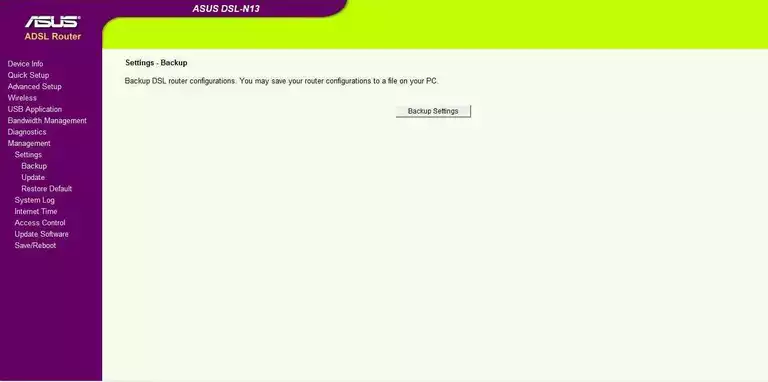
Asus setup
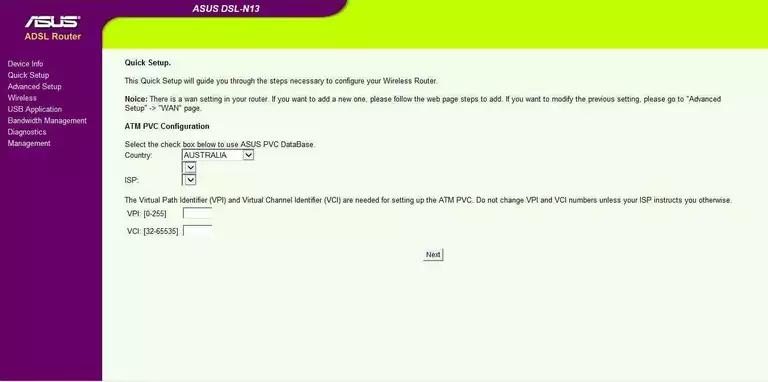
Asus port mapping
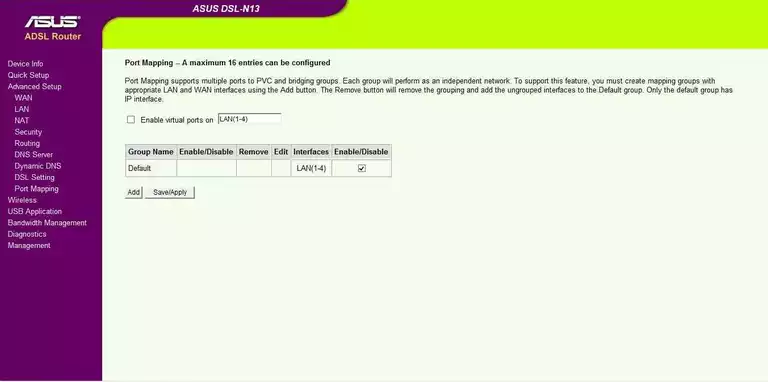
Asus routing
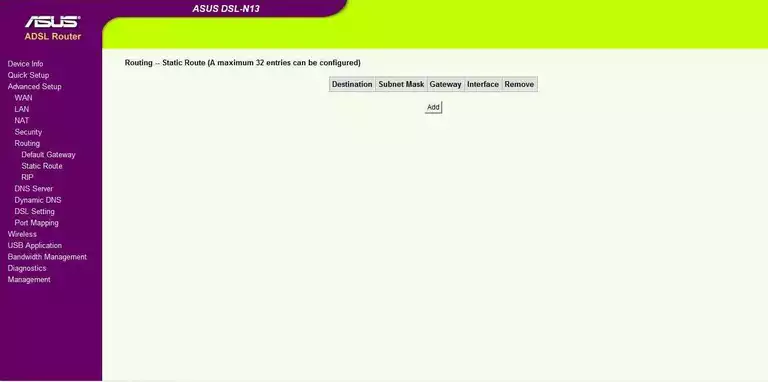
Asus alg
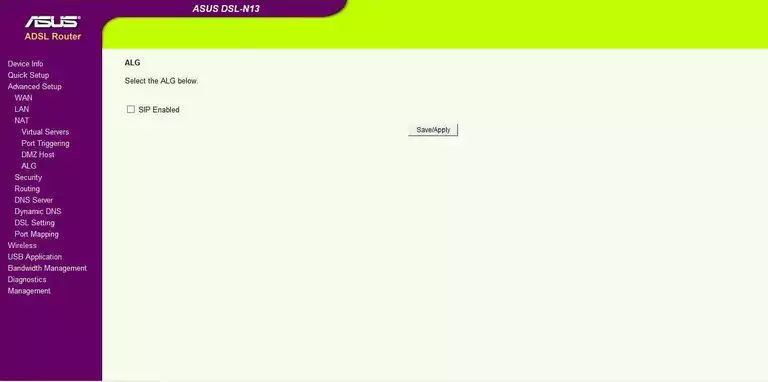
Asus dsl
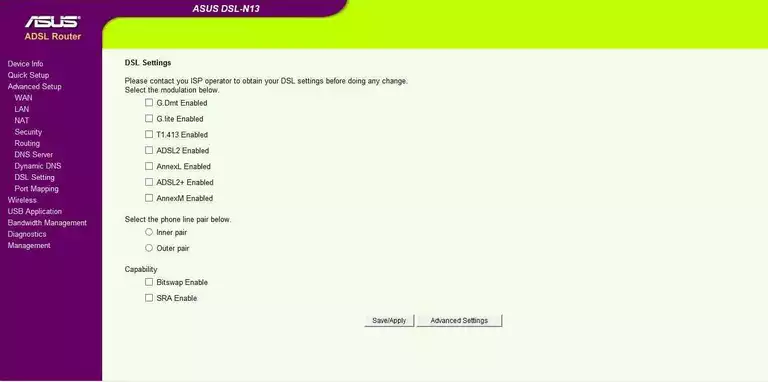
Asus rip
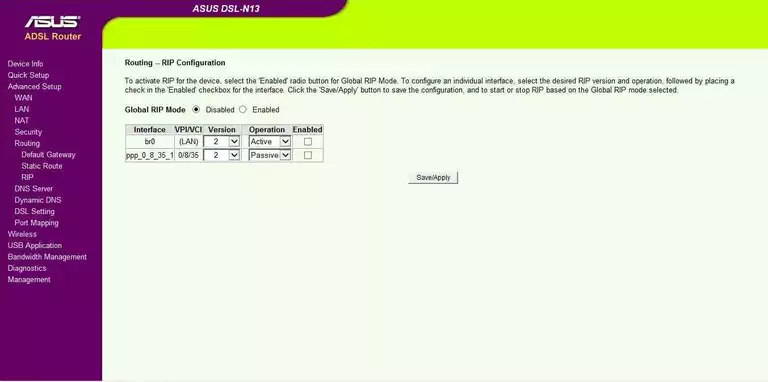
Asus wan
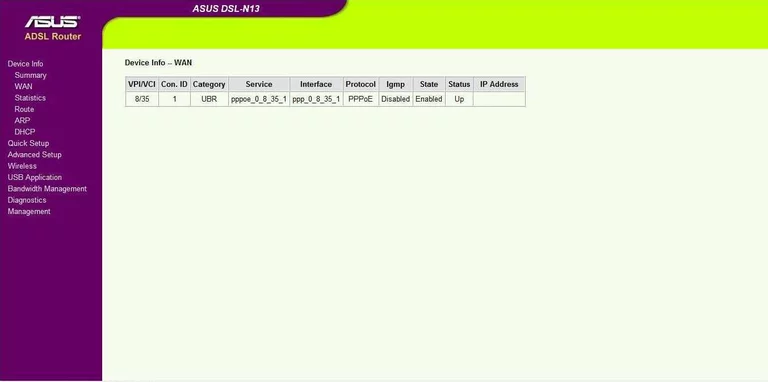
Asus dns
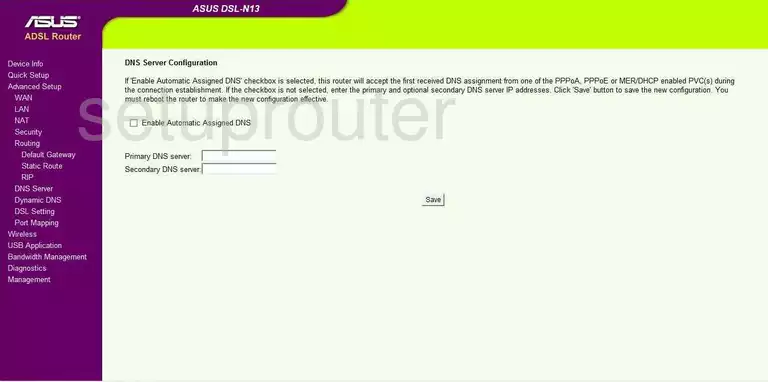
Asus reboot
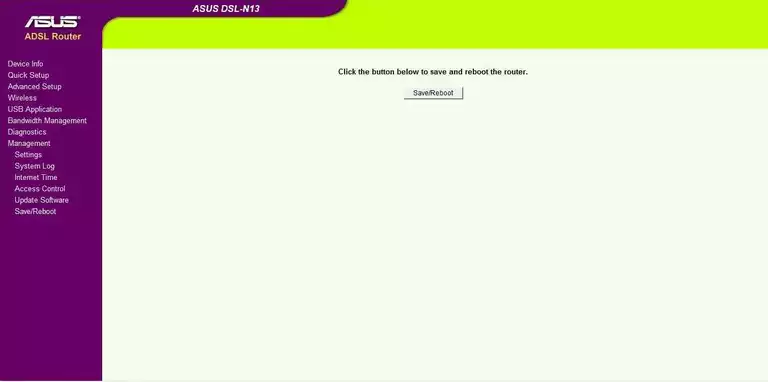
Asus log
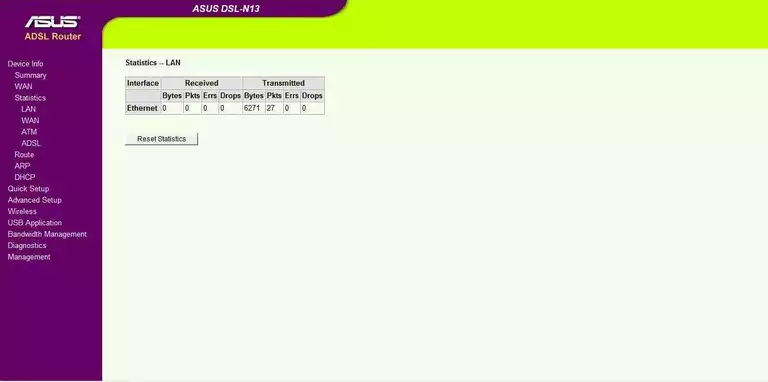
Asus wireless bridge
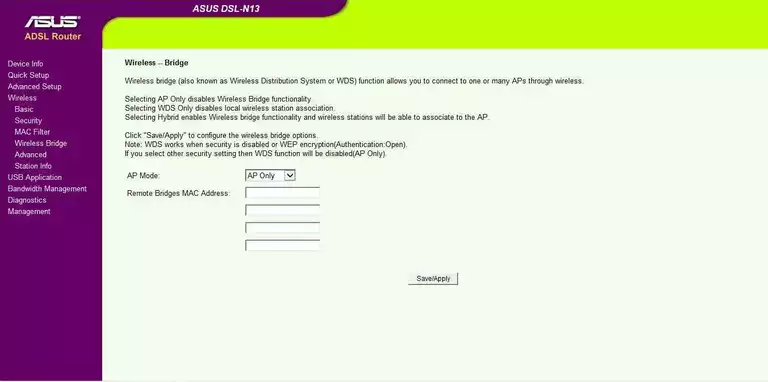
Asus routing
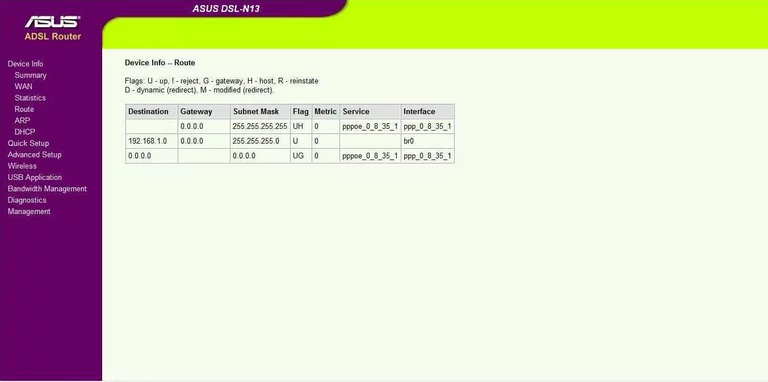
Asus ip filter
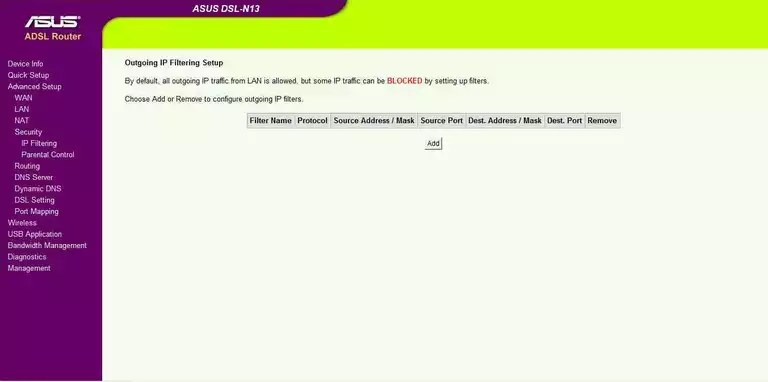
Asus access control
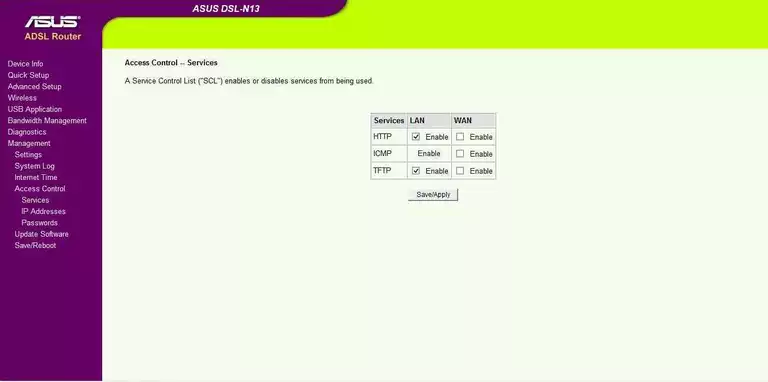
Asus password
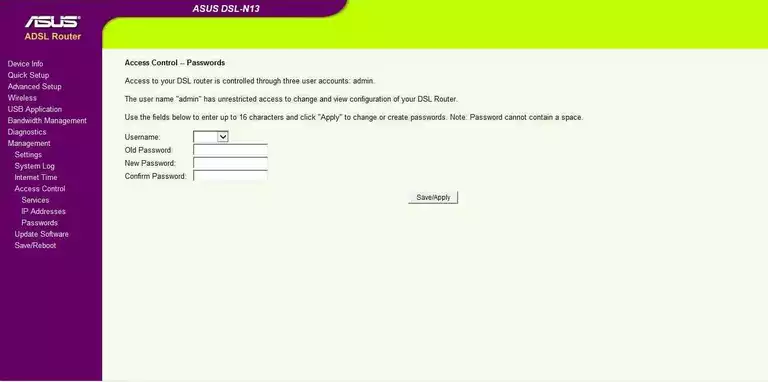
Asus dhcp client
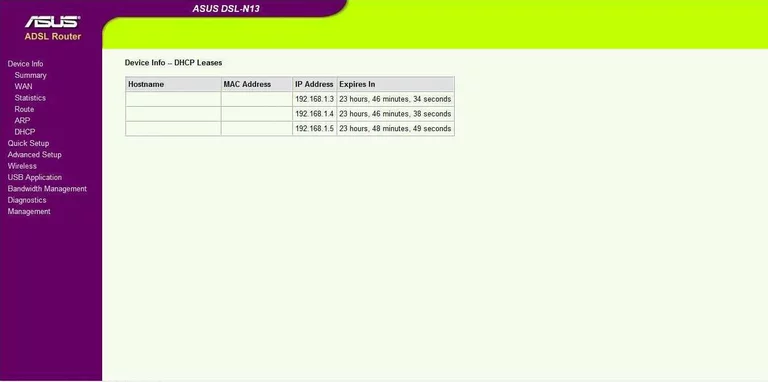
Asus reset
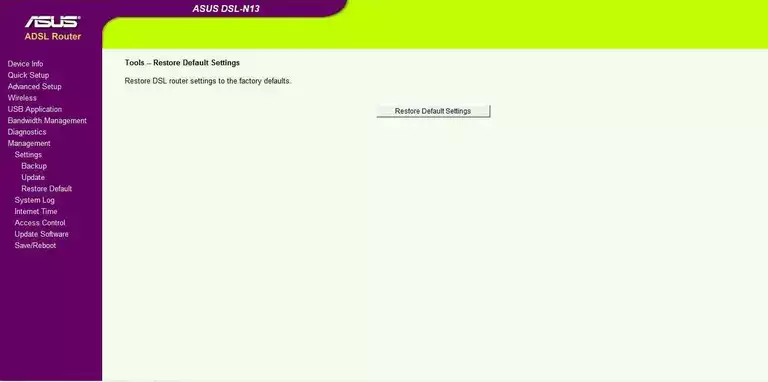
Asus traffic statistics
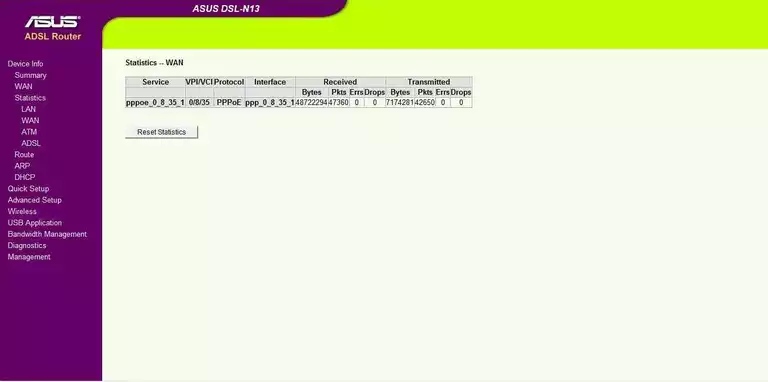
Asus firmware
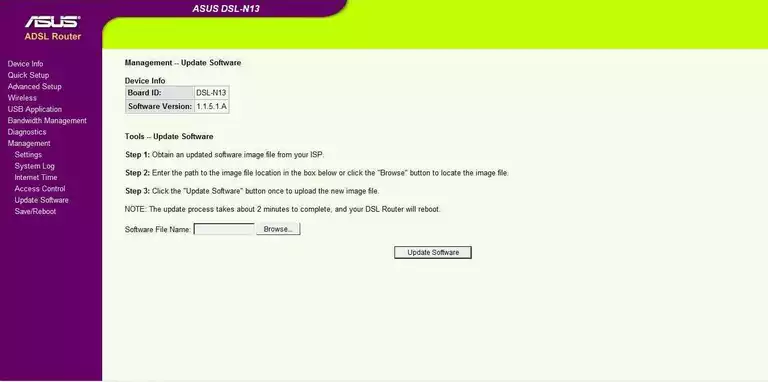
Asus arp table
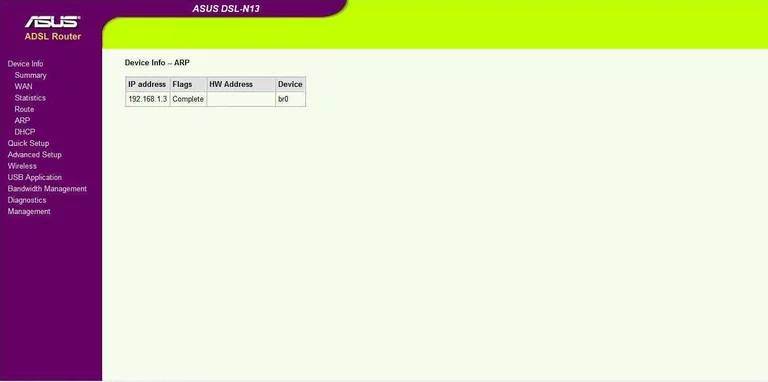
Asus dsl
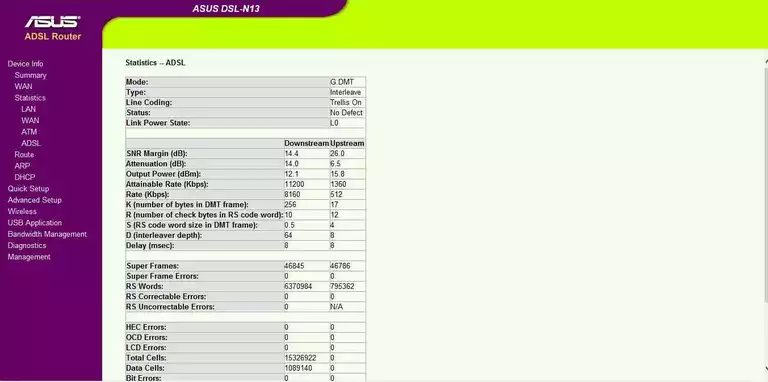
Asus general
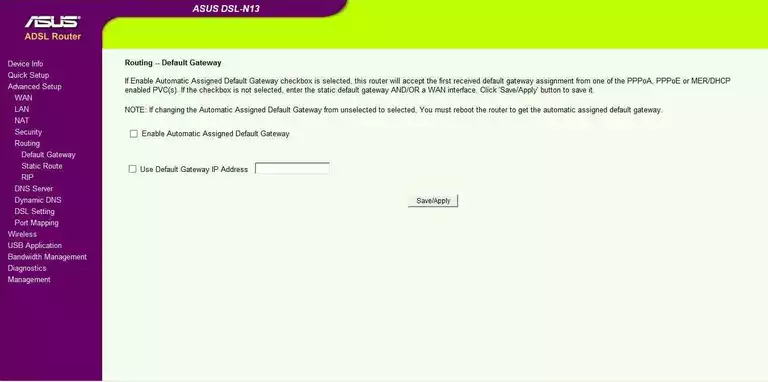
Asus access control
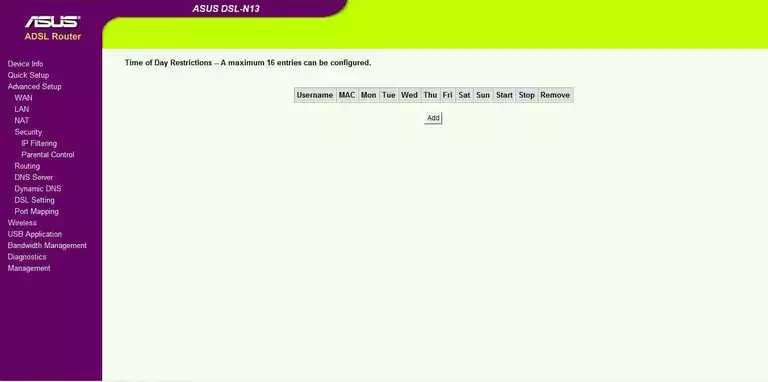
Asus wifi setup
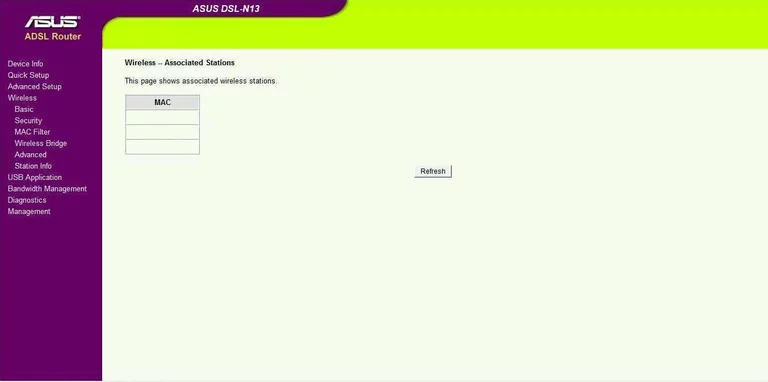
Asus traffic statistics
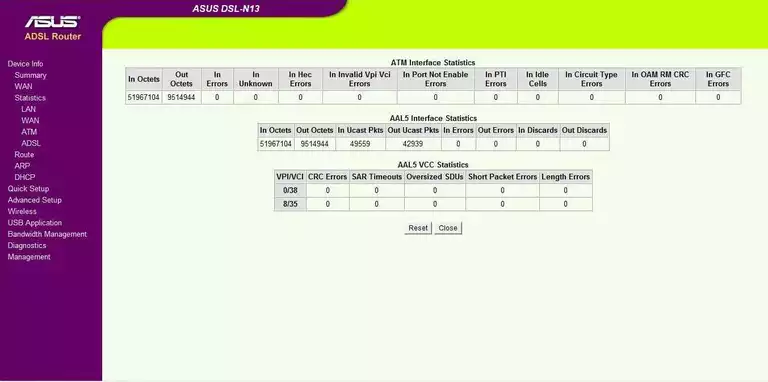
Asus status
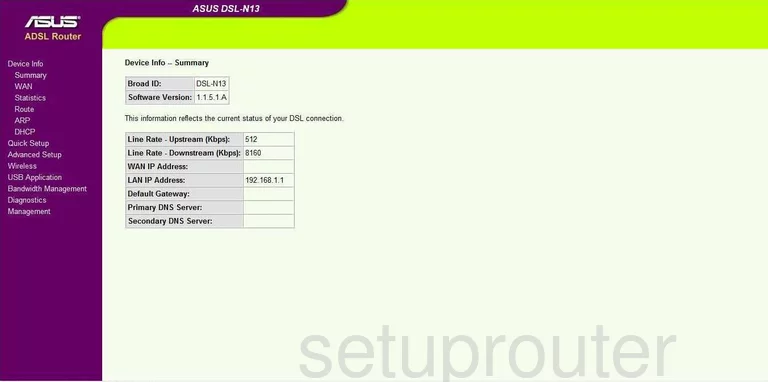
Asus general
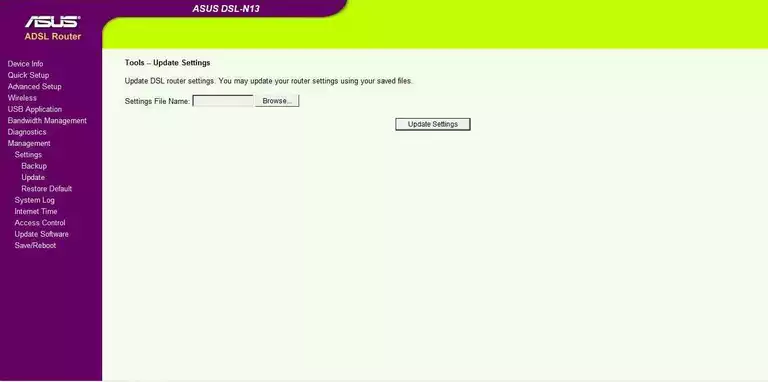
Asus general
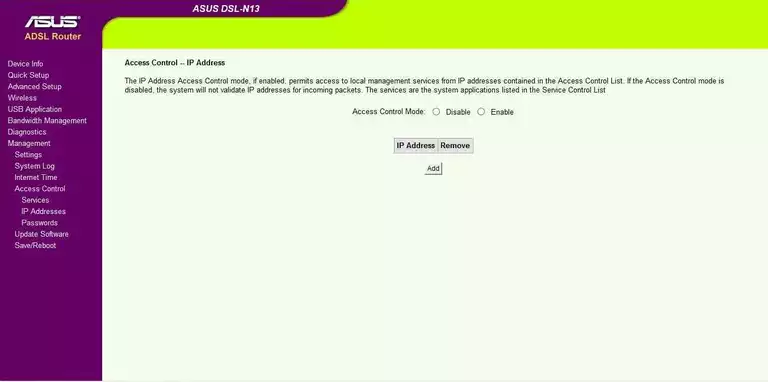
Asus general
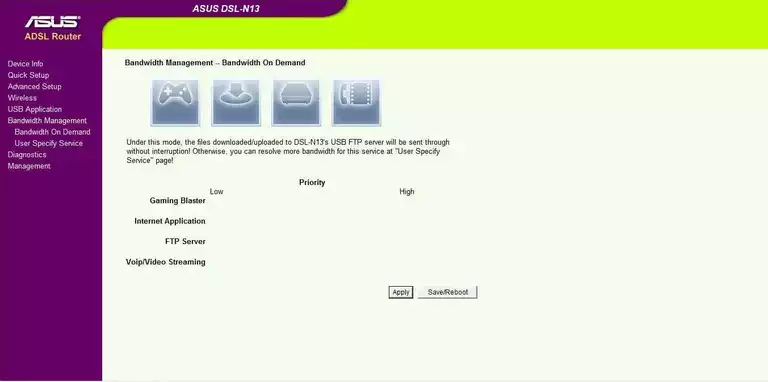
Asus general
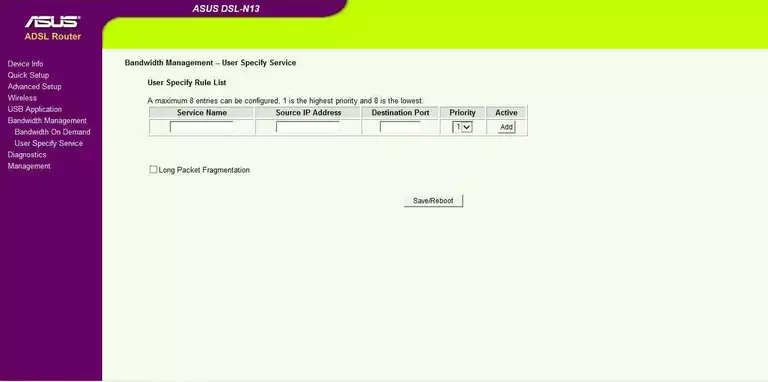
Asus general
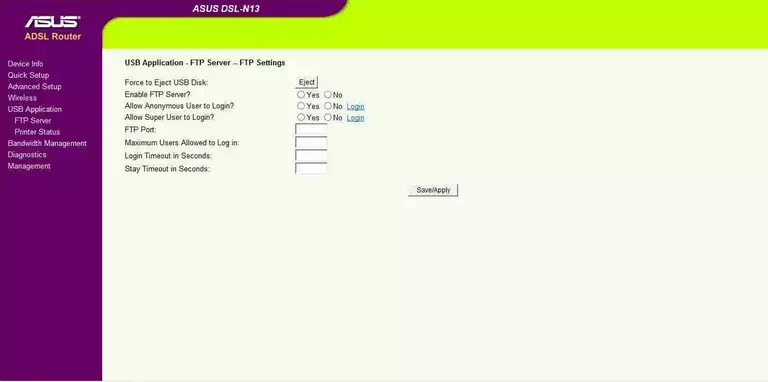
Asus general
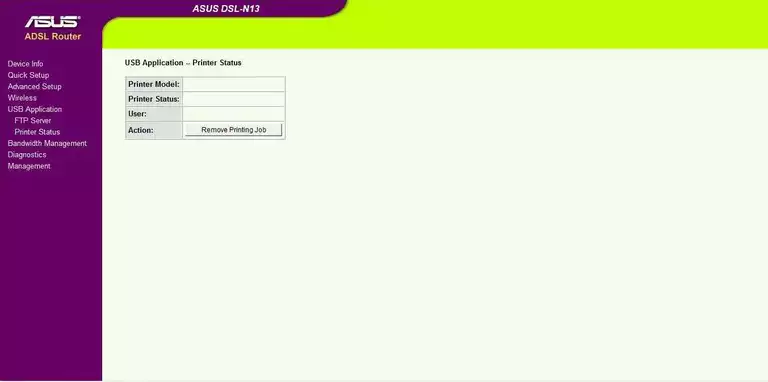
Asus device image

Asus reset
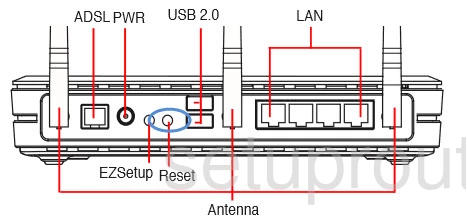
This is the screenshots guide for the Asus DSL-N13.We also have the following guides for the same router:
- Asus DSL-N13 - Asus DSL-N13 User Manual
- Asus DSL-N13 - How to change the IP Address on a Asus DSL-N13 router
- Asus DSL-N13 - Asus DSL-N13 Login Instructions
- Asus DSL-N13 - How to change the DNS settings on a Asus DSL-N13 router
- Asus DSL-N13 - Setup WiFi on the Asus DSL-N13
- Asus DSL-N13 - How to Reset the Asus DSL-N13
- Asus DSL-N13 - Information About the Asus DSL-N13 Router