This page will show you how to setup a port forward on the Asus RT-N10U router.
If you are not sure what port forwarding is you can read our What is Port Forwarding guide to help get started.
Other Asus RT-N10U Guides
This is the port forwarding guide for the Asus RT-N10U. We also have the following guides for the same router:
- Asus RT-N10U - Asus RT-N10U User Manual
- Asus RT-N10U - How to change the IP Address on a Asus RT-N10U router
- Asus RT-N10U - Asus RT-N10U Login Instructions
- Asus RT-N10U - Setup WiFi on the Asus RT-N10U
- Asus RT-N10U - How to Reset the Asus RT-N10U
- Asus RT-N10U - Asus RT-N10U Screenshots
- Asus RT-N10U - Information About the Asus RT-N10U Router
Configure your Computer to Have a Static IP Address
Port forwarding the Asus RT-N10U to your computer can be more reliable if you first configure a static IP address on your computer. We have instructions to setup a static IP address for Windows 7, Windows 8, and a variety of other devices on our Static IP Address Settings page.
Please note that while setting up a static IP address on your computer is optional, it is still a very good idea to go ahead and do it. In the long run it will make your port forward much more reliable.
Login To The Asus RT-N10U
To get started forwarding a port you need to login to your Asus RT-N10U router. If you are already logged in you can skip this step.
To login to the Asus RT-N10U, follow our Asus RT-N10U Login Guide.
Forward a Port on the Asus RT-N10U router
Find The Port Forwarding Section of the Asus RT-N10U
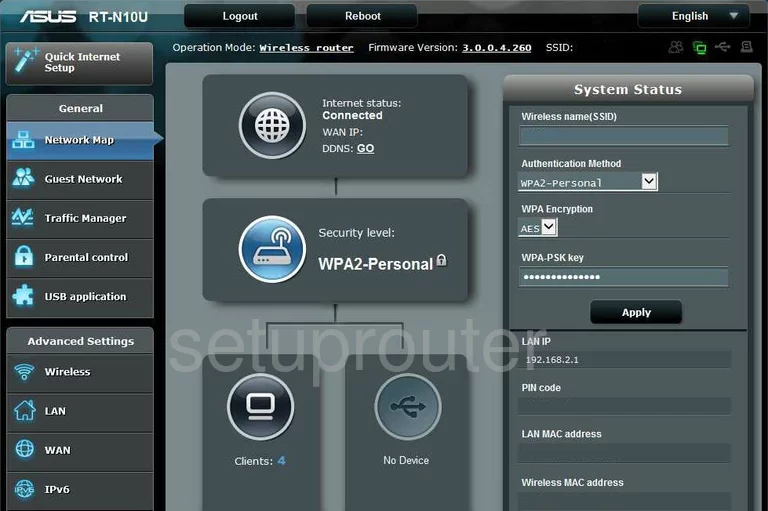
After logging into the Asus RT-N10U you are taken to the Network Map. Under the heading of Advanced Settings on the left is the link you need to click labeled WAN. You should now have tabs at the top of the page, pick the one labeled Virtual Server/Port Forwarding.
Configure the Port Forwarding section of your Asus RT-N10U
Now to forward a port, make the following changes:
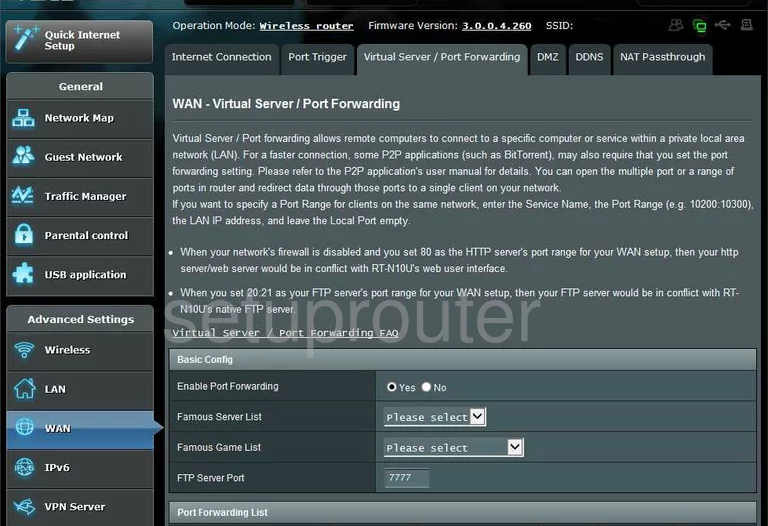
You are now on the correct page. Scroll down this page until you see the heading of Port Forwarding List.
- Under the heading of Service Name enter the name of the program. It is not crucial what you enter here, it should just remind you why you are forwarding these ports.
- If you are forwarding a single port, type this port number in the boxes labeled Port Range and Local Port. If you are forwarding multiple ports, enter the range in both of these boxes with the lowest number first separated with a dash and the highest number last such as 22-30.
- Next is the Local IP, enter the IP Address that you are forwarding these ports to in this box. For example if you are forwarding a port to run a program on your computer, be sure that you use that computer's IP Address.
- Next is a drop down menu labeled Protocol. Choose the type of protocol you are going to use from the choices available.
- Click Add on the far right, then click Apply. Congratulations, you're done!
Test if Your Ports are Open
Now that you have forwarded ports on the Asus RT-N10U you should test to see if your ports are forwarded correctly.
To test if your ports are forwarded you should use our Open Port Check tool.
Other Asus RT-N10U Info
Don't forget about our other Asus RT-N10U info that you might be interested in.
This is the port forwarding guide for the Asus RT-N10U. We also have the following guides for the same router:
- Asus RT-N10U - Asus RT-N10U User Manual
- Asus RT-N10U - How to change the IP Address on a Asus RT-N10U router
- Asus RT-N10U - Asus RT-N10U Login Instructions
- Asus RT-N10U - Setup WiFi on the Asus RT-N10U
- Asus RT-N10U - How to Reset the Asus RT-N10U
- Asus RT-N10U - Asus RT-N10U Screenshots
- Asus RT-N10U - Information About the Asus RT-N10U Router