In this guide we will discuss how to reset the Asus RT-N10U router. There is a lot of confusion between resetting a router and rebooting a router. A reboot is simply cycling the power by turning it off and back on again. A reset has a lot more consequences. A reset takes all your settings and reverts them back to factory defaults.
Warning: If you don't know what to expect a reset could cause problems. Please consider the following before continuing:
- The router's main password and username are reverted back to factory defaults.
- The WiFi SSID/username and password along with the security method are reset to factory settings.
- If you use DSL you need to re-enter your ISP username and password. If you don't know this information you need to call your ISP.
- All configurations such as port forwards or IP addresses are erased.
Other Asus RT-N10U Guides
This is the reset router guide for the Asus RT-N10U. We also have the following guides for the same router:
- Asus RT-N10U - Asus RT-N10U User Manual
- Asus RT-N10U - How to change the IP Address on a Asus RT-N10U router
- Asus RT-N10U - Asus RT-N10U Login Instructions
- Asus RT-N10U - Asus RT-N10U Port Forwarding Instructions
- Asus RT-N10U - Setup WiFi on the Asus RT-N10U
- Asus RT-N10U - Asus RT-N10U Screenshots
- Asus RT-N10U - Information About the Asus RT-N10U Router
Reset the Asus RT-N10U
Before you reset the Asus RT-N10U router you need to be sure it is on. Don't unplug or turn off the router during the reset because it could cause permanent damage.
You now need to locate the tiny reset button. Normally this will be a recessed button on the back panel. We circled it's location for you in the image below.
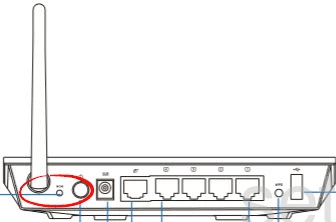
Using something small and sharp such as an unwound paperclip press and hold the reset button for more than 5 seconds.
Remember this erases all your previous configurations. Make sure you have exhausted all other troubleshooting options first.
Login to the Asus RT-N10U
By now the Asus RT-N10U router is reset. You now need to login using the default username and password. These can be found by looking in the user manual or maybe on the device itself. We have found the default username and password for you and added them to the Login Guide for the Asus RT-N10U router.
Change Your Password
Once you have successfully logged into the Asus RT-N10U router you need to change the router's default password. If you need help coming up with new passwords check out this Choosing a Strong Password guide for helpful ideas and tips.
Tip: It's a good idea to write this new password down on a piece of paper and stick it to the bottom of the router for next time you need to login to the router's interface.
Setup WiFi on the Asus RT-N10U
The last setting we urge you to take a look at is the WiFi settings. Some router manufacturers like to leave the security disabled. This means the security of your network is non-existent. We recommend using the security or authentication method of WPA2-Personal. If you need help with this check out our How to Setup WiFi on the Asus RT-N10 guide.
Asus RT-N10U Help
Be sure to check out our other Asus RT-N10U info that you might be interested in.
This is the reset router guide for the Asus RT-N10U. We also have the following guides for the same router:
- Asus RT-N10U - Asus RT-N10U User Manual
- Asus RT-N10U - How to change the IP Address on a Asus RT-N10U router
- Asus RT-N10U - Asus RT-N10U Login Instructions
- Asus RT-N10U - Asus RT-N10U Port Forwarding Instructions
- Asus RT-N10U - Setup WiFi on the Asus RT-N10U
- Asus RT-N10U - Asus RT-N10U Screenshots
- Asus RT-N10U - Information About the Asus RT-N10U Router