All of the screenshots below were submitted to this site by our users.
If you would like to submit screenshots for us to use, please use our Router Screenshot Grabber, which is a free tool in Network Utilities. It makes the capture process easy and sends the screenshots to us automatically.
This is the screenshots guide for the Asus RT-N10U. We also have the following guides for the same router:
- Asus RT-N10U - Asus RT-N10U User Manual
- Asus RT-N10U - How to change the IP Address on a Asus RT-N10U router
- Asus RT-N10U - Asus RT-N10U Login Instructions
- Asus RT-N10U - Asus RT-N10U Port Forwarding Instructions
- Asus RT-N10U - Setup WiFi on the Asus RT-N10U
- Asus RT-N10U - How to Reset the Asus RT-N10U
- Asus RT-N10U - Information About the Asus RT-N10U Router
All Asus RT-N10U Screenshots
All screenshots below were captured from a Asus RT-N10U router.
Asus RT-N10U Backup Screenshot
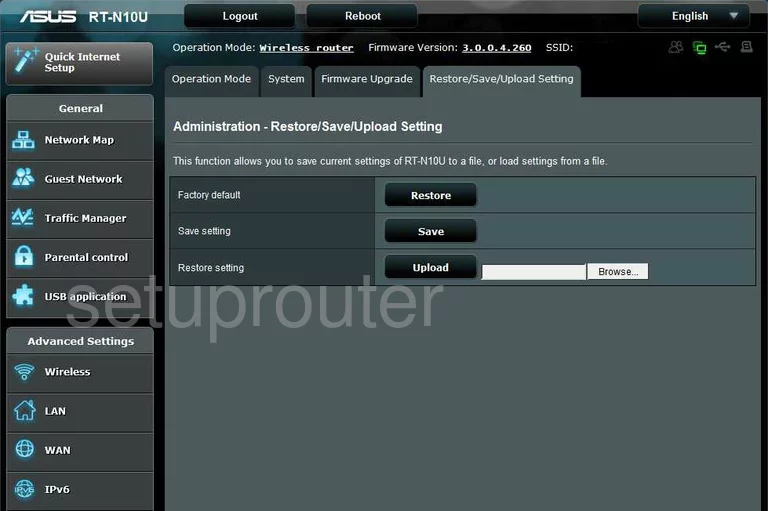
Asus RT-N10U Dynamic Dns Screenshot
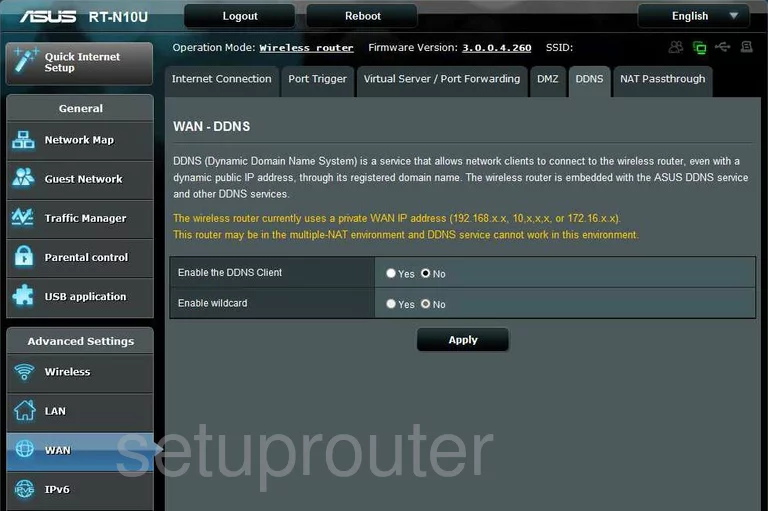
Asus RT-N10U Log Screenshot
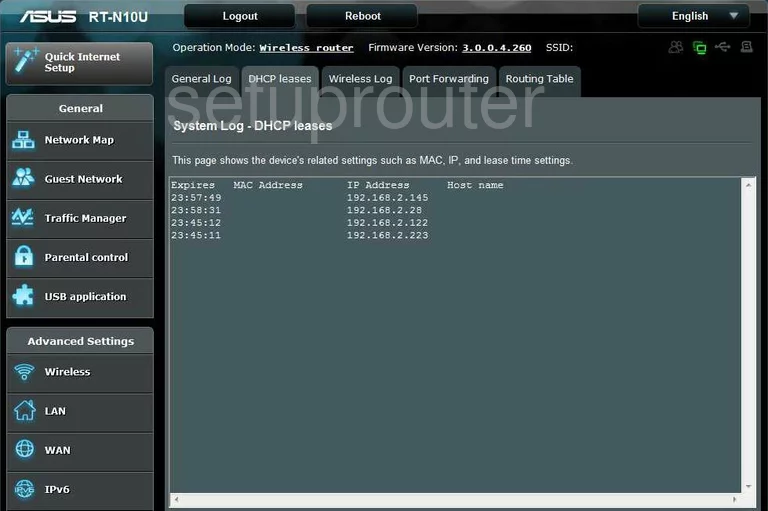
Asus RT-N10U Dmz Screenshot
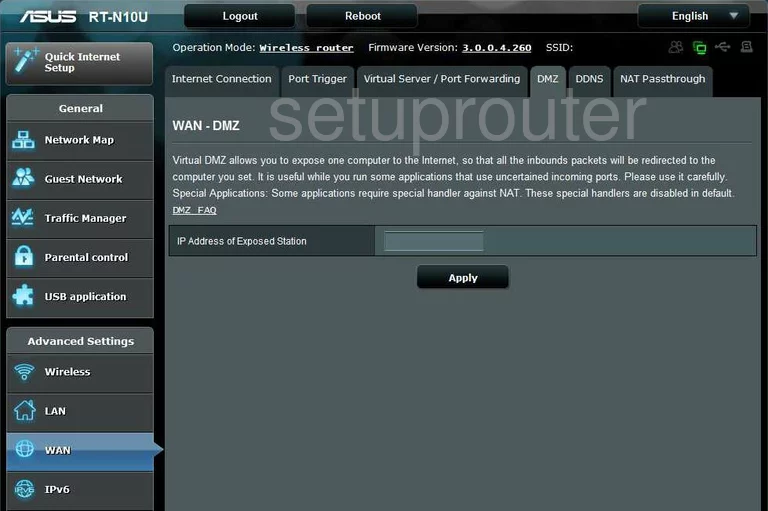
Asus RT-N10U Firmware Screenshot
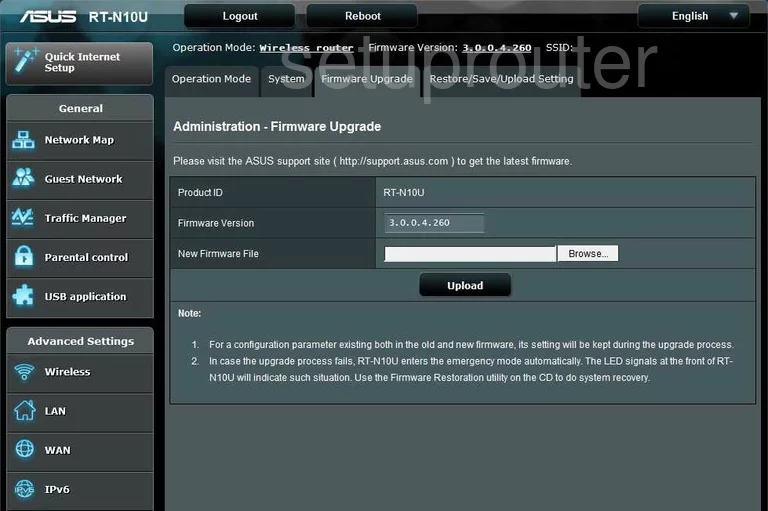
Asus RT-N10U Wifi Guest Screenshot
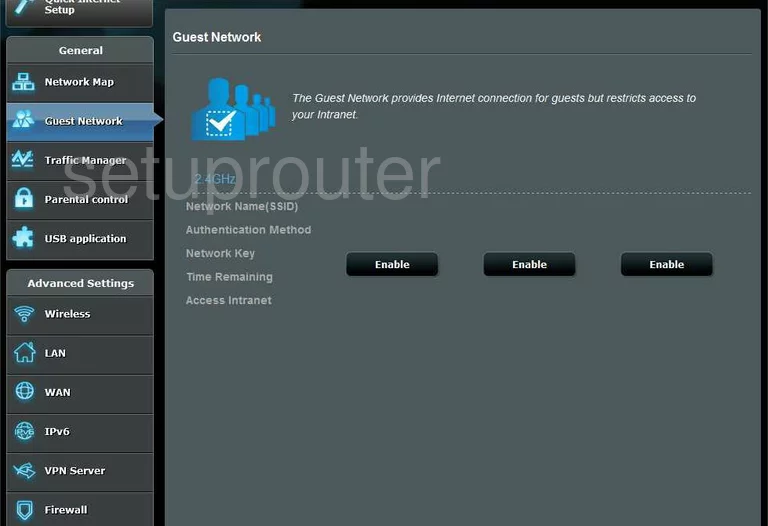
Asus RT-N10U Status Screenshot
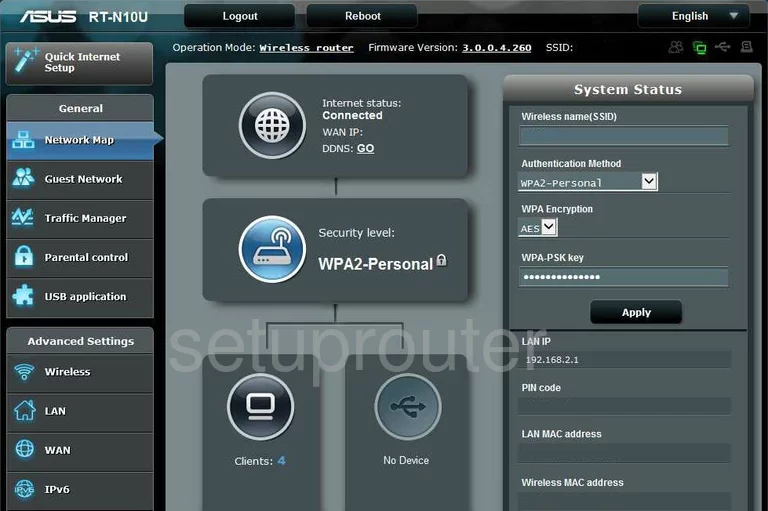
Asus RT-N10U Wan Screenshot
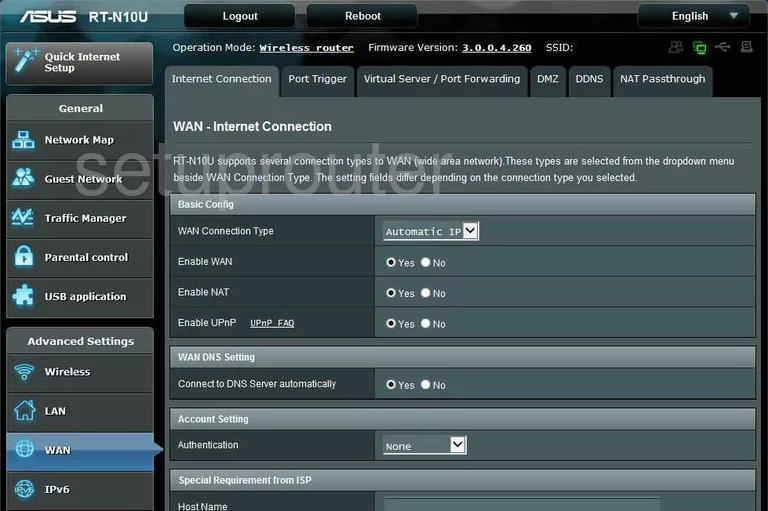
Asus RT-N10U Ipv6 Screenshot
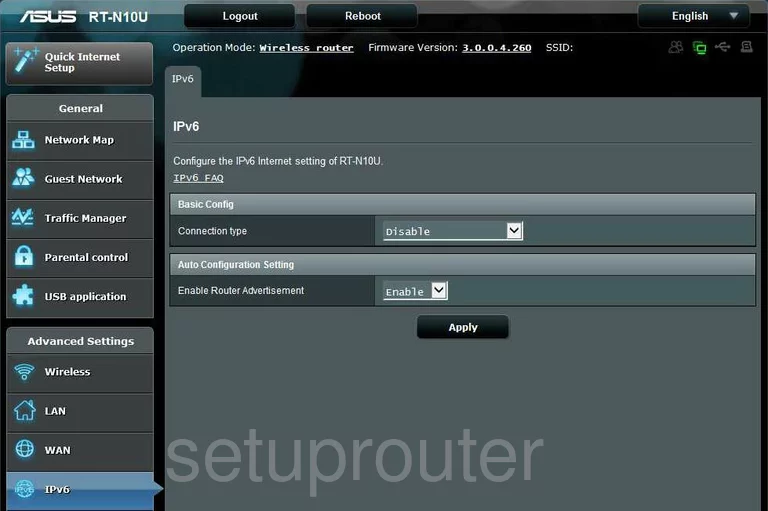
Asus RT-N10U Firewall Screenshot
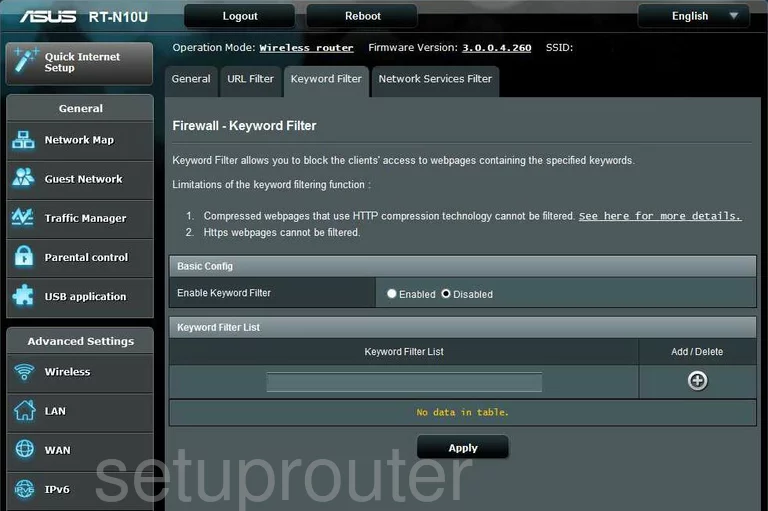
Asus RT-N10U Setup Screenshot
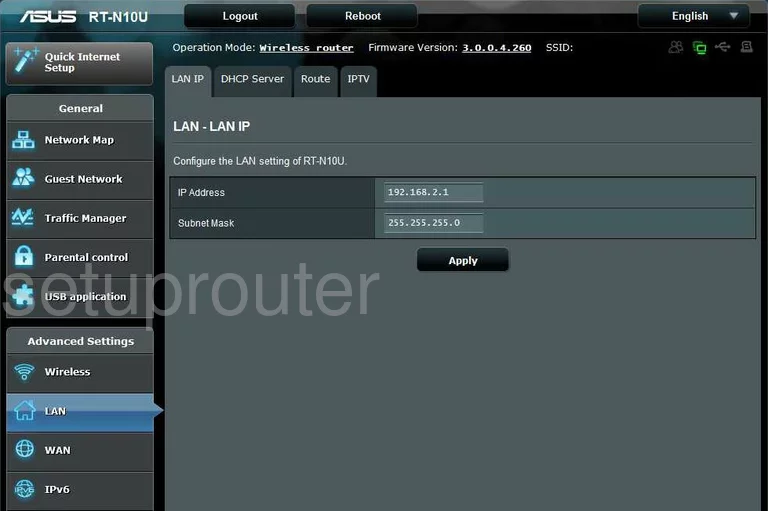
Asus RT-N10U Nat Screenshot
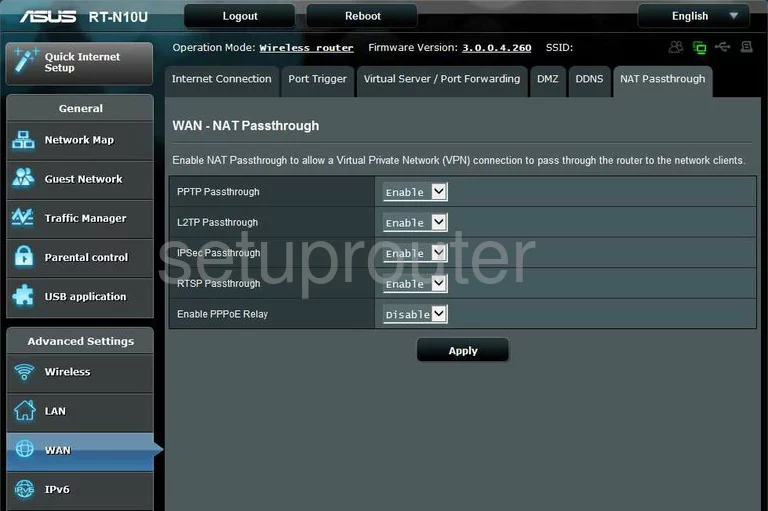
Asus RT-N10U Firewall Screenshot
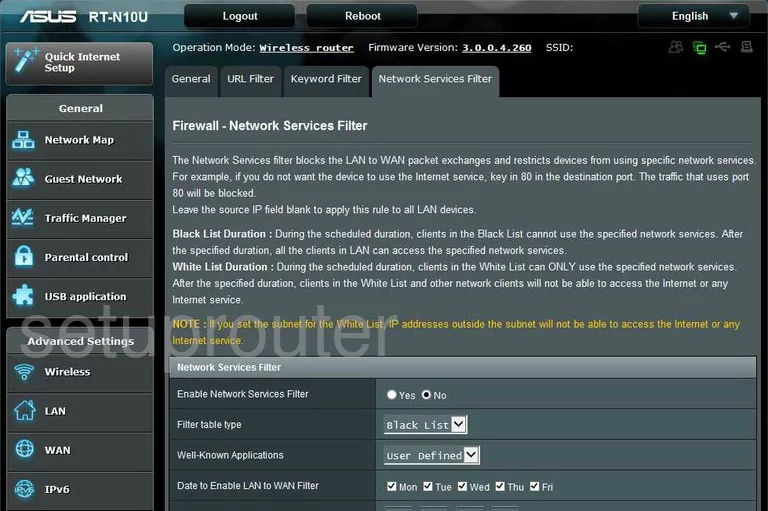
Asus RT-N10U Wifi Access Point Screenshot
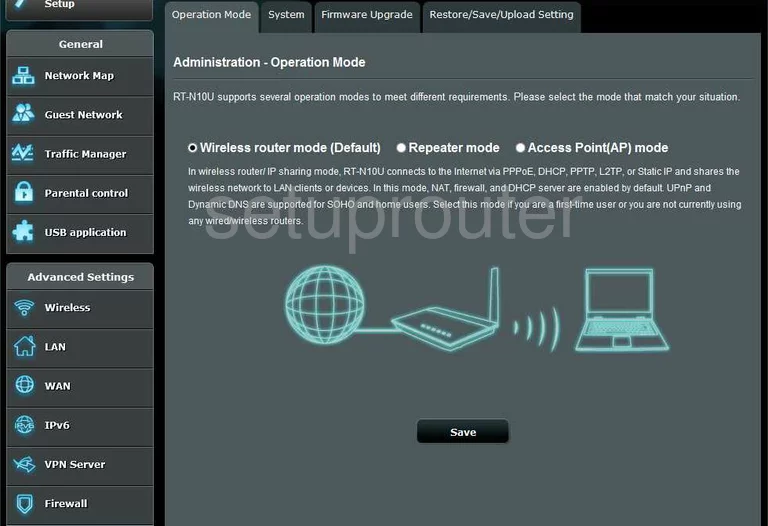
Asus RT-N10U Access Control Screenshot
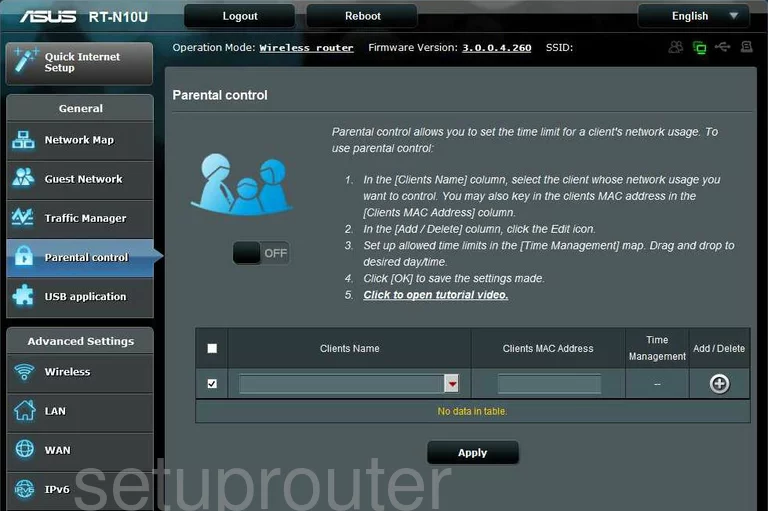
Asus RT-N10U Log Screenshot
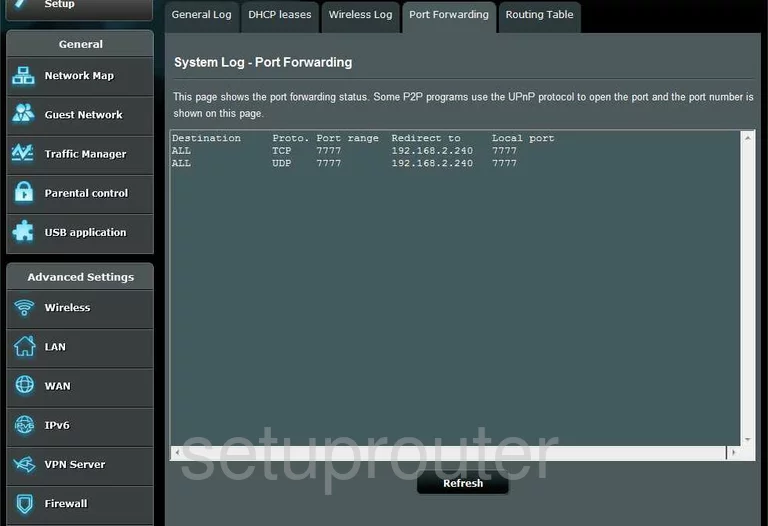
Asus RT-N10U Port Triggering Screenshot
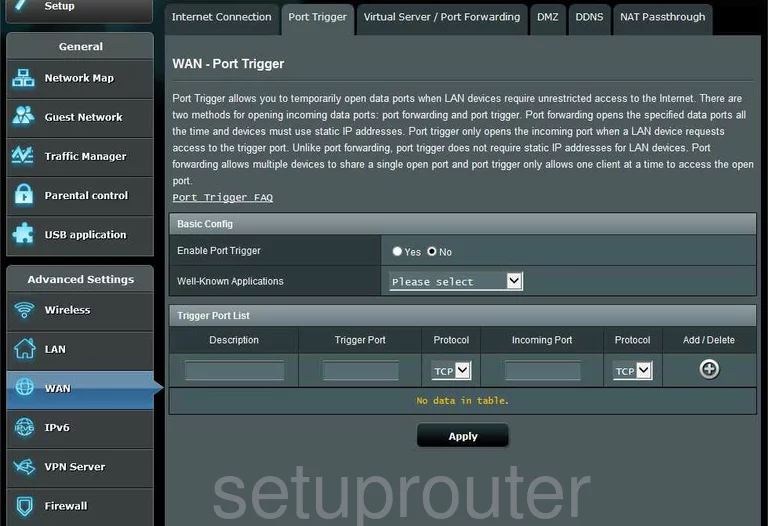
Asus RT-N10U Qos Screenshot
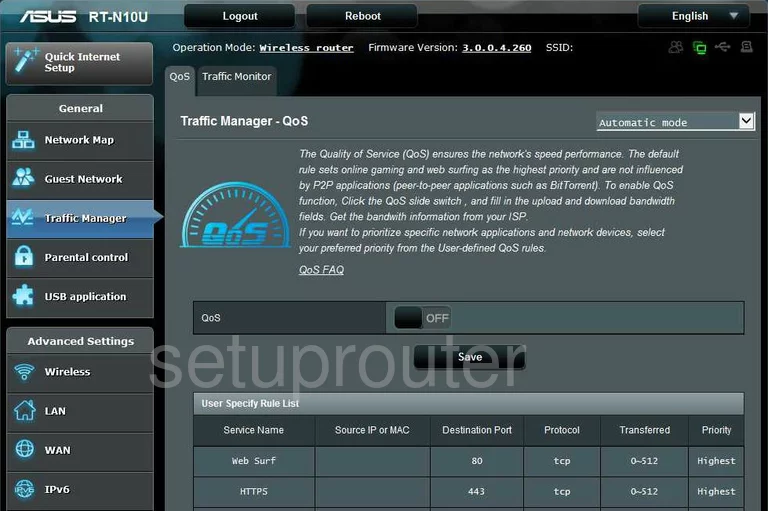
Asus RT-N10U Log Screenshot
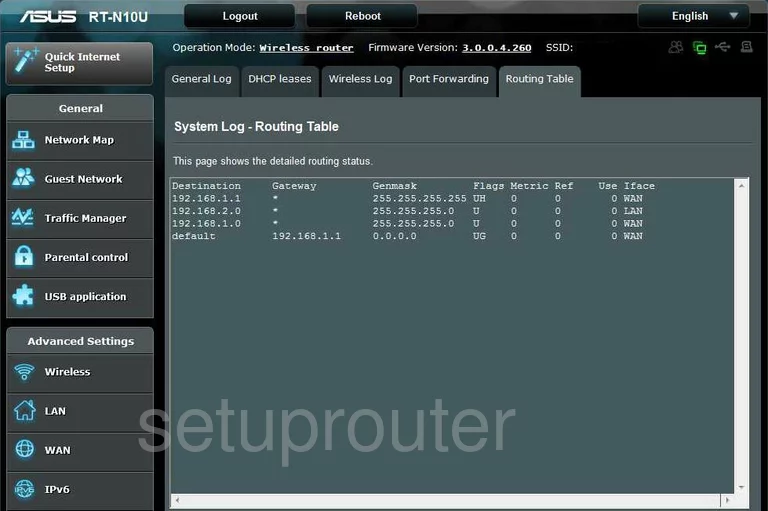
Asus RT-N10U Log Screenshot
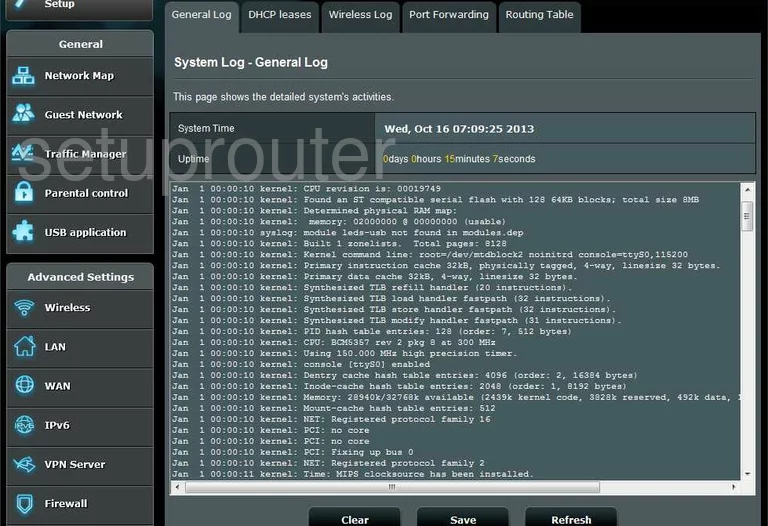
Asus RT-N10U Url Filter Screenshot
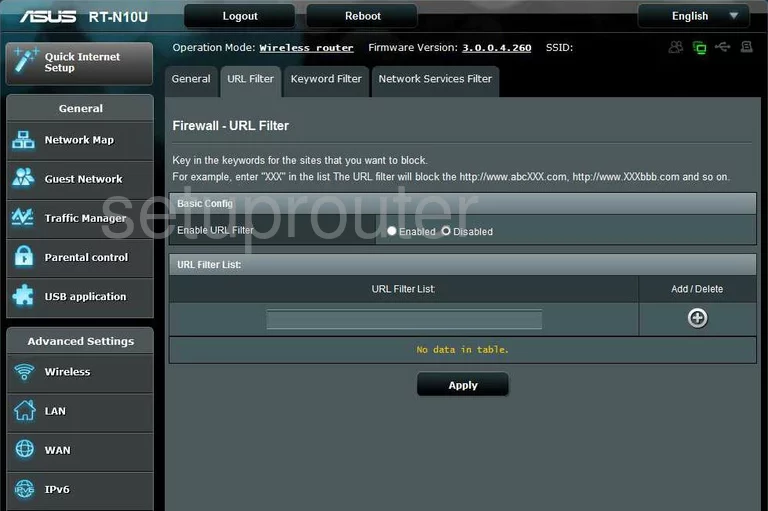
Asus RT-N10U Usb Screenshot
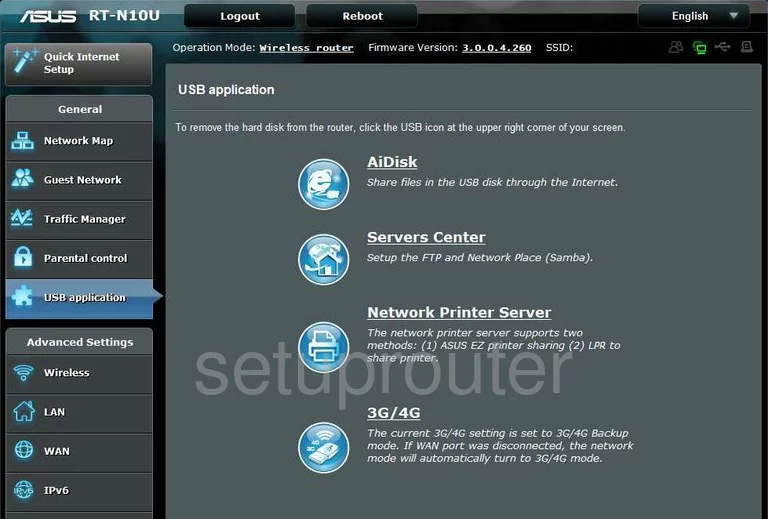
Asus RT-N10U Port Forwarding Screenshot
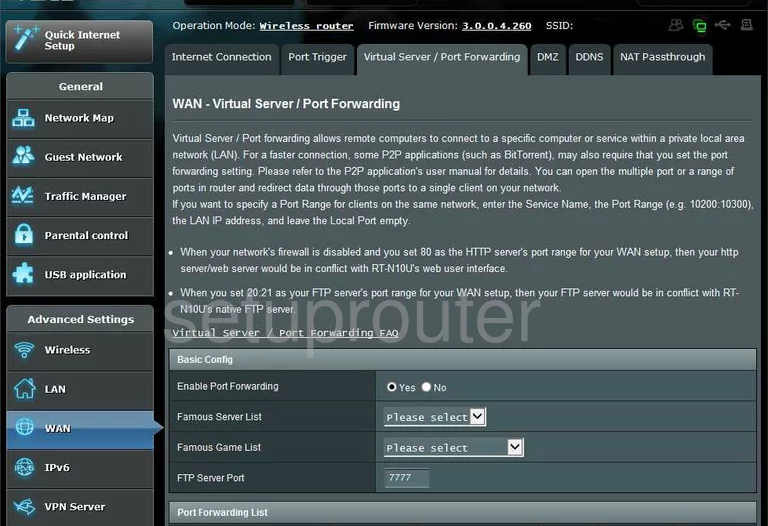
Asus RT-N10U Vpn Screenshot
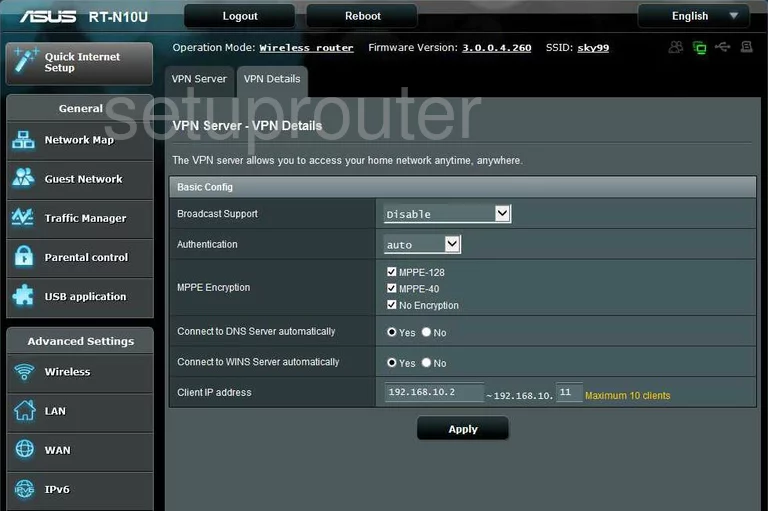
Asus RT-N10U Vpn Screenshot
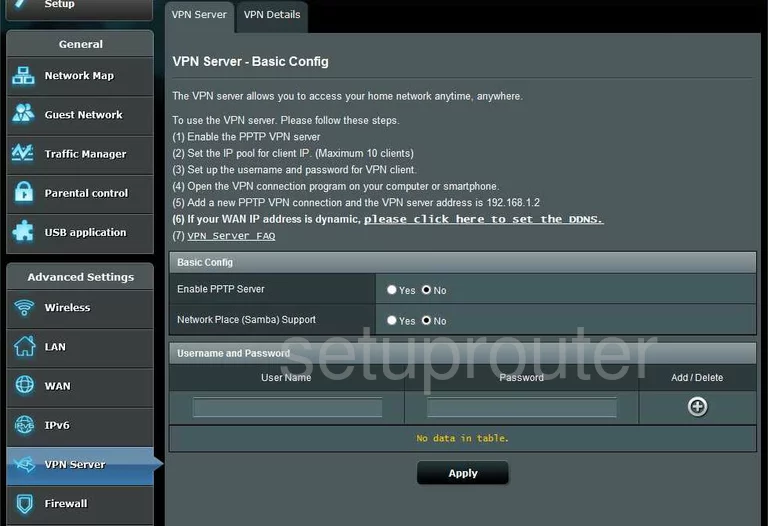
Asus RT-N10U Wifi Setup Screenshot
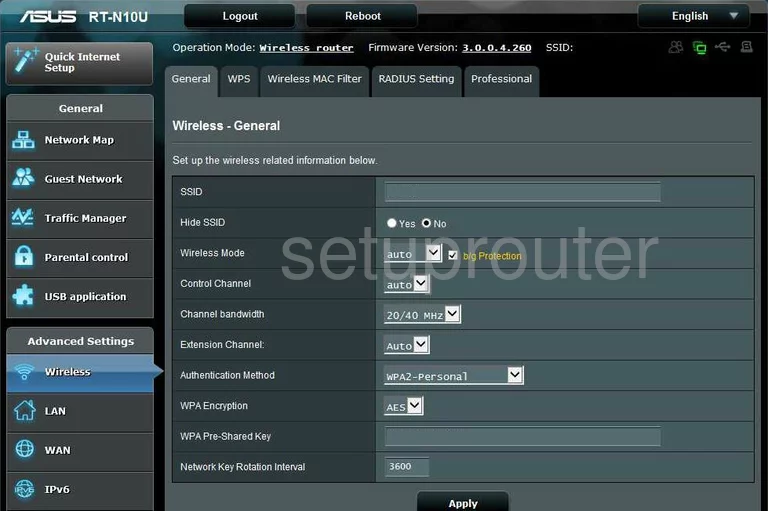
Asus RT-N10U Log Screenshot
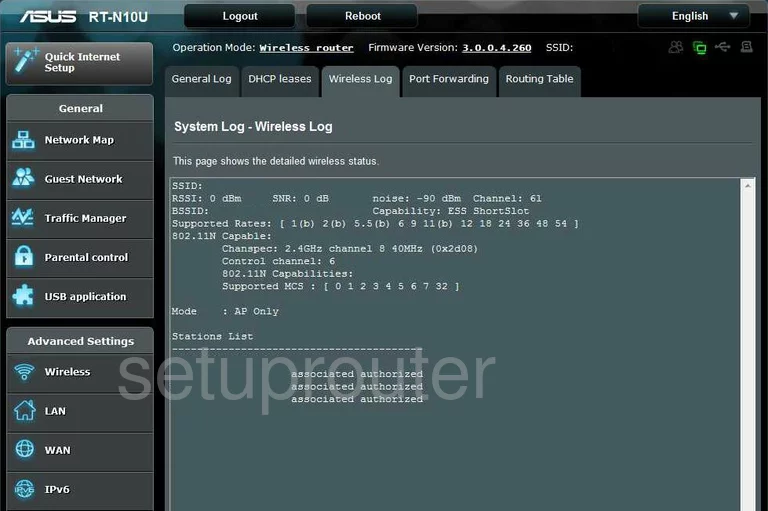
Asus RT-N10U Device Image Screenshot

Asus RT-N10U Reset Screenshot
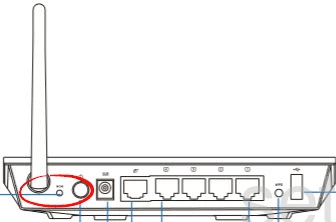
This is the screenshots guide for the Asus RT-N10U. We also have the following guides for the same router:
- Asus RT-N10U - Asus RT-N10U User Manual
- Asus RT-N10U - How to change the IP Address on a Asus RT-N10U router
- Asus RT-N10U - Asus RT-N10U Login Instructions
- Asus RT-N10U - Asus RT-N10U Port Forwarding Instructions
- Asus RT-N10U - Setup WiFi on the Asus RT-N10U
- Asus RT-N10U - How to Reset the Asus RT-N10U
- Asus RT-N10U - Information About the Asus RT-N10U Router