This guide will cover how to reset the Asus RT-N11 router to factory defaults. There is some confusion about the difference between resetting a router and rebooting a router. Rebooting a router is simply cycling the power by turning it off and turning it back on again. Resetting the router is more in depth because it takes all your configurations and reverts them back to factory defaults.
Warning: Resetting this router is not to be taken lightly. If you don't know what to expect you could have a lot of problems. Please consider the following before continuing:
- The router's main username and password are reverted to factory defaults.
- The WiFi SSID/username and password is reverted back to factory as well.
- If you use DSL you will need to re-enter the ISP username and password. If you need to know what these are check with your ISP.
- All configurations are erased this would include port forwards and IP address changes.
Other Asus RT-N11 Guides
This is the reset router guide for the Asus RT-N11. We also have the following guides for the same router:
- Asus RT-N11 - How to change the IP Address on a Asus RT-N11 router
- Asus RT-N11 - Asus RT-N11 Login Instructions
- Asus RT-N11 - Asus RT-N11 User Manual
- Asus RT-N11 - Asus RT-N11 Port Forwarding Instructions
- Asus RT-N11 - How to change the DNS settings on a Asus RT-N11 router
- Asus RT-N11 - Setup WiFi on the Asus RT-N11
- Asus RT-N11 - Information About the Asus RT-N11 Router
- Asus RT-N11 - Asus RT-N11 Screenshots
Reset the Asus RT-N11
Before you reset the Asus RT-N11 router you need to make sure your router is on. Do not unplug or turn off the router during the reset process as it could cause permanent damage to your device.
Now you need to locate the tiny reset button on your device. This button is typically a recessed button on the back panel of your router. We have circled it in the image below.
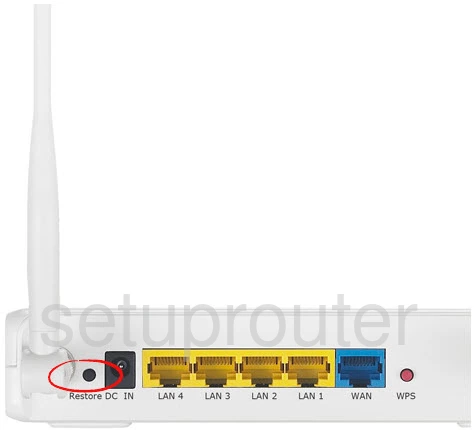
Using a sharp pencil or pen press and hold the reset button for about 10 seconds.
Don't forget that this erases everything you have ever done to this router. Make sure you have exhausted other troubleshooting methods before you continue.
Login to the Asus RT-N11
After you have finished with the reset you should login using the factory default username and password associated with that Asus RT-N11 router. We have found these for you and added them to our Asus RT-N11 Login Guide.
Change Your Password
Once you have finished logging into the Asus RT-N11 router you should change that password to something new. We recommend reading this Choosing a Strong Password guide to get helpful tips and ideas.
Tip: Write this new password down on a piece of paper and attach it to the bottom of the router.
Setup WiFi on the Asus RT-N11
The last setting we will discuss in this guide is the security settings. These have been reset as well. Sometimes router manufacturers like to leave the security open as the default. This means you have no security on your router. We recommend changing this to WPA2-Personal. If you need step-by-step instructions check out this How to Setup WiFi on the Asus RT-N11 guide.
Asus RT-N11 Help
Be sure to check out our other Asus RT-N11 info that you might be interested in.
This is the reset router guide for the Asus RT-N11. We also have the following guides for the same router:
- Asus RT-N11 - How to change the IP Address on a Asus RT-N11 router
- Asus RT-N11 - Asus RT-N11 Login Instructions
- Asus RT-N11 - Asus RT-N11 User Manual
- Asus RT-N11 - Asus RT-N11 Port Forwarding Instructions
- Asus RT-N11 - How to change the DNS settings on a Asus RT-N11 router
- Asus RT-N11 - Setup WiFi on the Asus RT-N11
- Asus RT-N11 - Information About the Asus RT-N11 Router
- Asus RT-N11 - Asus RT-N11 Screenshots