The Asus RT-N11 router is considered a wireless router because it offers WiFi connectivity. WiFi, or simply wireless, allows you to connect various devices to your router, such as wireless printers, smart televisions, and WiFi enabled smartphones.
Other Asus RT-N11 Guides
This is the wifi guide for the Asus RT-N11. We also have the following guides for the same router:
- Asus RT-N11 - How to change the IP Address on a Asus RT-N11 router
- Asus RT-N11 - Asus RT-N11 Login Instructions
- Asus RT-N11 - Asus RT-N11 User Manual
- Asus RT-N11 - Asus RT-N11 Port Forwarding Instructions
- Asus RT-N11 - How to change the DNS settings on a Asus RT-N11 router
- Asus RT-N11 - How to Reset the Asus RT-N11
- Asus RT-N11 - Information About the Asus RT-N11 Router
- Asus RT-N11 - Asus RT-N11 Screenshots
WiFi Terms
Before we get started there is a little bit of background info that you should be familiar with.
Wireless Name
Your wireless network needs to have a name to uniquely identify it from other wireless networks. If you are not sure what this means we have a guide explaining what a wireless name is that you can read for more information.
Wireless Password
An important part of securing your wireless network is choosing a strong password.
Wireless Channel
Picking a WiFi channel is not always a simple task. Be sure to read about WiFi channels before making the choice.
Encryption
You should almost definitely pick WPA2 for your networks encryption. If you are unsure, be sure to read our WEP vs WPA guide first.
Login To The Asus RT-N11
To get started configuring the Asus RT-N11 WiFi settings you need to login to your router. If you are already logged in you can skip this step.
To login to the Asus RT-N11, follow our Asus RT-N11 Login Guide.
Find the WiFi Settings on the Asus RT-N11
If you followed our login guide above then you should see this screen.
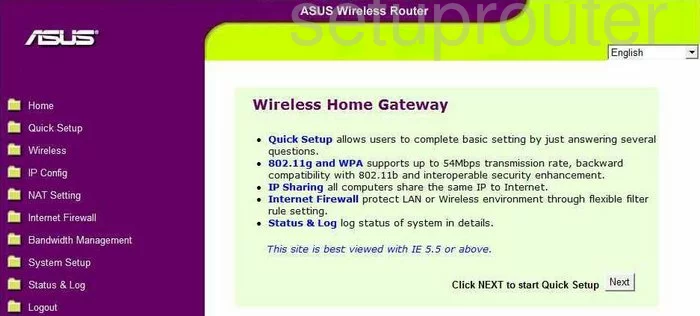
For this guide you begin on the Wireless Home Gateway page of the Asus RT-N11 router. To configure the wireless settings, click the choice in the left sidebar labeled Wireless. Then be sure that Interface is chosen below that.
Change the WiFi Settings on the Asus RT-N11
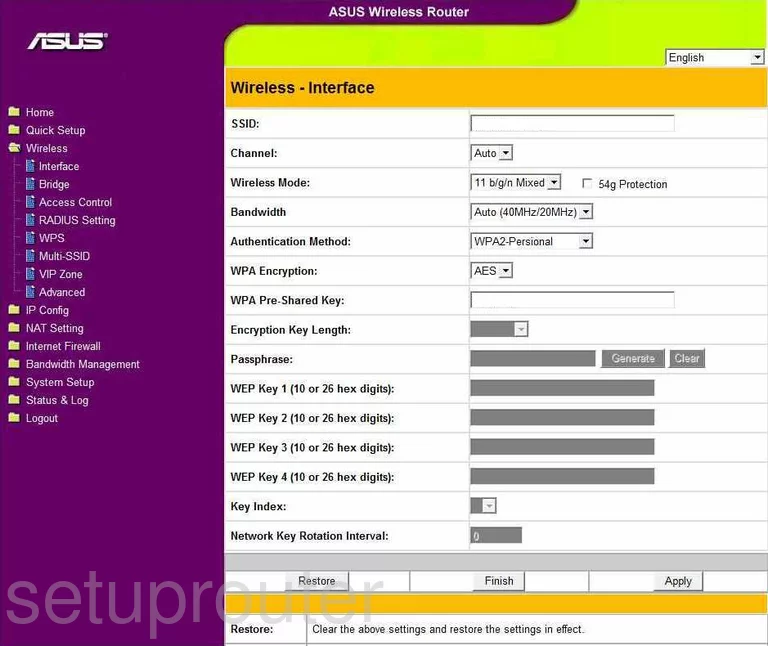
You should now be on the Wireless-Interface page of the Asus RT-N11.
- SSID - This is the network name you create that identifies your network from the others around you. Create an original name but avoid using any personal information in this name. For a great guide on the subject, click the following link, Wireless names.
- Channel - You are able to change the channel just like a radio or television. In the United States there are 11 different channels you can choose from. Of these 11 channels there is only room in the spectrum for three channels that do not overlap each other, channels 1,6, and 11. Everyone should be using one of these three channels. For our guide on the topic, click the following link, WiFi channels.
- Authentication Method - This is referring to the type of security you want to use while transmitting your private data. We recommend using WPA2-Personal for your home network. Our guide on the topic explains the differences of the security types, WEP vs. WPA.
- WPA Encryption - Now that you have decided on a type of security, the router wants to know what type of encryption you wish to use. We recommend using AES. This is the most secure option today.
- WPA Pre-Shared Key - This is the password that you will use to access your network. This password is very important to the security of your network. Create a strong password of at least 20 characters. Avoid using any personal information here. You need to avoid using any words that can be found in a dictionary also. We do recommend using some symbols, capital letters, and numbers within the password. For help in creating a strong password that's memorable check out our guide titled How to choose a strong password.
- That's all there is to change on this page, just click the Apply button when you are finished.
Congratulations!
Possible Problems when Changing your WiFi Settings
After making these changes to your router you will almost definitely have to reconnect any previously connected devices. This is usually done at the device itself and not at your computer.
Other Asus RT-N11 Info
Don't forget about our other Asus RT-N11 info that you might be interested in.
This is the wifi guide for the Asus RT-N11. We also have the following guides for the same router:
- Asus RT-N11 - How to change the IP Address on a Asus RT-N11 router
- Asus RT-N11 - Asus RT-N11 Login Instructions
- Asus RT-N11 - Asus RT-N11 User Manual
- Asus RT-N11 - Asus RT-N11 Port Forwarding Instructions
- Asus RT-N11 - How to change the DNS settings on a Asus RT-N11 router
- Asus RT-N11 - How to Reset the Asus RT-N11
- Asus RT-N11 - Information About the Asus RT-N11 Router
- Asus RT-N11 - Asus RT-N11 Screenshots