This page will show you how to setup a port forward on the Asus RT-N12B1 router.
If you are not sure what port forwarding is you can read our What is Port Forwarding guide to help get started.
Other Asus RT-N12B1 Guides
This is the port forwarding guide for the Asus RT-N12B1. We also have the following guides for the same router:
- Asus RT-N12B1 - Asus RT-N12B1 User Manual
- Asus RT-N12B1 - How to change the IP Address on a Asus RT-N12B1 router
- Asus RT-N12B1 - Asus RT-N12B1 Login Instructions
- Asus RT-N12B1 - How to change the DNS settings on a Asus RT-N12B1 router
- Asus RT-N12B1 - Setup WiFi on the Asus RT-N12B1
- Asus RT-N12B1 - How to Reset the Asus RT-N12B1
- Asus RT-N12B1 - Asus RT-N12B1 Screenshots
- Asus RT-N12B1 - Information About the Asus RT-N12B1 Router
Configure your Computer to Have a Static IP Address
Port forwarding the Asus RT-N12B1 to your computer can be more reliable if you first configure a static IP address on your computer. We have instructions to setup a static IP address for Windows 7, Windows 8, and a variety of other devices on our Static IP Address Settings page.
Please note that while setting up a static IP address on your computer is optional, it is still a very good idea to go ahead and do it. In the long run it will make your port forward much more reliable.
Login To The Asus RT-N12B1
To get started forwarding a port you need to login to your Asus RT-N12B1 router. If you are already logged in you can skip this step.
To login to the Asus RT-N12B1, follow our Asus RT-N12B1 Login Guide.
Forward a Port on the Asus RT-N12B1 router
Find The Port Forwarding Section of the Asus RT-N12B1
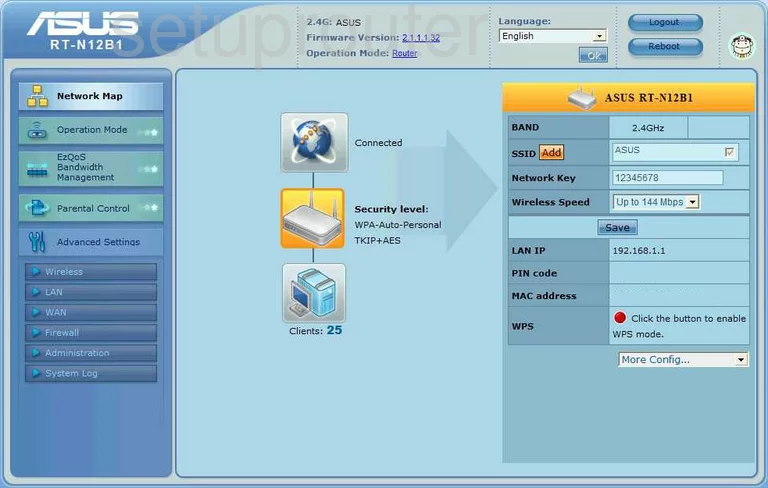
You are going to begin on the Network Map after logging into the Asus RT-N12B1. Under the heading of Advanced Settings on the left side of the page, click the choice labeled WAN. Then, at the top of this new page, click the link labeled Port Forwarding.
Configure the Port Forwarding section of your Asus RT-N12B1
Now to forward a port, make the following changes:
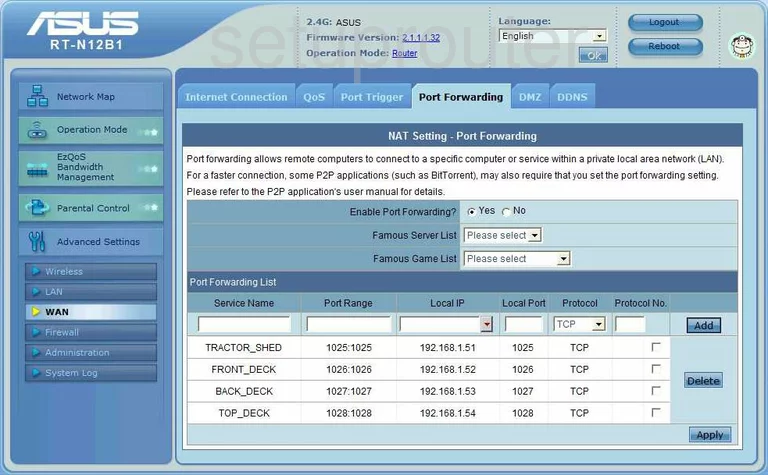
On this page find the heading of Port Forwarding List. Under this is a box on the left labeled Service Name. Enter a title that will remind you of why you are forwarding these ports.
Next, if you are forwarding a single port enter that number in the boxes labeled Port Range and Local Port. If you are forwarding more than one enter the range in both of these Port Range and Local Port boxes. The range should be formatted like this: 500-600
In the next box labeled Local IP enter the IP Address that you are forwarding these ports to. For example if you are forwarding ports to run a game on your computer, make sure to use that computer's IP Address.
You should now be at the Protocol drop down menu. Choose the type of protocol you are going to use from this menu.
Finally, click Add, then Apply and you are finished.
Test if Your Ports are Open
Now that you have forwarded ports on the Asus RT-N12B1 you should test to see if your ports are forwarded correctly.
To test if your ports are forwarded you should use our Open Port Check tool.
Other Asus RT-N12B1 Info
Don't forget about our other Asus RT-N12B1 info that you might be interested in.
This is the port forwarding guide for the Asus RT-N12B1. We also have the following guides for the same router:
- Asus RT-N12B1 - Asus RT-N12B1 User Manual
- Asus RT-N12B1 - How to change the IP Address on a Asus RT-N12B1 router
- Asus RT-N12B1 - Asus RT-N12B1 Login Instructions
- Asus RT-N12B1 - How to change the DNS settings on a Asus RT-N12B1 router
- Asus RT-N12B1 - Setup WiFi on the Asus RT-N12B1
- Asus RT-N12B1 - How to Reset the Asus RT-N12B1
- Asus RT-N12B1 - Asus RT-N12B1 Screenshots
- Asus RT-N12B1 - Information About the Asus RT-N12B1 Router