In this guide we will cover how to reset the Asus RT-N12B1 router to factory defaults. This is not the same thing as rebooting a router. Rebooting a router is cycling the power by turning it off and back on again. Resetting the router is erasing all your configurations and returning them to factory defaults.
Warning: Resetting your router should not be taken lightly. A reset could cause problems if you don't know what to expect. Please consider the following:
- The router's main username and password are reverted to factory defaults.
- The WiFi SSID/username and password are erased and returned to the default settings.
- If you use a DSL connection you will need to re-enter the ISP username and password as well. If you don't know these you will need to call your ISP.
- All configurations such as IP addresses and port forwards are erased.
Other Asus RT-N12B1 Guides
This is the reset router guide for the Asus RT-N12B1. We also have the following guides for the same router:
- Asus RT-N12B1 - Asus RT-N12B1 User Manual
- Asus RT-N12B1 - How to change the IP Address on a Asus RT-N12B1 router
- Asus RT-N12B1 - Asus RT-N12B1 Login Instructions
- Asus RT-N12B1 - Asus RT-N12B1 Port Forwarding Instructions
- Asus RT-N12B1 - How to change the DNS settings on a Asus RT-N12B1 router
- Asus RT-N12B1 - Setup WiFi on the Asus RT-N12B1
- Asus RT-N12B1 - Asus RT-N12B1 Screenshots
- Asus RT-N12B1 - Information About the Asus RT-N12B1 Router
Reset the Asus RT-N12B1
Before you reset the Asus RT-N12B1 router you need to be sure the router is on. Do not unplug or turn off the router during the reset process. Doing so could cause permanent damage.
Now you need to locate the tiny reset button. This is normally a small recessed button on the back side of your router. We have circled it's location for you in the image below.
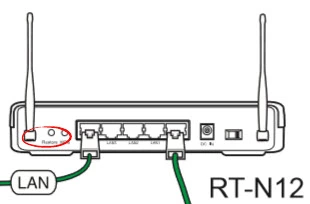
Using something small and sharp like an unwound paperclip press and hold the reset button for about 10 seconds.
Don't forget this will erase everything you have done to this router to make it yours. Only reset a router if you have exhausted all other troubleshooting methods.
Login to the Asus RT-N12B1
After the reset process is complete you need to login to the Asus RT-N12B1 router using the default username and password. We have included these in our Asus RT-N12B1 Login Guide.
Change Your Password
Now you have logged into the Asus RT-N12B1 router. You now need to change that default password. It doesn't really matter what you enter here. If you need help we have created a guide for you called Choosing a Strong Password.
Tip: Write down your new router password on a piece of paper and stick it to the bottom of the router for future reference.
Setup WiFi on the Asus RT-N12B1
The last setting we cover in this guide is the WiFi settings. We strongly recommend re-configuring this to have WPA2-Personal as your security method. For more information and instructions check out our How to Setup WiFi on the Asus RT-N12B1 guide.
Asus RT-N12B1 Help
Be sure to check out our other Asus RT-N12B1 info that you might be interested in.
This is the reset router guide for the Asus RT-N12B1. We also have the following guides for the same router:
- Asus RT-N12B1 - Asus RT-N12B1 User Manual
- Asus RT-N12B1 - How to change the IP Address on a Asus RT-N12B1 router
- Asus RT-N12B1 - Asus RT-N12B1 Login Instructions
- Asus RT-N12B1 - Asus RT-N12B1 Port Forwarding Instructions
- Asus RT-N12B1 - How to change the DNS settings on a Asus RT-N12B1 router
- Asus RT-N12B1 - Setup WiFi on the Asus RT-N12B1
- Asus RT-N12B1 - Asus RT-N12B1 Screenshots
- Asus RT-N12B1 - Information About the Asus RT-N12B1 Router