The Asus RT-N12B1 router is considered a wireless router because it offers WiFi connectivity. WiFi, or simply wireless, allows you to connect various devices to your router, such as wireless printers, smart televisions, and WiFi enabled smartphones.
Other Asus RT-N12B1 Guides
This is the wifi guide for the Asus RT-N12B1. We also have the following guides for the same router:
- Asus RT-N12B1 - Asus RT-N12B1 User Manual
- Asus RT-N12B1 - How to change the IP Address on a Asus RT-N12B1 router
- Asus RT-N12B1 - Asus RT-N12B1 Login Instructions
- Asus RT-N12B1 - Asus RT-N12B1 Port Forwarding Instructions
- Asus RT-N12B1 - How to change the DNS settings on a Asus RT-N12B1 router
- Asus RT-N12B1 - How to Reset the Asus RT-N12B1
- Asus RT-N12B1 - Asus RT-N12B1 Screenshots
- Asus RT-N12B1 - Information About the Asus RT-N12B1 Router
WiFi Terms
Before we get started there is a little bit of background info that you should be familiar with.
Wireless Name
Your wireless network needs to have a name to uniquely identify it from other wireless networks. If you are not sure what this means we have a guide explaining what a wireless name is that you can read for more information.
Wireless Password
An important part of securing your wireless network is choosing a strong password.
Wireless Channel
Picking a WiFi channel is not always a simple task. Be sure to read about WiFi channels before making the choice.
Encryption
You should almost definitely pick WPA2 for your networks encryption. If you are unsure, be sure to read our WEP vs WPA guide first.
Login To The Asus RT-N12B1
To get started configuring the Asus RT-N12B1 WiFi settings you need to login to your router. If you are already logged in you can skip this step.
To login to the Asus RT-N12B1, follow our Asus RT-N12B1 Login Guide.
Find the WiFi Settings on the Asus RT-N12B1
If you followed our login guide above then you should see this screen.
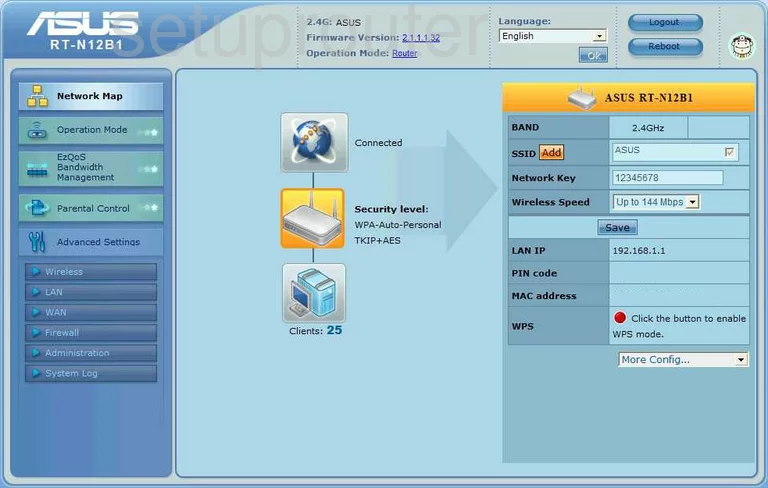
Let's begin this guide on the Network Map page of the Asus RT-N12B1 router. To change the WiFi settings click the link on the left side of the page labeled Advanced Settings. Then below that click Wireless. On that new page there is a group of tabs, click the one titled 2.4G General.
Change the WiFi Settings on the Asus RT-N12B1
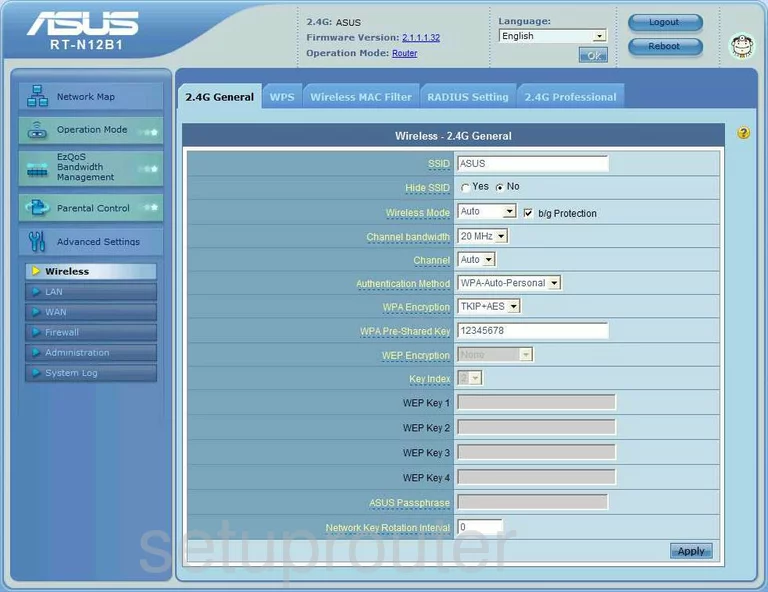
You should now be on a page like you see above. The first setting you need to change is called the SSID. This is the network name you create in order to identify your network. It doesn't really matter what you name it but we recommend avoiding personal information. To learn more check out this wireless names guide.
The next step is to change the Channel if you want to. By default you should be using channels 1, 6, or 11. We strongly recommend staying on one of these three channels. Find out why in this WiFi Channels guide.
Right below that is the Authentication Method. This is your security. We strongly recommend using WPA2-Personal. If you want to know why check out this WEP vs. WPA guide.
Set the WPA Encryption to AES.
The last setting you need to change in order to have a strong security system is the WPA Pre-Shared Key. This is the password you use to access the Internet. We strongly recommend using at least 14 to 20 characters here. For helpful hints on this check out our Choosing a Strong Password.
That's it, you did it. Don't forget to click Apply before you exit.
Possible Problems when Changing your WiFi Settings
After making these changes to your router you will almost definitely have to reconnect any previously connected devices. This is usually done at the device itself and not at your computer.
Other Asus RT-N12B1 Info
Don't forget about our other Asus RT-N12B1 info that you might be interested in.
This is the wifi guide for the Asus RT-N12B1. We also have the following guides for the same router:
- Asus RT-N12B1 - Asus RT-N12B1 User Manual
- Asus RT-N12B1 - How to change the IP Address on a Asus RT-N12B1 router
- Asus RT-N12B1 - Asus RT-N12B1 Login Instructions
- Asus RT-N12B1 - Asus RT-N12B1 Port Forwarding Instructions
- Asus RT-N12B1 - How to change the DNS settings on a Asus RT-N12B1 router
- Asus RT-N12B1 - How to Reset the Asus RT-N12B1
- Asus RT-N12B1 - Asus RT-N12B1 Screenshots
- Asus RT-N12B1 - Information About the Asus RT-N12B1 Router