This page will show you how to setup a port forward on the Asus RT-N16 router.
If you are not sure what port forwarding is you can read our What is Port Forwarding guide to help get started.
Other Asus RT-N16 Guides
This is the port forwarding guide for the Asus RT-N16 v1.28 Tomato. We also have the following guides for the same router:
- Asus RT-N16 v1.28 Tomato - How to change the IP Address on a Asus RT-N16 router
- Asus RT-N16 v1.28 Tomato - Asus RT-N16 Login Instructions
- Asus RT-N16 v1.28 Tomato - Asus RT-N16 User Manual
- Asus RT-N16 v1.28 Tomato - How to change the DNS settings on a Asus RT-N16 router
- Asus RT-N16 v1.28 Tomato - Setup WiFi on the Asus RT-N16
- Asus RT-N16 v1.28 Tomato - How to Reset the Asus RT-N16
- Asus RT-N16 v1.28 Tomato - Information About the Asus RT-N16 Router
- Asus RT-N16 v1.28 Tomato - Asus RT-N16 Screenshots
Configure your Computer to Have a Static IP Address
Port forwarding the Asus RT-N16 to your computer can be more reliable if you first configure a static IP address on your computer. We have instructions to setup a static IP address for Windows 7, Windows 8, and a variety of other devices on our Static IP Address Settings page.
Please note that while setting up a static IP address on your computer is optional, it is still a very good idea to go ahead and do it. In the long run it will make your port forward much more reliable.
Login To The Asus RT-N16
To get started forwarding a port you need to login to your Asus RT-N16 router. If you are already logged in you can skip this step.
To login to the Asus RT-N16, follow our Asus RT-N16 Login Guide.
Forward a Port on the Asus RT-N16 router
Find The Port Forwarding Section of the Asus RT-N16
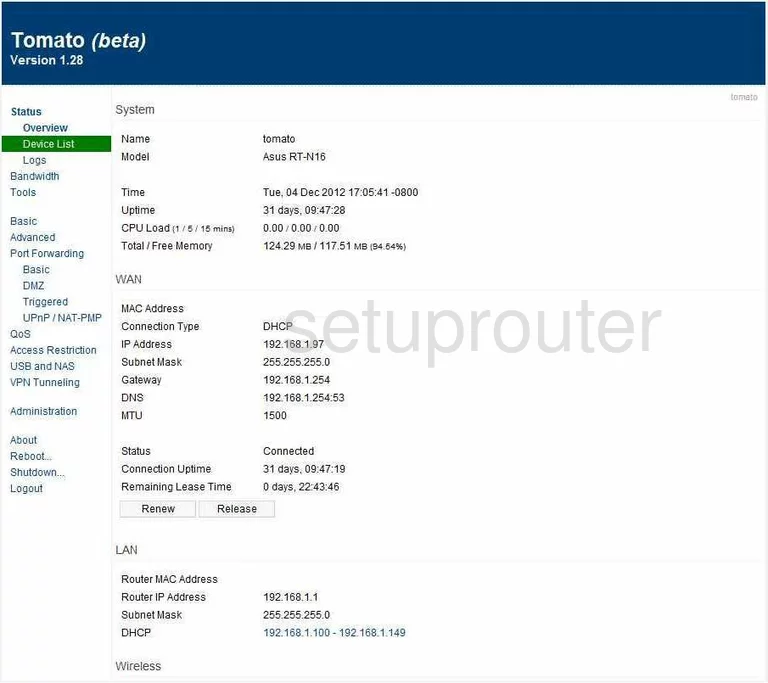
Now that you have logged into the Asus RT-N16-Tomato-v1.28 you see the System Status page. On the left side of the screen, click the Port Forwarding link.
Configure the Port Forwarding section of your Asus RT-N16
Now to forward a port, make the following changes:
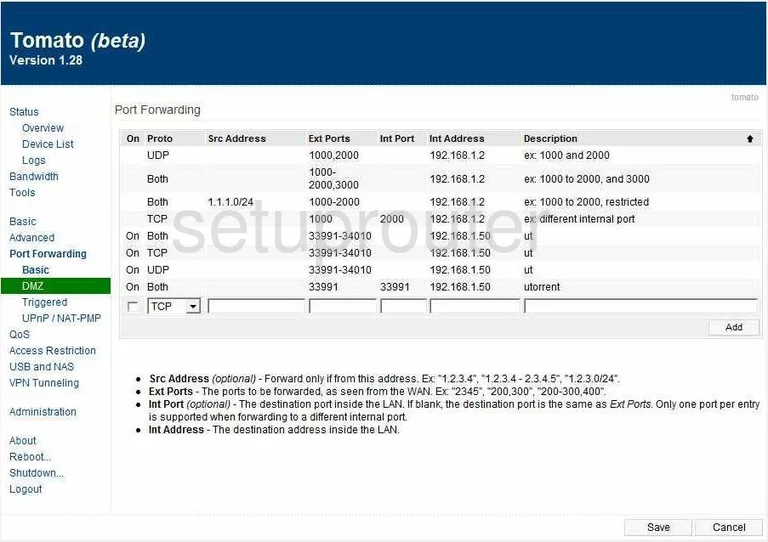
Now, put a check in the box labeled On. Next to this is the drop down menu labeled Proto, use this menu to choose the protocol type you want to use.
Next, under the heading of Ext Ports and Int Port enter the ports to forward in these boxes. If it is a single port enter that number in both, and if you are entering multiple, enter them in a range such as 1000-2000.
In the next box labeled Int Address enter the IP Address that you are forwarding these ports to. If you are forwarding ports to run a program on your computer, be sure to use that computer's IP Address.
In the Description box enter the name of the program, or something that is going to remind you of why you are forwarding these ports.
That's it, you are finished, just don't forget to Save before leaving this page.
Test if Your Ports are Open
Now that you have forwarded ports on the Asus RT-N16 you should test to see if your ports are forwarded correctly.
To test if your ports are forwarded you should use our Open Port Check tool.
Other Asus RT-N16 Info
Don't forget about our other Asus RT-N16 info that you might be interested in.
This is the port forwarding guide for the Asus RT-N16 v1.28 Tomato. We also have the following guides for the same router:
- Asus RT-N16 v1.28 Tomato - How to change the IP Address on a Asus RT-N16 router
- Asus RT-N16 v1.28 Tomato - Asus RT-N16 Login Instructions
- Asus RT-N16 v1.28 Tomato - Asus RT-N16 User Manual
- Asus RT-N16 v1.28 Tomato - How to change the DNS settings on a Asus RT-N16 router
- Asus RT-N16 v1.28 Tomato - Setup WiFi on the Asus RT-N16
- Asus RT-N16 v1.28 Tomato - How to Reset the Asus RT-N16
- Asus RT-N16 v1.28 Tomato - Information About the Asus RT-N16 Router
- Asus RT-N16 v1.28 Tomato - Asus RT-N16 Screenshots