This is our collection of screenshots that have been submitted to this site by our users.
Please feel free to share screenshots with us using our Router Screenshot Grabber, which is a free tool in Network Utilities. It makes the capture process easy and sends the screenshots to us automatically.
This is the screenshots guide for the Asus RT-N16 v1.28 Tomato. We also have the following guides for the same router:
- Asus RT-N16 v1.28 Tomato - How to change the IP Address on a Asus RT-N16 router
- Asus RT-N16 v1.28 Tomato - Asus RT-N16 Login Instructions
- Asus RT-N16 v1.28 Tomato - Asus RT-N16 User Manual
- Asus RT-N16 v1.28 Tomato - Asus RT-N16 Port Forwarding Instructions
- Asus RT-N16 v1.28 Tomato - How to change the DNS settings on a Asus RT-N16 router
- Asus RT-N16 v1.28 Tomato - Setup WiFi on the Asus RT-N16
- Asus RT-N16 v1.28 Tomato - How to Reset the Asus RT-N16
- Asus RT-N16 v1.28 Tomato - Information About the Asus RT-N16 Router
All Asus RT-N16 Screenshots
All screenshots below were captured from a Asus RT-N16 router.
Asus RT-N16 Qos Screenshot
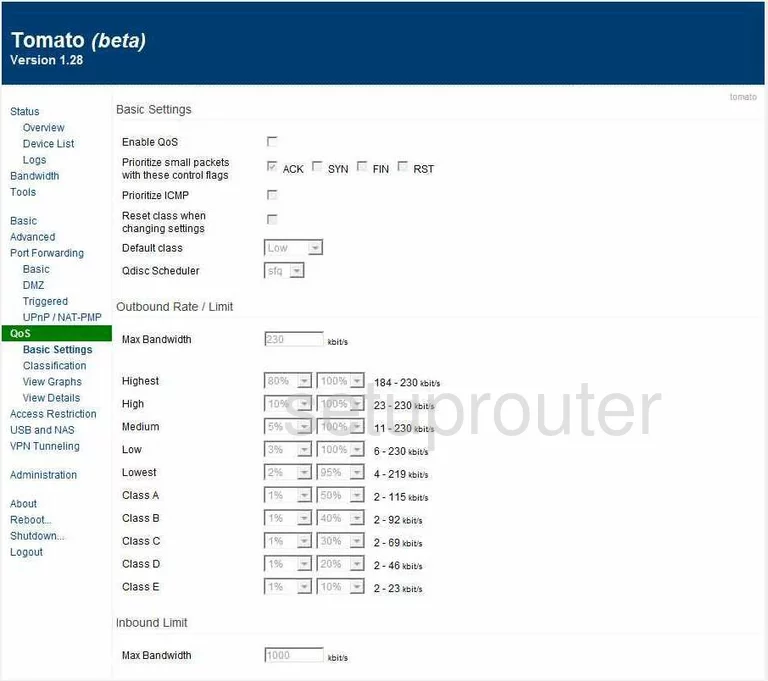
Asus RT-N16 Qos Screenshot
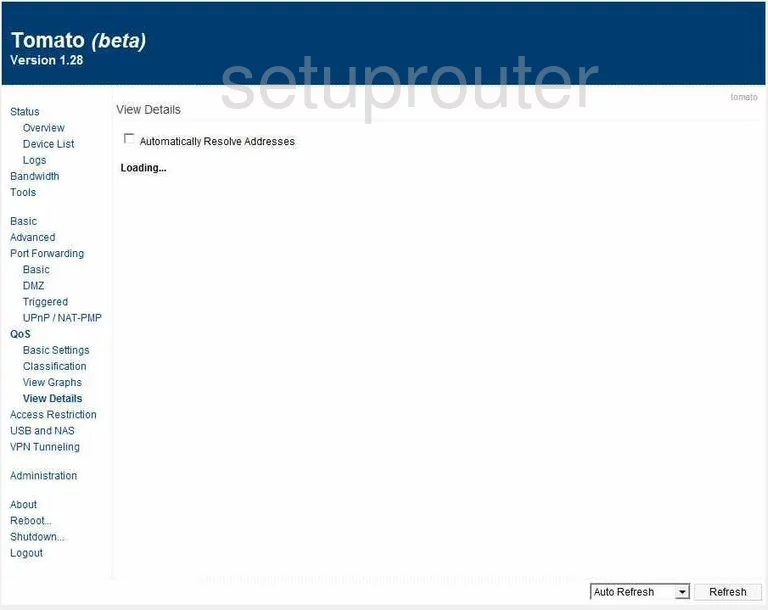
Asus RT-N16 Qos Screenshot
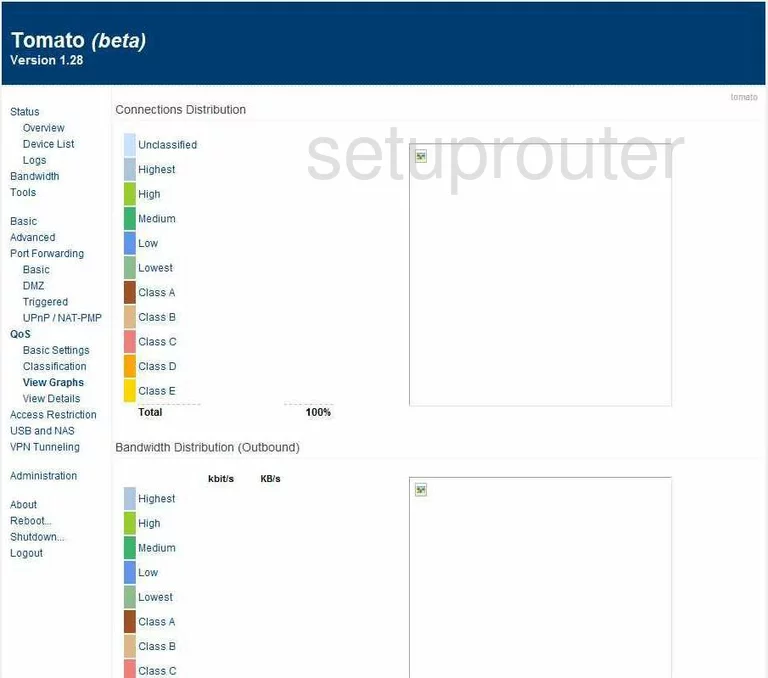
Asus RT-N16 Vpn Screenshot
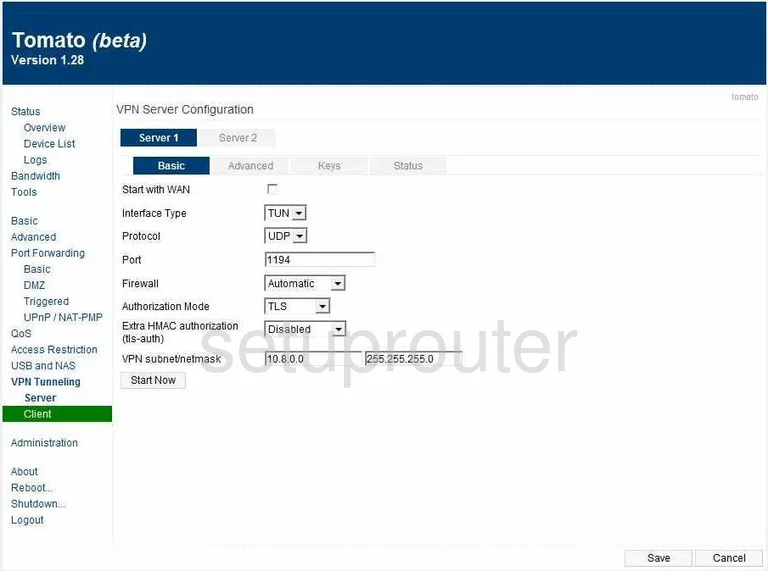
Asus RT-N16 Port Forwarding Screenshot
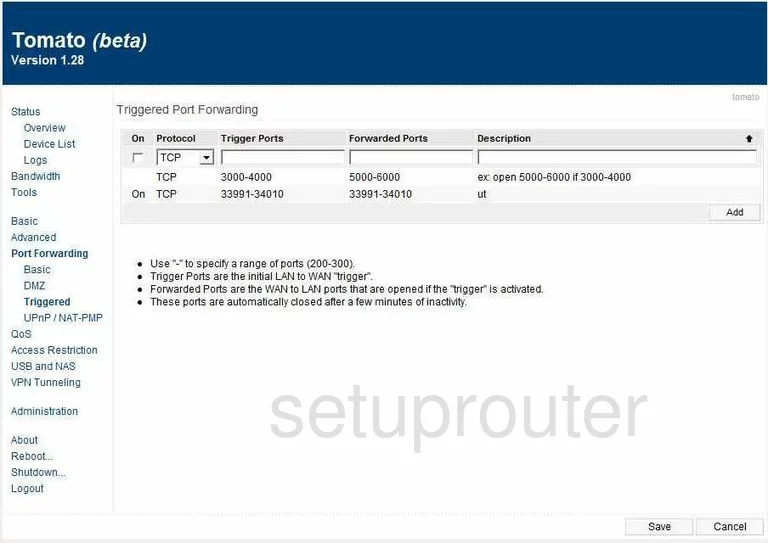
Asus RT-N16 Usb Screenshot
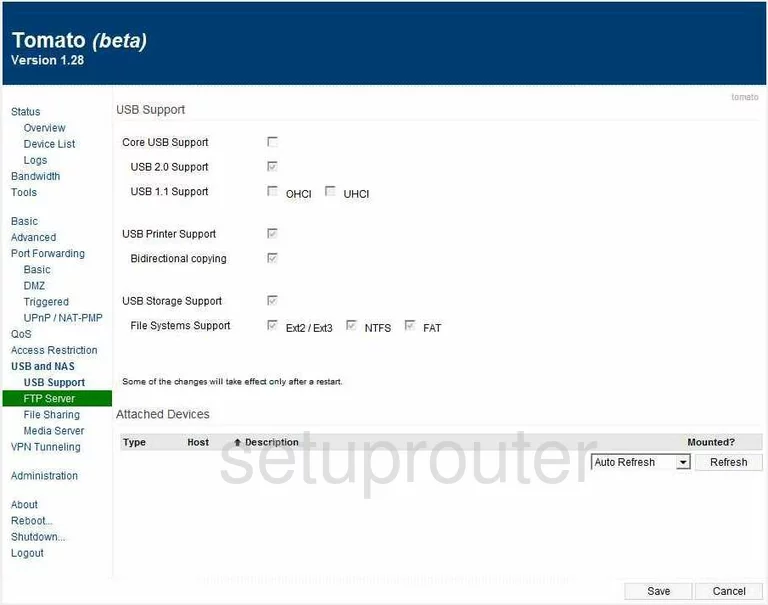
Asus RT-N16 Dhcp Screenshot
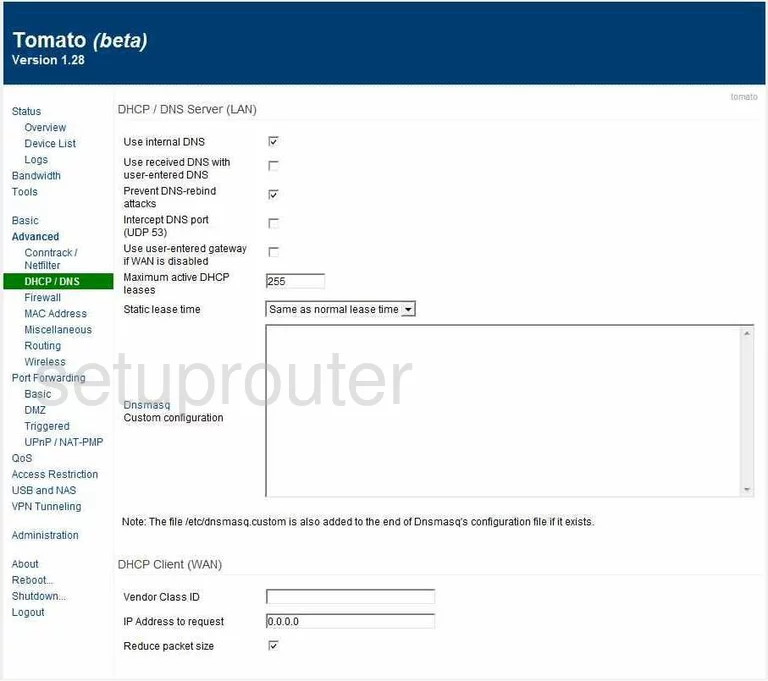
Asus RT-N16 Dhcp Screenshot
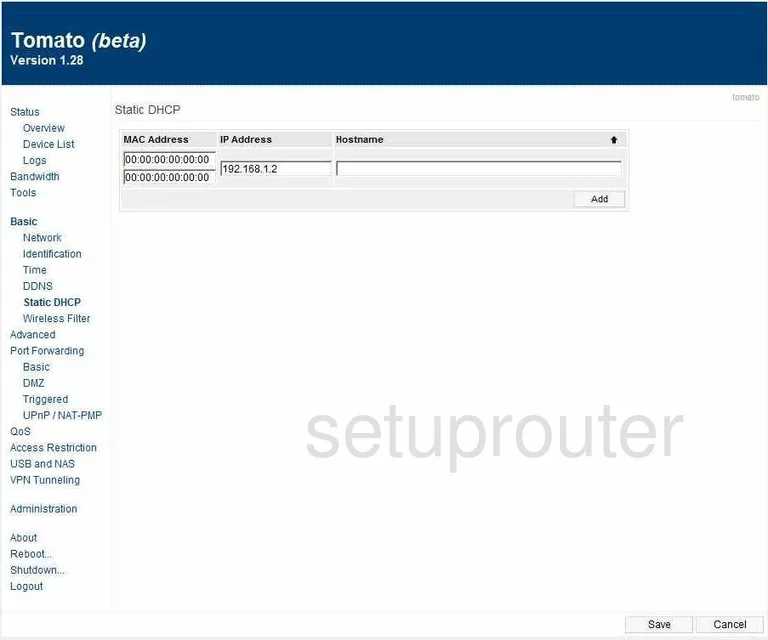
Asus RT-N16 Lan Screenshot
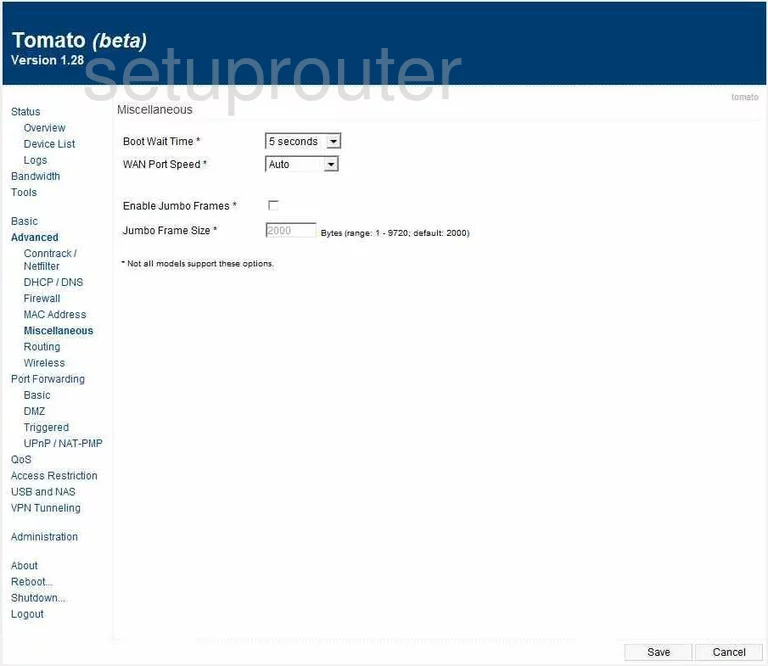
Asus RT-N16 Wifi Setup Screenshot
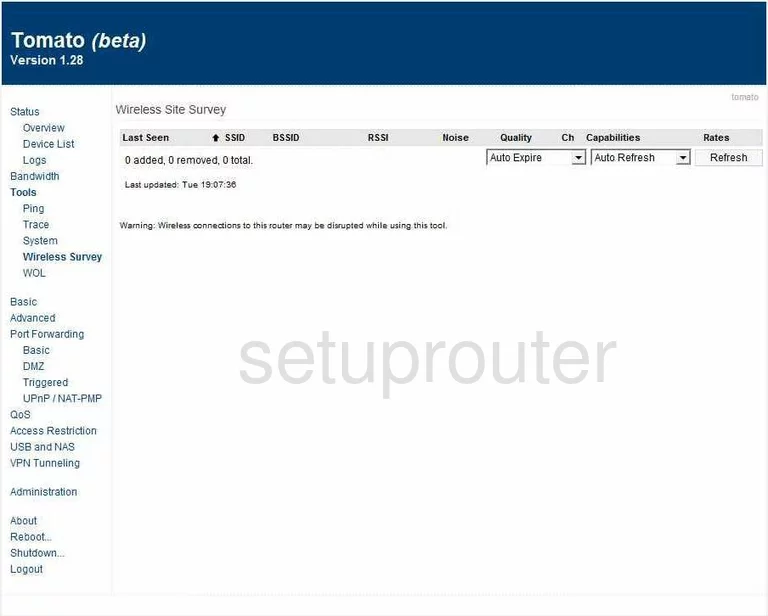
Asus RT-N16 Url Filter Screenshot
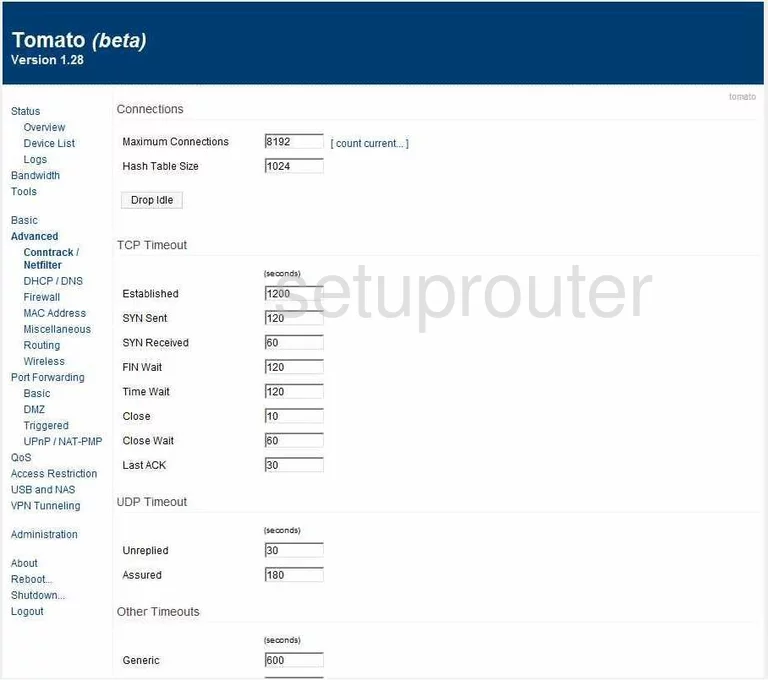
Asus RT-N16 Access Control Screenshot
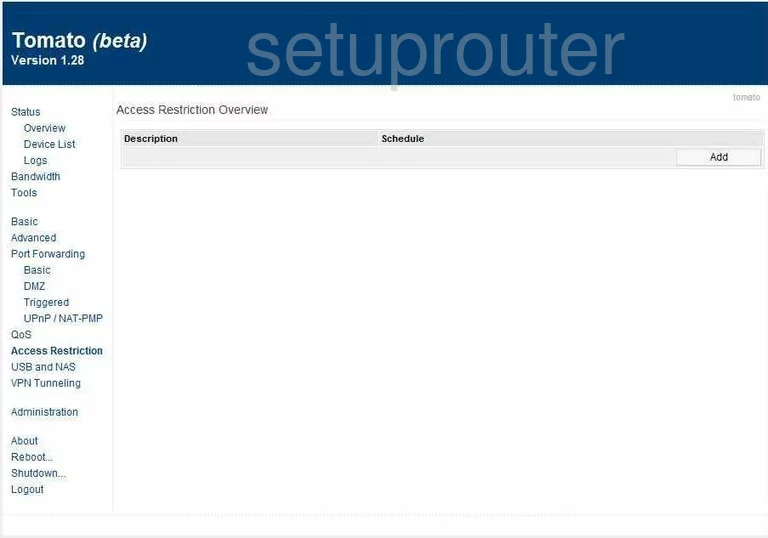
Asus RT-N16 Time Setup Screenshot
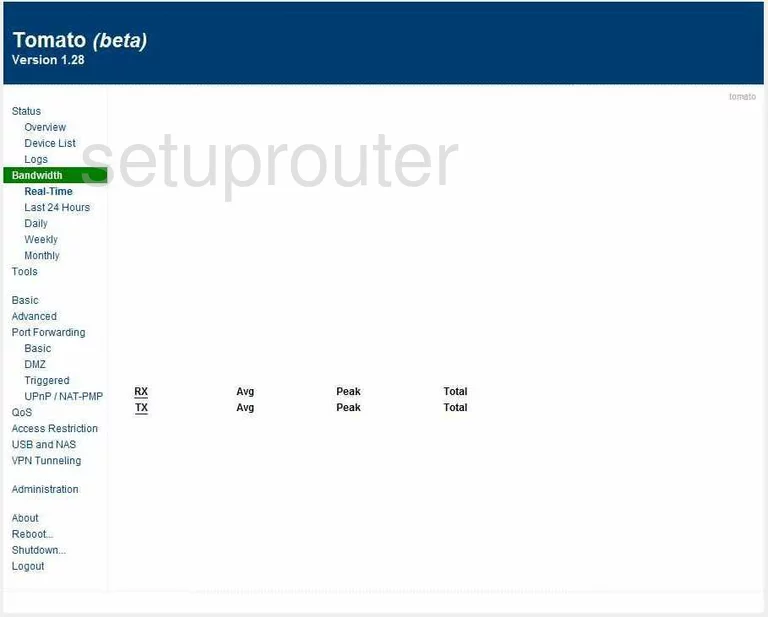
Asus RT-N16 Log Screenshot
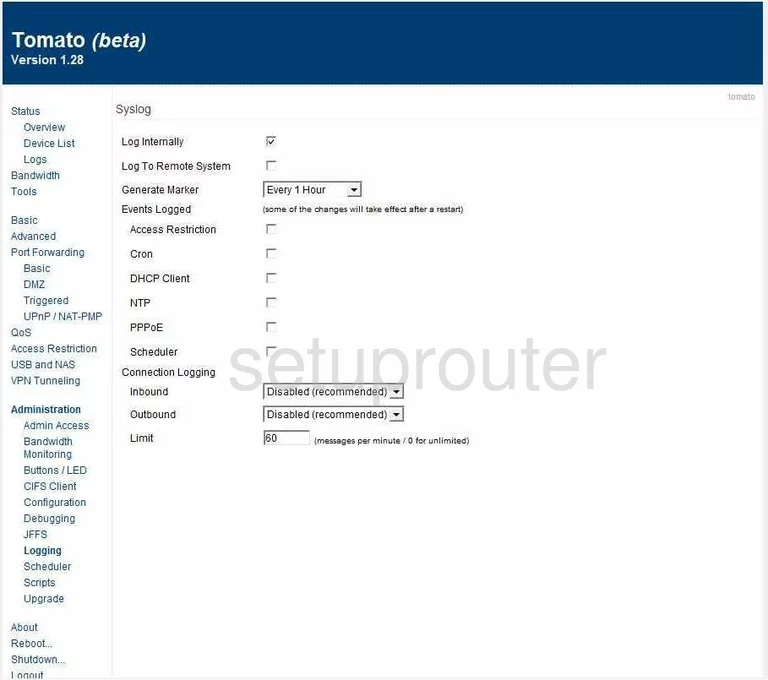
Asus RT-N16 Trace Route Screenshot
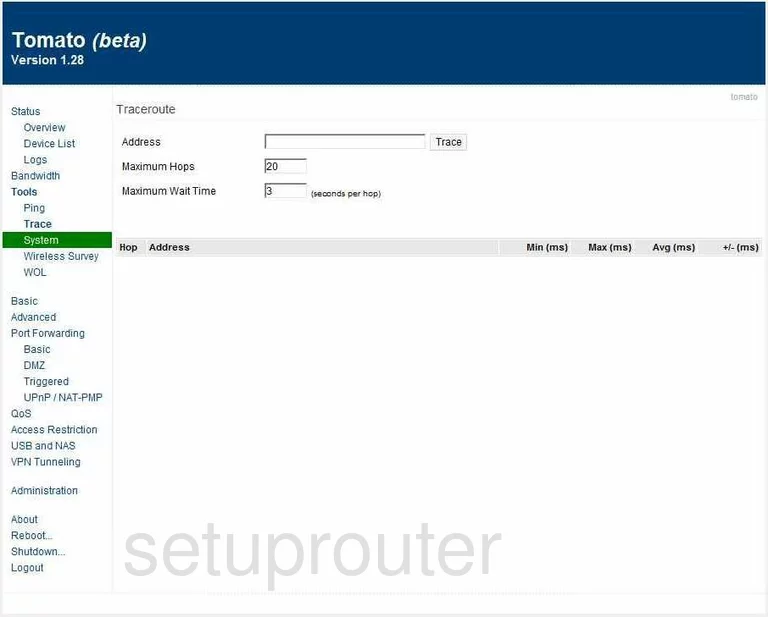
Asus RT-N16 General Screenshot
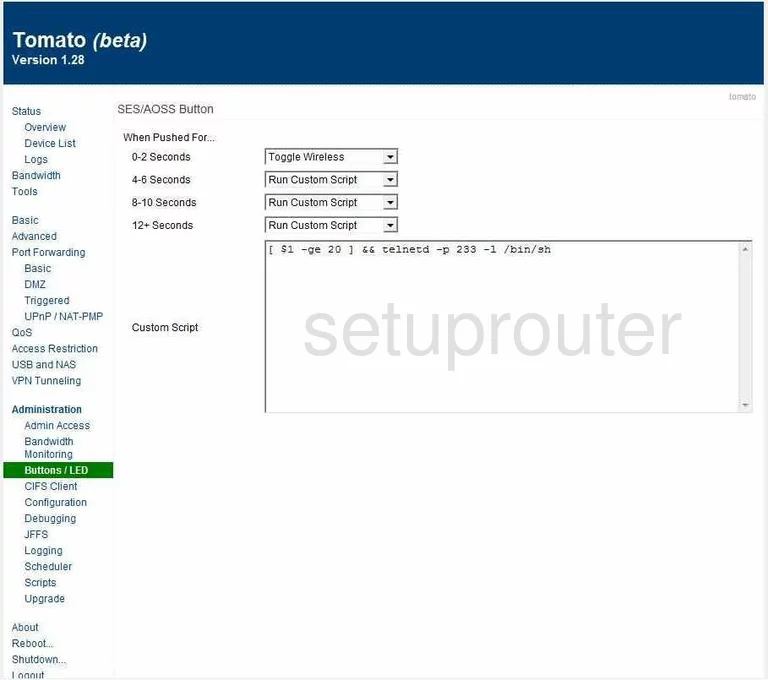
Asus RT-N16 General Screenshot
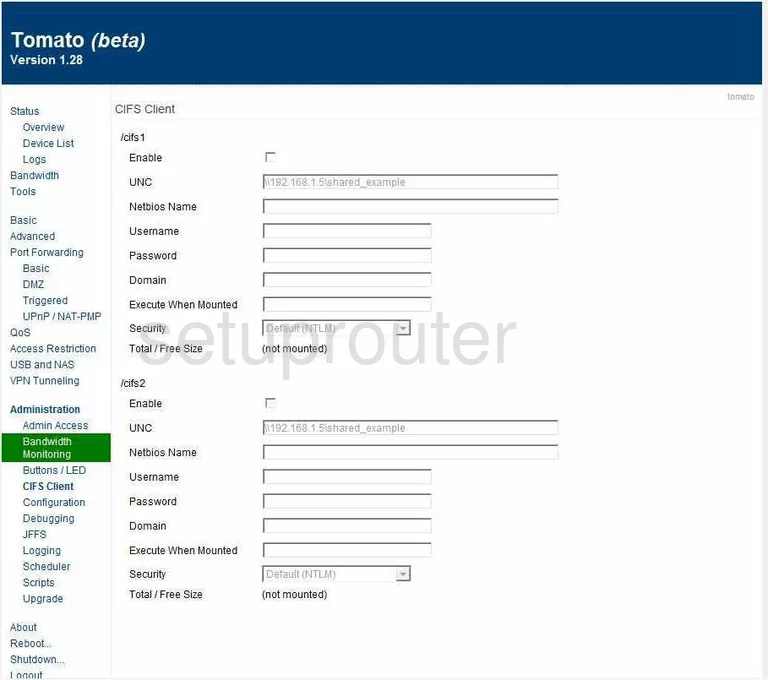
Asus RT-N16 General Screenshot
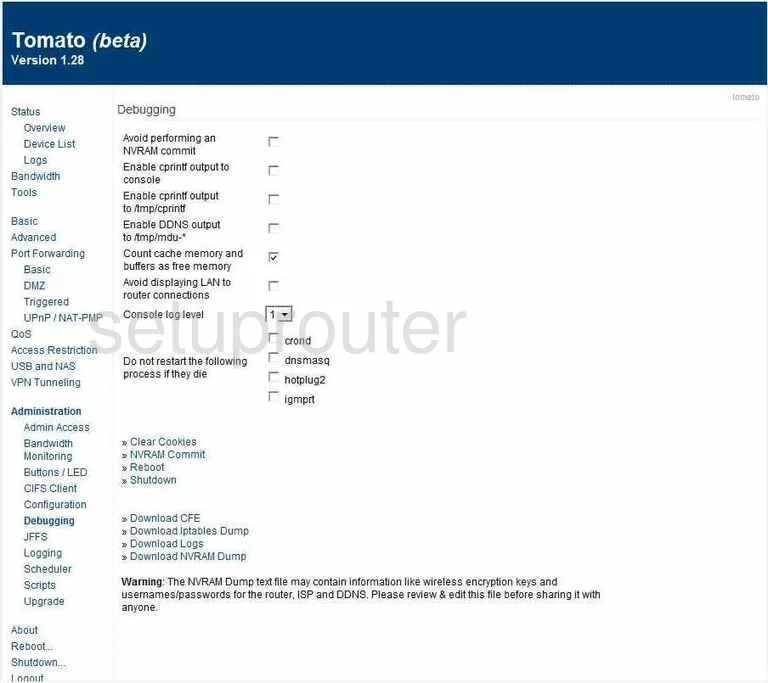
Asus RT-N16 General Screenshot
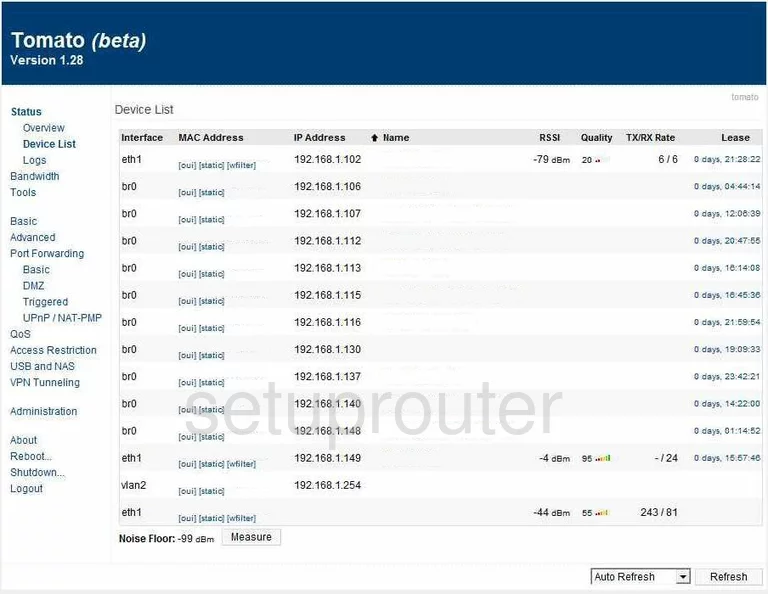
Asus RT-N16 General Screenshot
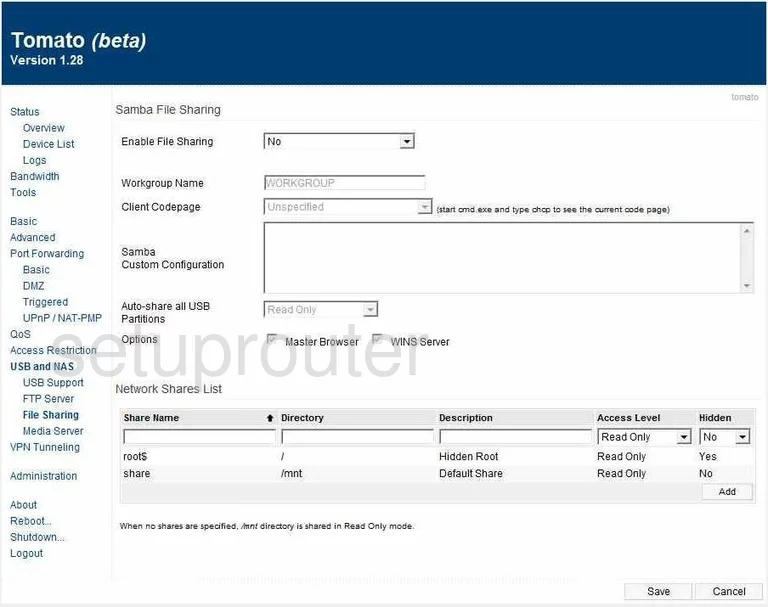
Asus RT-N16 Status Screenshot
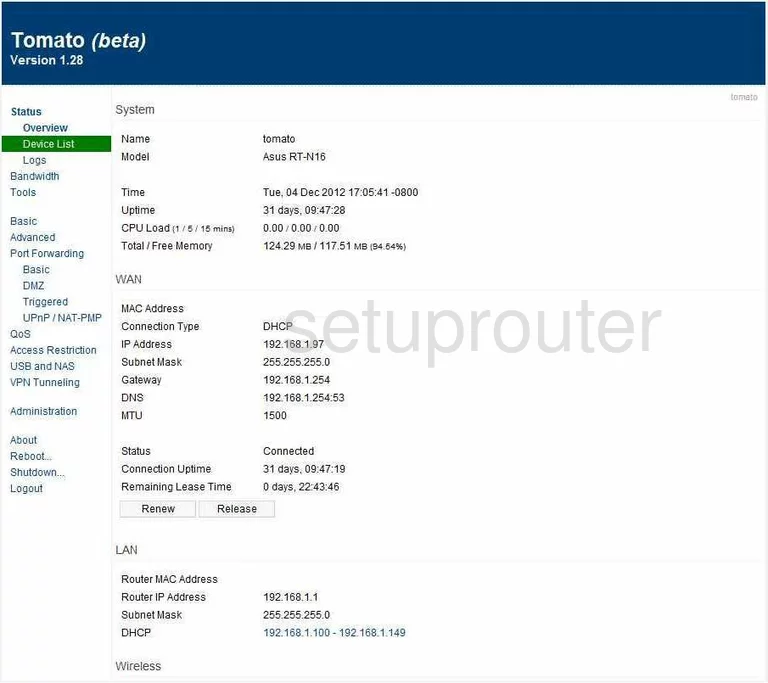
Asus RT-N16 General Screenshot
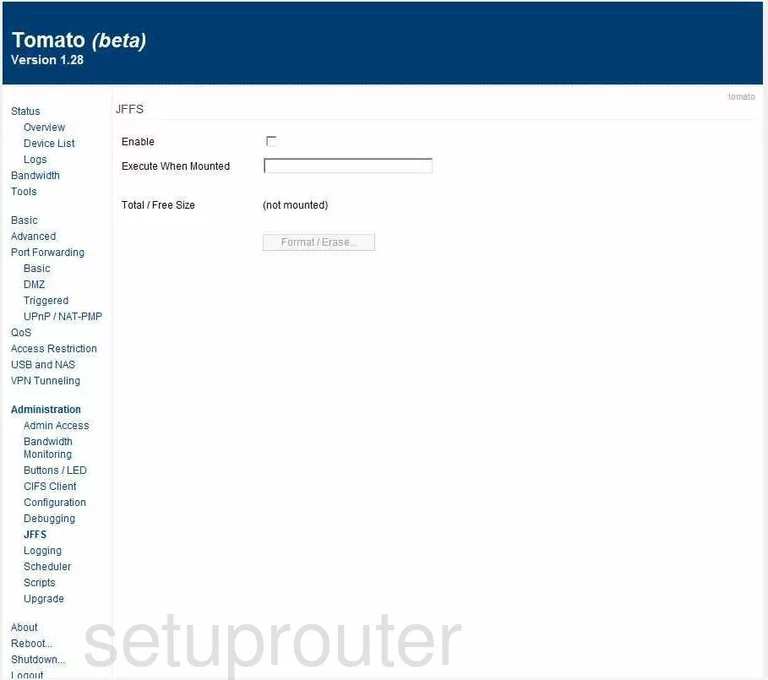
Asus RT-N16 General Screenshot
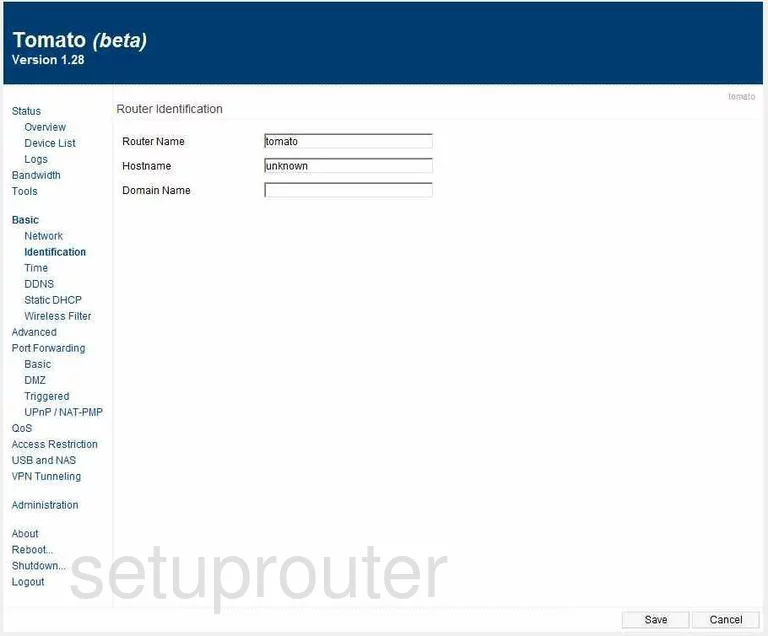
Asus RT-N16 General Screenshot
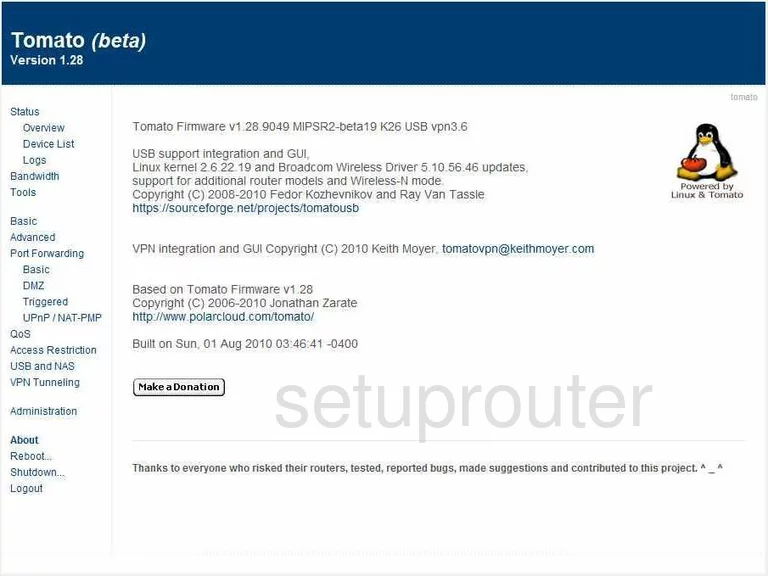
Asus RT-N16 General Screenshot
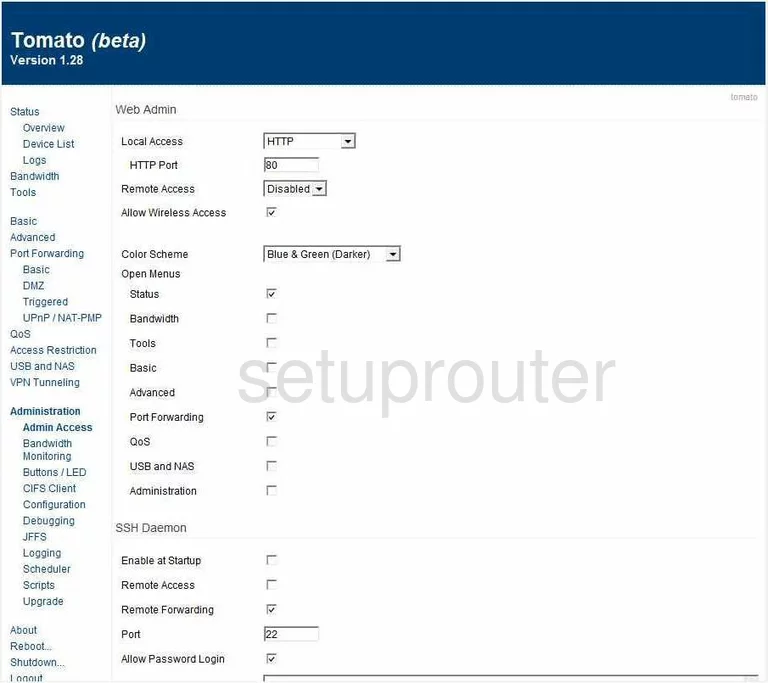
Asus RT-N16 General Screenshot
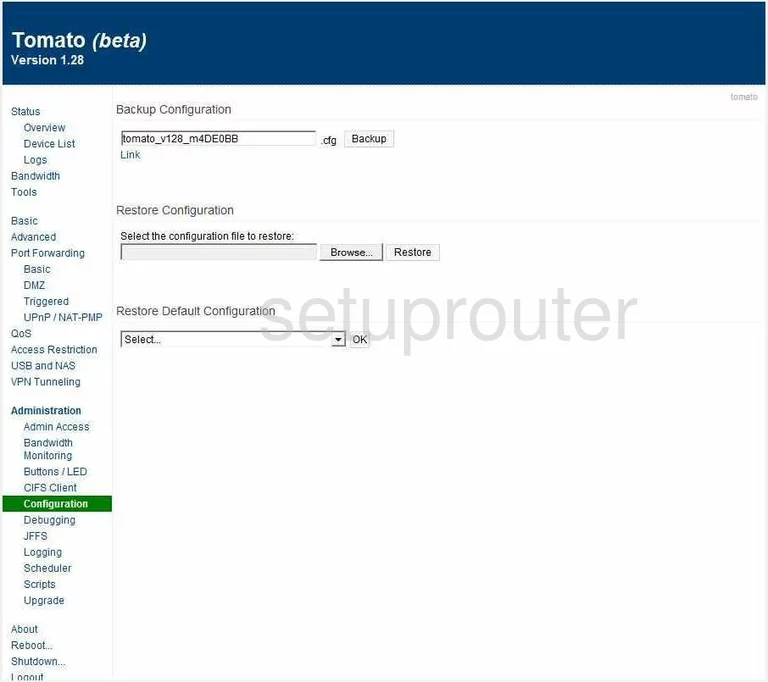
Asus RT-N16 General Screenshot
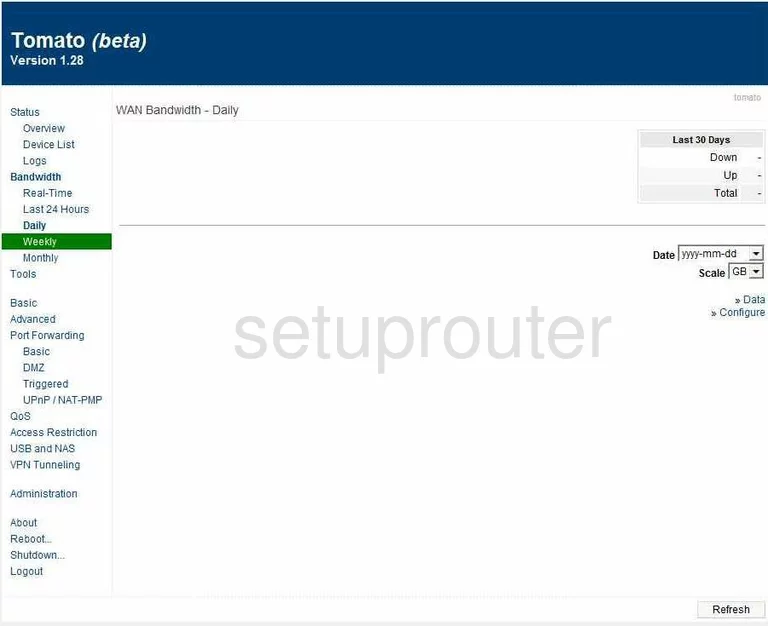
Asus RT-N16 General Screenshot
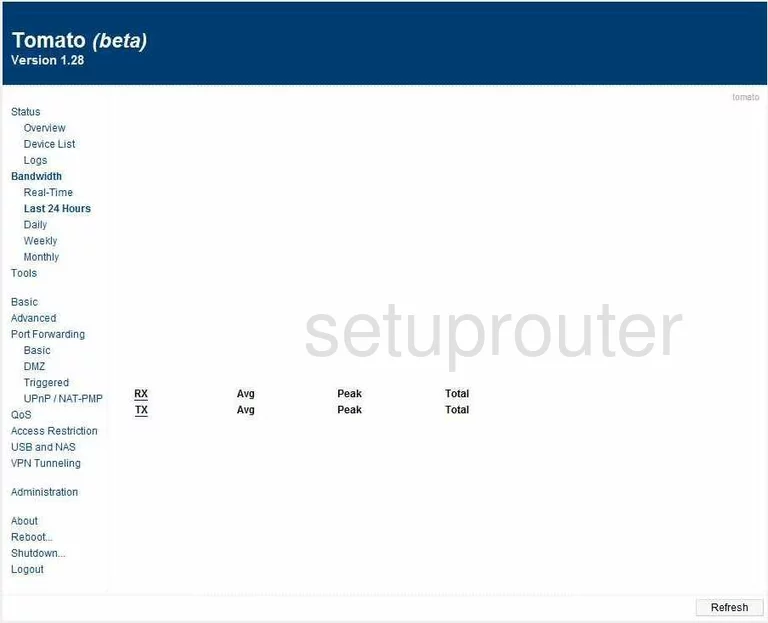
Asus RT-N16 General Screenshot
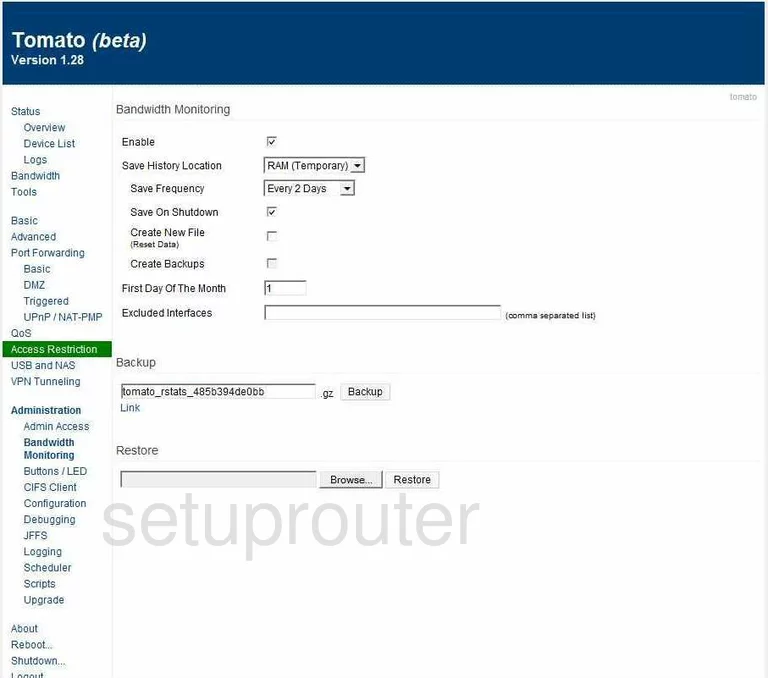
Asus RT-N16 General Screenshot
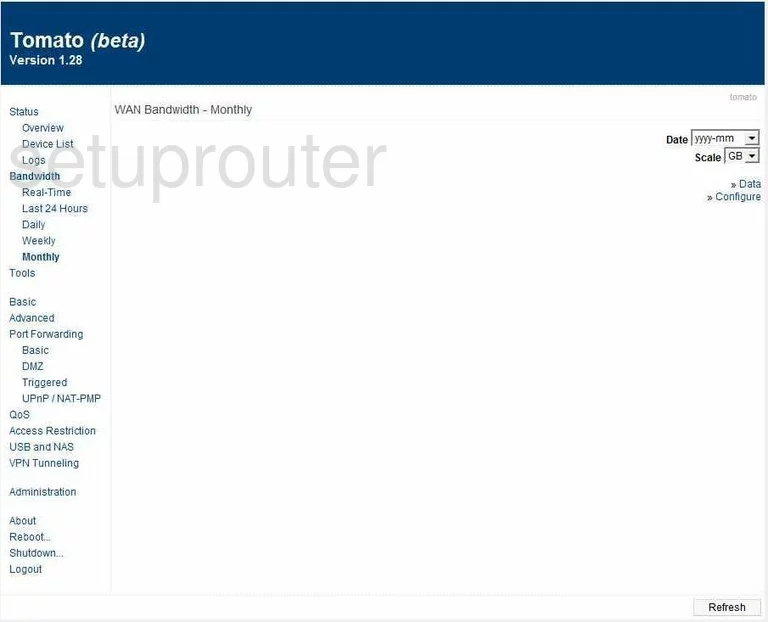
Asus RT-N16 General Screenshot
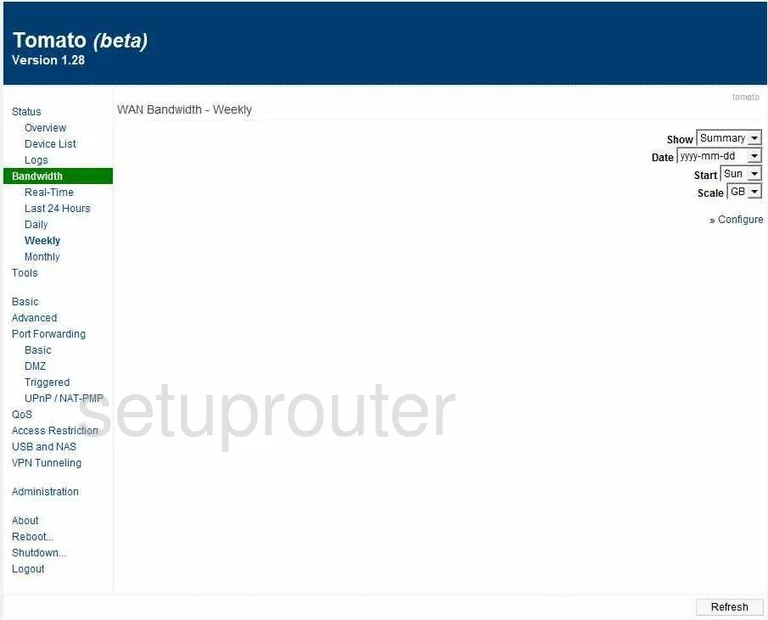
Asus RT-N16 Setup Screenshot
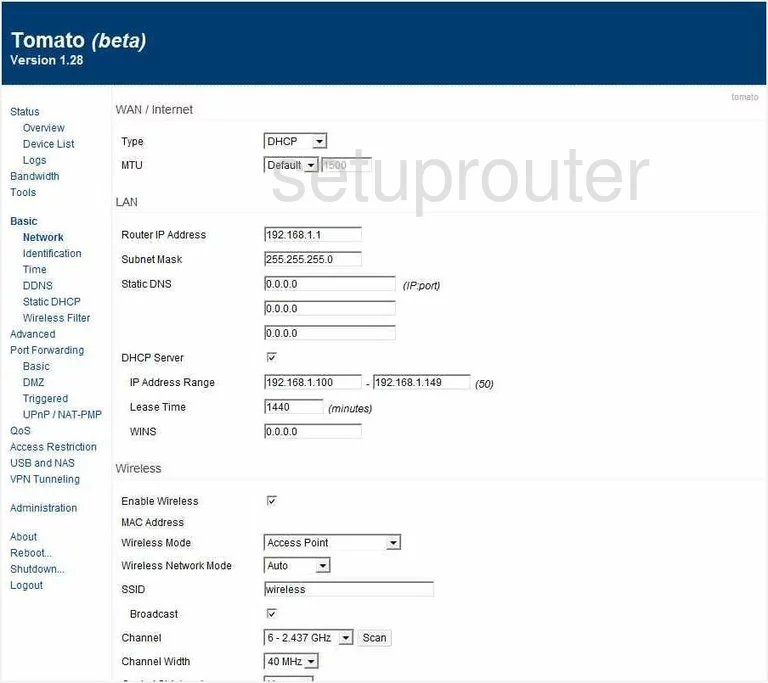
Asus RT-N16 Dmz Screenshot
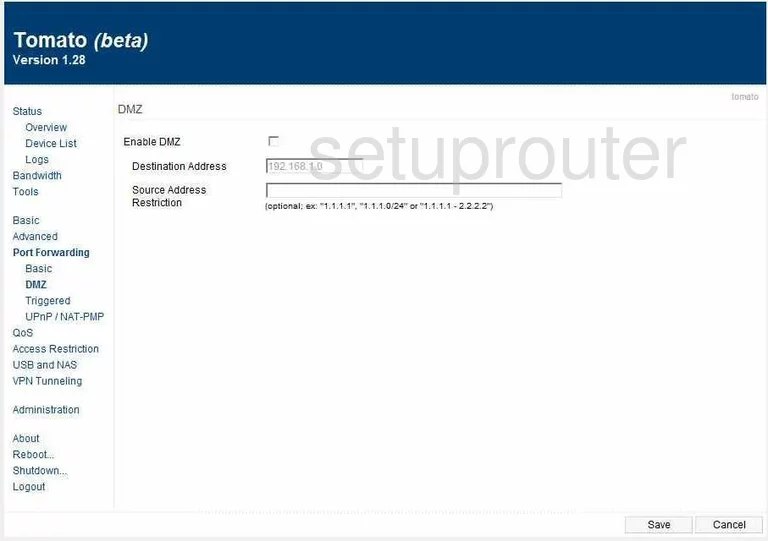
Asus RT-N16 Dynamic Dns Screenshot
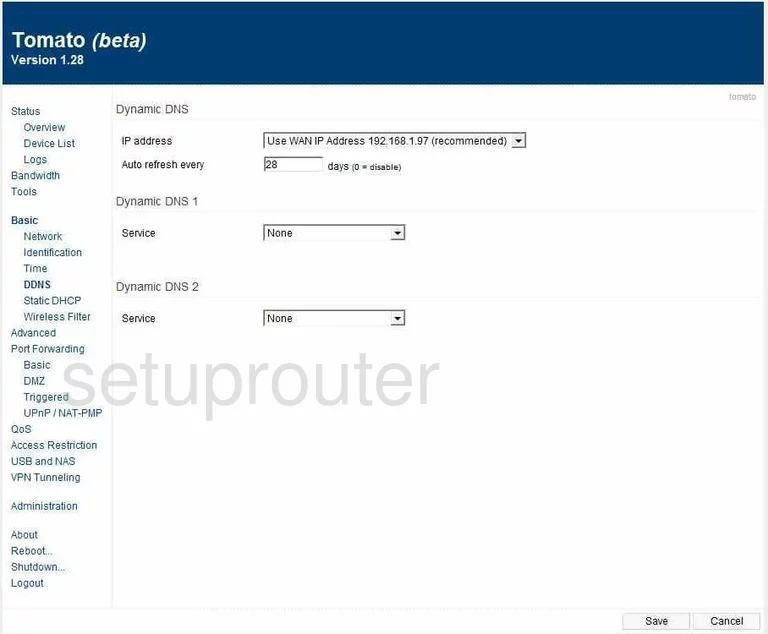
Asus RT-N16 Firewall Screenshot
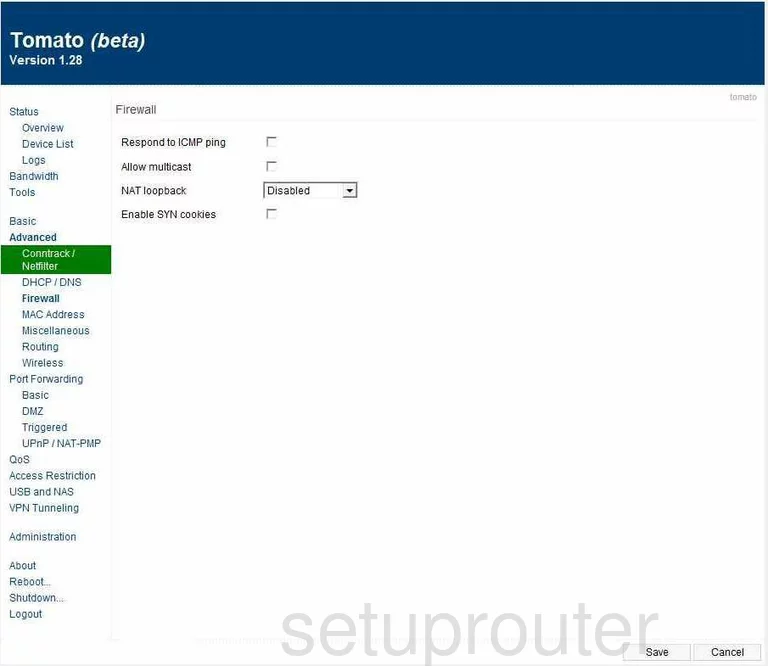
Asus RT-N16 Ftp Server Screenshot
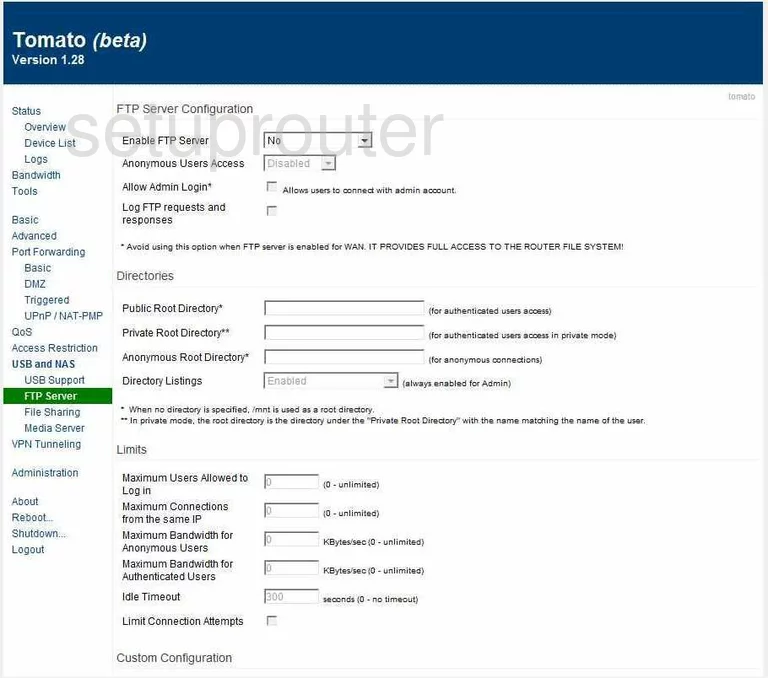
Asus RT-N16 Log Screenshot
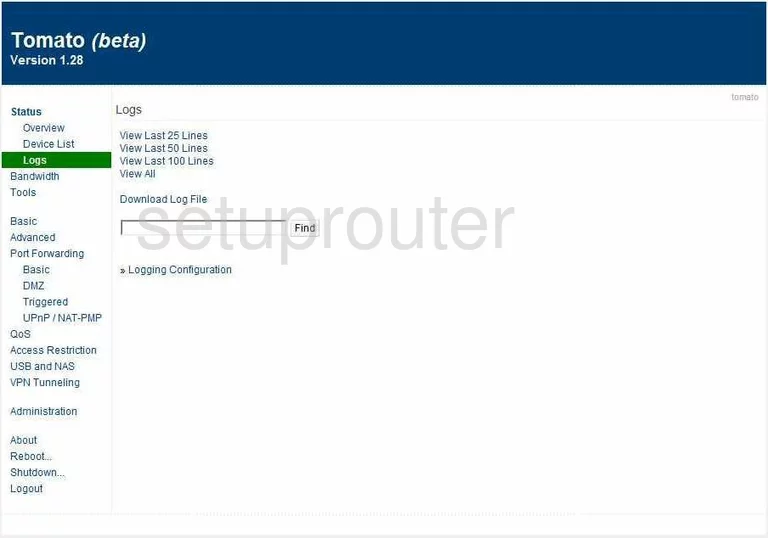
Asus RT-N16 Mac Address Screenshot
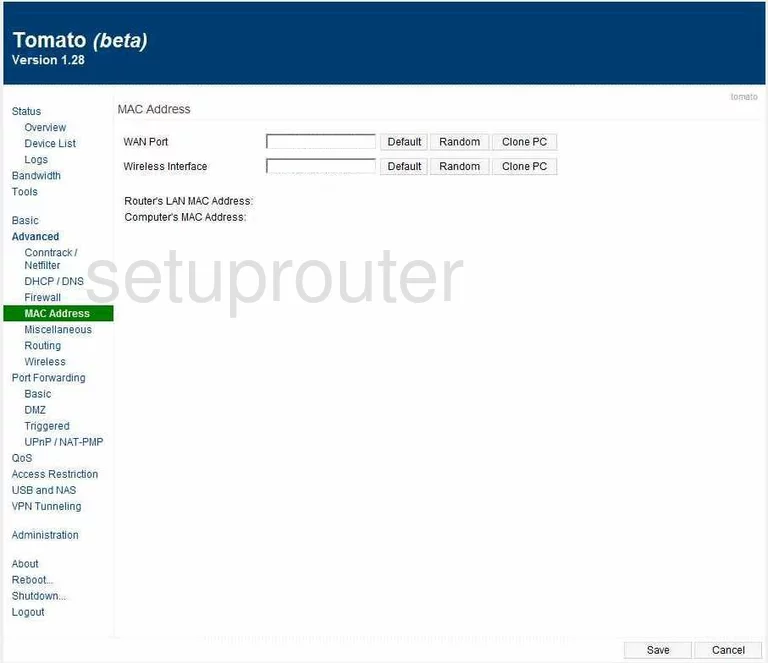
Asus RT-N16 Usb Screenshot
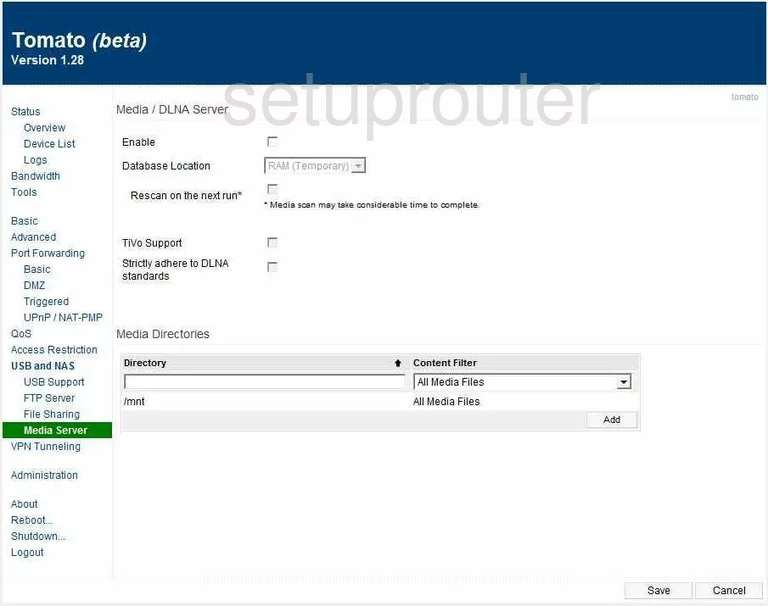
Asus RT-N16 Ping Screenshot
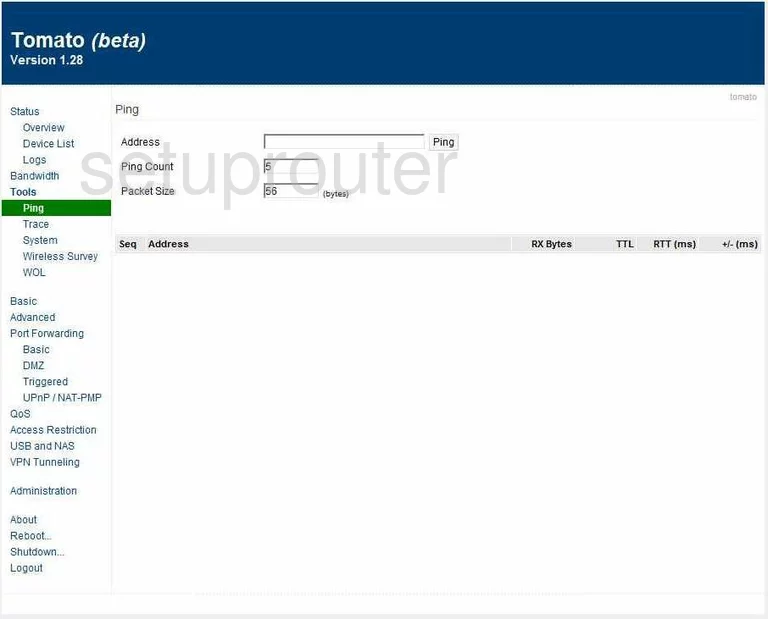
Asus RT-N16 Port Forwarding Screenshot
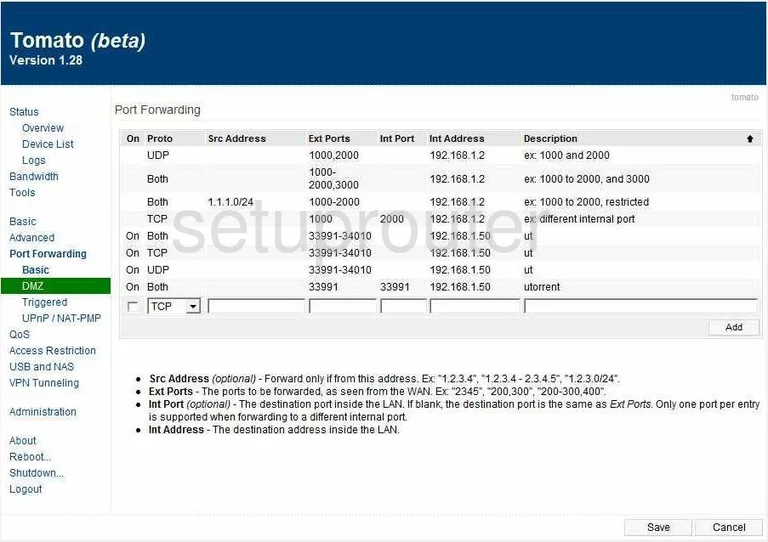
Asus RT-N16 Qos Screenshot
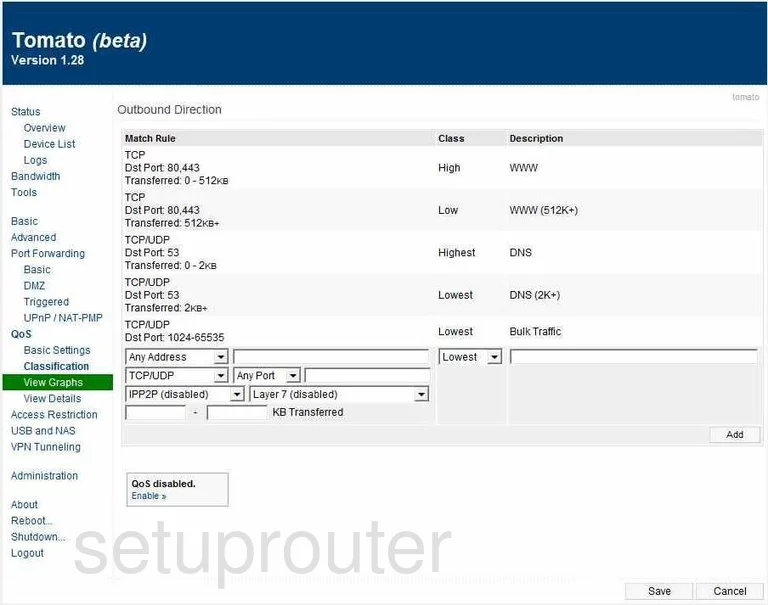
Asus RT-N16 Routing Screenshot
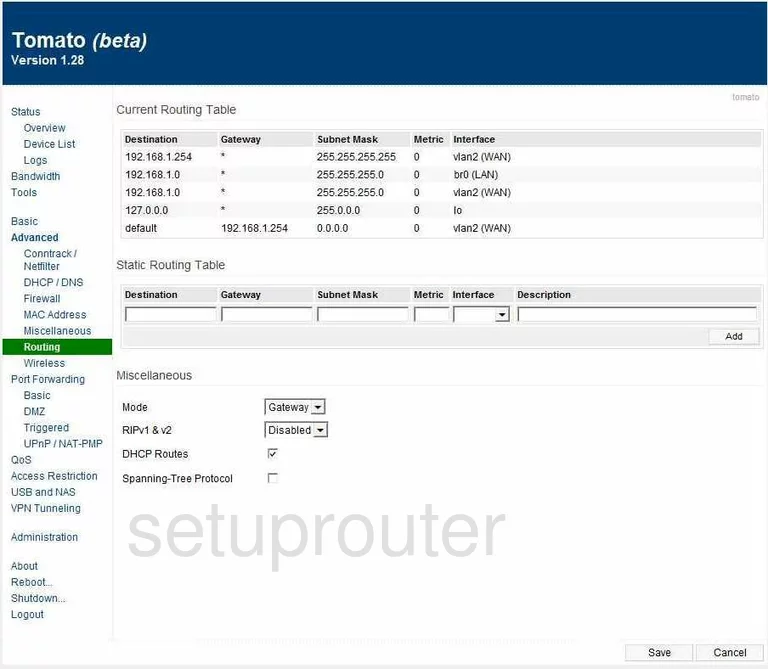
Asus RT-N16 Reboot Screenshot
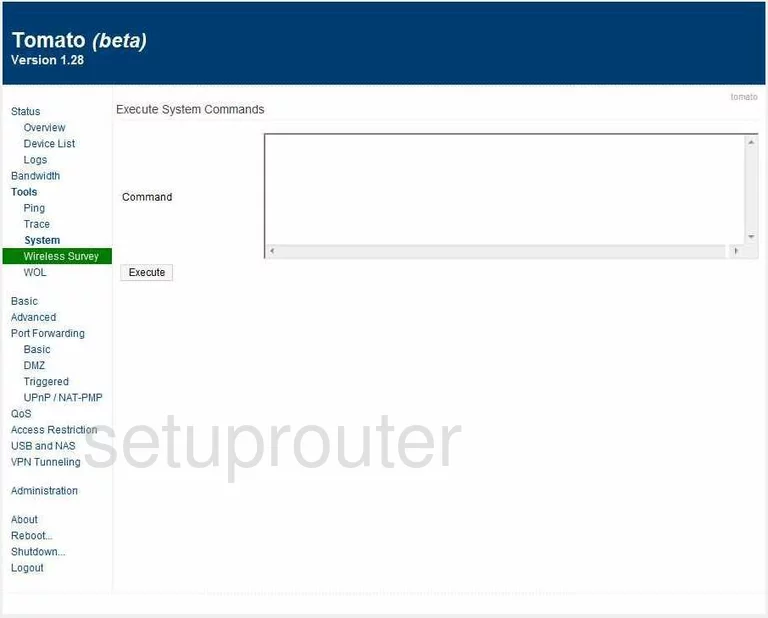
Asus RT-N16 Time Setup Screenshot
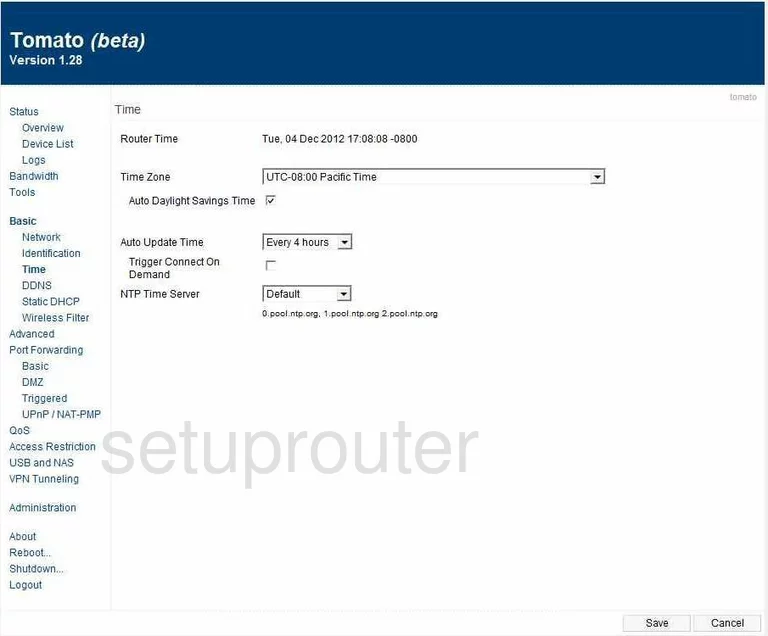
Asus RT-N16 Firmware Screenshot
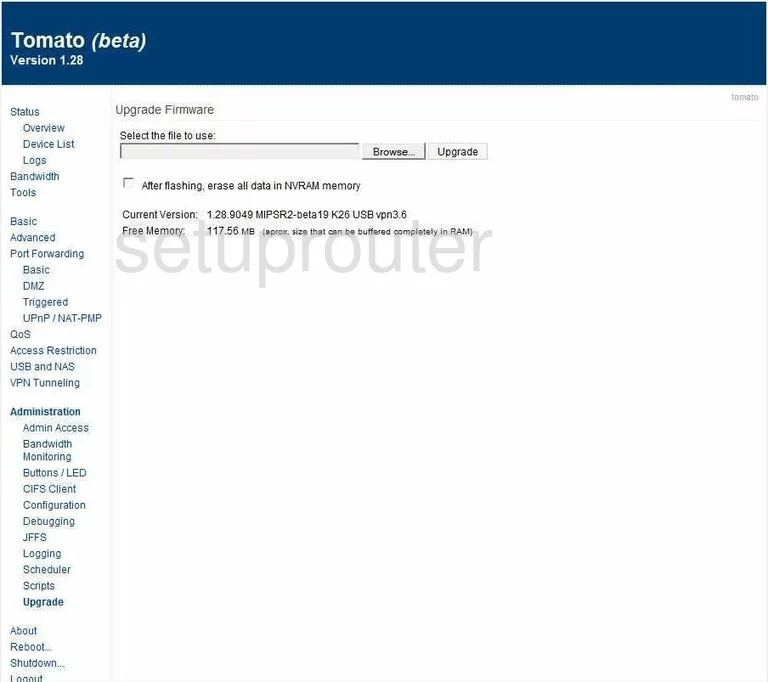
Asus RT-N16 General Screenshot
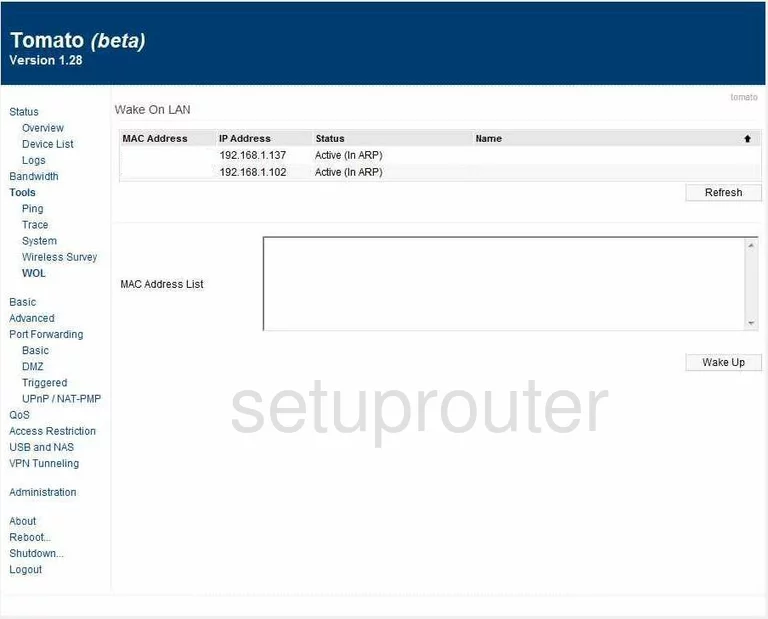
Asus RT-N16 Mac Filter Screenshot
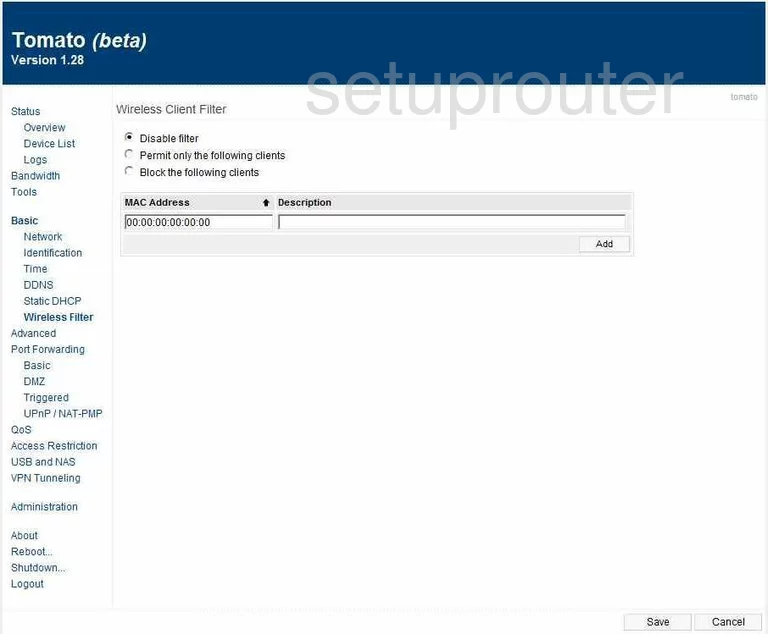
Asus RT-N16 Wifi Setup Screenshot
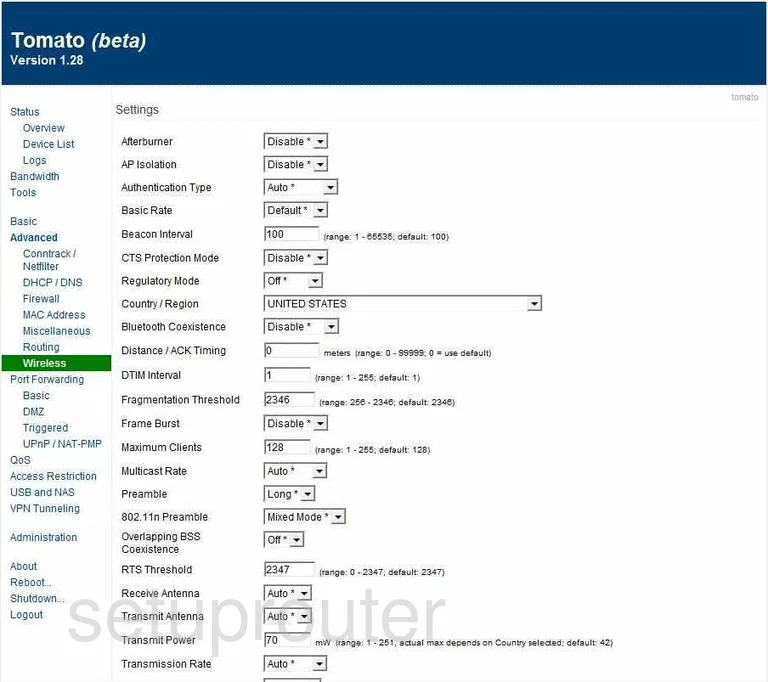
Asus RT-N16 Device Image Screenshot

Asus RT-N16 Reset Screenshot
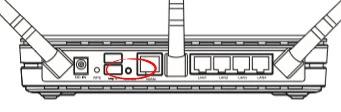
This is the screenshots guide for the Asus RT-N16 v1.28 Tomato. We also have the following guides for the same router:
- Asus RT-N16 v1.28 Tomato - How to change the IP Address on a Asus RT-N16 router
- Asus RT-N16 v1.28 Tomato - Asus RT-N16 Login Instructions
- Asus RT-N16 v1.28 Tomato - Asus RT-N16 User Manual
- Asus RT-N16 v1.28 Tomato - Asus RT-N16 Port Forwarding Instructions
- Asus RT-N16 v1.28 Tomato - How to change the DNS settings on a Asus RT-N16 router
- Asus RT-N16 v1.28 Tomato - Setup WiFi on the Asus RT-N16
- Asus RT-N16 v1.28 Tomato - How to Reset the Asus RT-N16
- Asus RT-N16 v1.28 Tomato - Information About the Asus RT-N16 Router