This page shows you how to reset the Asus RT-N16-Tomato-v1.28 router back to it's original factory defaults. Before we begin you need to understand the difference between a reset and a reboot. When you reboot a router you cycle the power to the device. This will solve minor behavioral problems you might be having with your router. When you reset a router you clear all the settings to the router. Every setting is taken back to how it was from the factory.
Warning: Be careful when you reset your router. Make sure you understand what settings will need to be reconfigured after the reset is finished. Please consider the following:
- The router's setup username and password are cleared and returned to factory default settings.
- The Internet name and password are erased and put back to how they were from the factory.
- If you happen to use a DSL router you have to re-enter the ISP username and password in order to continue using the Internet. Call your Internet Service Provider for more information.
- Finally are there any other settings you have changed. These all are cleared and need to be reconfigured after the reset is complete.
Other Asus RT-N16 Guides
This is the reset router guide for the Asus RT-N16 v1.28 Tomato. We also have the following guides for the same router:
- Asus RT-N16 v1.28 Tomato - How to change the IP Address on a Asus RT-N16 router
- Asus RT-N16 v1.28 Tomato - Asus RT-N16 Login Instructions
- Asus RT-N16 v1.28 Tomato - Asus RT-N16 User Manual
- Asus RT-N16 v1.28 Tomato - Asus RT-N16 Port Forwarding Instructions
- Asus RT-N16 v1.28 Tomato - How to change the DNS settings on a Asus RT-N16 router
- Asus RT-N16 v1.28 Tomato - Setup WiFi on the Asus RT-N16
- Asus RT-N16 v1.28 Tomato - Information About the Asus RT-N16 Router
- Asus RT-N16 v1.28 Tomato - Asus RT-N16 Screenshots
Reset the Asus RT-N16
The first step in any reset is know where the reset button is located. In this case you can find it on the backside of the router. We have circled it's location for you in the image below.
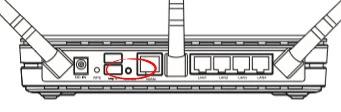
This button is designed to be difficult to get to in order to avoid accidental resets. Take the end of an unwound paperclip or pencil tip and press down on the reset button for about 10 seconds. If you don't hold it down for the entire time you may end up simply rebooting the router instead of resetting it like you wanted.
Remember this reset wipes any changes you have made to your router. If you want to avoid re-configuring the router after the reset is complete you need to try other troubleshooting options first.
Login to the Asus RT-N16
After the reset process is complete (this could take a minute or two) you need to to login to your router using the proper default IP address, username, and password. We have this information in our database and it is in the Login Guide for the Asus RT-N16-Tomato-v1.28 router.
Change Your Password
It's now a good idea to change the default password you just used. This default password is easy to guess. You need to make it a little more difficult. If you need help or just a refresher course take a look at our Choosing a Strong Password guide.
Tip: It's important that you don't lose this password. If you keep this router in your home it's fine if you want to write this new password down on a piece of paper and attach it to the bottom of the router.
Setup WiFi on the Asus RT-N16-Tomato-v1.28
Finally we want to remind you to check on your Wireless settings. These include the SSID, the Internet password, and the security method. We strongly recommend using WPA2 with a strong password. If you want instructions on this check out our How to Setup WiFi on the Asus RT-N16-Tomato-v1.28.
Asus RT-N16 Help
Be sure to check out our other Asus RT-N16 info that you might be interested in.
This is the reset router guide for the Asus RT-N16 v1.28 Tomato. We also have the following guides for the same router:
- Asus RT-N16 v1.28 Tomato - How to change the IP Address on a Asus RT-N16 router
- Asus RT-N16 v1.28 Tomato - Asus RT-N16 Login Instructions
- Asus RT-N16 v1.28 Tomato - Asus RT-N16 User Manual
- Asus RT-N16 v1.28 Tomato - Asus RT-N16 Port Forwarding Instructions
- Asus RT-N16 v1.28 Tomato - How to change the DNS settings on a Asus RT-N16 router
- Asus RT-N16 v1.28 Tomato - Setup WiFi on the Asus RT-N16
- Asus RT-N16 v1.28 Tomato - Information About the Asus RT-N16 Router
- Asus RT-N16 v1.28 Tomato - Asus RT-N16 Screenshots