Let's begin this Asus RT-N53 reset guide by discussing the terms reset and reboot. When someone says reboot it usually means you are cycling the power by turning the device off and back on again. A reset is taking all the settings and returning them to factory defaults.
Warning: Resetting the Asus RT-N53 router can be problematic if you don't know what settings are changed. Any setting you have personalized is changed. Make a list of the settings you know will be reset. We have started this list for you:
- The router's main username and password.
- The WiFi information such as SSID, password, and security method.
- The ISP username and password if you have DSL.
- Any other settings you have changed such as port forwards.
Other Asus RT-N53 Guides
This is the reset router guide for the Asus RT-N53. We also have the following guides for the same router:
- Asus RT-N53 - How to change the IP Address on a Asus RT-N53 router
- Asus RT-N53 - Asus RT-N53 Login Instructions
- Asus RT-N53 - Asus RT-N53 User Manual
- Asus RT-N53 - How to change the DNS settings on a Asus RT-N53 router
- Asus RT-N53 - Setup WiFi on the Asus RT-N53
- Asus RT-N53 - Asus RT-N53 Screenshots
- Asus RT-N53 - Information About the Asus RT-N53 Router
Reset the Asus RT-N53
When it is time to reset the Asus RT-N53 router you need to find the reset button. This is normally a very tiny recessed button on the back panel or on the side panel. We have found the button for you and circled it in the image below.
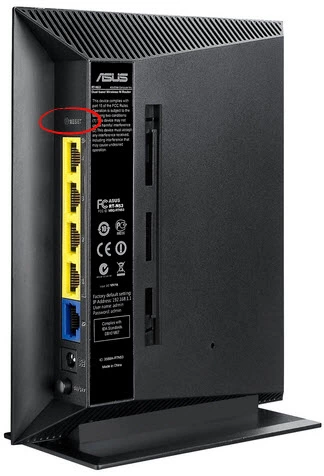
Taking the end of an unwound paperclip or pin press and hold the reset button for a minimum of 10 seconds. Less than that will most likely only reboot the router. It is also important to make sure the router is on during this process. Do not unplug or turn off the router during the process as it could cause permanent damage to the router.
Don't forget this will erase every setting you have ever changed on this device. Resetting the Asus RT-N53 router should be done after you have exhausted other troubleshooting methods.
Login to the Asus RT-N53
Once you have finished resetting this router you should login using the proper default username and password. These are typically found in the user guide or sometimes on the device itself. We have found out this information for you and included it in our Login Guide for the Asus RT-N53.
Change Your Password
Now you need to change that default password. It's never a good idea to leave a password as it's default. Default information is very easy to come by and therefore a device with all it's defaults in place is a very easy device to hack into. If you don't like creating new password or are just not any good at it check out our guide titled Choosing a Strong Password.
Tip: Write this new password down on a piece of paper and place it somewhere safe. If you don't have your router anywhere public it is okay to attach the password to the bottom of your router for next time.
Setup WiFi on the Asus RT-N53
The last setting we will discuss in this guide is the WiFi settings. These include the SSID, password, and security method. We recommend setting your security to the option of WPA2-Personal. For step-by-step instructions you can follow our guide titled How to Setup WiFi on the Asus RT-N53.
Asus RT-N53 Help
Be sure to check out our other Asus RT-N53 info that you might be interested in.
This is the reset router guide for the Asus RT-N53. We also have the following guides for the same router:
- Asus RT-N53 - How to change the IP Address on a Asus RT-N53 router
- Asus RT-N53 - Asus RT-N53 Login Instructions
- Asus RT-N53 - Asus RT-N53 User Manual
- Asus RT-N53 - How to change the DNS settings on a Asus RT-N53 router
- Asus RT-N53 - Setup WiFi on the Asus RT-N53
- Asus RT-N53 - Asus RT-N53 Screenshots
- Asus RT-N53 - Information About the Asus RT-N53 Router