All of the screenshots below were submitted to this site by our users.
We'd love to see your screenshots on our site. Simply use our Router Screenshot Grabber, which is a free tool in Network Utilities. It makes the capture process easy and sends the screenshots to us automatically.
This is the screenshots guide for the Asus RT-N53. We also have the following guides for the same router:
- Asus RT-N53 - How to change the IP Address on a Asus RT-N53 router
- Asus RT-N53 - Asus RT-N53 Login Instructions
- Asus RT-N53 - Asus RT-N53 User Manual
- Asus RT-N53 - How to change the DNS settings on a Asus RT-N53 router
- Asus RT-N53 - Setup WiFi on the Asus RT-N53
- Asus RT-N53 - How to Reset the Asus RT-N53
- Asus RT-N53 - Information About the Asus RT-N53 Router
All Asus RT-N53 Screenshots
All screenshots below were captured from a Asus RT-N53 router.
Asus RT-N53 Wifi Wps Screenshot
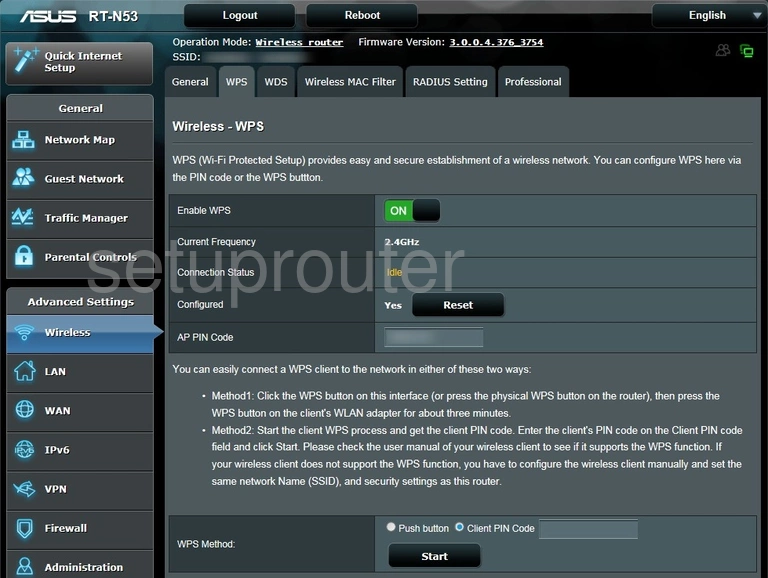
Asus RT-N53 Wireless Bridge Screenshot
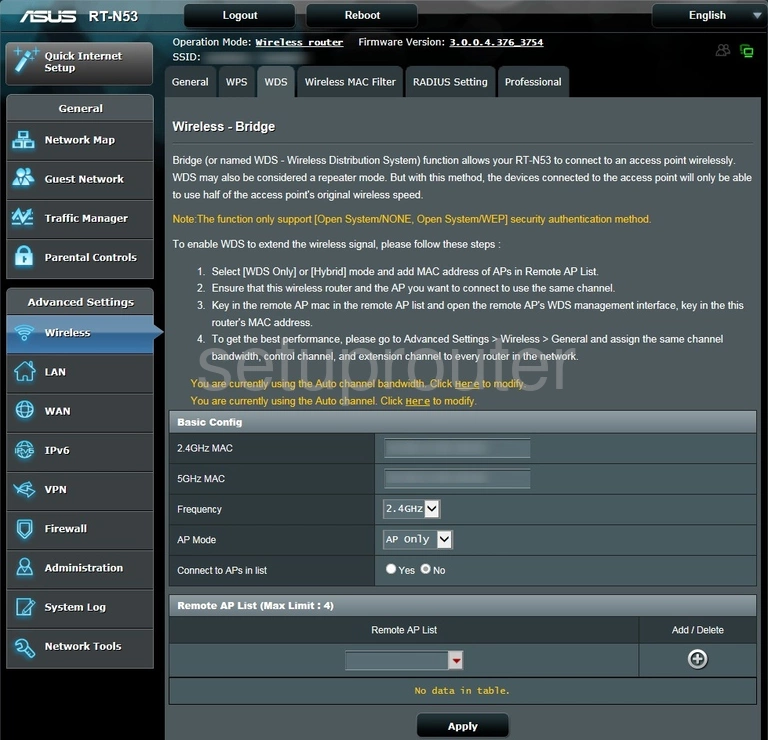
Asus RT-N53 Wifi Setup Screenshot
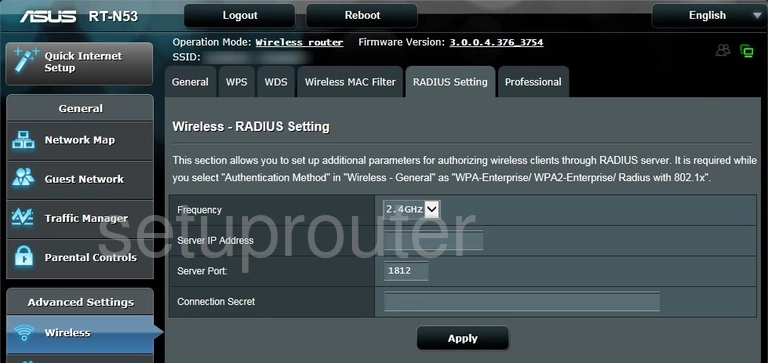
Asus RT-N53 Wifi Advanced Screenshot
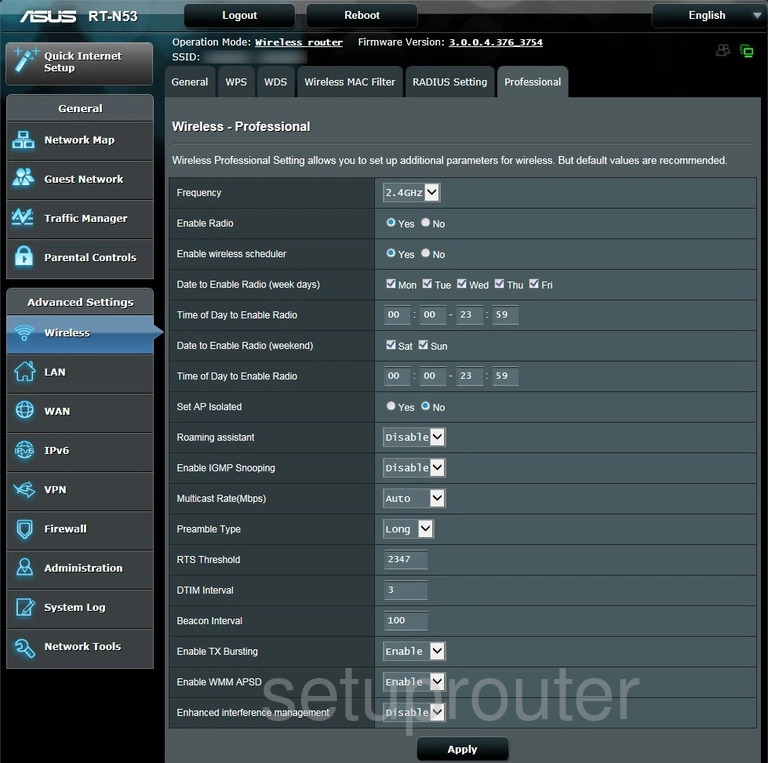
Asus RT-N53 Wifi Security Screenshot
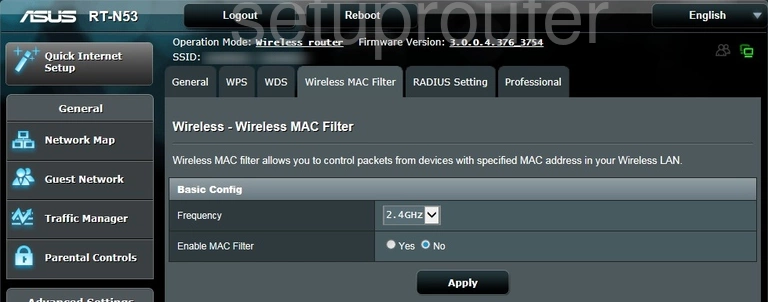
Asus RT-N53 Log Screenshot
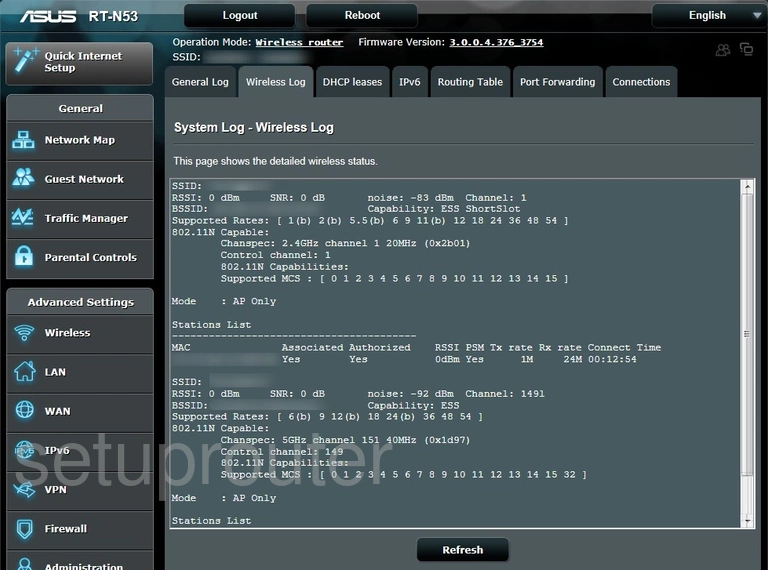
Asus RT-N53 Wifi Setup Screenshot
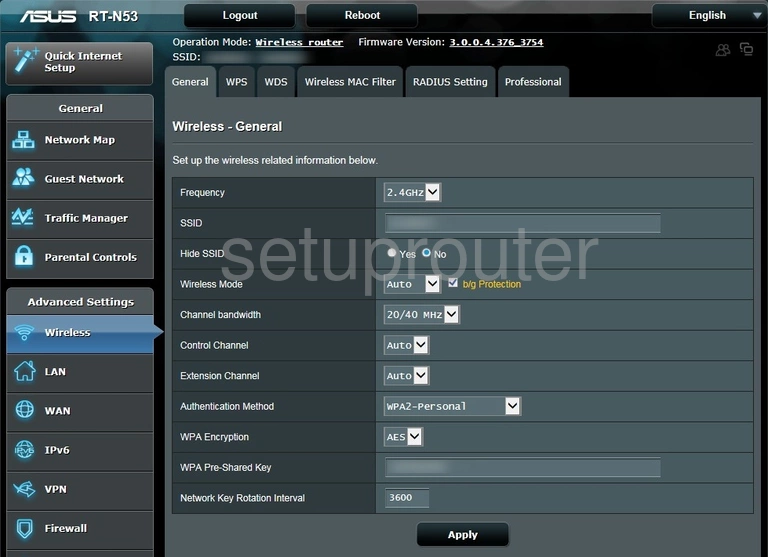
Asus RT-N53 General Screenshot
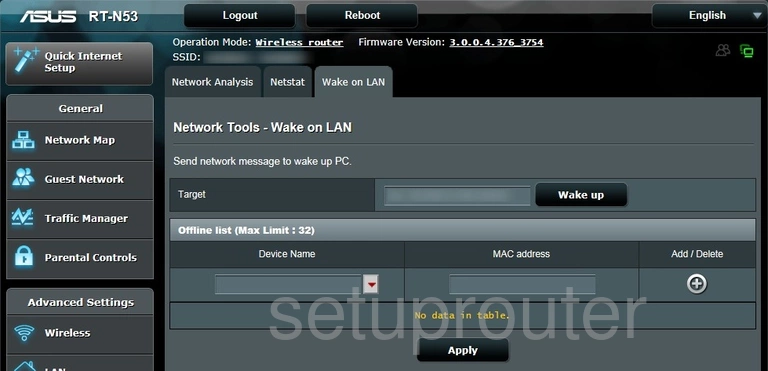
Asus RT-N53 Vpn Screenshot
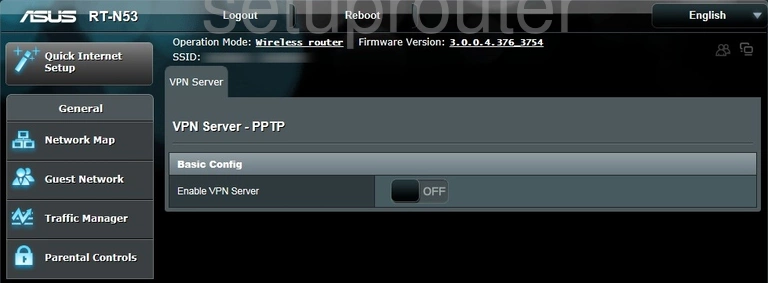
Asus RT-N53 Port Forwarding Screenshot
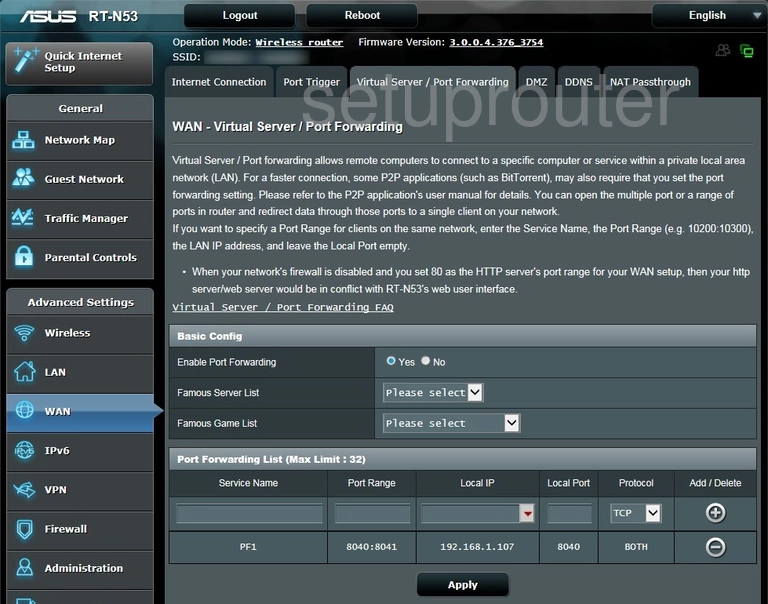
Asus RT-N53 Url Filter Screenshot
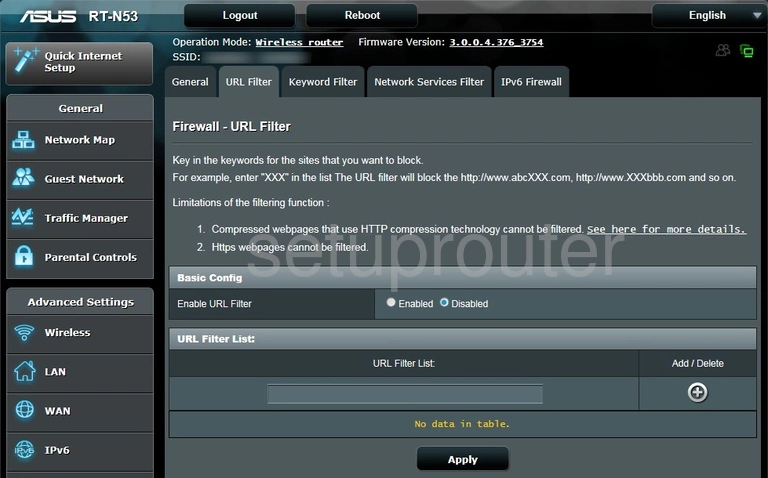
Asus RT-N53 Log Screenshot
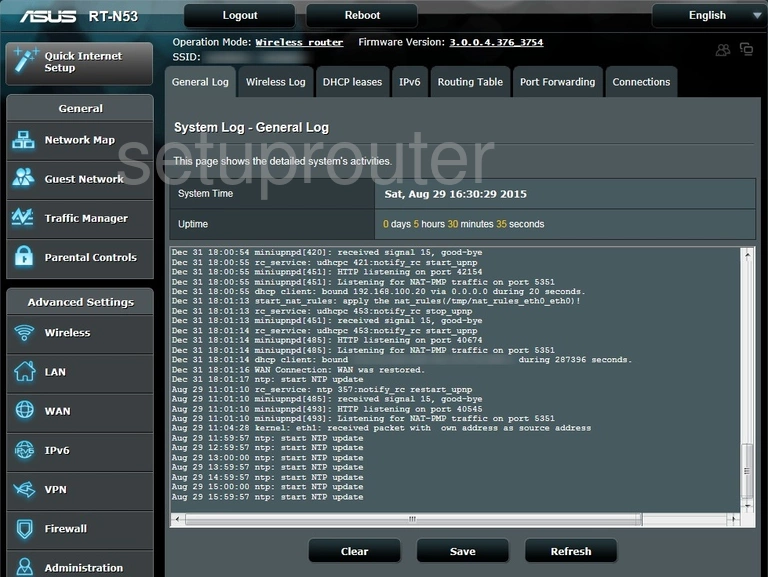
Asus RT-N53 Password Screenshot
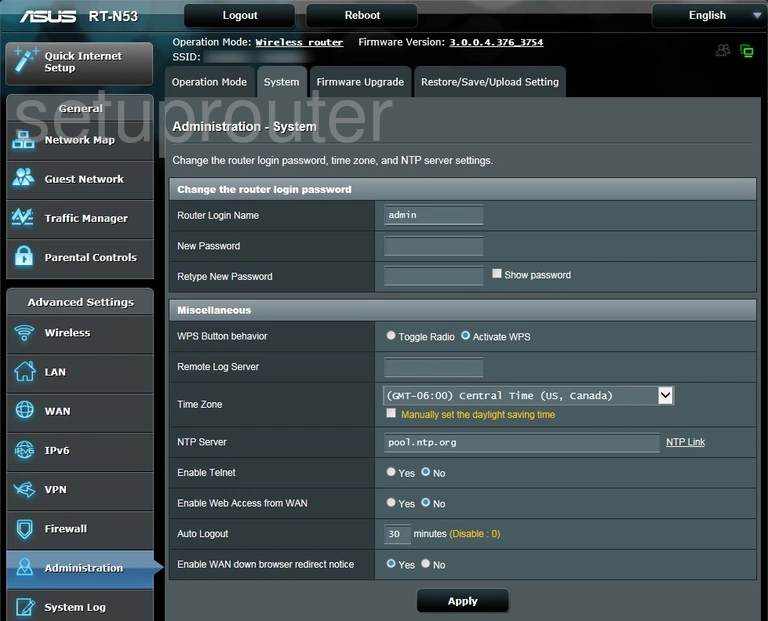
Asus RT-N53 Log Screenshot
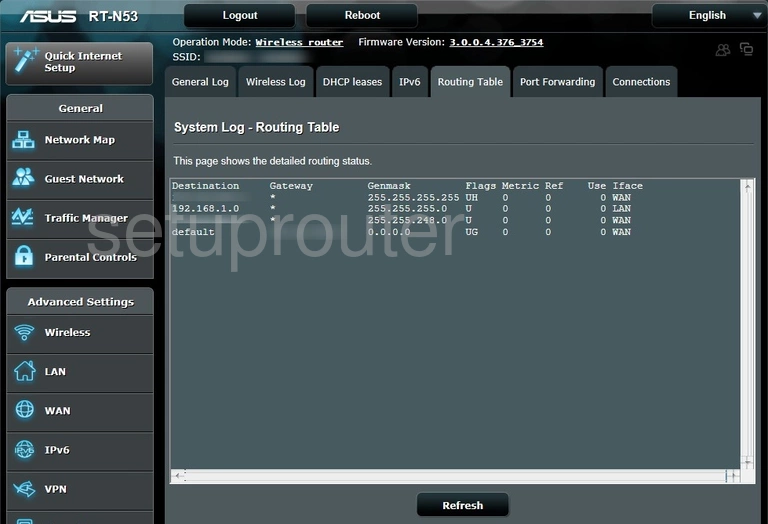
Asus RT-N53 Backup Screenshot
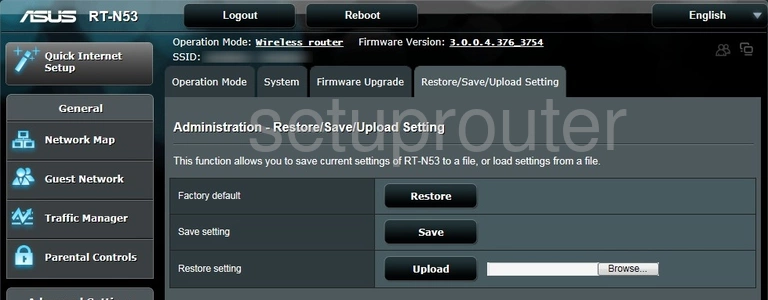
Asus RT-N53 Qos Screenshot
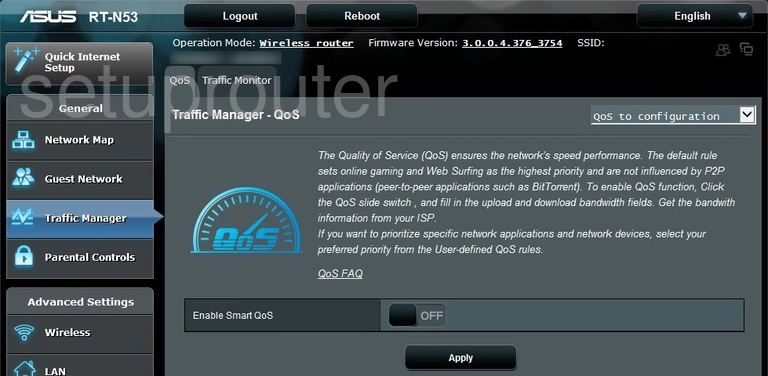
Asus RT-N53 Port Triggering Screenshot
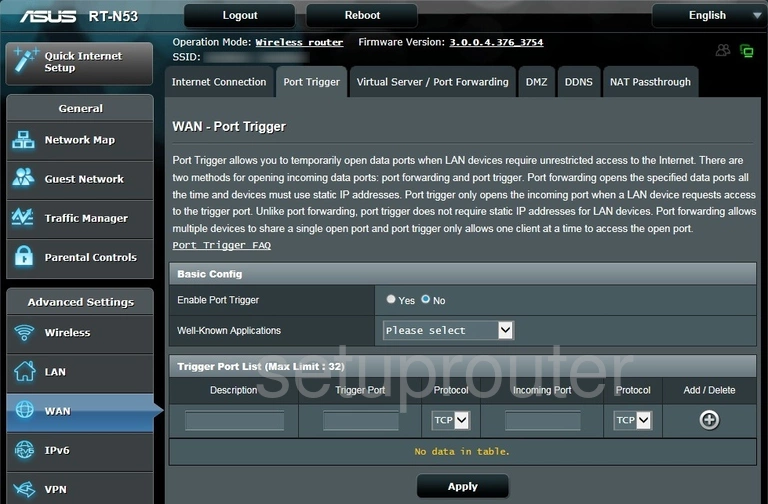
Asus RT-N53 Log Screenshot
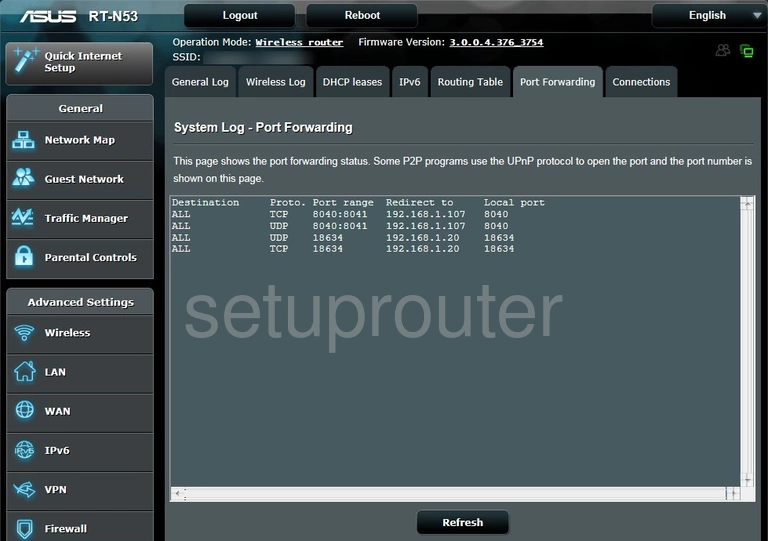
Asus RT-N53 Access Control Screenshot
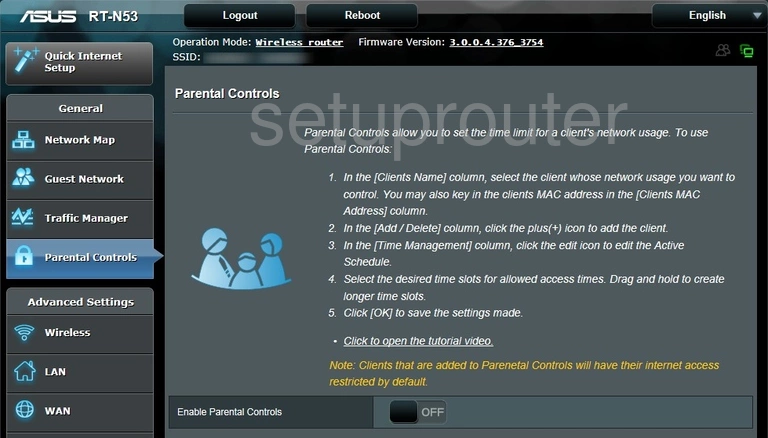
Asus RT-N53 Wifi Access Point Screenshot
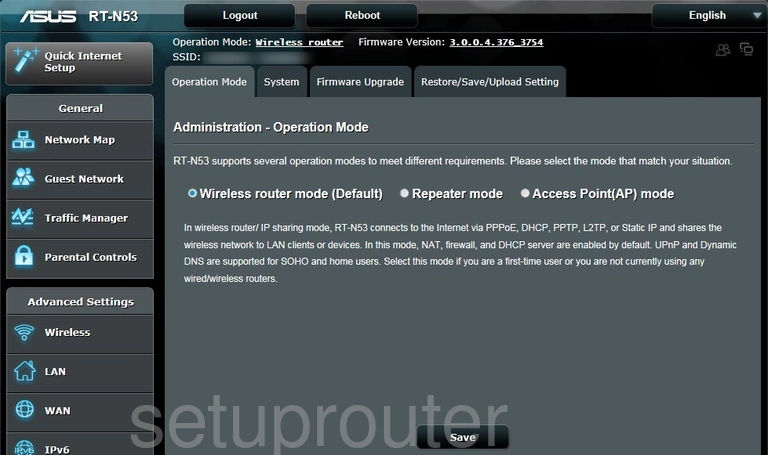
Asus RT-N53 Port Filter Screenshot
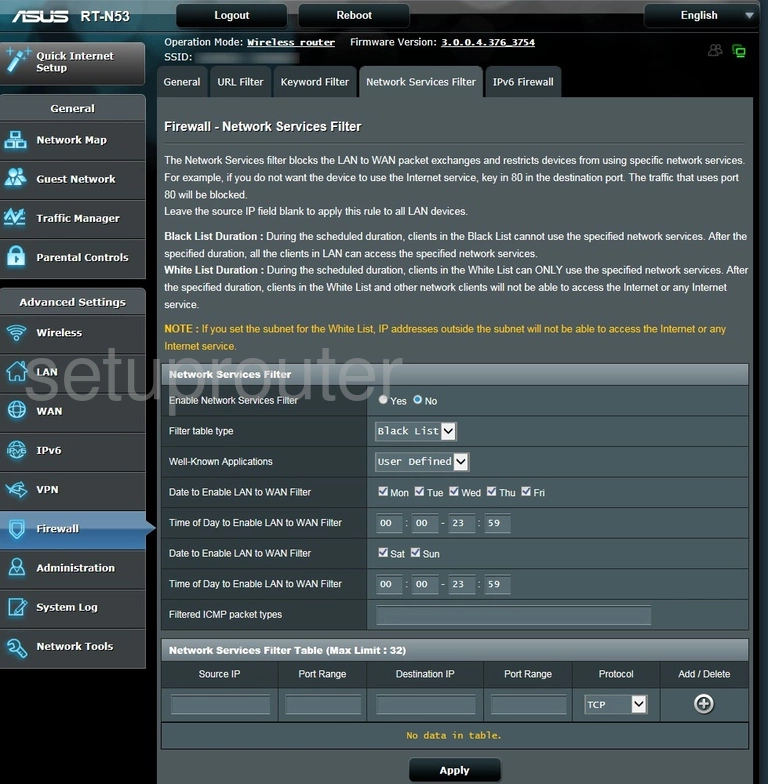
Asus RT-N53 Setup Screenshot
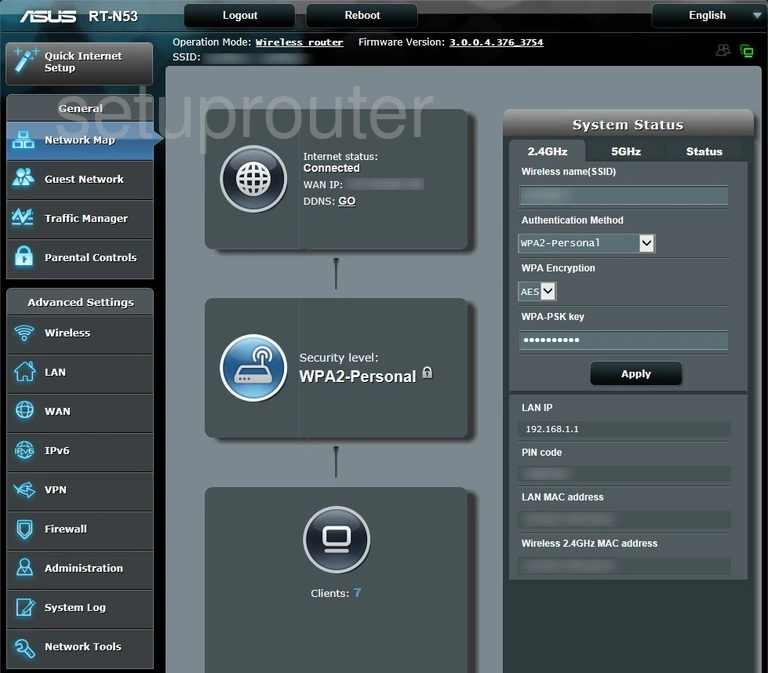
Asus RT-N53 Diagnostics Screenshot
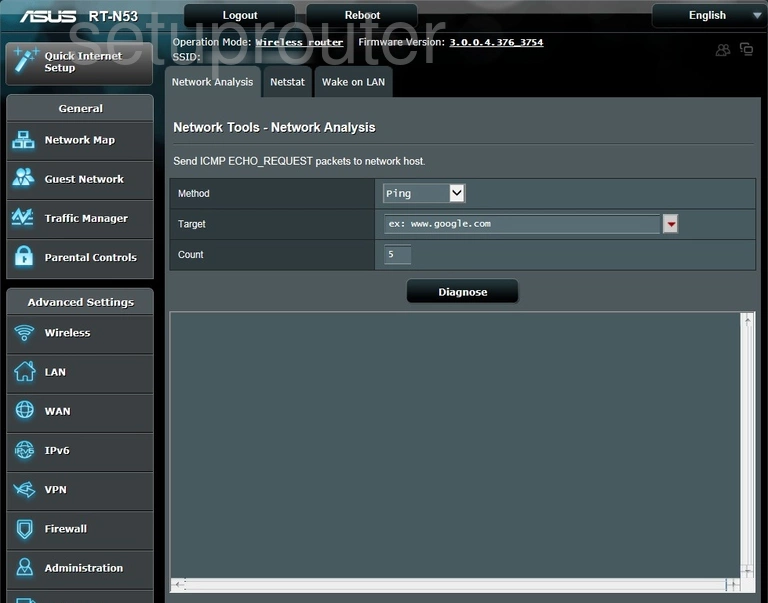
Asus RT-N53 Diagnostics Screenshot
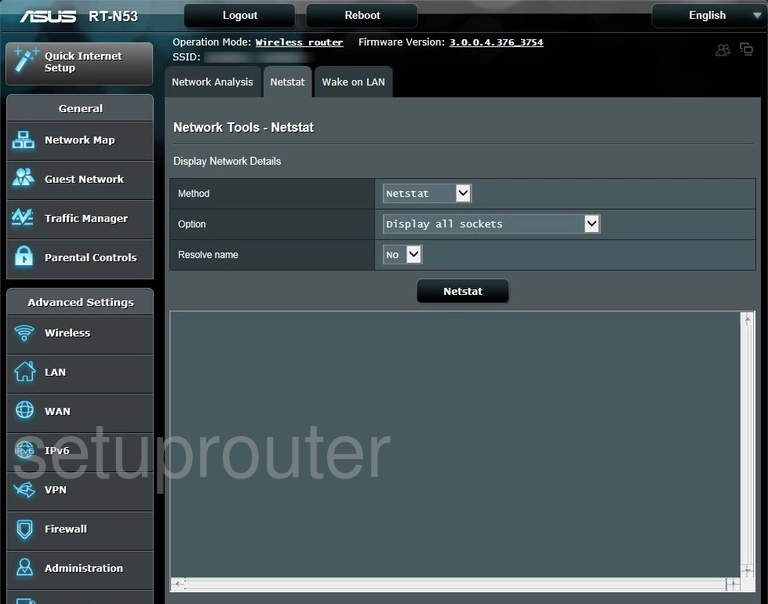
Asus RT-N53 Vpn Screenshot
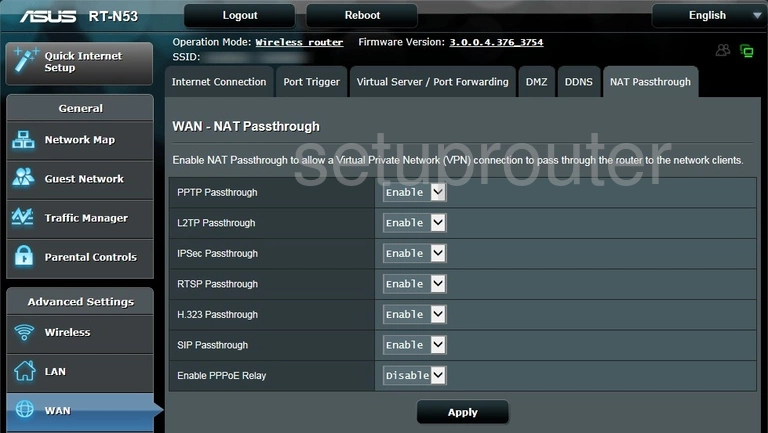
Asus RT-N53 Routing Screenshot
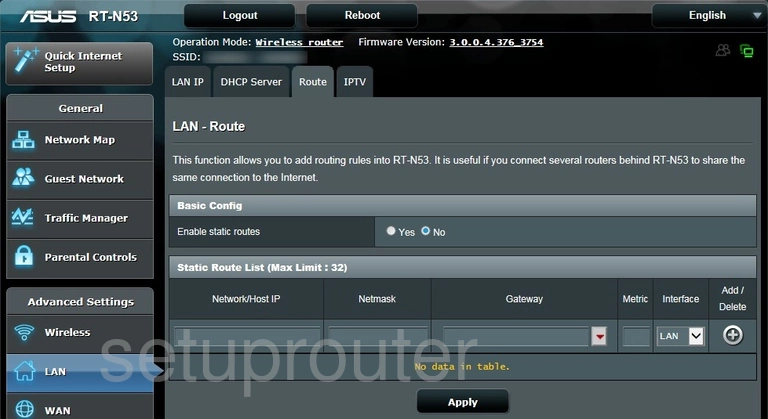
Asus RT-N53 General Screenshot
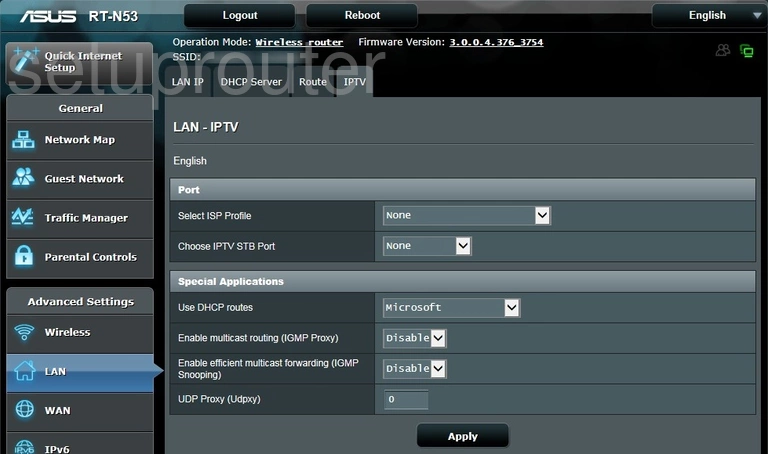
Asus RT-N53 Lan Screenshot
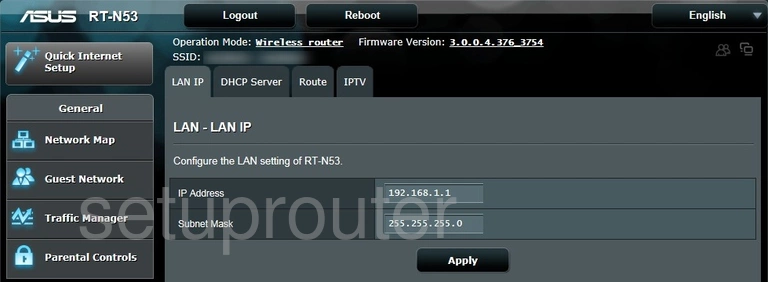
Asus RT-N53 Access Control Screenshot
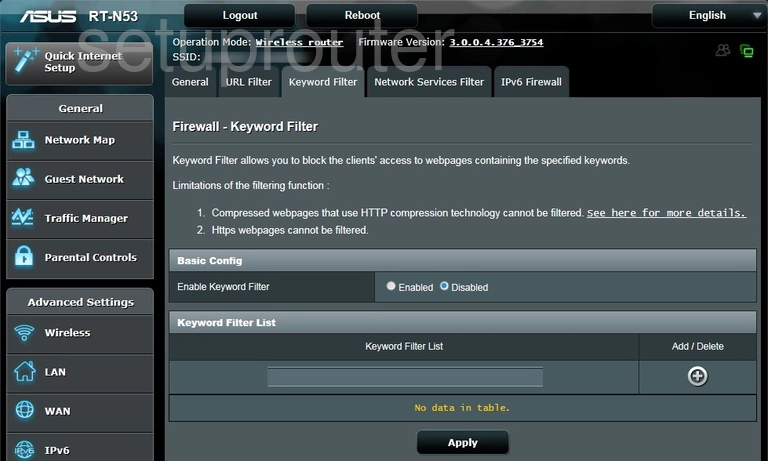
Asus RT-N53 Ipv6 Screenshot
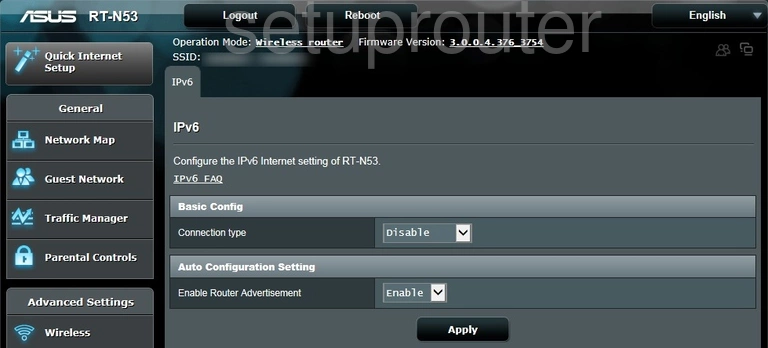
Asus RT-N53 Log Screenshot
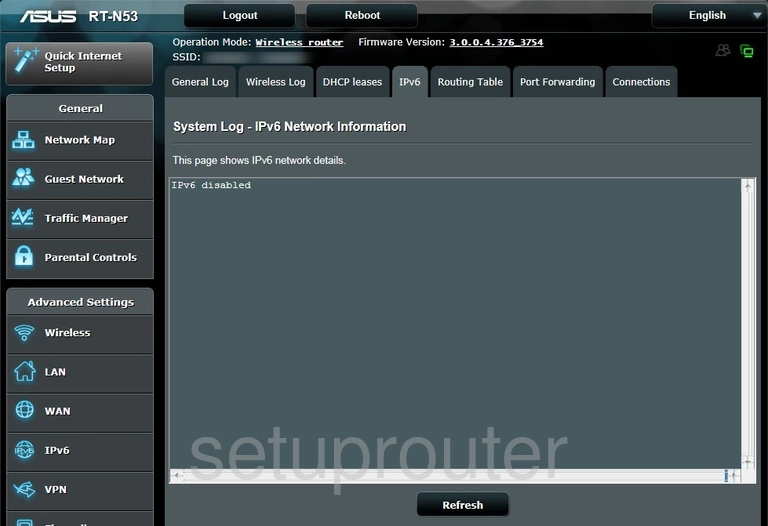
Asus RT-N53 Ipv6 Screenshot
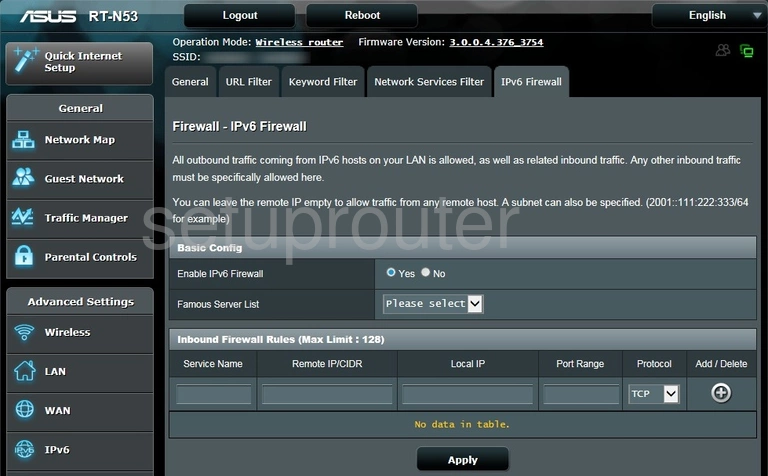
Asus RT-N53 Wan Screenshot
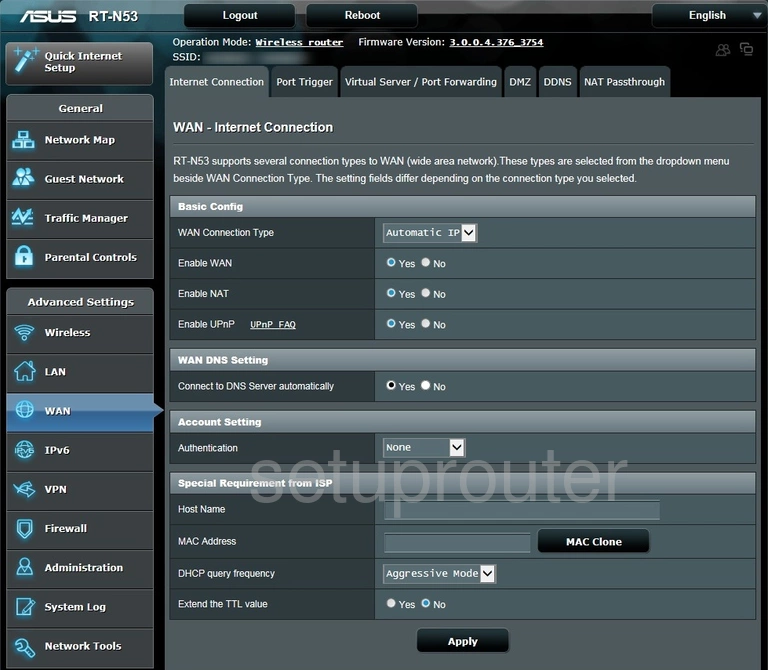
Asus RT-N53 Wifi Guest Screenshot
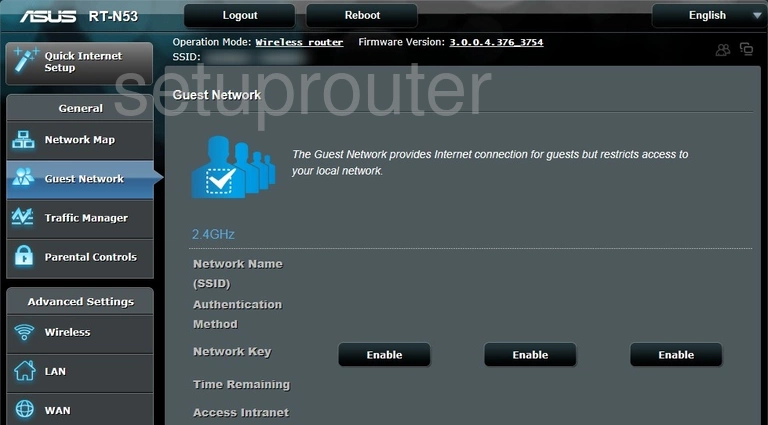
Asus RT-N53 Firmware Screenshot
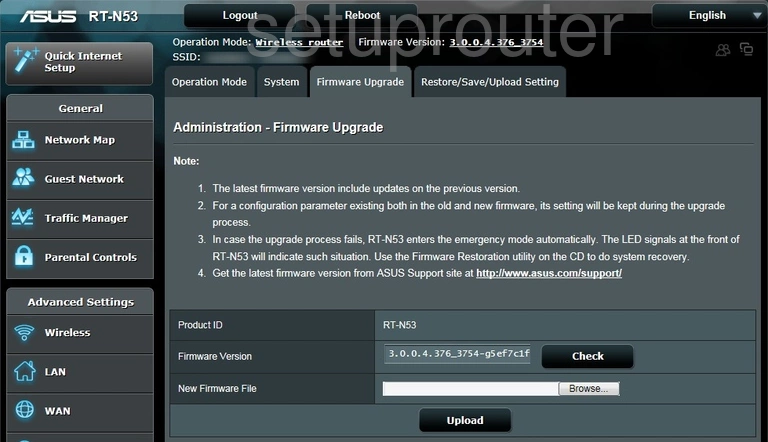
Asus RT-N53 Firewall Screenshot
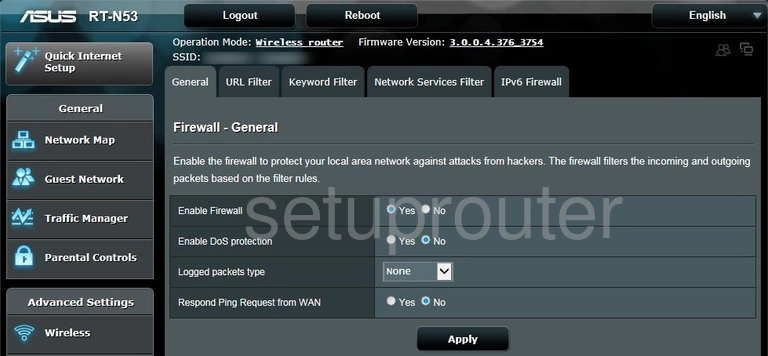
Asus RT-N53 Dmz Screenshot
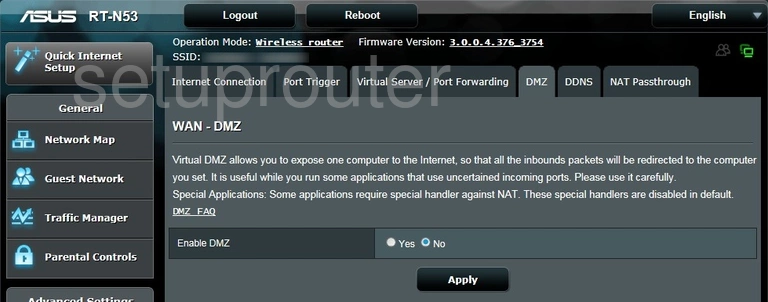
Asus RT-N53 Dhcp Screenshot
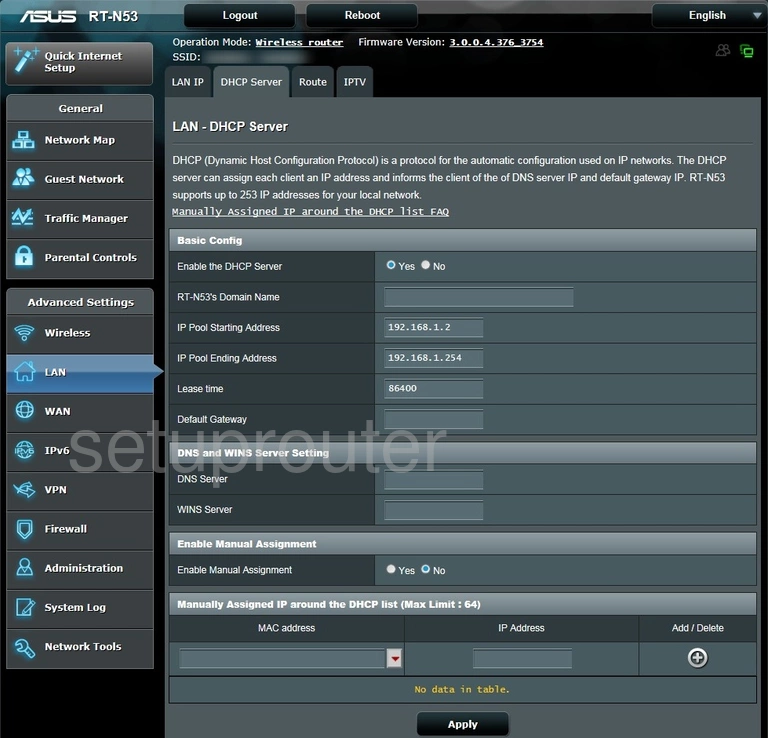
Asus RT-N53 Attached Devices Screenshot
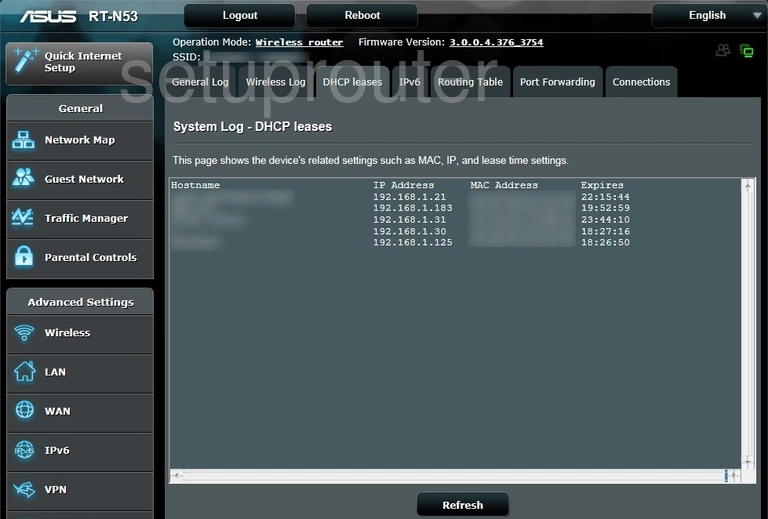
Asus RT-N53 Dynamic Dns Screenshot
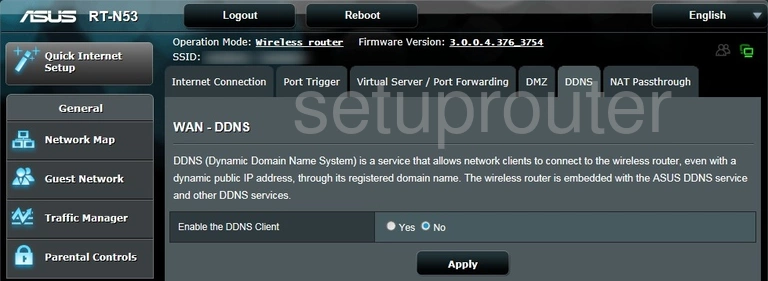
Asus RT-N53 Log Screenshot
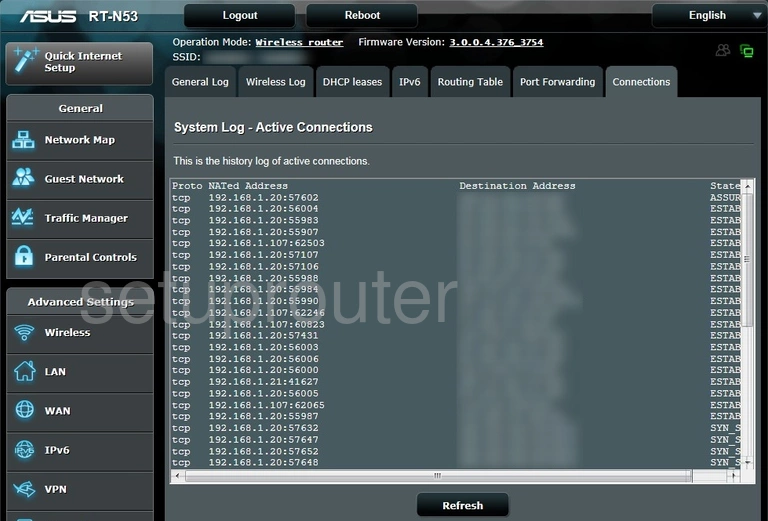
Asus RT-N53 Reset Screenshot
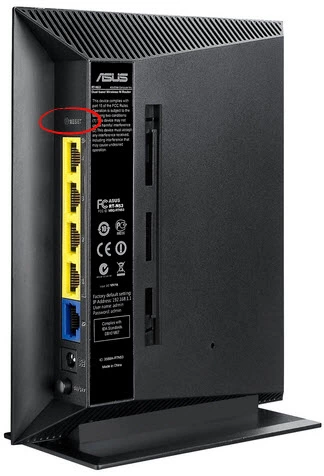
Asus RT-N53 Device Image Screenshot

This is the screenshots guide for the Asus RT-N53. We also have the following guides for the same router:
- Asus RT-N53 - How to change the IP Address on a Asus RT-N53 router
- Asus RT-N53 - Asus RT-N53 Login Instructions
- Asus RT-N53 - Asus RT-N53 User Manual
- Asus RT-N53 - How to change the DNS settings on a Asus RT-N53 router
- Asus RT-N53 - Setup WiFi on the Asus RT-N53
- Asus RT-N53 - How to Reset the Asus RT-N53
- Asus RT-N53 - Information About the Asus RT-N53 Router