Here are instructions for logging in to the Asus RT-N56U router.
Other Asus RT-N56U Guides
This is the login guide for the Asus RT-N56U Padavan 3.4.3.9-099. We also have the following guides for the same router:
- Asus RT-N56U Padavan 3.4.3.9-091 - Asus RT-N56U Login Instructions
- Asus RT-N56U Padavan 3.4.3.9-091 - Asus RT-N56U User Manual
- Asus RT-N56U Padavan 3.4.3.9-091 - Setup WiFi on the Asus RT-N56U
- Asus RT-N56U Padavan 3.4.3.9-091 - How to Reset the Asus RT-N56U
- Asus RT-N56U Padavan 3.4.3.9-091 - Asus RT-N56U Screenshots
- Asus RT-N56U Padavan 3.4.3.9-091 - Information About the Asus RT-N56U Router
Find Your Asus RT-N56U Router IP Address
In order to login to the Asus RT-N56U router, we need to know it's internal IP address.
| Known RT-N56U IP Addresses |
|---|
| 192.168.1.1 |
Pick one of these IP addresses and then follow the rest of this guide.
If the IP address you picked does not seem to work, then simply try a different one. It is harmless to try different IP addresses.
If, after trying all of the above IP addresses, you still cannot find your router, then do one of the following:
- Check our out Find Your Router's Internal IP Address guide.
- Use our free software called Router Detector.
Now that you have your router's internal IP Address, we are ready to login to it.
Login to the Asus RT-N56U Router
The Asus RT-N56U is managed through a web-based interface. You can manage it by using a web browser such as Chrome, Firefox, or Edge.
Enter Asus RT-N56U Internal IP Address
Either copy/paste or type the internal IP address of your Asus RT-N56U router into the address bar of your web browser. The address bar looks like this:

Press the Enter key on your keyboard. You will be prompted for your Asus RT-N56U password.
Asus RT-N56U Default Username and Password
You must know your Asus RT-N56U username and password in order to log in. Just in case the router's username and password have never been changed, you may want to try the factory defaults. All of the default usernames and passwords for the Asus RT-N56U are listed below.
| Asus RT-N56U Default Usernames and Passwords | |
|---|---|
| Username | Password |
| admin | admin |
Enter your username and password in the dialog box that pops up. You can try them all.

Asus RT-N56U Home Screen
If your password is correct then you will be logged in and see the Asus RT-N56U home screen, which looks like this:
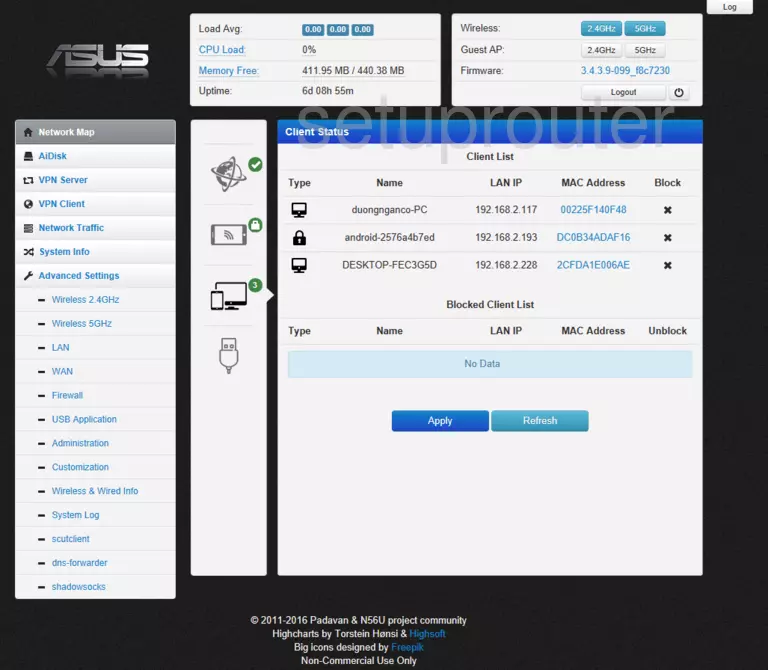
If you see this screen, then you know that you are logged in to your Asus RT-N56U router. Now you can follow any of our other guides for this router.
Solutions To Asus RT-N56U Login Problems
If you are having problems getting logged in to your router, here are a few ideas for you to try.
Asus RT-N56U Password Doesn't Work
It's possible that your router's factory default password is different than what we have listed. Be sure to try other Asus passwords. Head over to our list of all Asus Passwords.
Forgot Password to Asus RT-N56U Router
If your ISP provided your router, then you may have to call them and ask them if they know how to login to your router. Sometimes they will have your password on file.
How to Reset the Asus RT-N56U Router To Default Settings
If all else fails and you are unable to login to your router, then you may have to reset it to its factory default settings. Your last option when you are unable to get logged in is to reset your router to factory default settings.
Other Asus RT-N56U Guides
Here are some of our other Asus RT-N56U info that you might be interested in.
This is the login guide for the Asus RT-N56U Padavan 3.4.3.9-099. We also have the following guides for the same router:
- Asus RT-N56U Padavan 3.4.3.9-091 - Asus RT-N56U Login Instructions
- Asus RT-N56U Padavan 3.4.3.9-091 - Asus RT-N56U User Manual
- Asus RT-N56U Padavan 3.4.3.9-091 - Setup WiFi on the Asus RT-N56U
- Asus RT-N56U Padavan 3.4.3.9-091 - How to Reset the Asus RT-N56U
- Asus RT-N56U Padavan 3.4.3.9-091 - Asus RT-N56U Screenshots
- Asus RT-N56U Padavan 3.4.3.9-091 - Information About the Asus RT-N56U Router