In this guide I will discuss how to reset the Asus RT-N56U Padavan router. There is a lot of confusion about the difference between resetting a router and rebooting a router. Rebooting a router is simply turning it off and then back on to cycle the power. A router reset is different as it erases all your configurations and reverts the entire router back to factory defaults.
Warning: Resetting a router should not be taken lightly. There may be a lot of things you have done to your router that you have forgotten about. Please consider the following before continuing.
- This router's interface username and password are returned to factory settings.
- The WiFi information such as the SSID, password, and network security are also returned to factory defaults.
- If you use DSL you will need to re-enter the ISP username and password. If you need to know more details call your ISP.
- Everything you have done to your router is erased. This includes IP address changes, parental controls, or even port forwards.
Other Asus RT-N56U Guides
This is the reset router guide for the Asus RT-N56U Padavan 3.4.3.9-091.We also have the following guides for the same router:
- Asus RT-N56U Padavan 3.4.3.9-091 - Asus RT-N56U Login Instructions
- Asus RT-N56U Padavan 3.4.3.9-091 - Asus RT-N56U User Manual
- Asus RT-N56U Padavan 3.4.3.9-091 - Setup WiFi on the Asus RT-N56U
- Asus RT-N56U Padavan 3.4.3.9-091 - Asus RT-N56U Screenshots
- Asus RT-N56U Padavan 3.4.3.9-091 - Information About the Asus RT-N56U Router
Reset the Asus RT-N56U
Before beginning the reset guide you need to make sure it remains on. Turning it off or unplugging it could cause permanent damage to the router.
The next step is to locate the reset button on your Asus RT-N56U Padavan router. It is normally going to be on the back panel of the router. We have found it for you and circled it in the image below.
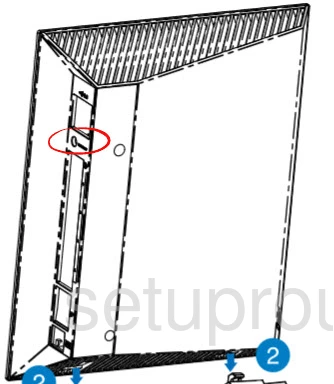
Take the tip of a sharp pencil or unwound paperclip and press and hold the reset button for about 10 seconds.
Remember this erases everything you have done to your router. Make sure you have exhausted other trouble shooting methods before continuing.
Login to the Asus RT-N56U
After the reset is complete you need to login to the Asus RT-N56U Padavan router's interface to make some changes. Since resetting the router erased any configurations you have made you need to use the router's default username and password. We have located these for you and included them in our Login Guide for the Asus RT-N56U Padavan.
Change Your Password
After you have logged into the Asus RT-N56U Padavan router you need to change that password. It's never a good idea to leave a password as the default. If creating passwords is difficult check out this Choosing a Strong Password guide.
Tip: Once you have finished creating a password you need to write it down somewhere so you lose it. It's fine to attach it to the bottom of the router as long as your router isn't somewhere strangers can access it.
Setup WiFi on the Asus RT-N56U Padavan
The last setting we will discuss is the Asus RT-N56U Padavan's WiFi settings. Don't forget these have been reset as well. Some router manufacturers like to leave the security open as the default. This means your information that is transmitted over the air is not secure from others. We recommend changing this to WPA2-Personal or WPA2-PSK. For a full set of instructions check out this How to Setup WiFi on the Asus RT-N56U Padavan guide.
Asus RT-N56U Help
Be sure to check out our other Asus RT-N56U info that you might be interested in.
This is the reset router guide for the Asus RT-N56U Padavan 3.4.3.9-091.We also have the following guides for the same router:
- Asus RT-N56U Padavan 3.4.3.9-091 - Asus RT-N56U Login Instructions
- Asus RT-N56U Padavan 3.4.3.9-091 - Asus RT-N56U User Manual
- Asus RT-N56U Padavan 3.4.3.9-091 - Setup WiFi on the Asus RT-N56U
- Asus RT-N56U Padavan 3.4.3.9-091 - Asus RT-N56U Screenshots
- Asus RT-N56U Padavan 3.4.3.9-091 - Information About the Asus RT-N56U Router