We have a collection of user-submitted screenshots to share.
If you would like to submit screenshots for us to use, please use our Router Screenshot Grabber, which is a free tool in Network Utilities. It makes the capture process easy and sends the screenshots to us automatically.
This is the screenshots guide for the Asus RT-N56U Padavan 3.4.3.9-091. We also have the following guides for the same router:
- Asus RT-N56U Padavan 3.4.3.9-091 - Asus RT-N56U Login Instructions
- Asus RT-N56U Padavan 3.4.3.9-091 - Asus RT-N56U User Manual
- Asus RT-N56U Padavan 3.4.3.9-091 - Setup WiFi on the Asus RT-N56U
- Asus RT-N56U Padavan 3.4.3.9-091 - How to Reset the Asus RT-N56U
- Asus RT-N56U Padavan 3.4.3.9-091 - Information About the Asus RT-N56U Router
All Asus RT-N56U Screenshots
All screenshots below were captured from a Asus RT-N56U router.
Asus RT-N56U Wifi Status Screenshot
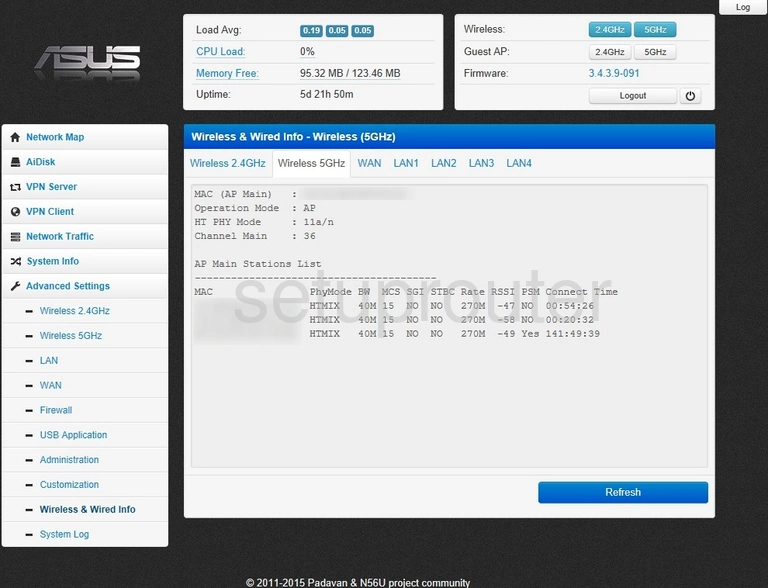
Asus RT-N56U Wifi Status Screenshot
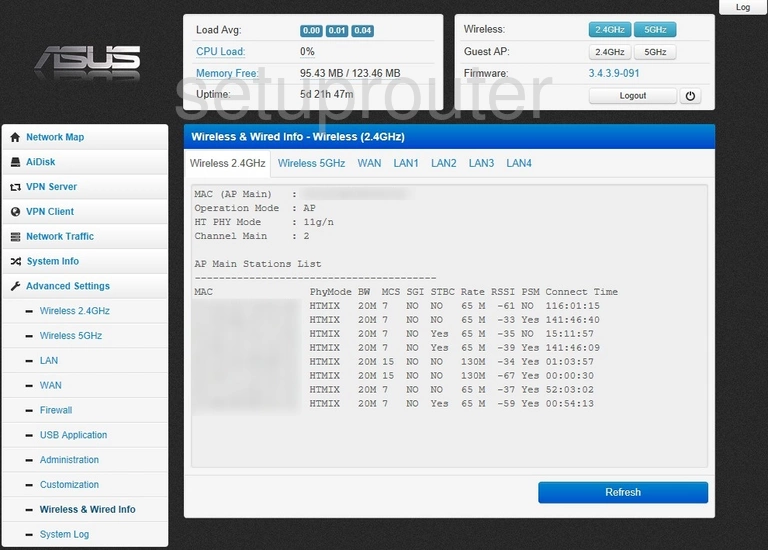
Asus RT-N56U Traffic Statistics Screenshot
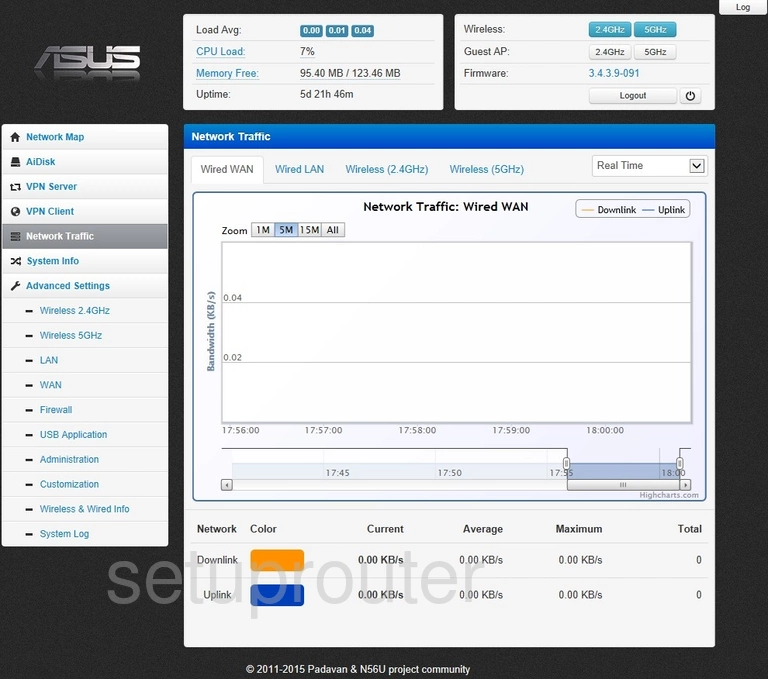
Asus RT-N56U Status Screenshot
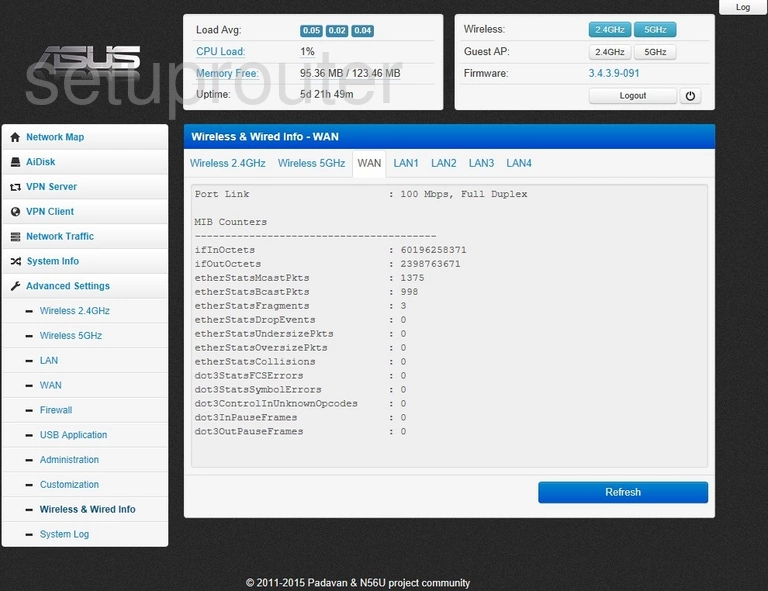
Asus RT-N56U Vpn Screenshot
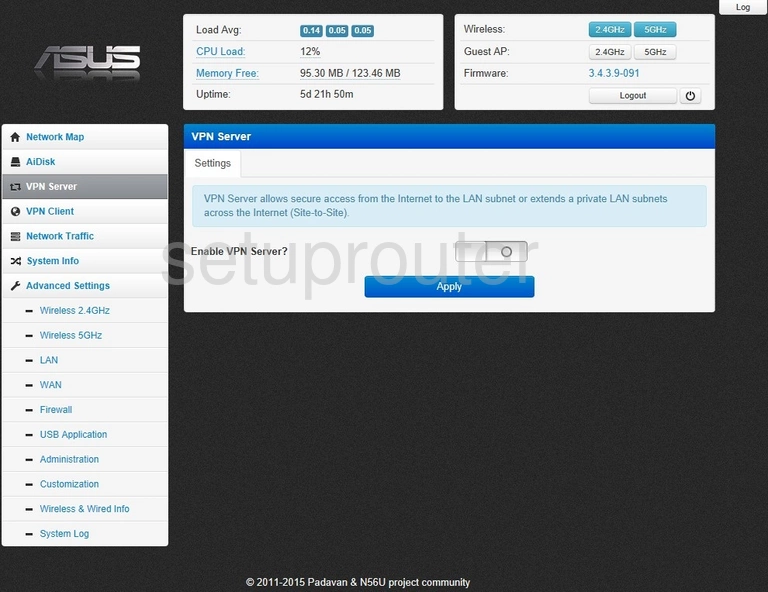
Asus RT-N56U Vpn Screenshot
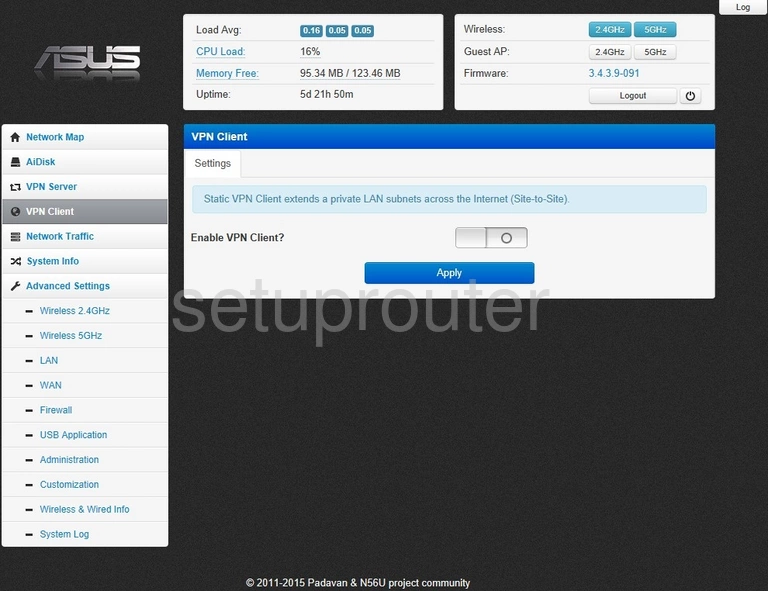
Asus RT-N56U Password Screenshot
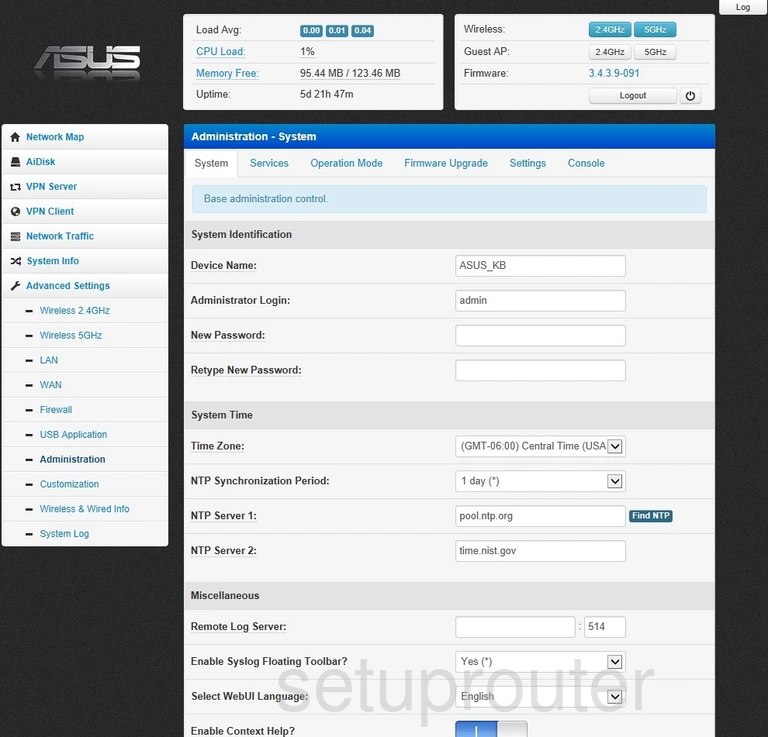
Asus RT-N56U Backup Screenshot
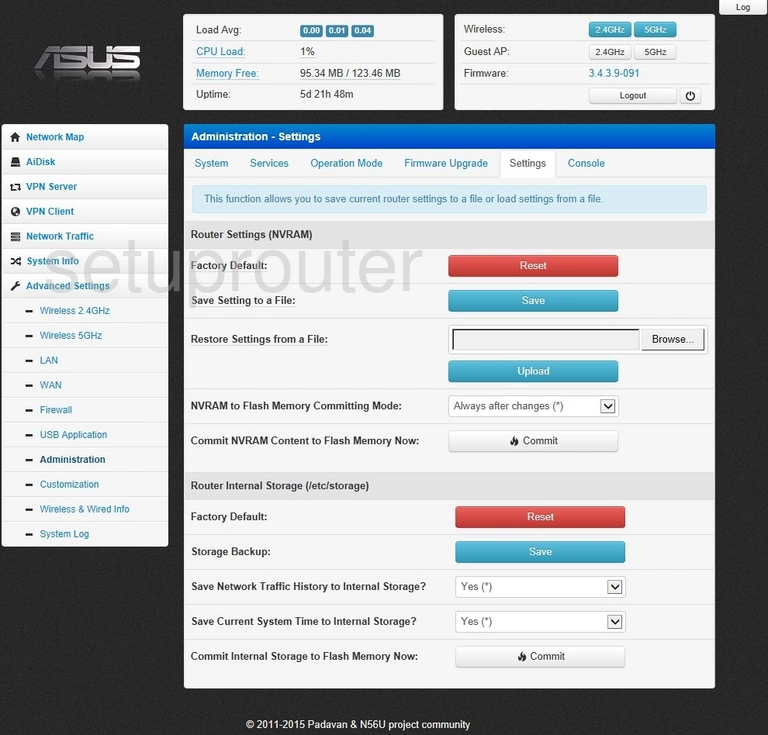
Asus RT-N56U Remote Management Screenshot
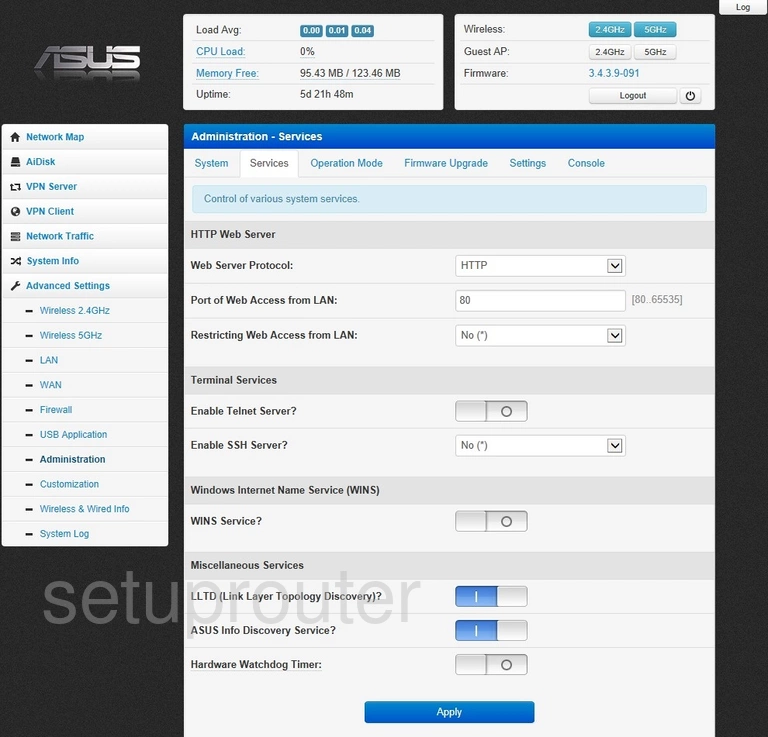
Asus RT-N56U Port Forwarding Screenshot
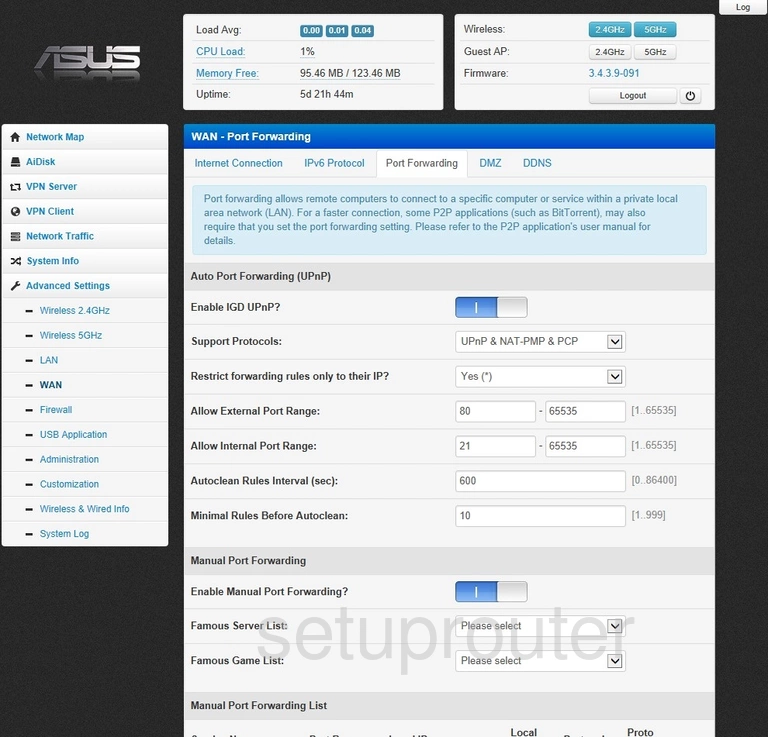
Asus RT-N56U Wifi Access Point Screenshot
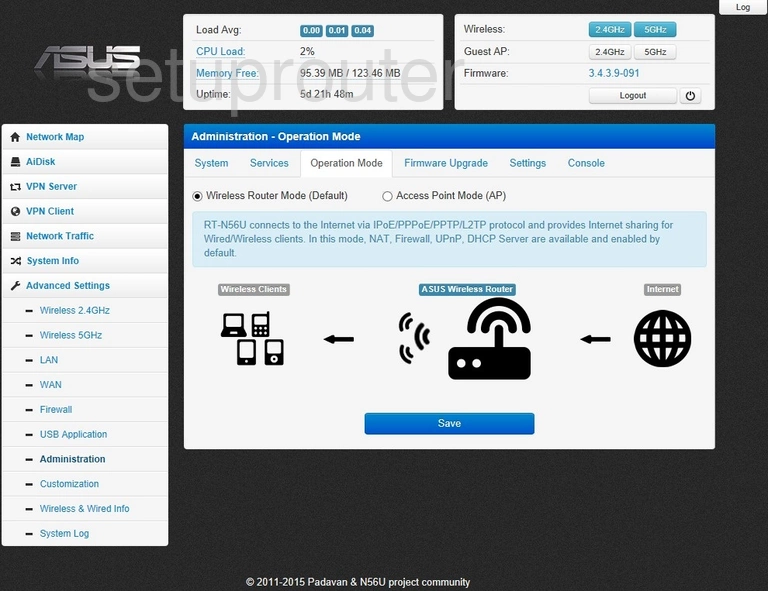
Asus RT-N56U Attached Devices Screenshot
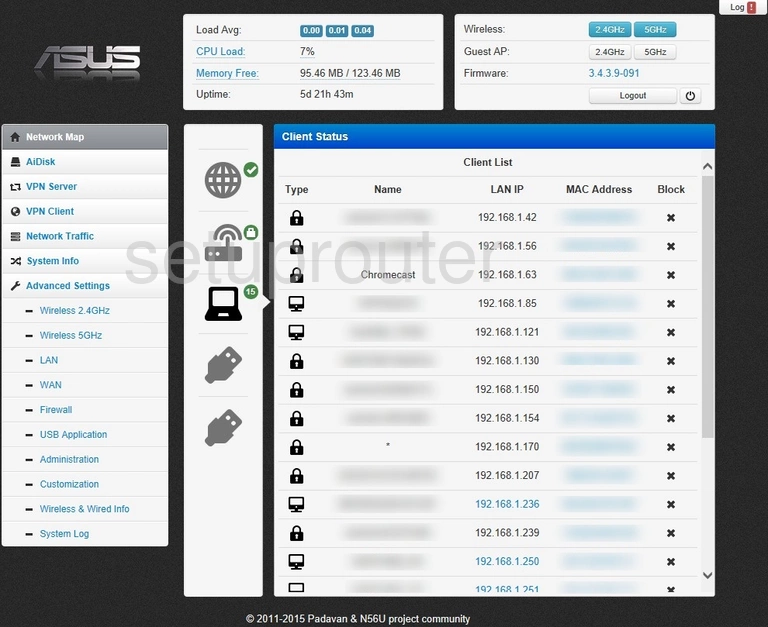
Asus RT-N56U Status Screenshot
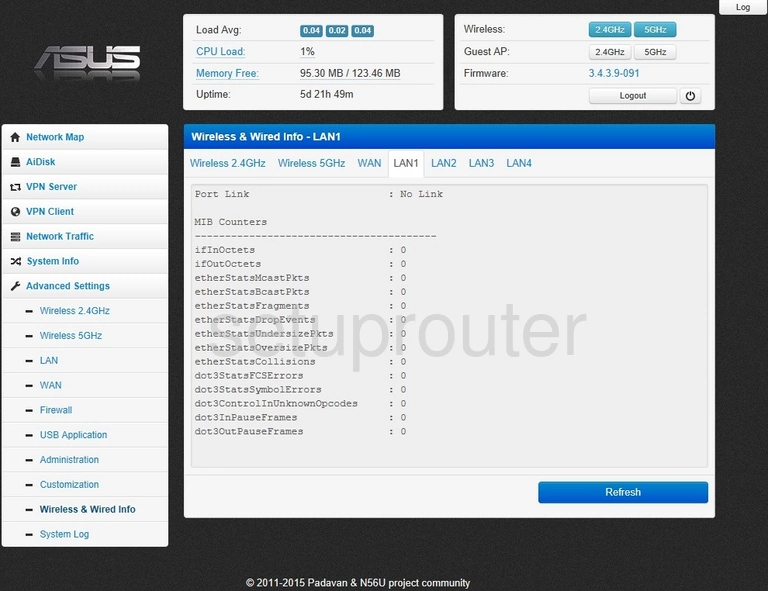
Asus RT-N56U Wan Screenshot
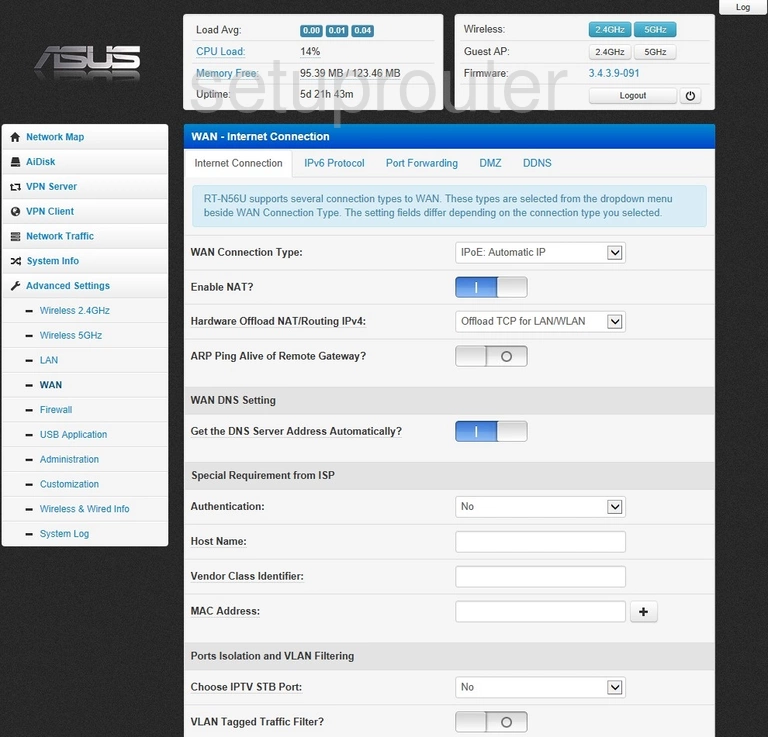
Asus RT-N56U Firmware Screenshot
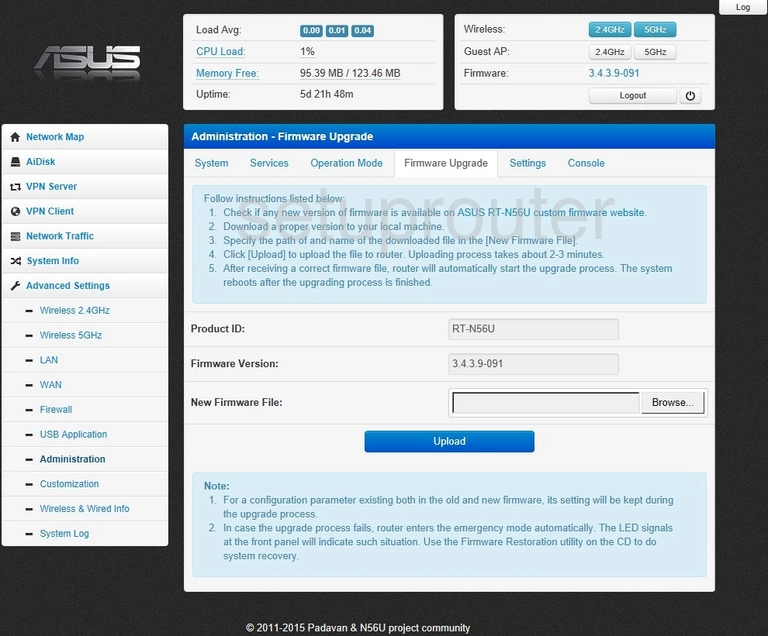
Asus RT-N56U Firewall Screenshot
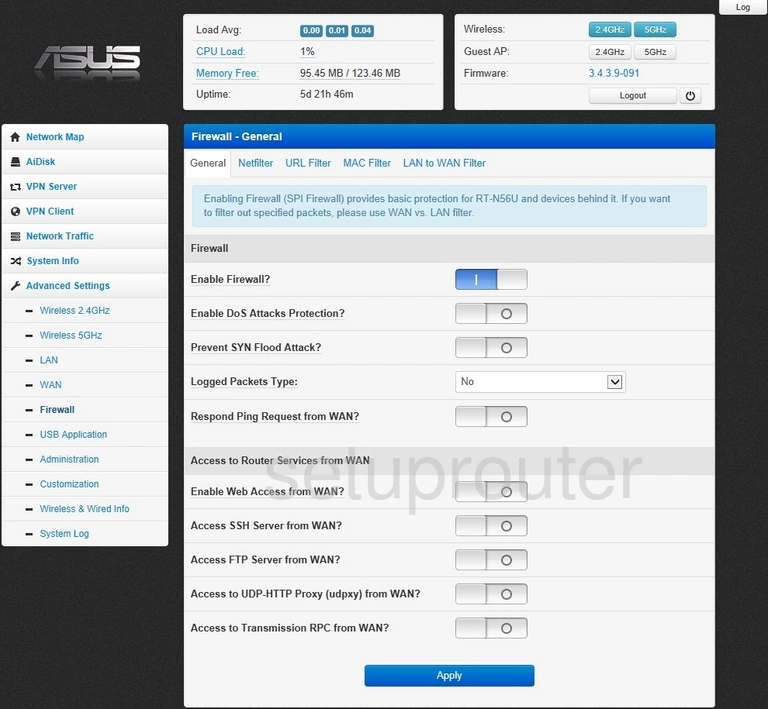
Asus RT-N56U Status Screenshot
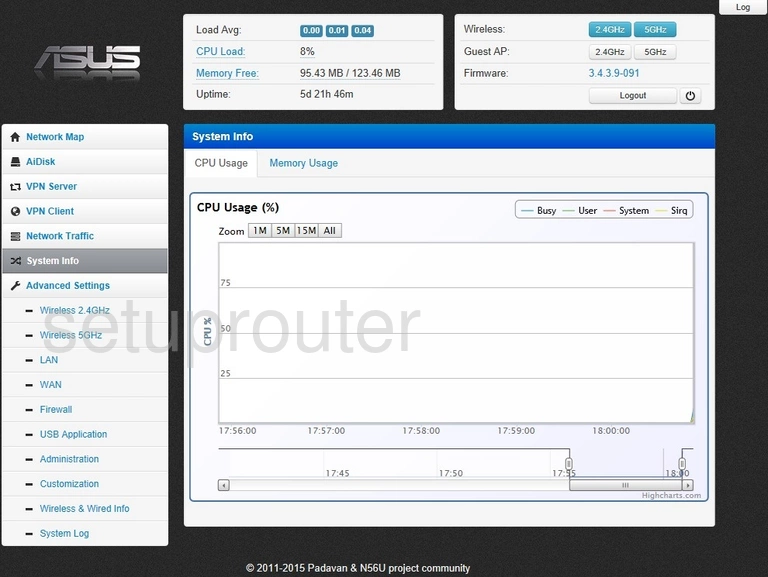
Asus RT-N56U General Screenshot
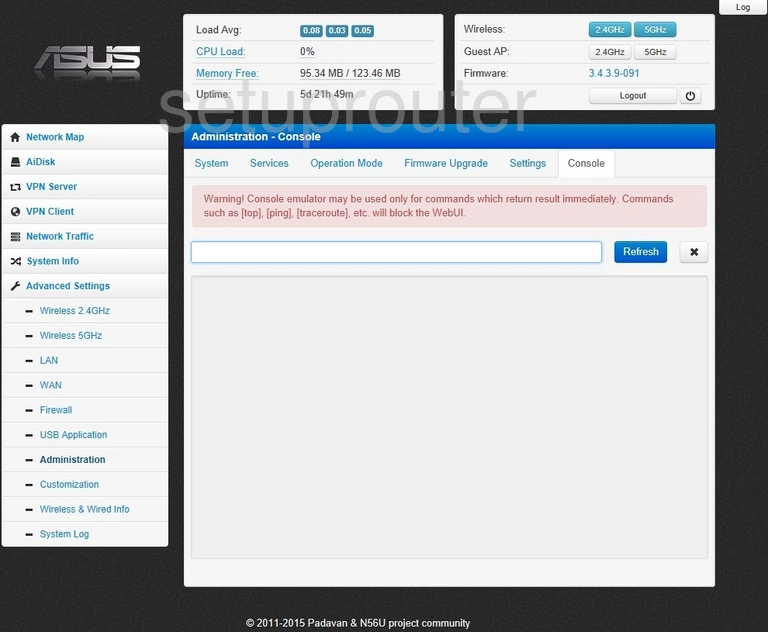
Asus RT-N56U General Screenshot
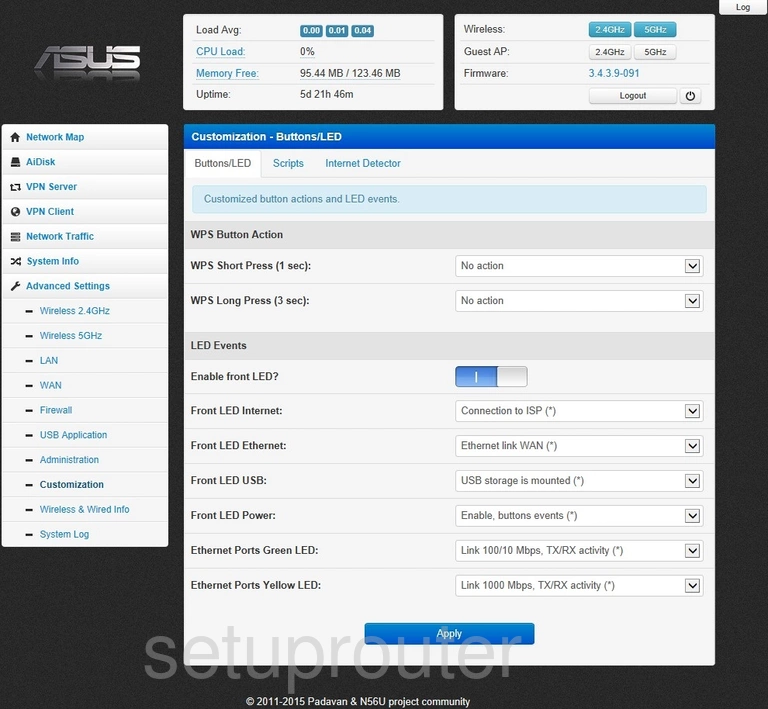
Asus RT-N56U Usb Screenshot
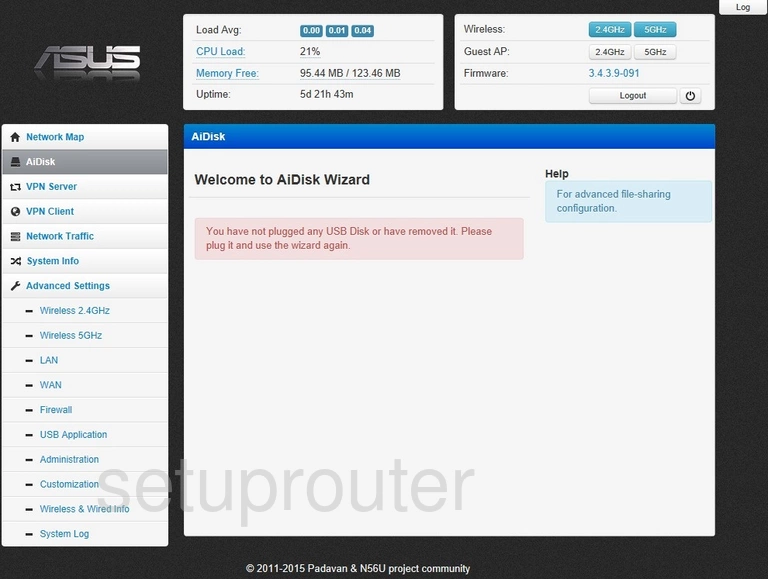
Asus RT-N56U Device Image Screenshot
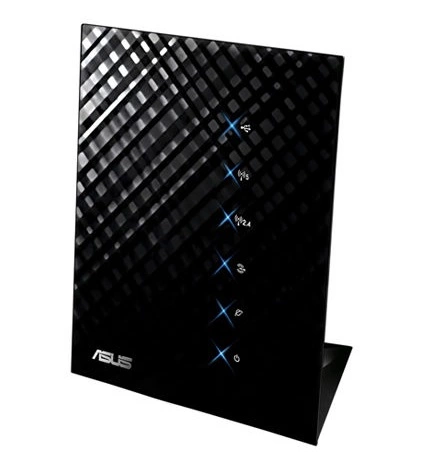
Asus RT-N56U Reset Screenshot
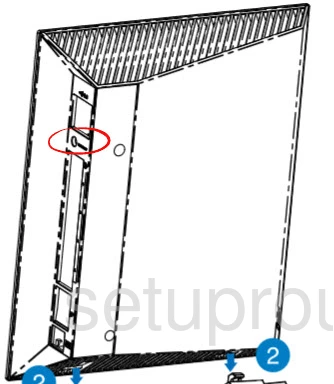
This is the screenshots guide for the Asus RT-N56U Padavan 3.4.3.9-091. We also have the following guides for the same router:
- Asus RT-N56U Padavan 3.4.3.9-091 - Asus RT-N56U Login Instructions
- Asus RT-N56U Padavan 3.4.3.9-091 - Asus RT-N56U User Manual
- Asus RT-N56U Padavan 3.4.3.9-091 - Setup WiFi on the Asus RT-N56U
- Asus RT-N56U Padavan 3.4.3.9-091 - How to Reset the Asus RT-N56U
- Asus RT-N56U Padavan 3.4.3.9-091 - Information About the Asus RT-N56U Router