On this page I will be showing you how to reset the Asus RT-N66W router back to it's original factory settings. Before we begin though I need to explain the difference between a reset and a reboot. In this guide when I use the term reboot I am only referring to a cycle in the power to the device. When I use the term reset I am referring to a complete factory restore of all settings that have been changed.
Warning: Resetting this router is a big step and should not be taken lightly. We recommend creating a list before you begin your reset. This list needs to include any settings you think you may of changed in the router's past. Settings you need to consider are:
- The router's access username and password.
- The Internet name and password.
- If this is a DSL router you need to re-enter the ISP or Internet Service Provider username and password.
- Add any port forwarding you may have done or IP address changes as well.
Other Asus RT-N66W Guides
This is the reset router guide for the Asus RT-N66W. We also have the following guides for the same router:
Reset the Asus RT-N66W
The first step in any reset is to locate the reset button/pinhole. For this router you can find it on the back panel. I have found an image of the Asus RT-N66W back panel and circled the reset button for you.
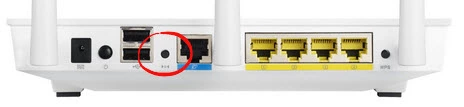
The next step involves taking a straightened paperclip and pressing down on the reset button for about 10 seconds while the router is on. This starts the reset process and should take about a minute to complete. If you don't hold the reset button down for the entire 10 seconds you might end up only rebooting the router instead of resetting it like you wanted.
Don't forget that a reset like this one erases every single setting you have ever changed on your device. To avoid this we recommend trying other troubleshooting methods first.
Login to the Asus RT-N66W
Now that you have finished the reset you should login using the appropriate default values. These can be found in our Login Guide for the Asus RT-N66W router.
Tip: If the defaults don't work it may be because the reset button wasn't held down long enough.
Change Your Password
It's now a great idea to change the default password you just used to access your router interface. When creating your new password it might be helpful to read our Choosing a Strong Password page.
Tip: One way to avoid losing this password is to write it down on a piece of paper and then attach it to the bottom of the router for next time.
Setup WiFi on the Asus RT-N66W
Finally you need to begin re-configuring the Asus RT-N66W router back to how you had it before you reset it. Don't forget to reconfigure the WiFi settings. Check out our How to Setup WiFi on the Asus RT-N66W guide to help you do just that.
Asus RT-N66W Help
Be sure to check out our other Asus RT-N66W info that you might be interested in.
This is the reset router guide for the Asus RT-N66W. We also have the following guides for the same router: