These are user-submitted screenshots.
If you would like to submit screenshots for us to use, please use our Router Screenshot Grabber, which is a free tool in Network Utilities. It makes the capture process easy and sends the screenshots to us automatically.
This is the screenshots guide for the Asus RT-N66W. We also have the following guides for the same router:
All Asus RT-N66W Screenshots
All screenshots below were captured from a Asus RT-N66W router.
Asus RT-N66W Virtual Server Screenshot
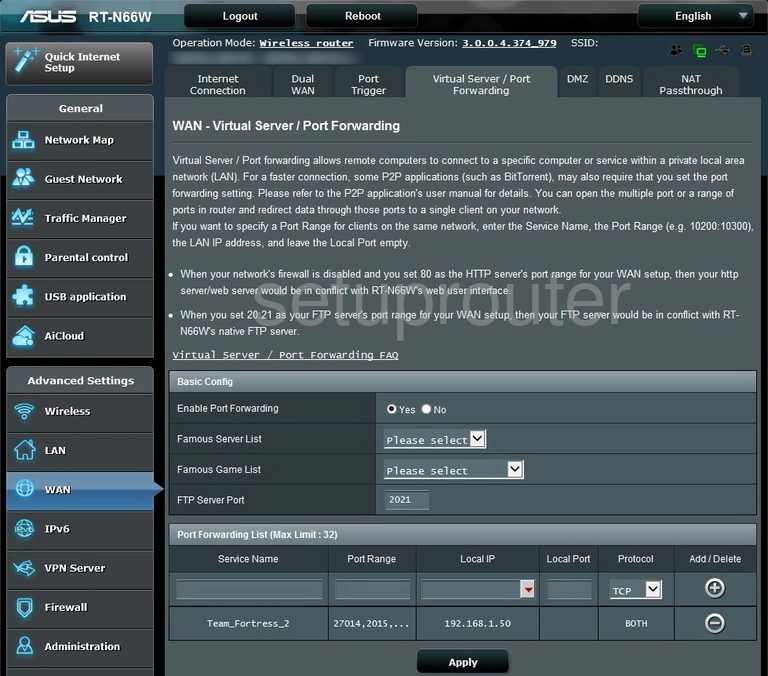
Asus RT-N66W Usb Screenshot
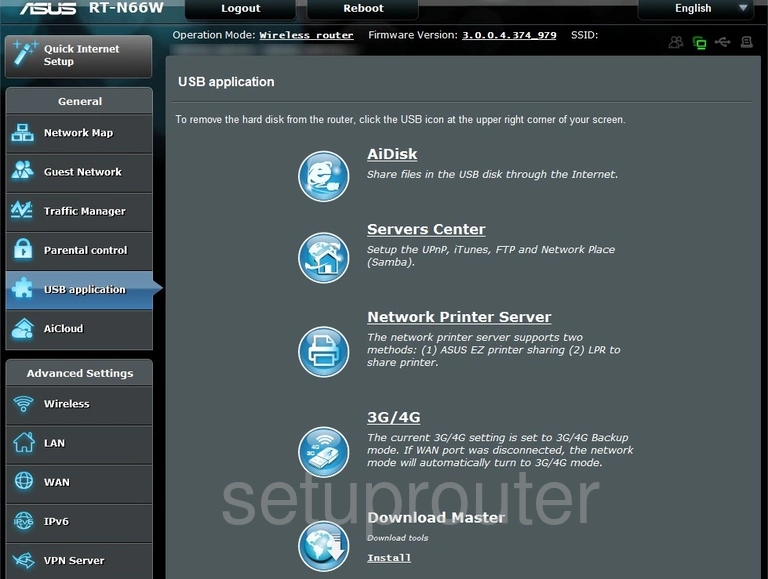
Asus RT-N66W Qos Screenshot
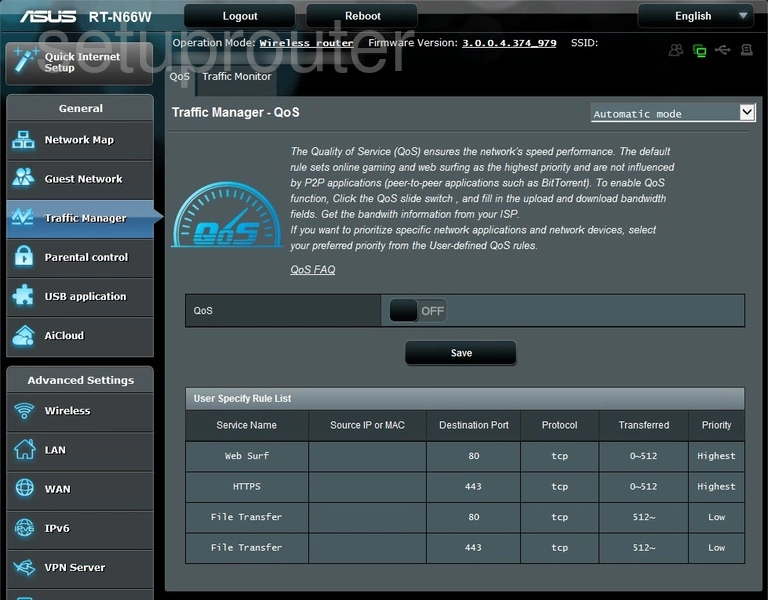
Asus RT-N66W Access Control Screenshot
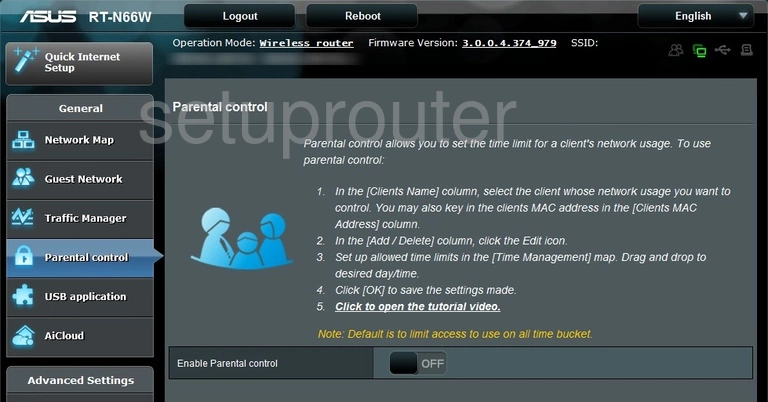
Asus RT-N66W Status Screenshot
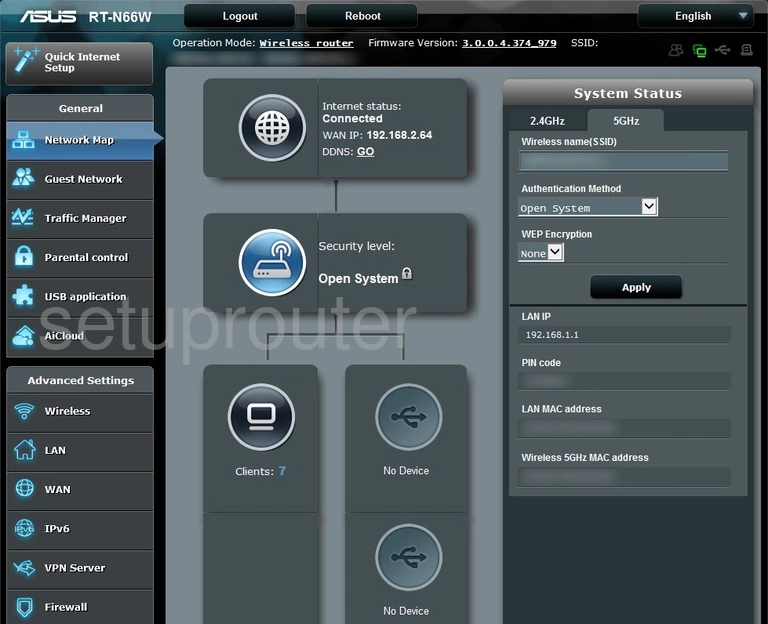
Asus RT-N66W Wifi Guest Screenshot
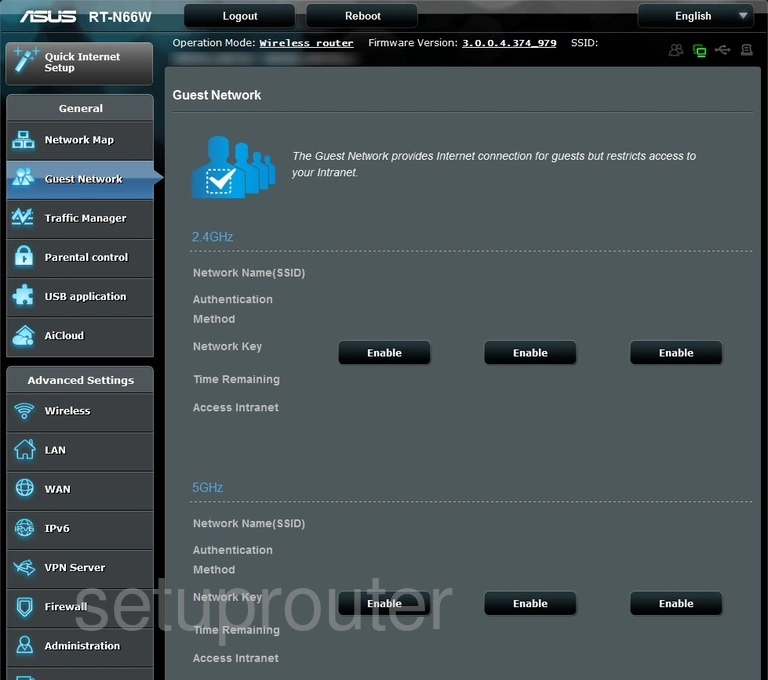
Asus RT-N66W Setup Screenshot
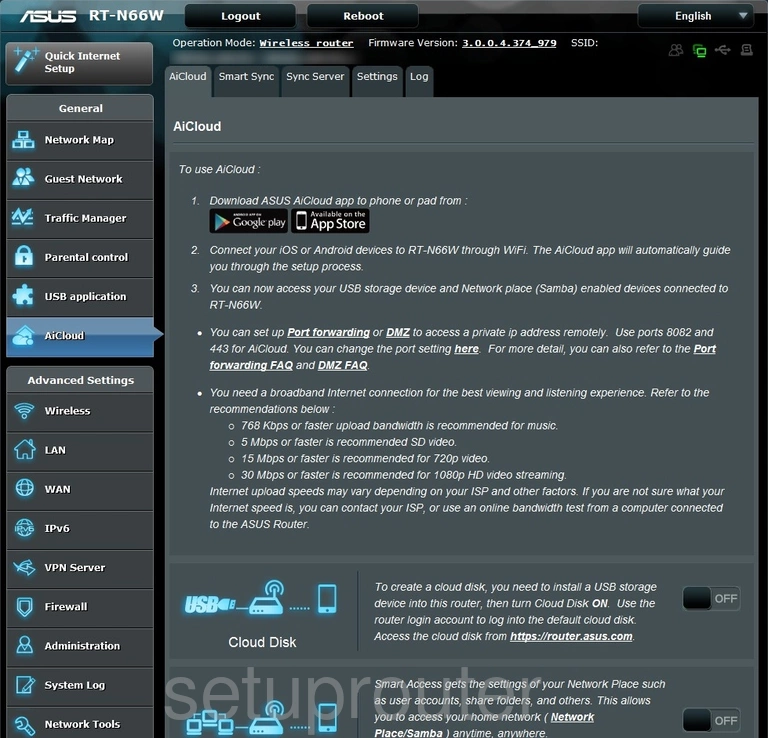
Asus RT-N66W Reset Screenshot
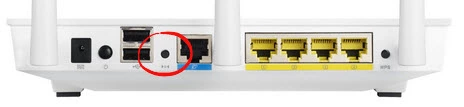
Asus RT-N66W Device Image Screenshot
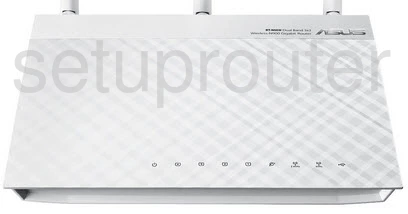
Asus RT-N66W Wifi Security Screenshot
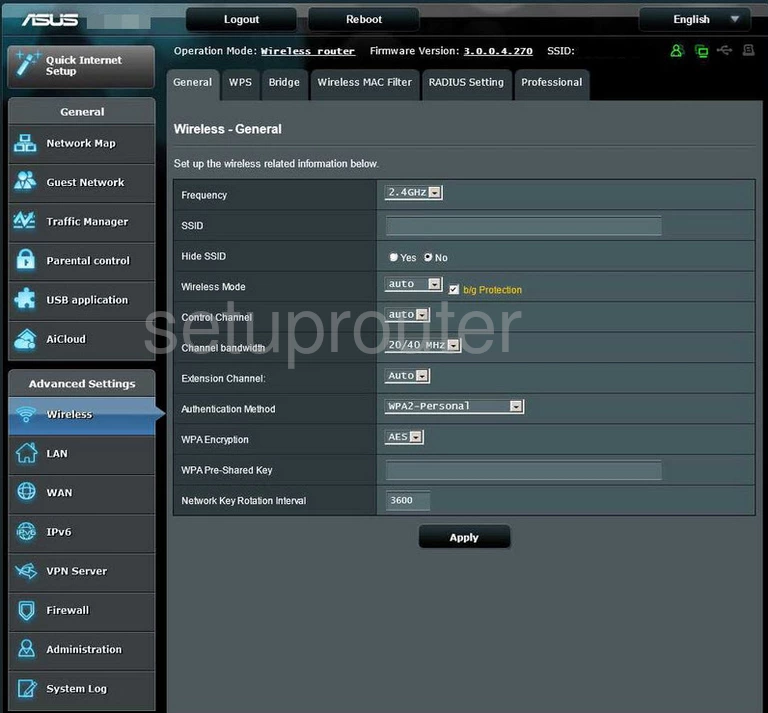
This is the screenshots guide for the Asus RT-N66W. We also have the following guides for the same router: