The Asus RT-N66W router is considered a wireless router because it offers WiFi connectivity. WiFi, or simply wireless, allows you to connect various devices to your router, such as wireless printers, smart televisions, and WiFi enabled smartphones.
Other Asus RT-N66W Guides
This is the wifi guide for the Asus RT-N66W. We also have the following guides for the same router:
WiFi Terms
Before we get started there is a little bit of background info that you should be familiar with.
Wireless Name
Your wireless network needs to have a name to uniquely identify it from other wireless networks. If you are not sure what this means we have a guide explaining what a wireless name is that you can read for more information.
Wireless Password
An important part of securing your wireless network is choosing a strong password.
Wireless Channel
Picking a WiFi channel is not always a simple task. Be sure to read about WiFi channels before making the choice.
Encryption
You should almost definitely pick WPA2 for your networks encryption. If you are unsure, be sure to read our WEP vs WPA guide first.
Login To The Asus RT-N66W
To get started configuring the Asus RT-N66W WiFi settings you need to login to your router. If you are already logged in you can skip this step.
To login to the Asus RT-N66W, follow our Asus RT-N66W Login Guide.
Find the WiFi Settings on the Asus RT-N66W
If you followed our login guide above then you should see this screen.
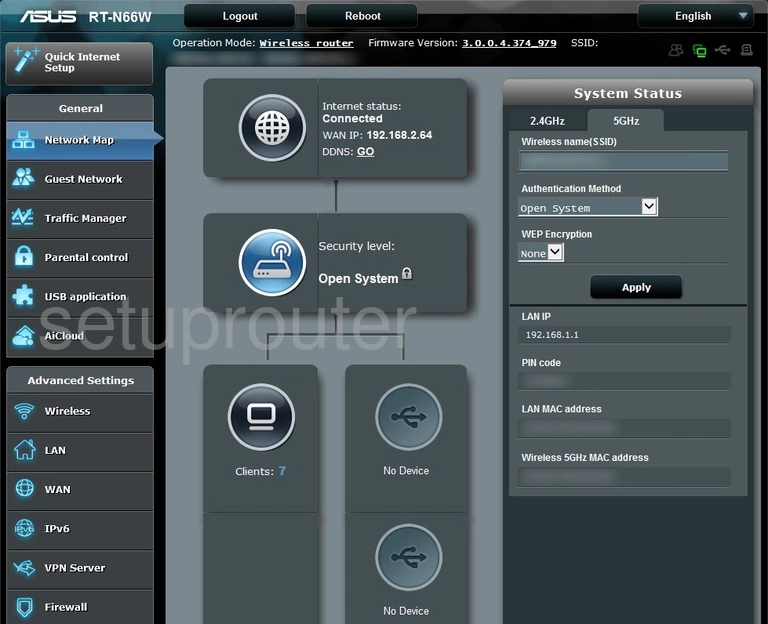
When you first login to the Asus RT-N66W router you should begin on the Network Map page. To change the WiFi settings for this specific router you need to first click the option of Wireless beneath the Advanced Settings heading.
Then be sure the tab titled General is chosen at the top of the page.
Change the WiFi Settings on the Asus RT-N66W
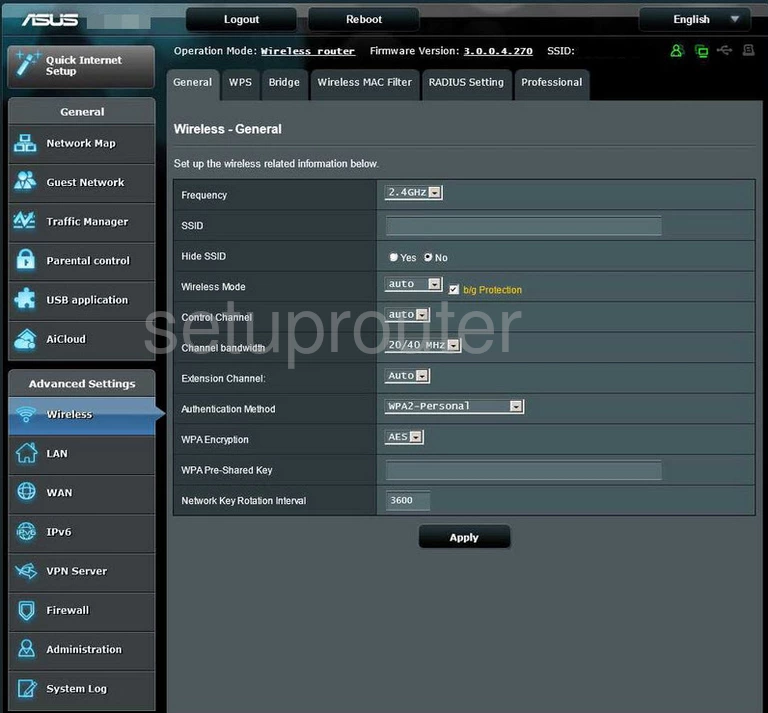
Starting at the top of this page I will show you what settings need to be changed in order to have a secure local connection.
- Frequency - If you live in a crowded apartment building then you may want to choose 5GHz but we recommend most of you choose 2.4GHz. There are more channel options on the 5GHz bandwidth but smaller coverage area. 2.4GHz has less channels but much larger coverage area.
- SSID - This is the network name and should be something you create. Do not leave this at the default setting. For more details about SSIDs check out our guide on wireless names.
- Control Channel - If you want to change your channel you can do that in this drop down box. If you use 2.4GHz then make sure to use only channels 1,6, or 11. Find out why in this WiFi Channels guide.
- Authentication Method - In this drop down box we strongly recommend using WPA2-Personal as your security type. Learn what the differences are between this and your other options in our guide titled WEP vs. WPA.
- WPA Encryption - Set the encryption to AES for the most up to date encryption method.
- WPA Pre-Shared Key - Finally the last setting is the Internet password or Pre-Shared Key. This is used to protect your Internet connection. Make sure this password is complex for added security. Read the Choosing a Strong Password guide for helpful tips.
That's it, just click the Apply button before you leave this page to save your settings.
Possible Problems when Changing your WiFi Settings
After making these changes to your router you will almost definitely have to reconnect any previously connected devices. This is usually done at the device itself and not at your computer.
Other Asus RT-N66W Info
Don't forget about our other Asus RT-N66W info that you might be interested in.
This is the wifi guide for the Asus RT-N66W. We also have the following guides for the same router: