This page shows you how to login to the Asus TUF-AX3000 router.
Other Asus TUF-AX3000 Guides
This is the login guide for the Asus TUF-AX3000 3.0.0.4.384_9923. We also have the following guides for the same router:
- Asus TUF-AX3000 3.0.0.4.384_9923 - Information About the Asus TUF-AX3000 Router
- Asus TUF-AX3000 3.0.0.4.384_9923 - Reset the Asus TUF-AX3000
Find Your Asus TUF-AX3000 Router IP Address
Before you can log in to your Asus TUF-AX3000 router, you need to figure out it's internal IP address.
| Known TUF-AX3000 IP Addresses |
|---|
| 192.168.1.1 |
| 192.168.50.1 |
| http://router.asus.com/ |
Start with the first IP address in the list and then follow the rest of this guide.
If the IP address you picked does not seem to work, then simply try a different one. I will not hurt anything to try different IP addresses.
If, after trying all of the above IP addresses, you still cannot find your router, then you have the following options:
- Check our out Find Your Router's Internal IP Address guide.
- Download and install our free Router Detector software.
Choose an internal IP Address using one of the above methods and then try to login to your router.
Login to the Asus TUF-AX3000 Router
Your Asus TUF-AX3000 is managed through a web-based interface. You can manage it by using a web browser such as Chrome, Firefox, or Edge.
Enter Asus TUF-AX3000 Internal IP Address
Find the address bar in your web browser and type in the internal IP address of your Asus TUF-AX3000 router. The address bar will look like this:

Press the Enter key on your keyboard. You will be prompted for your Asus TUF-AX3000 password.
Asus TUF-AX3000 Default Username and Password
You must know your Asus TUF-AX3000 username and password in order to log in. It's possible that the router's password is still set to the factory default. Below is a list of all known Asus TUF-AX3000 default usernames and passwords.
| Asus TUF-AX3000 Default Usernames and Passwords | |
|---|---|
| Username | Password |
| admin | admin |
Enter your username and password in the window that pops up. You can try them all.
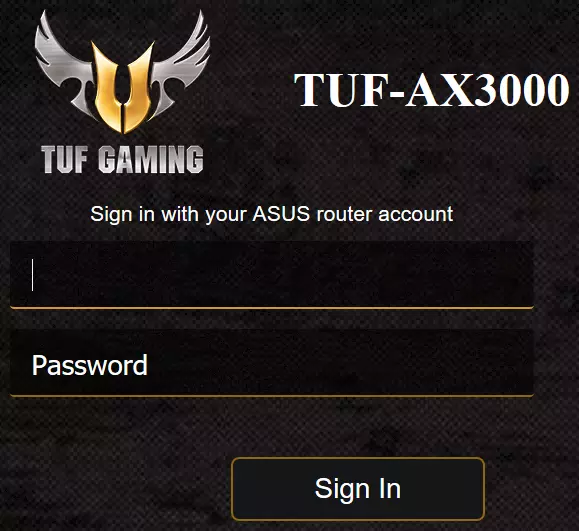
Asus TUF-AX3000 Home Screen
When you get logged in you should be at the Asus TUF-AX3000 home screen, which looks similar to this:
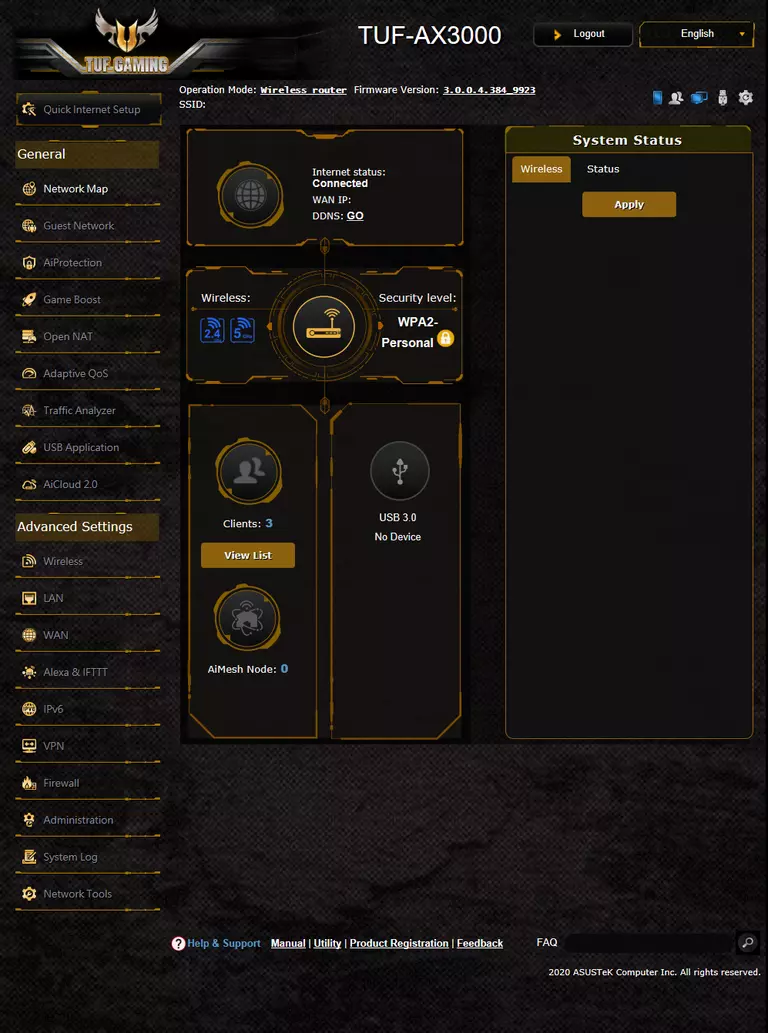
If you see this screen, then you know that you are logged in to your Asus TUF-AX3000 router. Now you can follow any of our other guides for this router.
Solutions To Asus TUF-AX3000 Login Problems
Here are some things that you can try if you are having problems getting logged in to your router.
Asus TUF-AX3000 Password Doesn't Work
Perhaps your router's default password is different than what we have listed here. You should try other Asus passwords. Head over to our list of all Asus Passwords.
Forgot Password to Asus TUF-AX3000 Router
If your ISP provided your router, then you may have to call them and ask them if they know how to login to your router. Sometimes they will have your password on file.
How to Reset the Asus TUF-AX3000 Router To Default Settings
As a last resort, you can reset your router to factory defaults. As a last resort, you can reset your router to factory defaults.
Other Asus TUF-AX3000 Guides
Here are some of our other Asus TUF-AX3000 info that you might be interested in.
This is the login guide for the Asus TUF-AX3000 3.0.0.4.384_9923. We also have the following guides for the same router:
- Asus TUF-AX3000 3.0.0.4.384_9923 - Information About the Asus TUF-AX3000 Router
- Asus TUF-AX3000 3.0.0.4.384_9923 - Reset the Asus TUF-AX3000