Here are instructions for logging in to the Asus TUF-AX3000 router.
Other Asus TUF-AX3000 Guides
This is the login guide for the Asus TUF-AX3000 3.0.0.4.386_46061. We also have the following guides for the same router:
- Asus TUF-AX3000 3.0.0.4.384_9923 - Login to the Asus TUF-AX3000
- Asus TUF-AX3000 3.0.0.4.384_9923 - Information About the Asus TUF-AX3000 Router
- Asus TUF-AX3000 3.0.0.4.384_9923 - Reset the Asus TUF-AX3000
Find Your Asus TUF-AX3000 Router IP Address
Before you can log in to your Asus TUF-AX3000 router, you need to figure out it's internal IP address.
| Known TUF-AX3000 IP Addresses |
|---|
| 192.168.50.1 |
| http://router.asus.com/ |
Choose an IP address from the list above and then follow the rest of this guide.
If later on in this guide you do not find your router using the IP address that you pick, then you can try different IP addresses until you get logged in. I will not hurt anything to try different IP addresses.
If, after trying all of the above IP addresses, you still cannot find your router, then you have the following options:
- Check our out Find Your Router's Internal IP Address guide.
- Use our free Router Detector software.
Choose an internal IP Address using one of the above methods and then try to login to your router.
Login to the Asus TUF-AX3000 Router
Your Asus TUF-AX3000 is managed through a web-based interface. In order to log in to it, you need to use a web browser, such as Chrome, Firefox, or Edge.
Enter Asus TUF-AX3000 Internal IP Address
Find the address bar in your web browser and type in the internal IP address of your Asus TUF-AX3000 router. The address bar looks like this:

Press the Enter key on your keyboard. You should see a window asking for your Asus TUF-AX3000 password.
Asus TUF-AX3000 Default Username and Password
You need to know your username and password to login to your Asus TUF-AX3000. If you are not sure what the username and password are, then perhaps they are still set to the factory defaults. Here is a list of all known factory default usernames and passwords for the Asus TUF-AX3000 router.
| Asus TUF-AX3000 Default Usernames and Passwords | |
|---|---|
| Username | Password |
| admin | admin |
Enter your username and password in the window that pops up. You should be able to try them all.
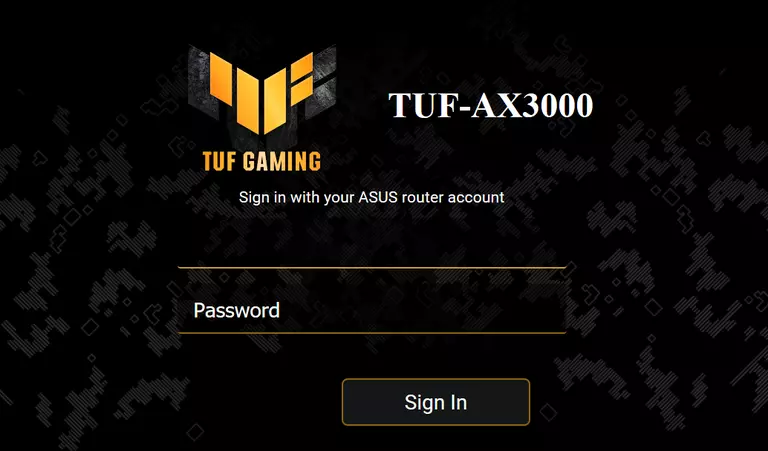
Asus TUF-AX3000 Home Screen
After you get logged in you should see the Asus TUF-AX3000 home screen, which looks like this:
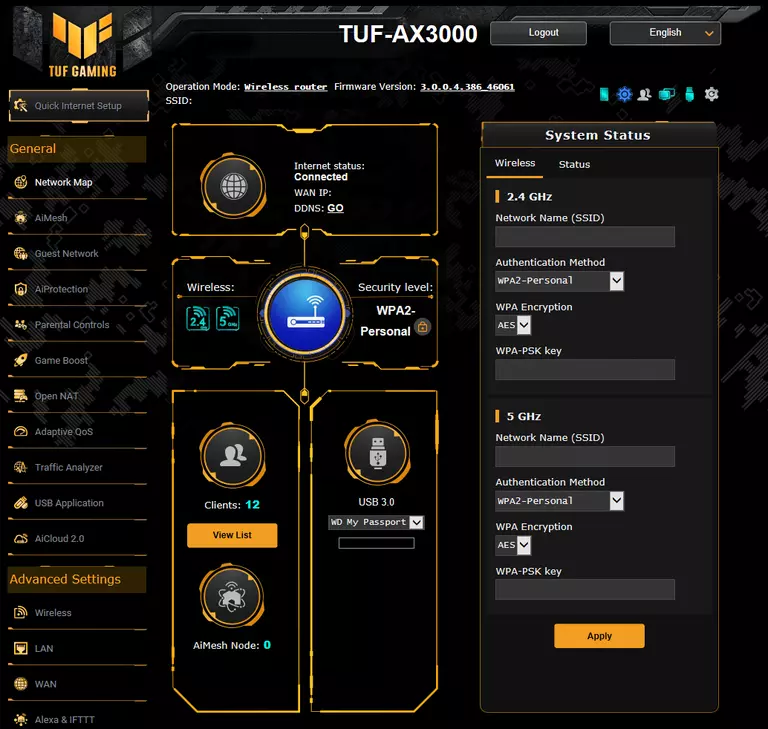
When you see this screen, then you are logged in to your Asus TUF-AX3000 router. You are now ready to follow one of our other guides.
Solutions To Asus TUF-AX3000 Login Problems
If you cannot get logged in to your router, here a few possible solutions you can try.
Asus TUF-AX3000 Password Doesn't Work
Perhaps your router's default password is different than what we have listed here. You can try other Asus passwords. Head over to our list of all Asus Passwords.
Forgot Password to Asus TUF-AX3000 Router
If you are using an ISP provided router, then you may need to call their support desk and ask for your login information. Most of the time they will have it on file for you.
How to Reset the Asus TUF-AX3000 Router To Default Settings
If all else fails and you are unable to login to your router, then you may have to reset it to its factory default settings. The last option when you are unable to get logged in to your router is to reset it to the factory defaults.
Other Asus TUF-AX3000 Guides
Here are some of our other Asus TUF-AX3000 info that you might be interested in.
This is the login guide for the Asus TUF-AX3000 3.0.0.4.386_46061. We also have the following guides for the same router:
- Asus TUF-AX3000 3.0.0.4.384_9923 - Login to the Asus TUF-AX3000
- Asus TUF-AX3000 3.0.0.4.384_9923 - Information About the Asus TUF-AX3000 Router
- Asus TUF-AX3000 3.0.0.4.384_9923 - Reset the Asus TUF-AX3000