In this guide we will discuss how to reset the Asus WL500GPv2 router. There is a lot of confusion about the difference between resetting the router and rebooting the router. A reboot is simply turning the router off and back on again. A reset is taking all the settings in the router interface and returning them to factory default.
Warning: Resetting this router is serious and shouldn't be done unless you know what to expect from a reset. Please consider the following:
- The router interface username and password are returned to factory default.
- The WiFi settings such as SSID and password are reverted to factory settings as well.
- If using a DSL the ISP username and password need to be re-entered. This information can be found by calling your ISP.
- All settings that have been changed will be reverted to how they were from the factory such as port forwards and firewall settings.
Other Asus WL500GP Guides
This is the reset router guide for the Asus WL500GP v2. We also have the following guides for the same router:
- Asus WL500GP v2 - How to change the IP Address on a Asus WL500GP router
- Asus WL500GP v2 - Asus WL500GP Login Instructions
- Asus WL500GP v2 - Asus WL500GP User Manual
- Asus WL500GP v2 - Asus WL500GP Port Forwarding Instructions
- Asus WL500GP v2 - How to change the DNS settings on a Asus WL500GP router
- Asus WL500GP v2 - Setup WiFi on the Asus WL500GP
- Asus WL500GP v2 - Information About the Asus WL500GP Router
- Asus WL500GP v2 - Asus WL500GP Screenshots
Reset the Asus WL500GP
When resetting the Asus WL500GPv2 router you need to make sure it remains on during the process. Make sure you don't unplug or turn off the router during the reset process as this could cause permanent damage.
The next step is to locate the reset button on the device itself. It can be found on the back panel of the router. It is a tiny recessed button. We have circled it's location for you in the image below.
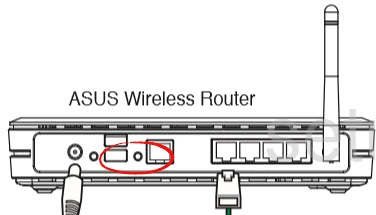
Using the end of an unwound paperclip or something similar press and hold the reset button for about 10 seconds. The router will reboot after the reset is finished and could take up to a minute.
Remember this erases all previously configured settings. Make sure you have exhausted all other troubleshooting methods before resetting this router.
Login to the Asus WL500GP
After the reset process is complete you need to login using the factory default username and password. We have found these for you and included them in the Asus WL500GPv2 Login Guide.
Change Your Password
After logging in you should change that default password to something you create. As a rule passwords should never be left as the one it came with. If you need help with a password check out this Choosing a Strong Password guide. It is full of helpful tips and ideas to make creating a password a little easier.
Tip: As long as your router isn't in a public place it's okay to write the new password down on a post-it note and attach it to the bottom of the router for future reference.
Setup WiFi on the Asus WL500GPv2
Finally you need to reconfigure the WiFi settings. This includes the SSID, security method, and password for your Internet connection. We recommend setting the security to WPA2-PSK. For a full set of instructions check out this How to Setup WiFi on the Asus WL500GPv2 guide.
Asus WL500GP Help
Be sure to check out our other Asus WL500GP info that you might be interested in.
This is the reset router guide for the Asus WL500GP v2. We also have the following guides for the same router:
- Asus WL500GP v2 - How to change the IP Address on a Asus WL500GP router
- Asus WL500GP v2 - Asus WL500GP Login Instructions
- Asus WL500GP v2 - Asus WL500GP User Manual
- Asus WL500GP v2 - Asus WL500GP Port Forwarding Instructions
- Asus WL500GP v2 - How to change the DNS settings on a Asus WL500GP router
- Asus WL500GP v2 - Setup WiFi on the Asus WL500GP
- Asus WL500GP v2 - Information About the Asus WL500GP Router
- Asus WL500GP v2 - Asus WL500GP Screenshots