Thank you to the users of this site who have submitted the screenshots below.
If you would like to submit screenshots for us to use, please use our Router Screenshot Grabber, which is a free tool in Network Utilities. It makes the capture process easy and sends the screenshots to us automatically.
This is the screenshots guide for the Asus WL500GP v2. We also have the following guides for the same router:
- Asus WL500GP v2 - How to change the IP Address on a Asus WL500GP router
- Asus WL500GP v2 - Asus WL500GP Login Instructions
- Asus WL500GP v2 - Asus WL500GP User Manual
- Asus WL500GP v2 - Asus WL500GP Port Forwarding Instructions
- Asus WL500GP v2 - How to change the DNS settings on a Asus WL500GP router
- Asus WL500GP v2 - Setup WiFi on the Asus WL500GP
- Asus WL500GP v2 - How to Reset the Asus WL500GP
- Asus WL500GP v2 - Information About the Asus WL500GP Router
All Asus WL500GP Screenshots
All screenshots below were captured from a Asus WL500GP router.
Asus WL500GP Status Screenshot
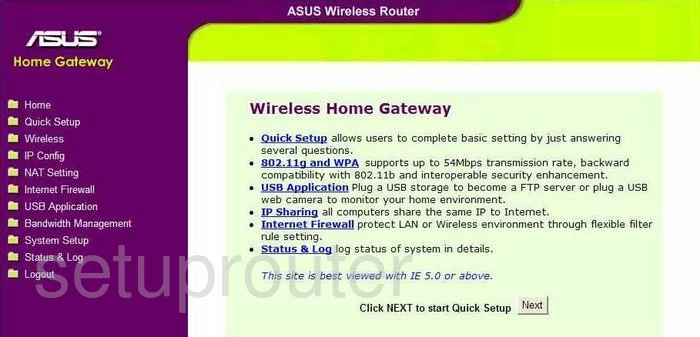
Asus WL500GP Wifi Advanced Screenshot
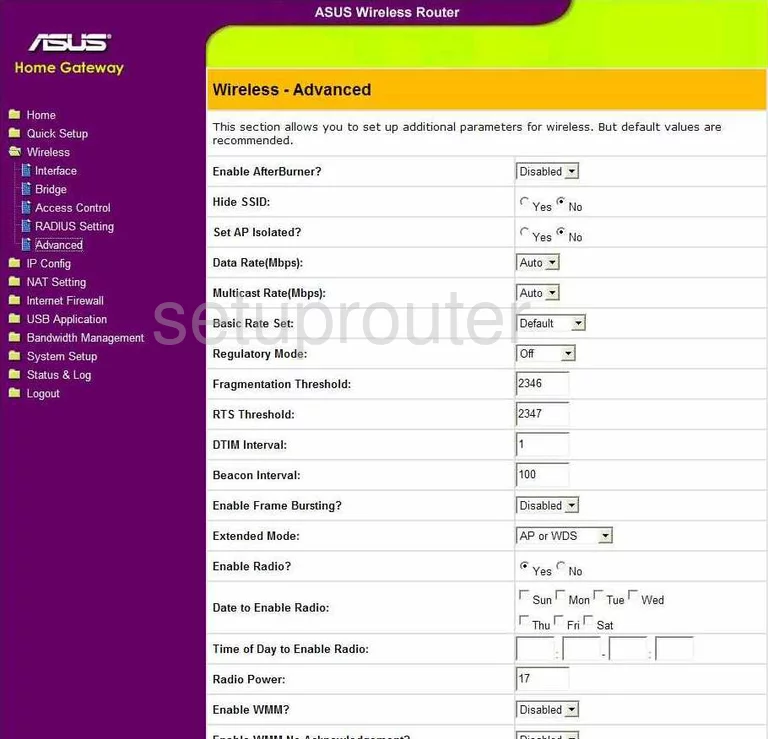
Asus WL500GP Wifi Access Point Screenshot
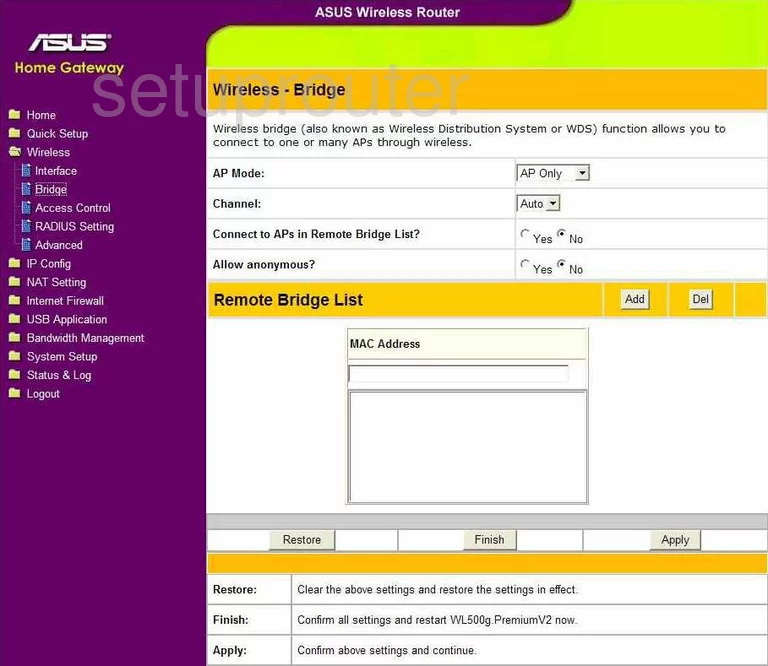
Asus WL500GP Mac Filter Screenshot
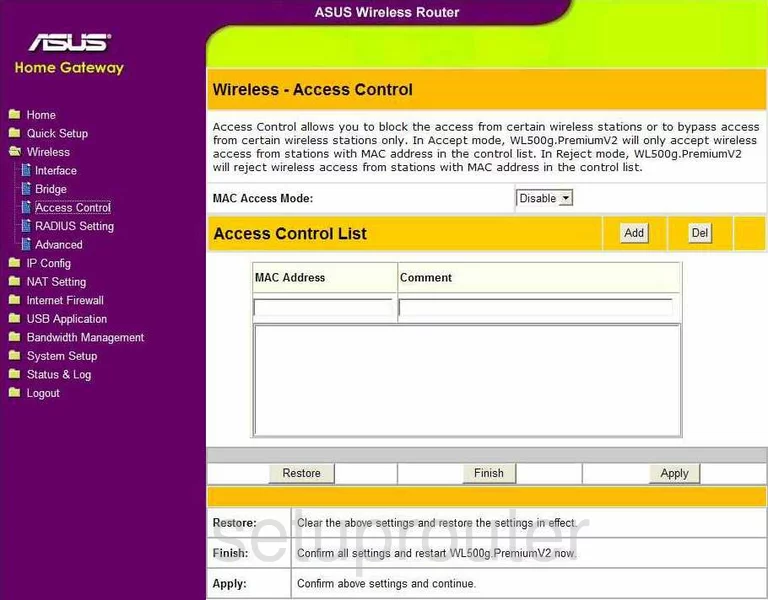
Asus WL500GP Password Screenshot
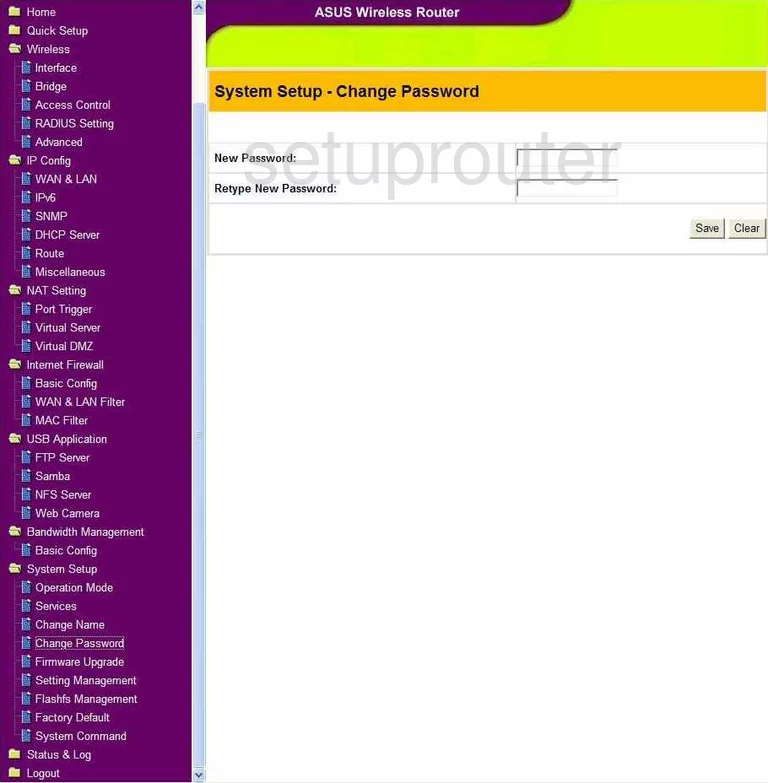
Asus WL500GP Dmz Screenshot
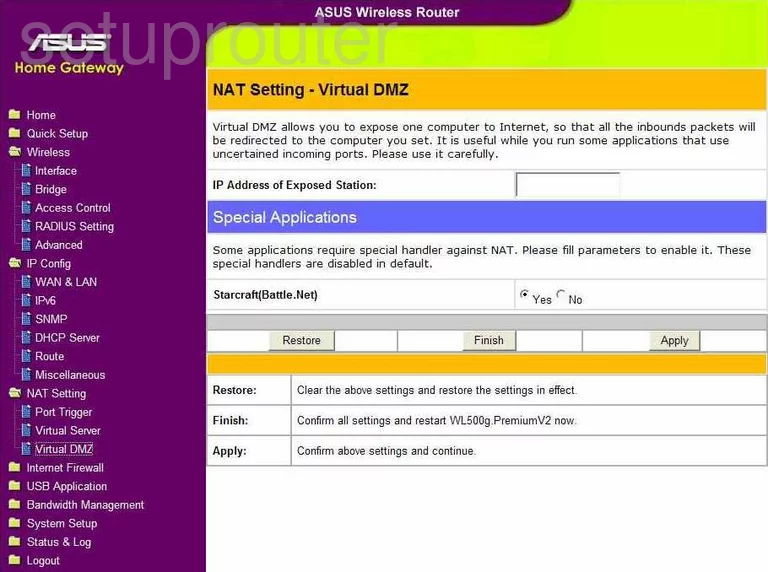
Asus WL500GP Port Forwarding Screenshot
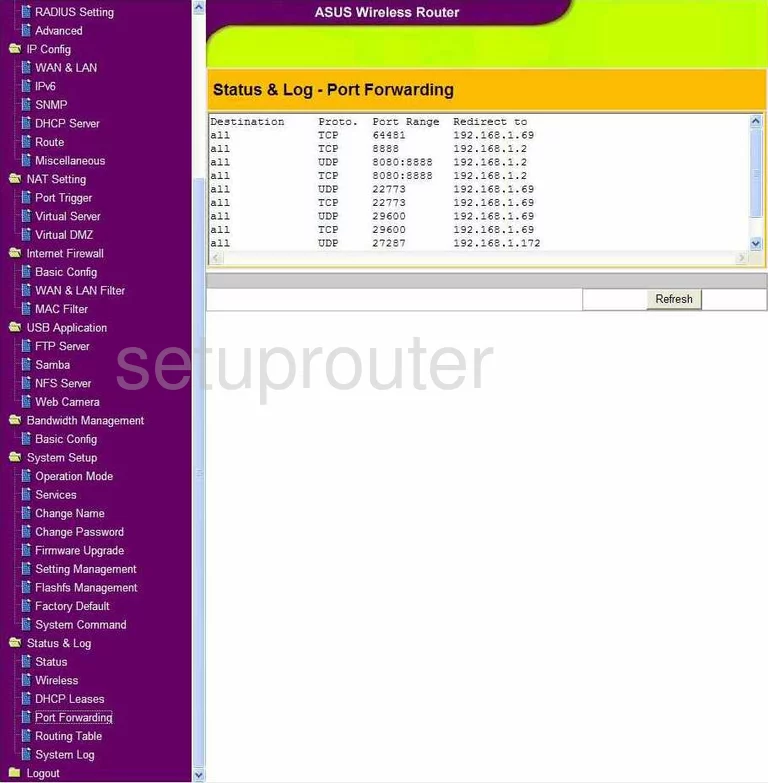
Asus WL500GP Port Triggering Screenshot
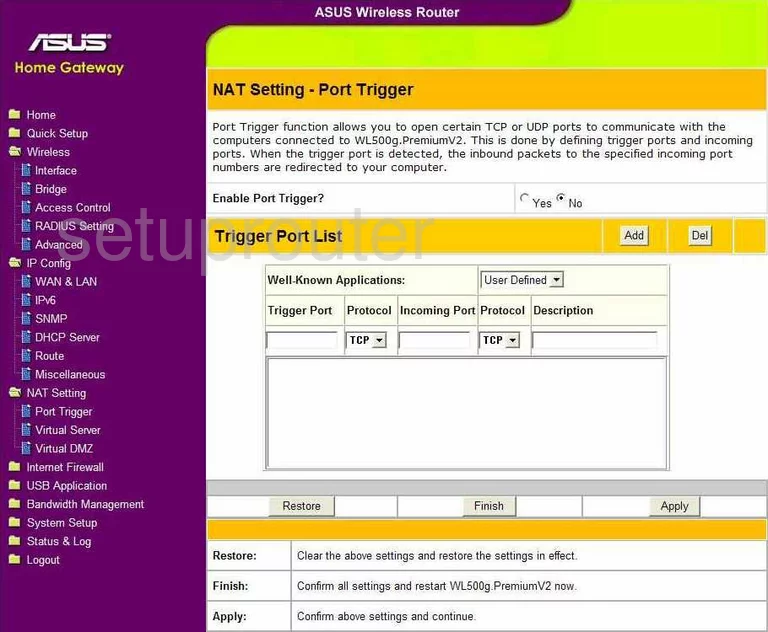
Asus WL500GP Usb Screenshot
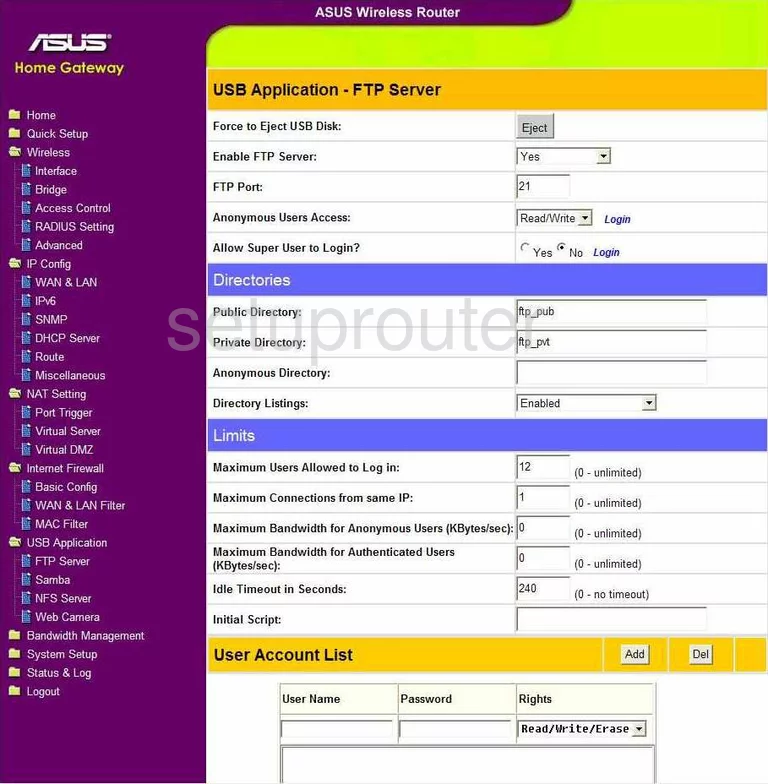
Asus WL500GP Usb Screenshot
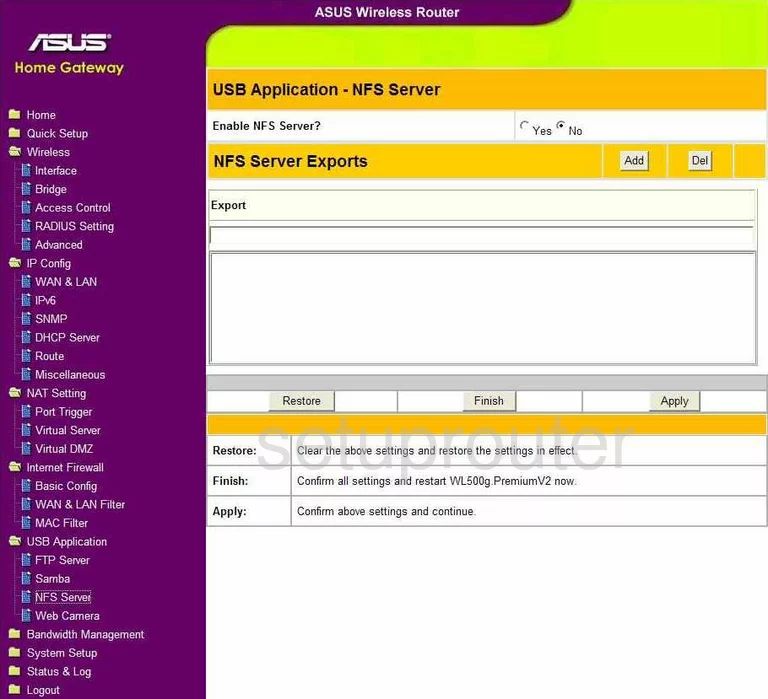
Asus WL500GP Usb Screenshot
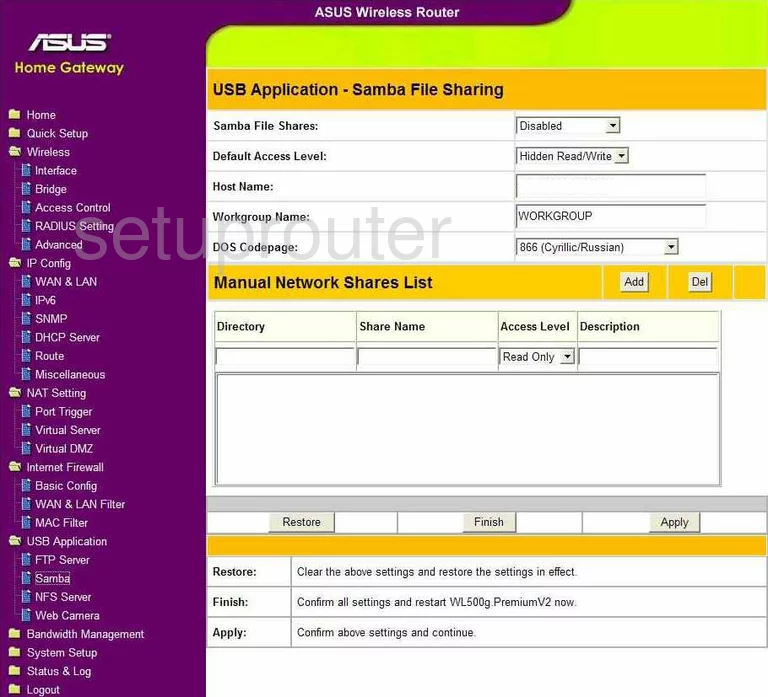
Asus WL500GP Usb Screenshot
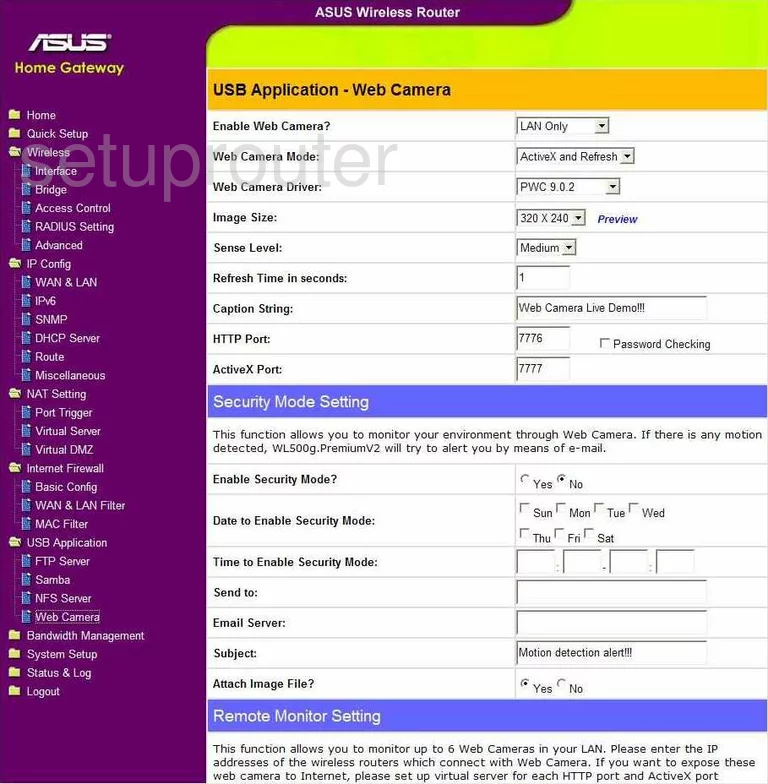
Asus WL500GP Dhcp Screenshot
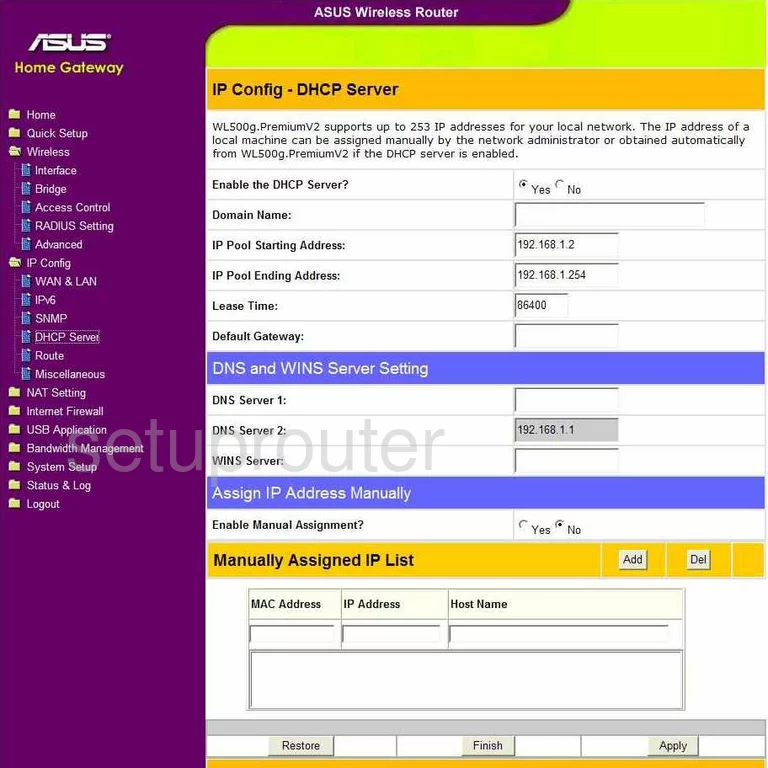
Asus WL500GP Firmware Screenshot
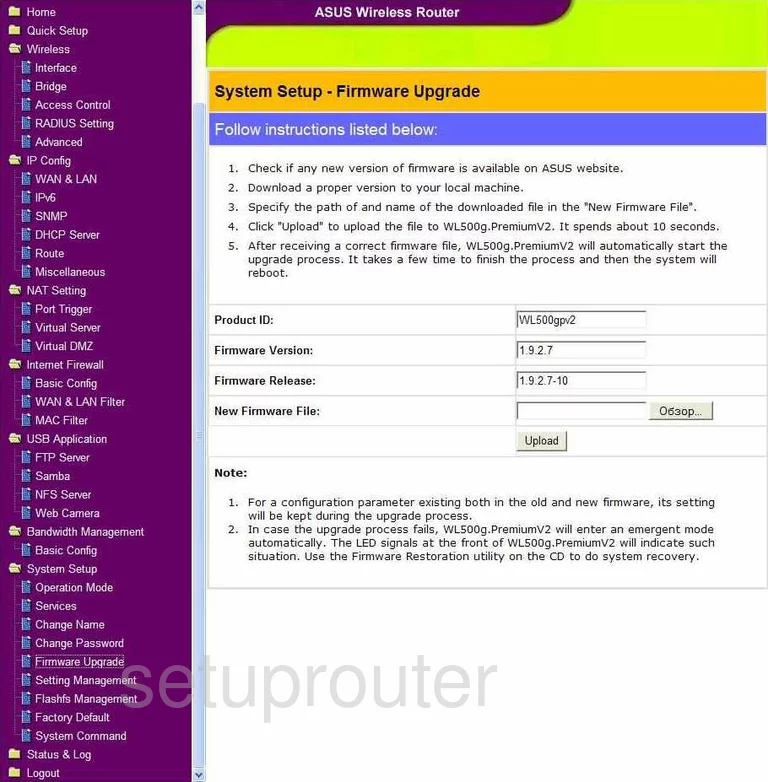
Asus WL500GP Snmp Screenshot
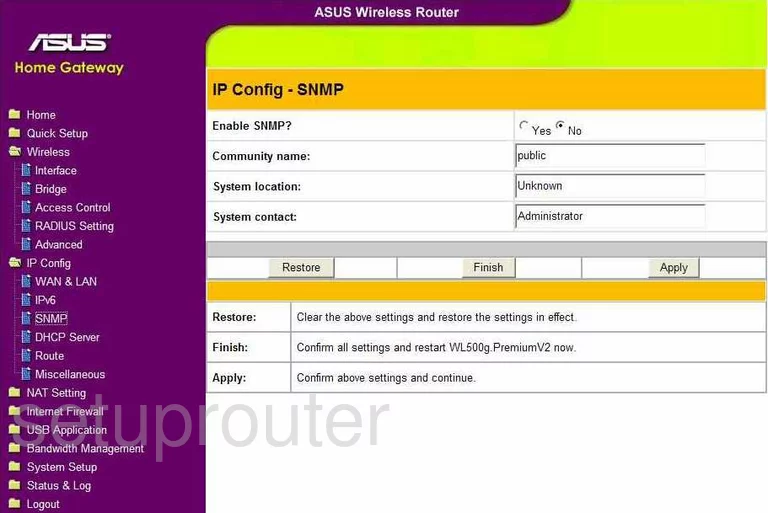
Asus WL500GP Mac Filter Screenshot
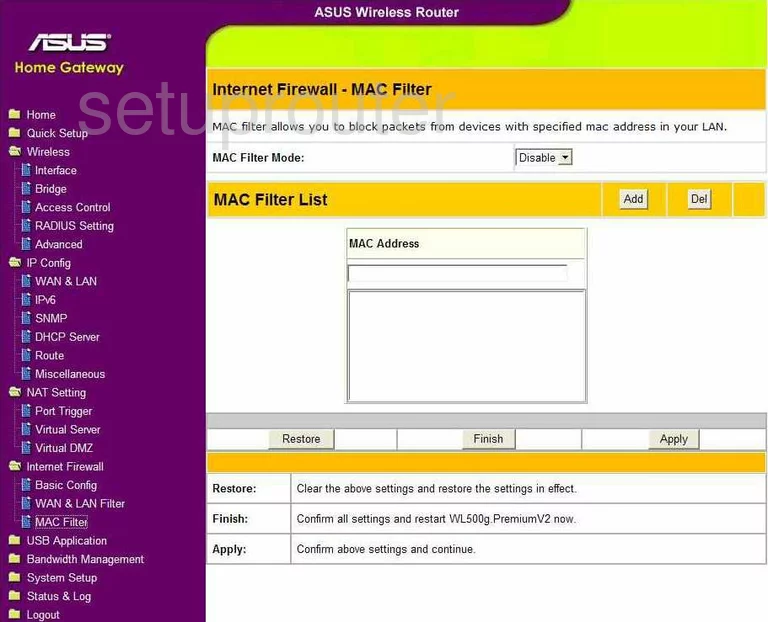
Asus WL500GP Port Forwarding Screenshot
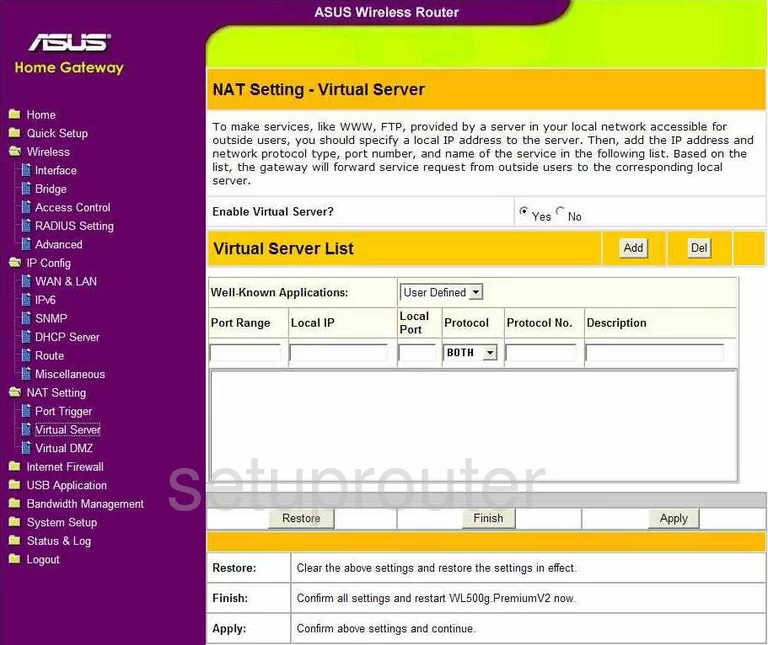
Asus WL500GP Ipv6 Screenshot
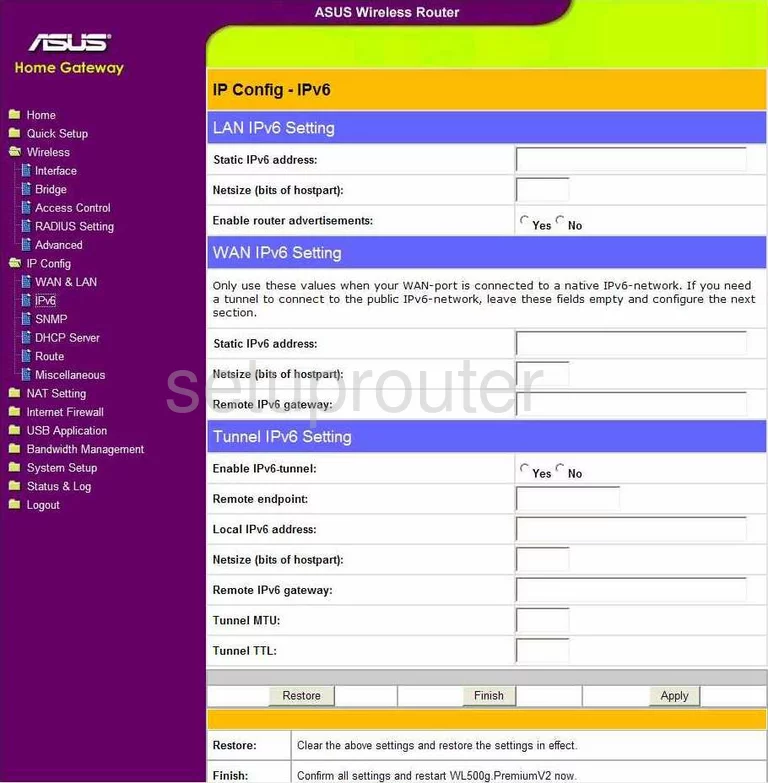
Asus WL500GP Lan Screenshot
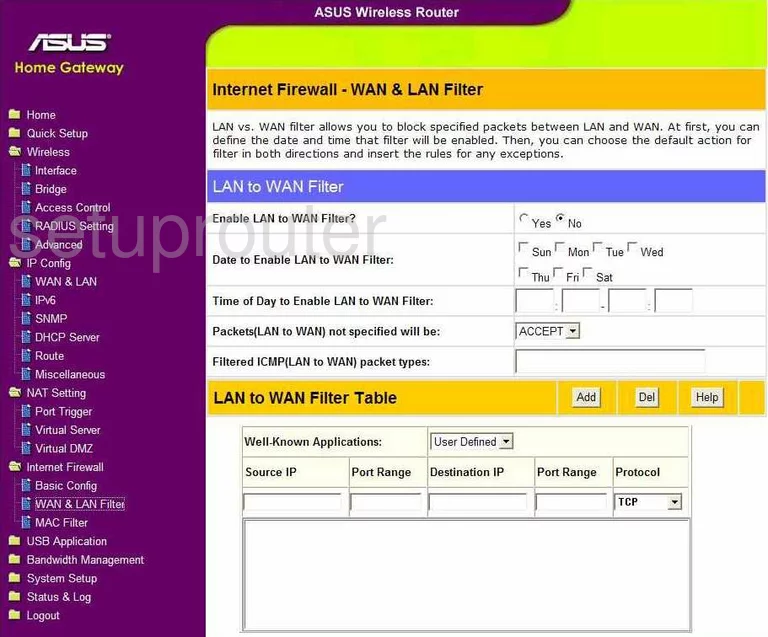
Asus WL500GP Lan Screenshot
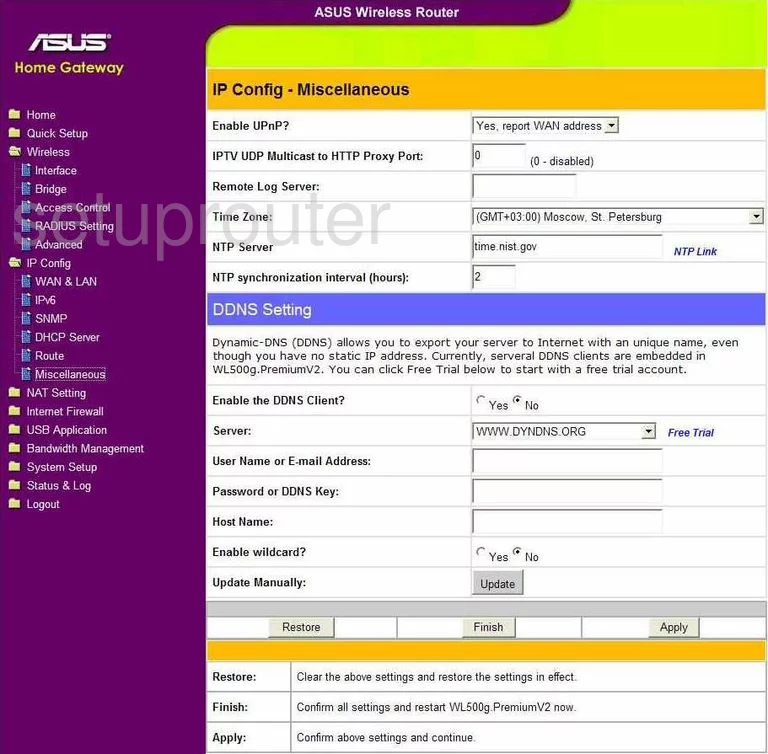
Asus WL500GP Setup Screenshot
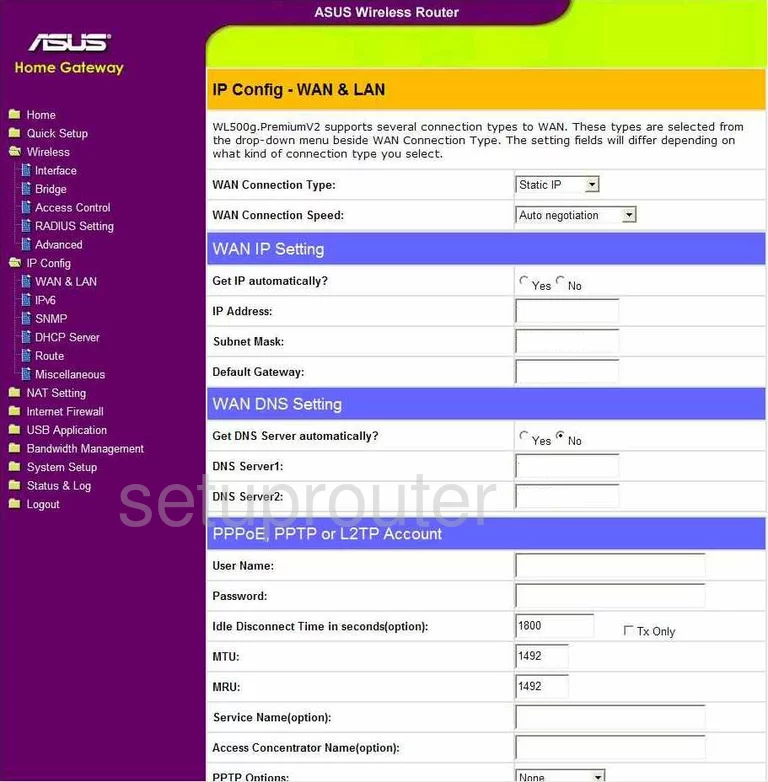
Asus WL500GP Firewall Screenshot
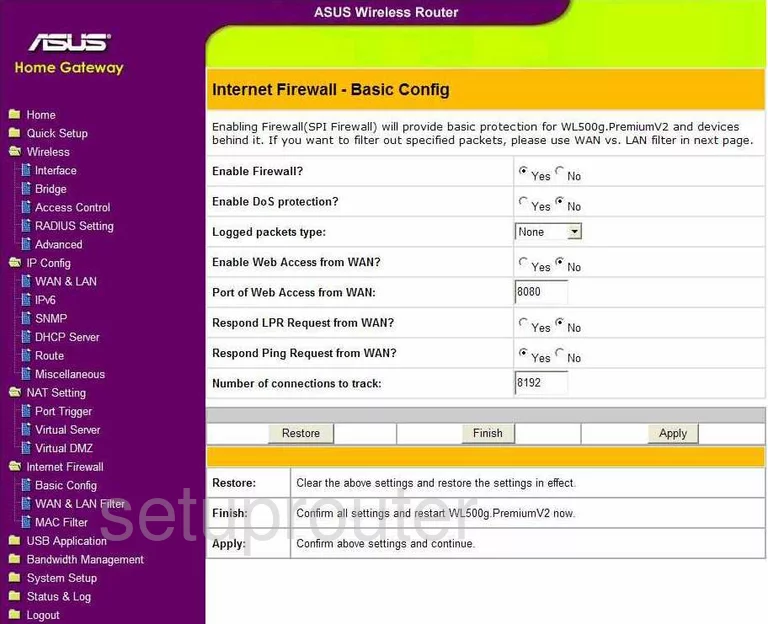
Asus WL500GP Wifi Setup Screenshot
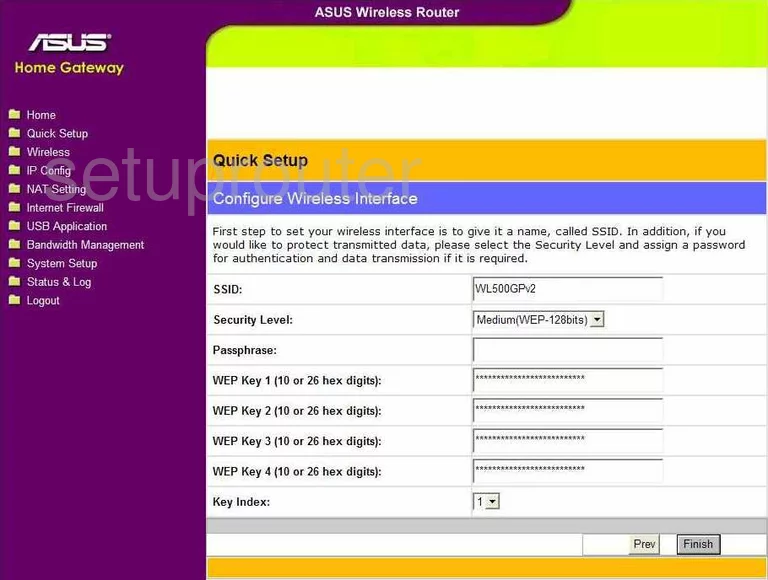
Asus WL500GP Wifi Setup Screenshot
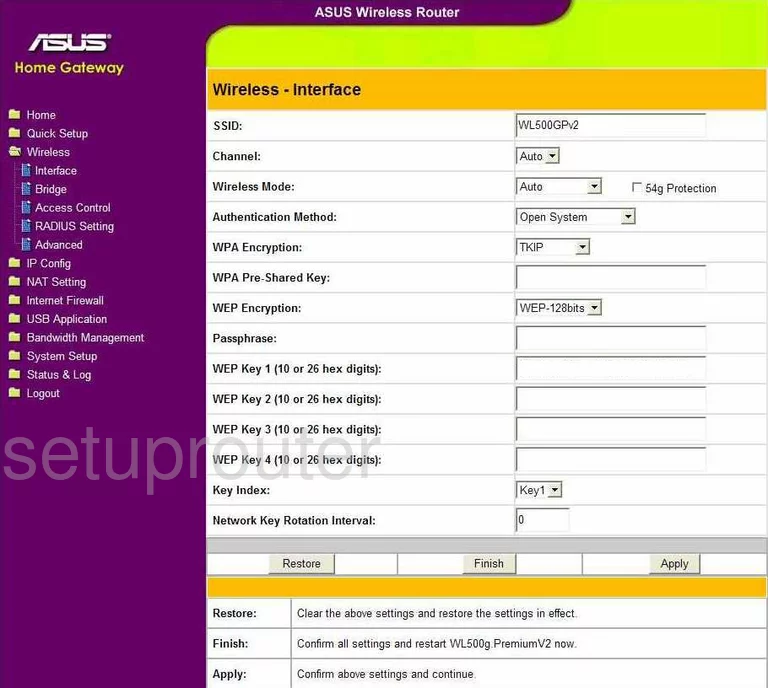
Asus WL500GP Wifi Setup Screenshot
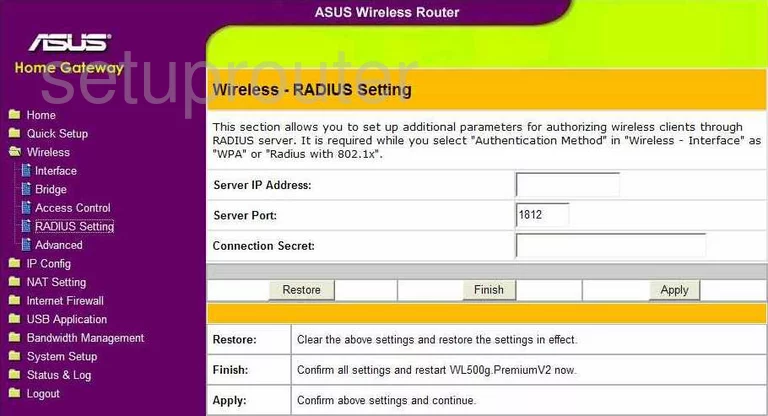
Asus WL500GP Time Setup Screenshot
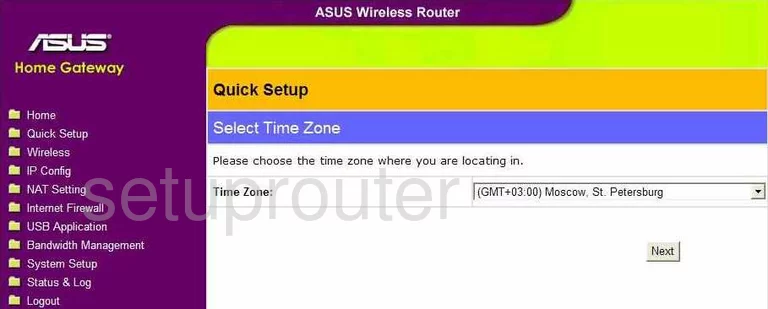
Asus WL500GP Reboot Screenshot
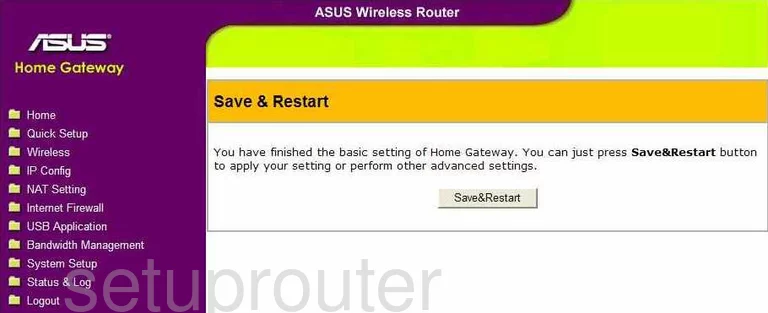
Asus WL500GP Log Screenshot
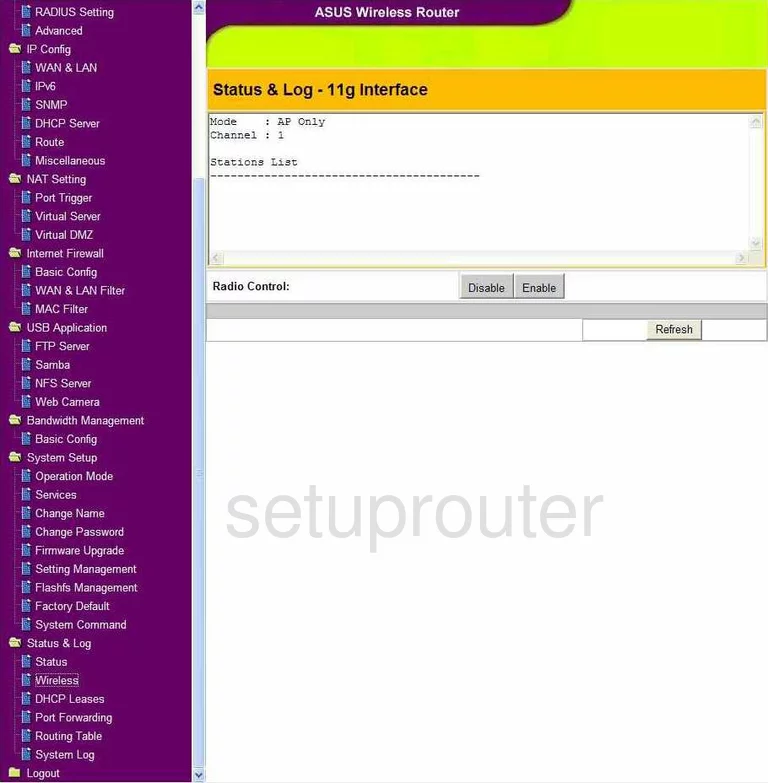
Asus WL500GP Log Screenshot
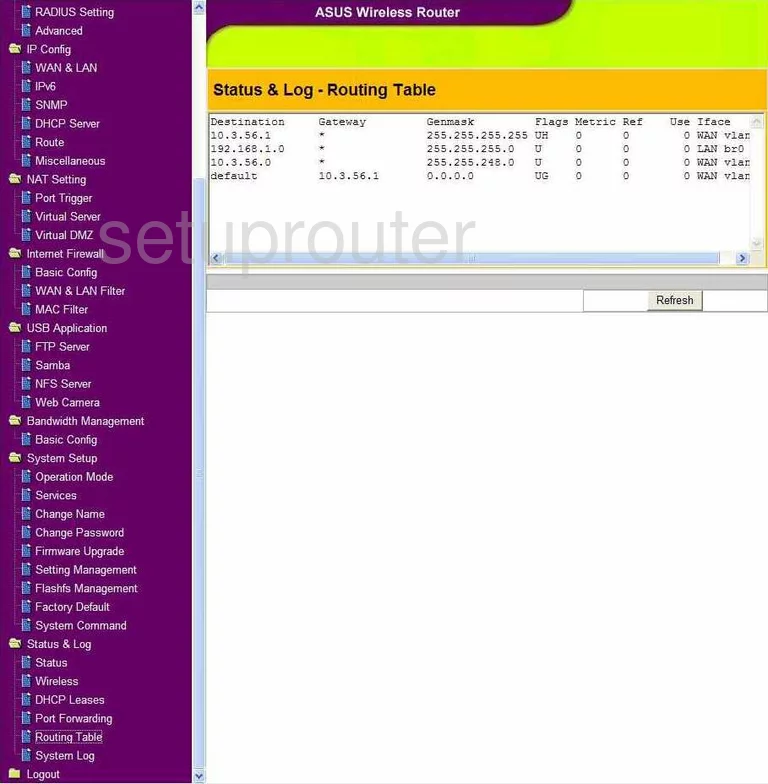
Asus WL500GP Log Screenshot
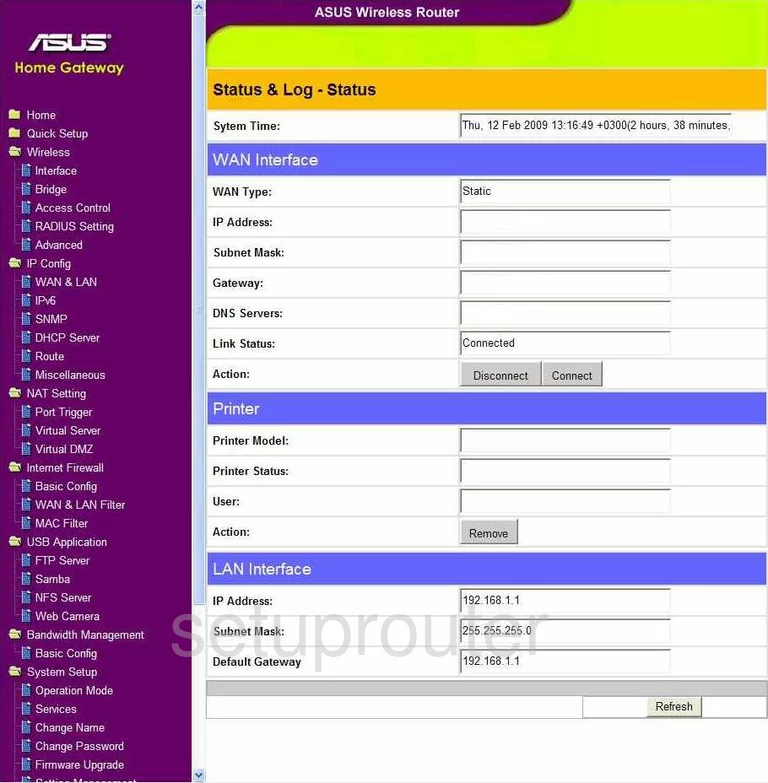
Asus WL500GP Log Screenshot
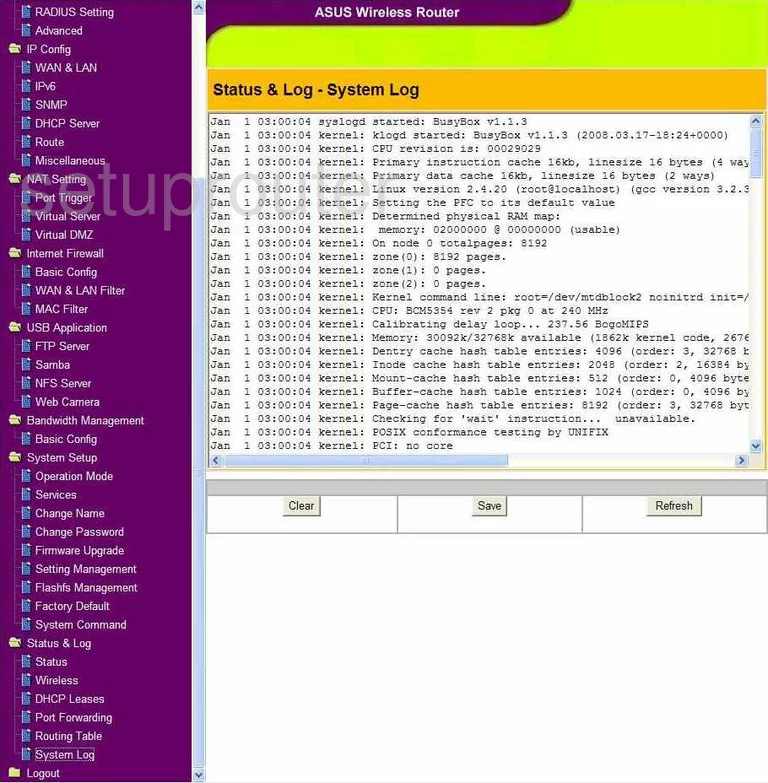
Asus WL500GP General Screenshot
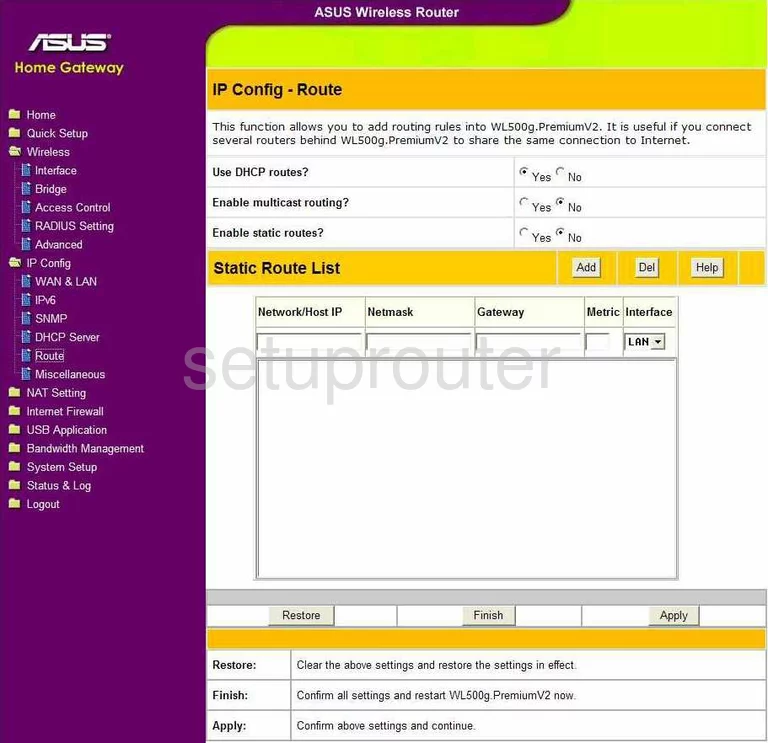
Asus WL500GP General Screenshot
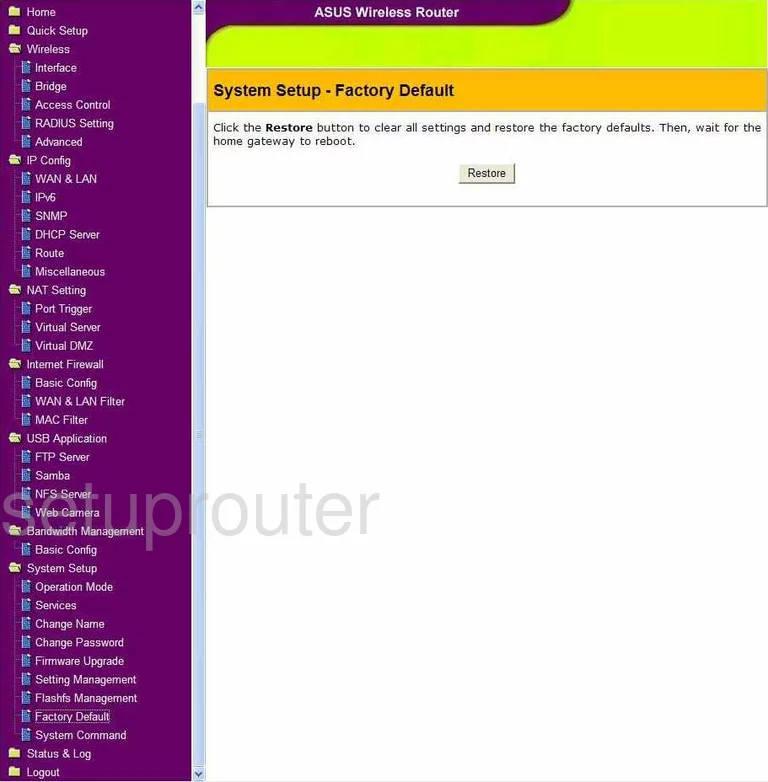
Asus WL500GP General Screenshot
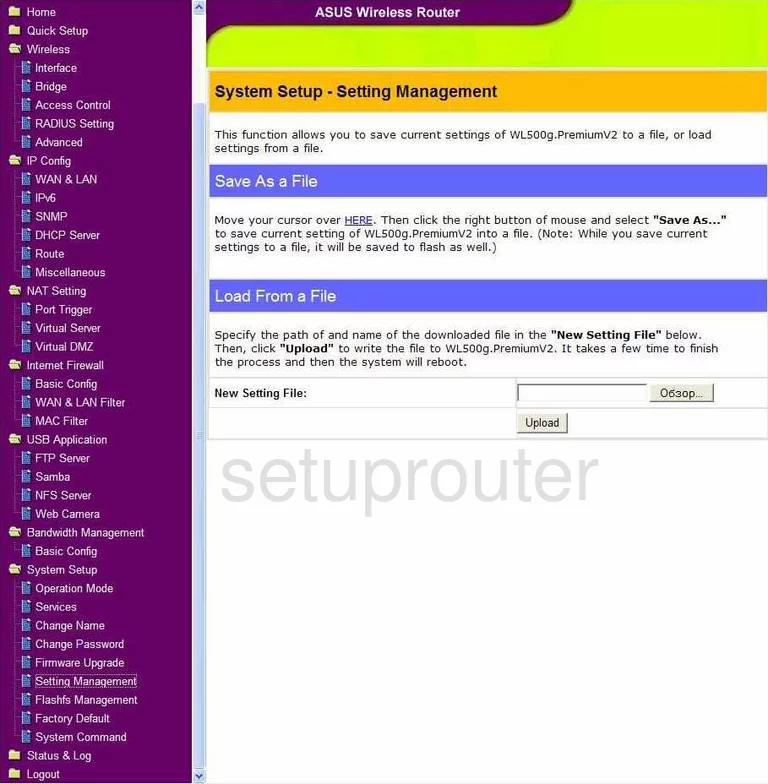
Asus WL500GP General Screenshot
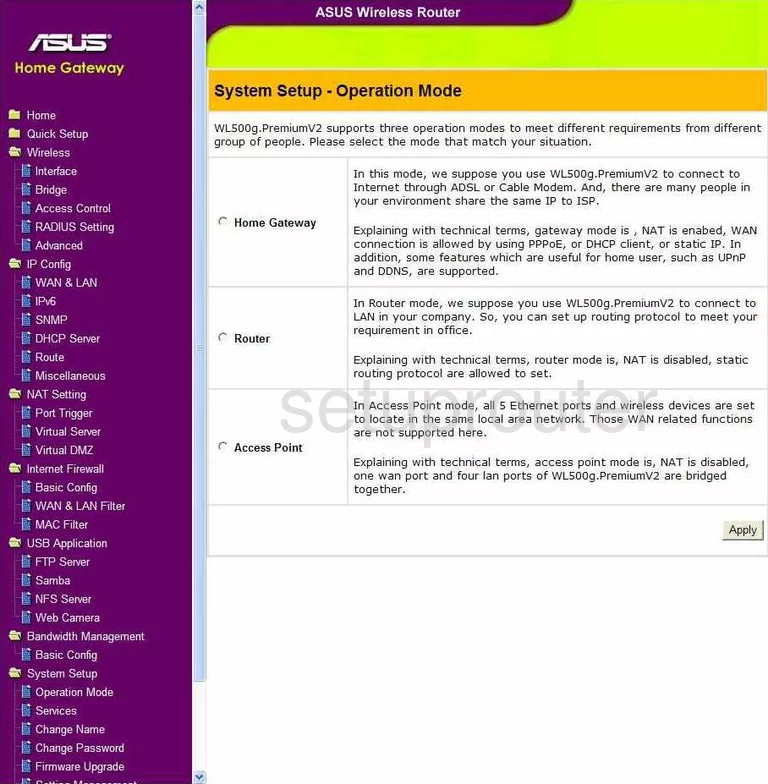
Asus WL500GP General Screenshot
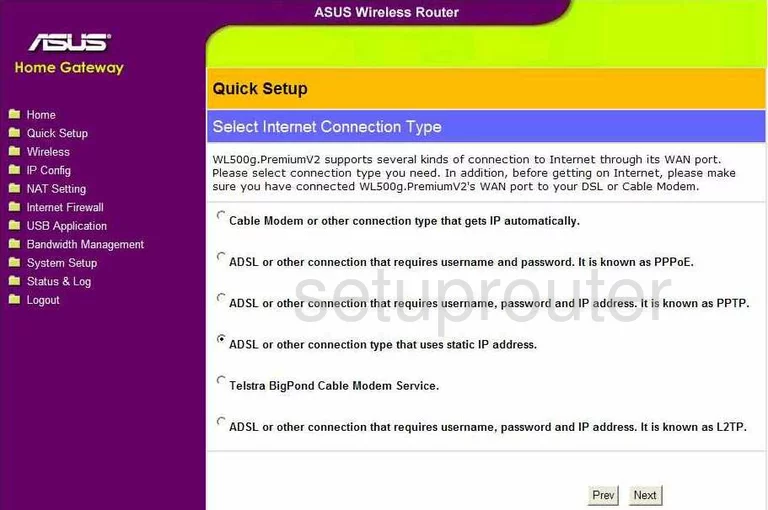
Asus WL500GP General Screenshot
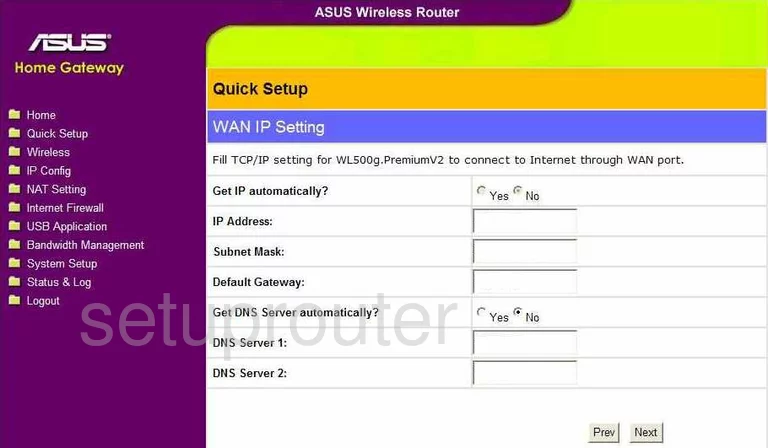
Asus WL500GP General Screenshot
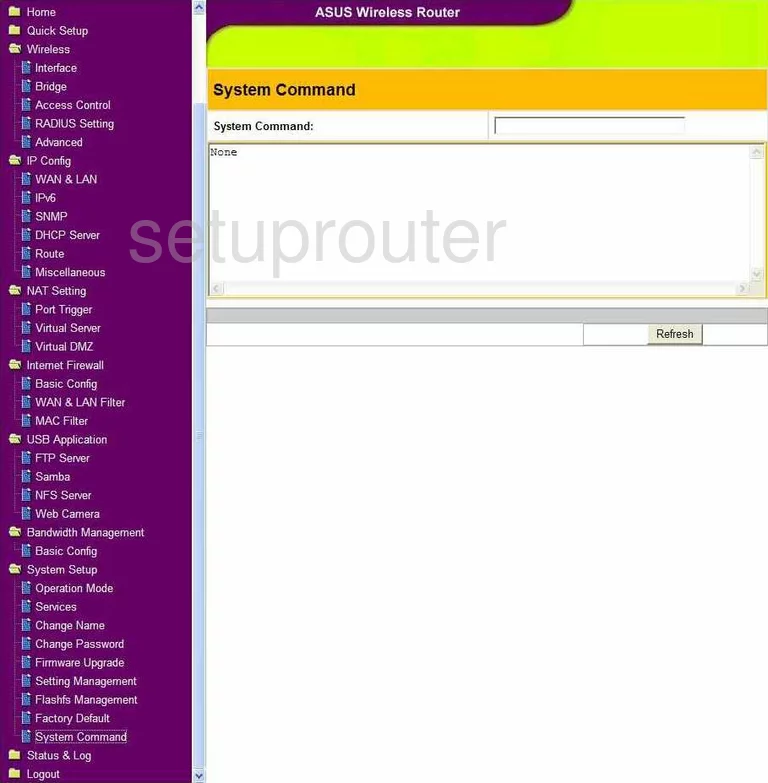
Asus WL500GP General Screenshot
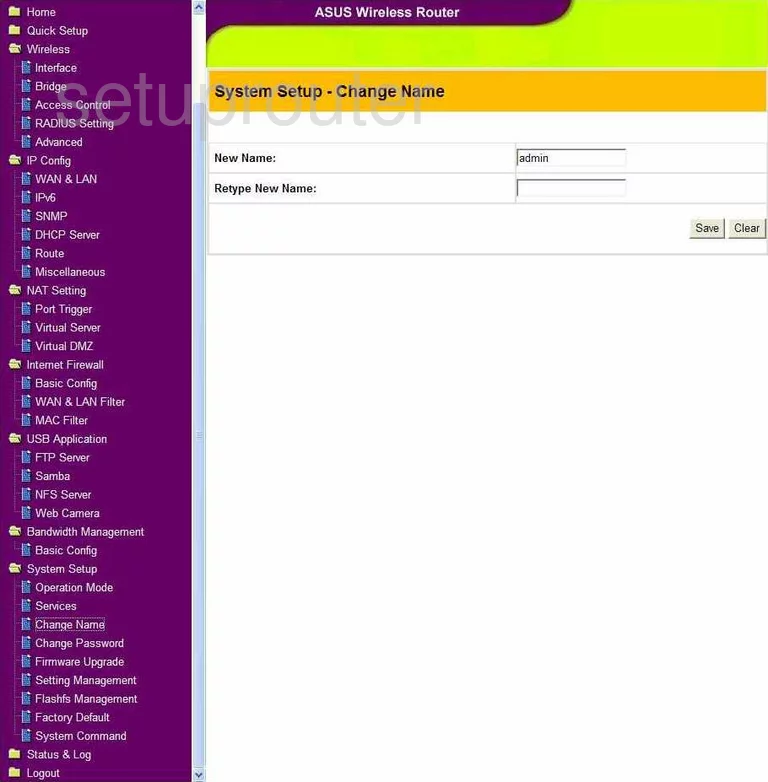
Asus WL500GP General Screenshot
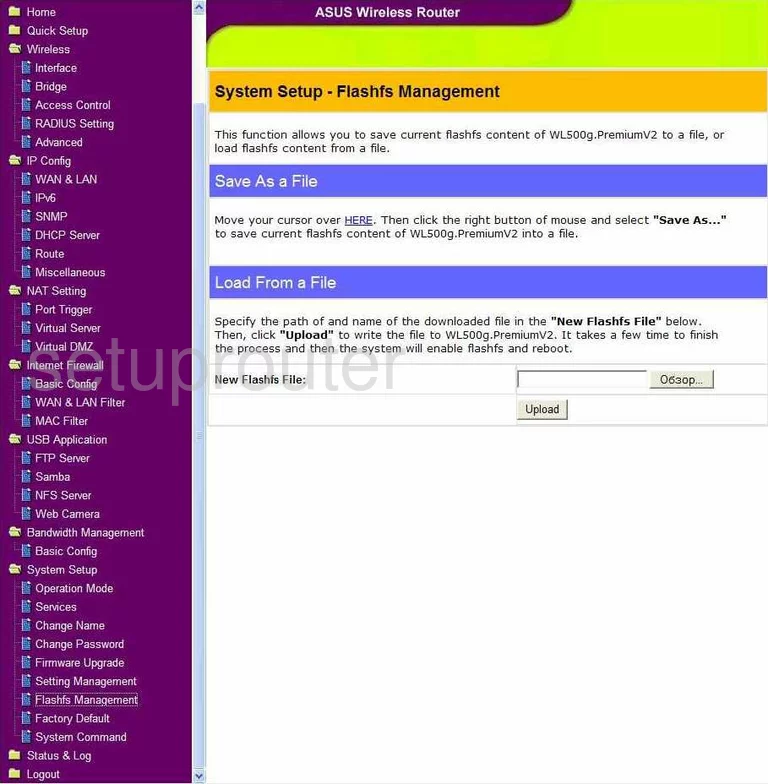
Asus WL500GP General Screenshot
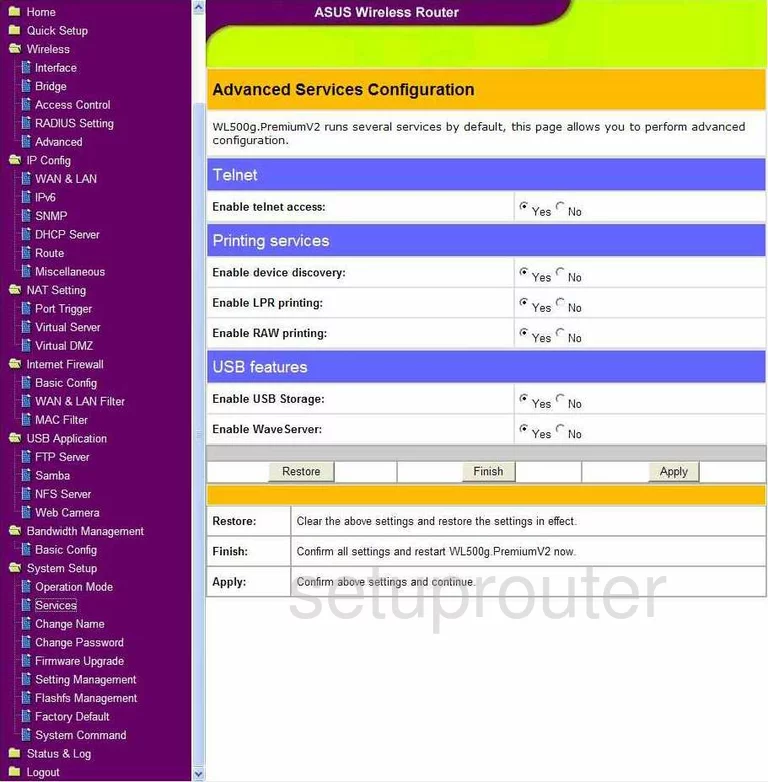
Asus WL500GP General Screenshot
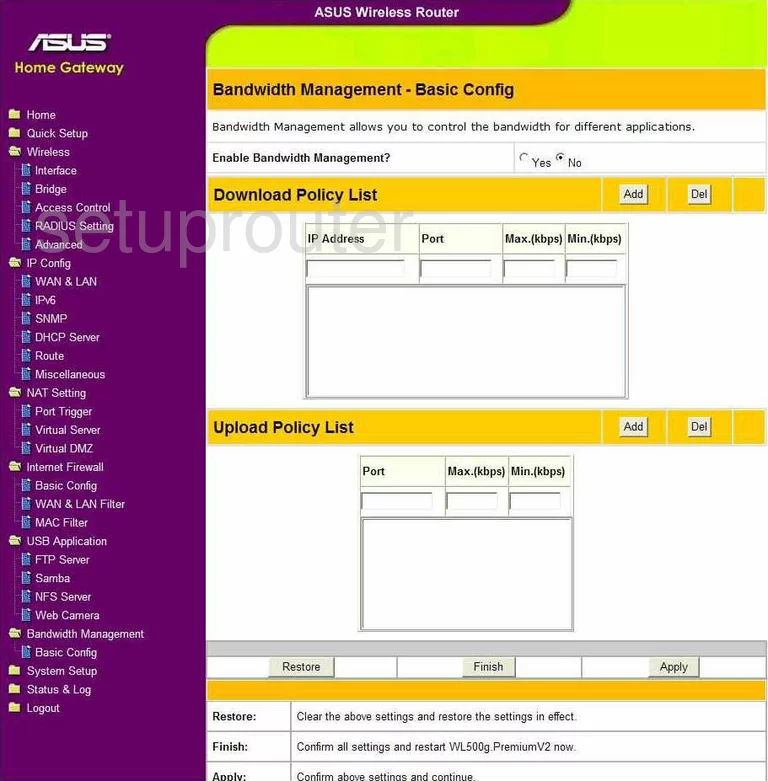
Asus WL500GP Device Image Screenshot

Asus WL500GP Reset Screenshot
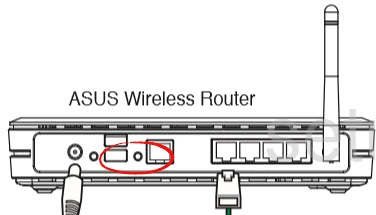
This is the screenshots guide for the Asus WL500GP v2. We also have the following guides for the same router:
- Asus WL500GP v2 - How to change the IP Address on a Asus WL500GP router
- Asus WL500GP v2 - Asus WL500GP Login Instructions
- Asus WL500GP v2 - Asus WL500GP User Manual
- Asus WL500GP v2 - Asus WL500GP Port Forwarding Instructions
- Asus WL500GP v2 - How to change the DNS settings on a Asus WL500GP router
- Asus WL500GP v2 - Setup WiFi on the Asus WL500GP
- Asus WL500GP v2 - How to Reset the Asus WL500GP
- Asus WL500GP v2 - Information About the Asus WL500GP Router