The Asus WL500GP router is considered a wireless router because it offers WiFi connectivity. WiFi, or simply wireless, allows you to connect various devices to your router, such as wireless printers, smart televisions, and WiFi enabled smartphones.
Other Asus WL500GP Guides
This is the wifi guide for the Asus WL500GP v2. We also have the following guides for the same router:
- Asus WL500GP v2 - How to change the IP Address on a Asus WL500GP router
- Asus WL500GP v2 - Asus WL500GP Login Instructions
- Asus WL500GP v2 - Asus WL500GP User Manual
- Asus WL500GP v2 - Asus WL500GP Port Forwarding Instructions
- Asus WL500GP v2 - How to change the DNS settings on a Asus WL500GP router
- Asus WL500GP v2 - How to Reset the Asus WL500GP
- Asus WL500GP v2 - Information About the Asus WL500GP Router
- Asus WL500GP v2 - Asus WL500GP Screenshots
WiFi Terms
Before we get started there is a little bit of background info that you should be familiar with.
Wireless Name
Your wireless network needs to have a name to uniquely identify it from other wireless networks. If you are not sure what this means we have a guide explaining what a wireless name is that you can read for more information.
Wireless Password
An important part of securing your wireless network is choosing a strong password.
Wireless Channel
Picking a WiFi channel is not always a simple task. Be sure to read about WiFi channels before making the choice.
Encryption
You should almost definitely pick WPA2 for your networks encryption. If you are unsure, be sure to read our WEP vs WPA guide first.
Login To The Asus WL500GP
To get started configuring the Asus WL500GP WiFi settings you need to login to your router. If you are already logged in you can skip this step.
To login to the Asus WL500GP, follow our Asus WL500GP Login Guide.
Find the WiFi Settings on the Asus WL500GP
If you followed our login guide above then you should see this screen.
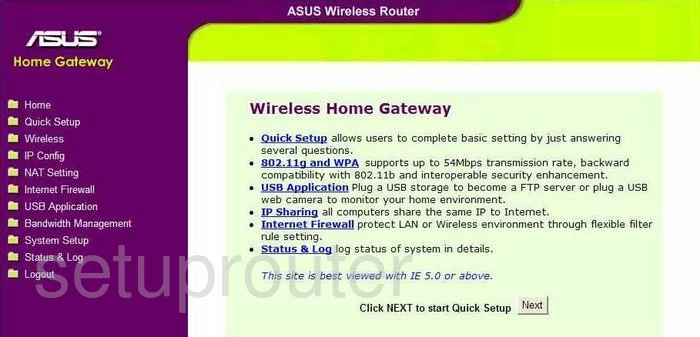
You begin on the Wireless Home Gateway page of the Asus WL500GPv2. Click the option in the left sidebar labeled Wireless. Beneath this, choose the option of Interface.
Change the WiFi Settings on the Asus WL500GP
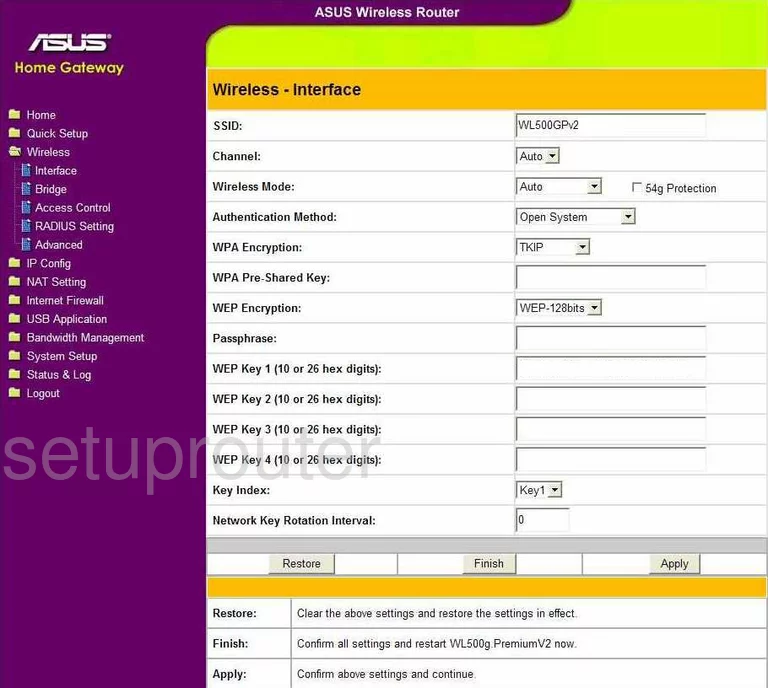
The following needs to be changed on your router:
- SSID - This is referring to the name of your network. This is how you identify your wireless network from those around you. In the available box create an original name but avoid using any personal information. Check out our guide titled Wireless names for more information.
- Channel - This only needs to be changed if you are not on channel 1,6, or channel 11. In the United States there are 11 channels to choose from. Of these 11 channels there is only room in the spectrum for three channels that do not overlap each other, channels 1,6, and 11. For more information on why you should only be using these three channels, check out our guide titled WiFi channels.
- Authentication Method - This is the security protocol you are going to use when transmitting data over the airwaves. WEP vs. WPA is an excellent guide on the differences between the security options. We recommend using WPA2-Personal. This is the newest and strongest security option available with today's technology.
- WPA Encryption - This is the encryption method you are going to use along with the authentication above. There are two options here, TKIP and AES. TKIP is older and some pretty big flaws have been found. We recommend AES, it is considered uncrackable right now with our technology.
- WPA Pre-Shared Key - This is the password you are to use when accessing your network. The password is an important step. It should be at least 20 characters long. Avoid using personal information here. Avoid using any word you could find in a dictionary. We do suggest using some symbols, capital letters, and numbers in the password. How to choose a strong password is a great guide if you need more help with this.
- When you are finished, click the Apply button in the lower right corner of the page.
That's it, you're finished!
Possible Problems when Changing your WiFi Settings
After making these changes to your router you will almost definitely have to reconnect any previously connected devices. This is usually done at the device itself and not at your computer.
Other Asus WL500GP Info
Don't forget about our other Asus WL500GP info that you might be interested in.
This is the wifi guide for the Asus WL500GP v2. We also have the following guides for the same router:
- Asus WL500GP v2 - How to change the IP Address on a Asus WL500GP router
- Asus WL500GP v2 - Asus WL500GP Login Instructions
- Asus WL500GP v2 - Asus WL500GP User Manual
- Asus WL500GP v2 - Asus WL500GP Port Forwarding Instructions
- Asus WL500GP v2 - How to change the DNS settings on a Asus WL500GP router
- Asus WL500GP v2 - How to Reset the Asus WL500GP
- Asus WL500GP v2 - Information About the Asus WL500GP Router
- Asus WL500GP v2 - Asus WL500GP Screenshots