In this guide we will discuss how to reset the Asus WL700gE router to factory defaults. There is a lot of confusion about the difference between resetting a router and rebooting a router. Rebooting refers to cycling the power usually done by turning the device off and back on again. Resetting a router is taking all the settings and turning them back to default.
Warning: Resetting this router can cause problems if you don't know what to expect. In the following list we have addressed a few of the settings that are changed.
- The router's interface username and password.
- The WiFi settings such as SSID, password, and security mode.
- The ISP username and password if you use DSL. Call your ISP for more information.
- Any other settings that have been changed such as port forwards, firewall settings, IP address changes, etc.
Other Asus WL700gE Guides
This is the reset router guide for the Asus WL700gE. We also have the following guides for the same router:
- Asus WL700gE - How to change the IP Address on a Asus WL700gE router
- Asus WL700gE - Asus WL700gE Login Instructions
- Asus WL700gE - Asus WL700gE User Manual
- Asus WL700gE - Asus WL700gE Port Forwarding Instructions
- Asus WL700gE - How to change the DNS settings on a Asus WL700gE router
- Asus WL700gE - Setup WiFi on the Asus WL700gE
- Asus WL700gE - Information About the Asus WL700gE Router
- Asus WL700gE - Asus WL700gE Screenshots
Reset the Asus WL700gE
Before you begin resetting this Asus WL700gE router make sure it is switched on. Turning the router off or unplugging it during the reset process could cause permanent damage to the device.
Now to find the tiny reset button. This small recessed button is typically found on the back panel. We have circled it's location in red for you in the image below.
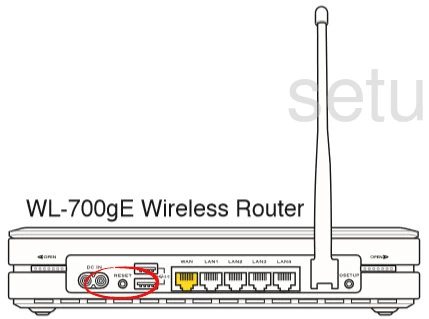
Now take a sharp object such as the tip of a pencil or pen to press and hold the reset button for about 10 seconds.
This is going to erase everything you have done to this router to personalize it. Make sure to exhaust other troubleshooting methods first.
Login to the Asus WL700gE
You have now reset your router and need to login using the factory default username and password. These usually can be found in the user manual or on the devie itself. We have found them for you and included them in our Login Guide for the Asus WL700gE.
Change Your Password
Once you have finished logging into the Asus WL700gE router you need to change the default password. It's always a good idea to change default settings such as passwords. If you need help coming up with new passwords we have a great guide for you entitled Choosing a Strong Password.
Tip: Go ahead and write this new password down on a slip of paper and stick it to the bottom of the router for next time.
Setup WiFi on the Asus WL700gE
The last setting we will discuss here is the WiFi settings. Don't forget that these settings have been reset as well. We strongly recommend resetting these as soon as possible. The security method should be set to WPA2-PSK along with a strong password to secure your network. For step-by-step instructions check out our How to Setup WiFi on the Asus WL700gE guide.
Asus WL700gE Help
Be sure to check out our other Asus WL700gE info that you might be interested in.
This is the reset router guide for the Asus WL700gE. We also have the following guides for the same router:
- Asus WL700gE - How to change the IP Address on a Asus WL700gE router
- Asus WL700gE - Asus WL700gE Login Instructions
- Asus WL700gE - Asus WL700gE User Manual
- Asus WL700gE - Asus WL700gE Port Forwarding Instructions
- Asus WL700gE - How to change the DNS settings on a Asus WL700gE router
- Asus WL700gE - Setup WiFi on the Asus WL700gE
- Asus WL700gE - Information About the Asus WL700gE Router
- Asus WL700gE - Asus WL700gE Screenshots