This page will show you how to setup a port forward on the Ativa AWGR54 router.
If you are not sure what port forwarding is you can read our What is Port Forwarding guide to help get started.
Other Ativa AWGR54 Guides
This is the port forwarding guide for the Ativa AWGR54. We also have the following guides for the same router:
- Ativa AWGR54 - How to change the IP Address on a Ativa AWGR54 router
- Ativa AWGR54 - Ativa AWGR54 Login Instructions
- Ativa AWGR54 - Ativa AWGR54 User Manual
- Ativa AWGR54 - How to change the DNS settings on a Ativa AWGR54 router
- Ativa AWGR54 - Setup WiFi on the Ativa AWGR54
- Ativa AWGR54 - How to Reset the Ativa AWGR54
- Ativa AWGR54 - Information About the Ativa AWGR54 Router
- Ativa AWGR54 - Ativa AWGR54 Screenshots
Configure your Computer to Have a Static IP Address
Port forwarding the Ativa AWGR54 to your computer can be more reliable if you first configure a static IP address on your computer. We have instructions to setup a static IP address for Windows 7, Windows 8, and a variety of other devices on our Static IP Address Settings page.
Please note that while setting up a static IP address on your computer is optional, it is still a very good idea to go ahead and do it. In the long run it will make your port forward much more reliable.
Login To The Ativa AWGR54
To get started forwarding a port you need to login to your Ativa AWGR54 router. If you are already logged in you can skip this step.
To login to the Ativa AWGR54, follow our Ativa AWGR54 Login Guide.
Forward a Port on the Ativa AWGR54 router
Find The Port Forwarding Section of the Ativa AWGR54
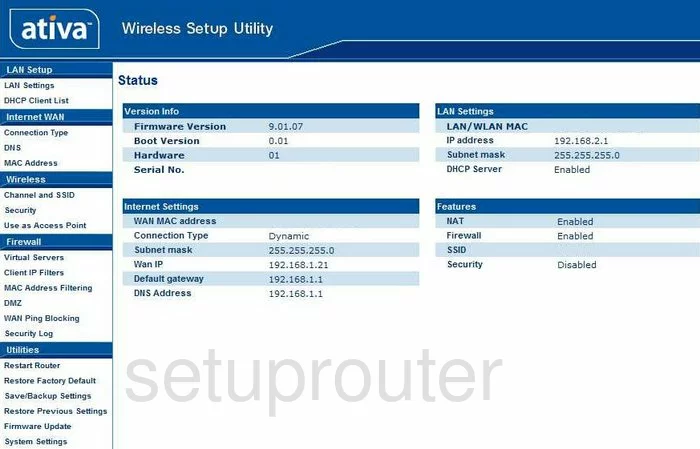
Now that you have logged into the Ativa AWGR54 you begin on the Status page. On the left side of the page should be a list of links. Find and click the one labeled Virtual Servers, this is under the heading of Firewall.
Configure the Port Forwarding section of your Ativa AWGR54
Now to forward a port, make the following changes:
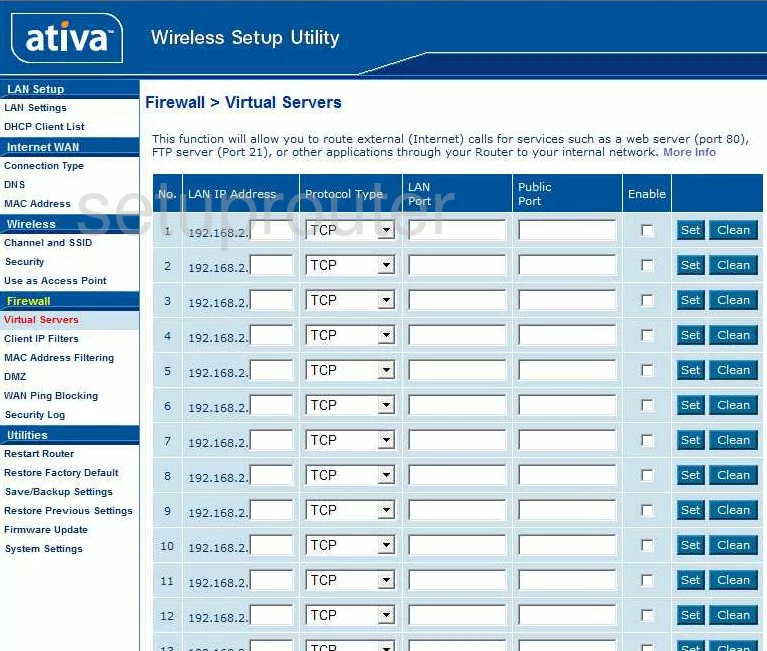
On this new page, under the heading of LAN IP Address, enter the address you are forwarding these ports to. If you are forwarding these ports to run a program on your personal computer, then use that computer's IP Address in this box.
Next is the Protocol Type. From this drop down menu, choose the type of protocol you are going to use when forwarding these ports.
In the LAN Port and the Public Port enter the port number you are forwarding.
Then, place a check in the Enable box.
When you have finished, click Set, on the right, and you are finished!
Test if Your Ports are Open
Now that you have forwarded ports on the Ativa AWGR54 you should test to see if your ports are forwarded correctly.
To test if your ports are forwarded you should use our Open Port Check tool.
Other Ativa AWGR54 Info
Don't forget about our other Ativa AWGR54 info that you might be interested in.
This is the port forwarding guide for the Ativa AWGR54. We also have the following guides for the same router:
- Ativa AWGR54 - How to change the IP Address on a Ativa AWGR54 router
- Ativa AWGR54 - Ativa AWGR54 Login Instructions
- Ativa AWGR54 - Ativa AWGR54 User Manual
- Ativa AWGR54 - How to change the DNS settings on a Ativa AWGR54 router
- Ativa AWGR54 - Setup WiFi on the Ativa AWGR54
- Ativa AWGR54 - How to Reset the Ativa AWGR54
- Ativa AWGR54 - Information About the Ativa AWGR54 Router
- Ativa AWGR54 - Ativa AWGR54 Screenshots