The Ativa AWGR54 router is considered a wireless router because it offers WiFi connectivity. WiFi, or simply wireless, allows you to connect various devices to your router, such as wireless printers, smart televisions, and WiFi enabled smartphones.
Other Ativa AWGR54 Guides
This is the wifi guide for the Ativa AWGR54. We also have the following guides for the same router:
- Ativa AWGR54 - How to change the IP Address on a Ativa AWGR54 router
- Ativa AWGR54 - Ativa AWGR54 Login Instructions
- Ativa AWGR54 - Ativa AWGR54 User Manual
- Ativa AWGR54 - Ativa AWGR54 Port Forwarding Instructions
- Ativa AWGR54 - How to change the DNS settings on a Ativa AWGR54 router
- Ativa AWGR54 - How to Reset the Ativa AWGR54
- Ativa AWGR54 - Information About the Ativa AWGR54 Router
- Ativa AWGR54 - Ativa AWGR54 Screenshots
WiFi Terms
Before we get started there is a little bit of background info that you should be familiar with.
Wireless Name
Your wireless network needs to have a name to uniquely identify it from other wireless networks. If you are not sure what this means we have a guide explaining what a wireless name is that you can read for more information.
Wireless Password
An important part of securing your wireless network is choosing a strong password.
Wireless Channel
Picking a WiFi channel is not always a simple task. Be sure to read about WiFi channels before making the choice.
Encryption
You should almost definitely pick WPA2 for your networks encryption. If you are unsure, be sure to read our WEP vs WPA guide first.
Login To The Ativa AWGR54
To get started configuring the Ativa AWGR54 WiFi settings you need to login to your router. If you are already logged in you can skip this step.
To login to the Ativa AWGR54, follow our Ativa AWGR54 Login Guide.
Find the WiFi Settings on the Ativa AWGR54
If you followed our login guide above then you should see this screen.
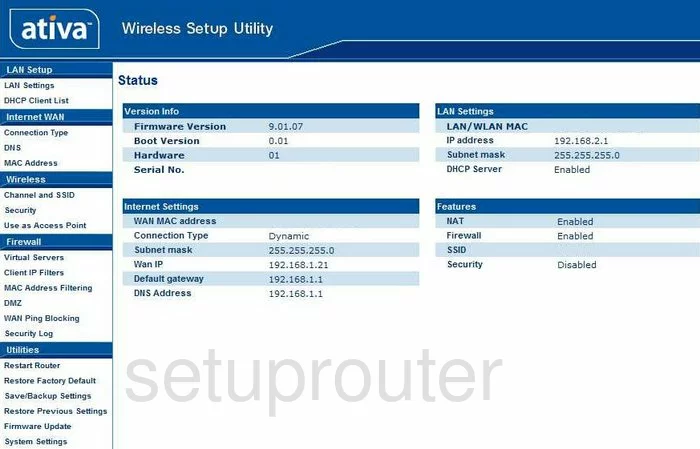
This wireless setup guide starts on the Status page of the Ativa AWGR54 router. Begin configuring your wireless settings by clicking Channel and SSID beneath the Wireless heading.
Change the WiFi Settings on the Ativa AWGR54
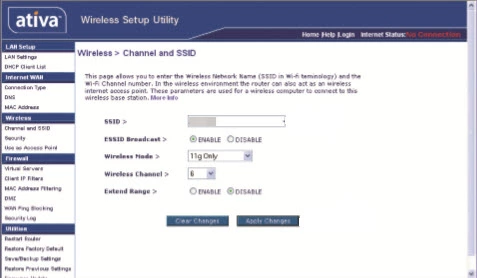
This directs you to a new page.
Here you will need to set your desired SSID. This is your network name, and can be anything you want. However, due to security reasons, we highly recommend that you avoid any sort of personal information. To learn more take a look at our Wireless Names Guide.
After that you need to set the Wireless Channel to either 1, 6, or 11. Why are these the best options? Read our WiFi Channels Guide to find out.
Make sure to save your changes before moving on.
Now click Security on the left hand side of the page.
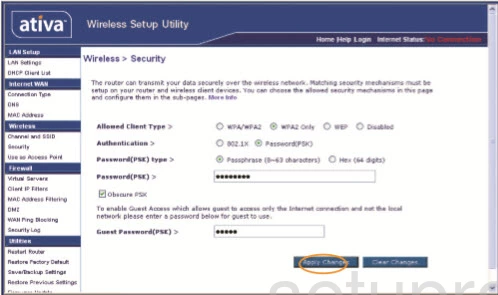
Start by setting the Allowed Client Type to WPA2 Only. For more information, see our WEP vs. WPA Guide.
Now set the Authentication to Password(PSK). Then set the Password(PSK) type to Passphrase.
Finally, enter your desired Password(PSK) into the provided box. This can be whatever you like, however bear in mind that a strong password contains no personal information and is 14-20 characters long. Want more help? Check out our Choosing a Strong Password Guide.
Congratulations! You're done. Don't forget to click Save Changes before leaving the page.
Possible Problems when Changing your WiFi Settings
After making these changes to your router you will almost definitely have to reconnect any previously connected devices. This is usually done at the device itself and not at your computer.
Other Ativa AWGR54 Info
Don't forget about our other Ativa AWGR54 info that you might be interested in.
This is the wifi guide for the Ativa AWGR54. We also have the following guides for the same router:
- Ativa AWGR54 - How to change the IP Address on a Ativa AWGR54 router
- Ativa AWGR54 - Ativa AWGR54 Login Instructions
- Ativa AWGR54 - Ativa AWGR54 User Manual
- Ativa AWGR54 - Ativa AWGR54 Port Forwarding Instructions
- Ativa AWGR54 - How to change the DNS settings on a Ativa AWGR54 router
- Ativa AWGR54 - How to Reset the Ativa AWGR54
- Ativa AWGR54 - Information About the Ativa AWGR54 Router
- Ativa AWGR54 - Ativa AWGR54 Screenshots