Thank you to the users of this site who have submitted the screenshots below.
If you would like to submit screenshots for us to use, please use our Router Screenshot Grabber, which is a free tool in Network Utilities. It makes the capture process easy and sends the screenshots to us automatically.
This is the screenshots guide for the Ativa AWGR54. We also have the following guides for the same router:
- Ativa AWGR54 - How to change the IP Address on a Ativa AWGR54 router
- Ativa AWGR54 - Ativa AWGR54 Login Instructions
- Ativa AWGR54 - Ativa AWGR54 User Manual
- Ativa AWGR54 - Ativa AWGR54 Port Forwarding Instructions
- Ativa AWGR54 - How to change the DNS settings on a Ativa AWGR54 router
- Ativa AWGR54 - Setup WiFi on the Ativa AWGR54
- Ativa AWGR54 - How to Reset the Ativa AWGR54
- Ativa AWGR54 - Information About the Ativa AWGR54 Router
All Ativa AWGR54 Screenshots
All screenshots below were captured from a Ativa AWGR54 router.
Ativa AWGR54 Status Screenshot
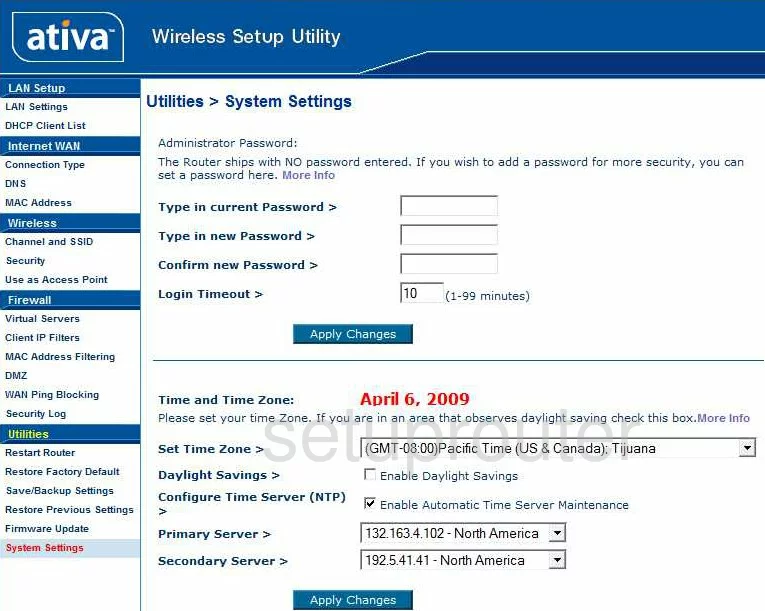
Ativa AWGR54 Dmz Screenshot
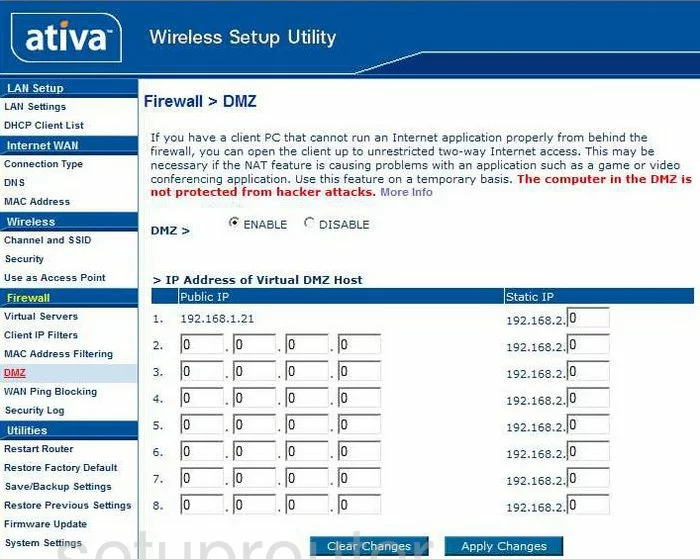
Ativa AWGR54 Status Screenshot
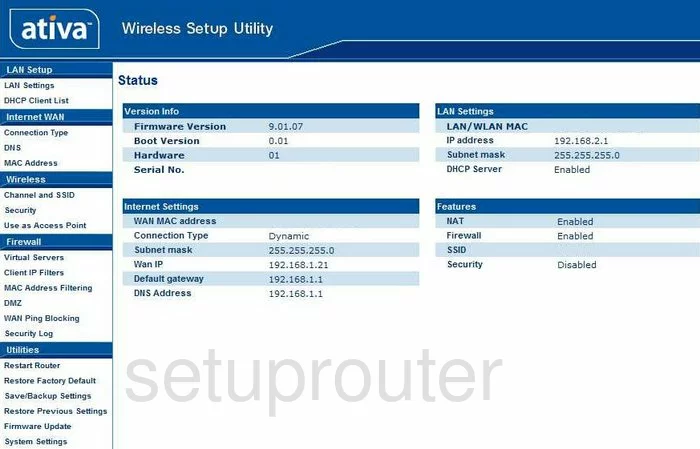
Ativa AWGR54 Setup Screenshot
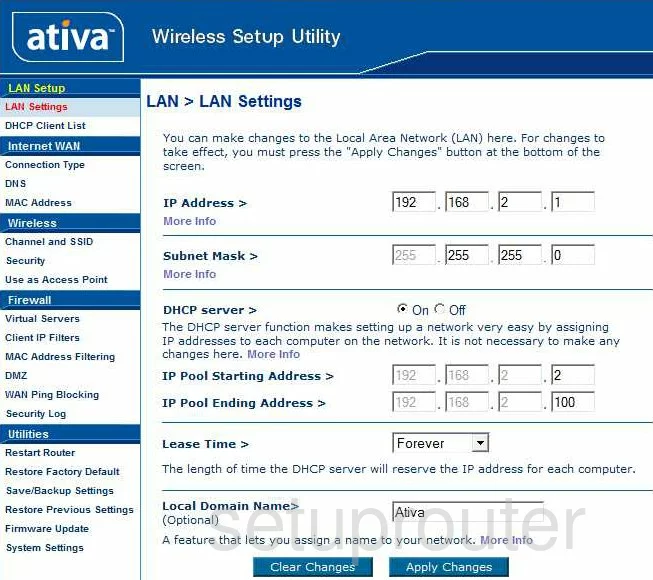
Ativa AWGR54 Port Forwarding Screenshot
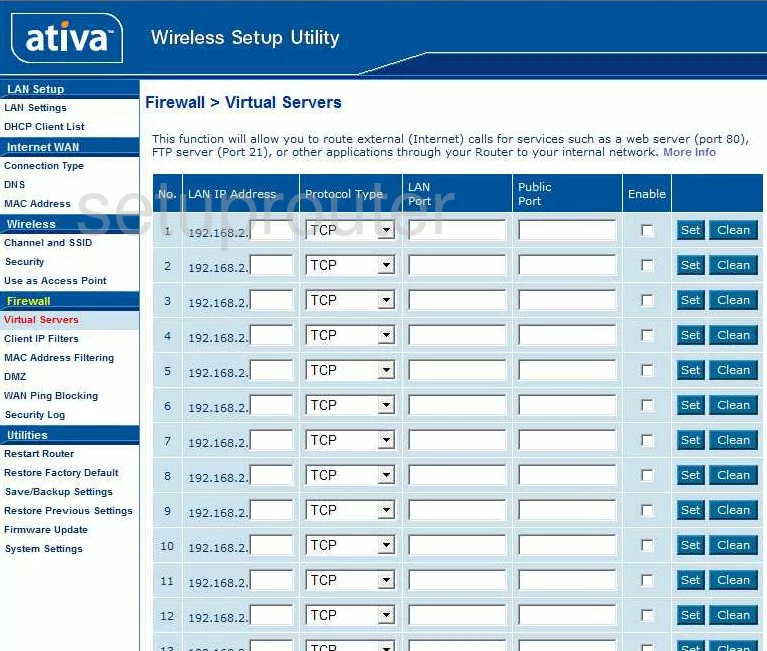
Ativa AWGR54 Wifi Setup Screenshot
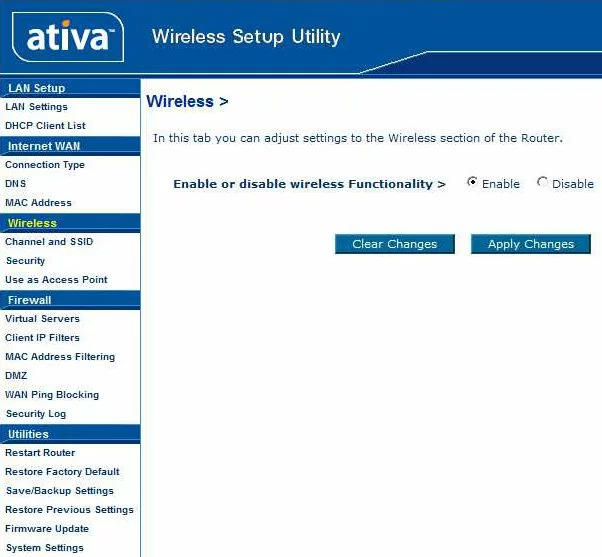
Ativa AWGR54 Dns Screenshot
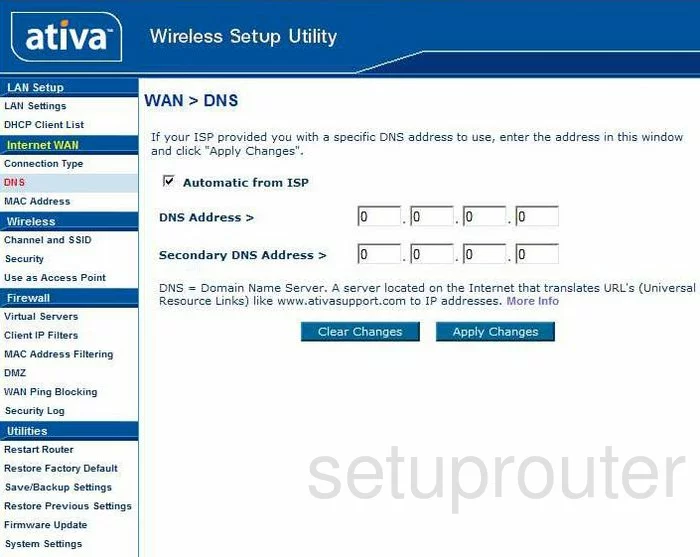
Ativa AWGR54 Lan Screenshot
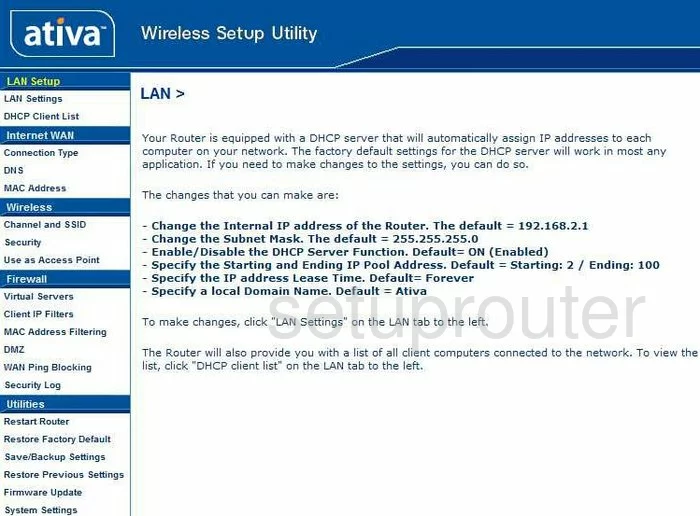
Ativa AWGR54 Firmware Screenshot
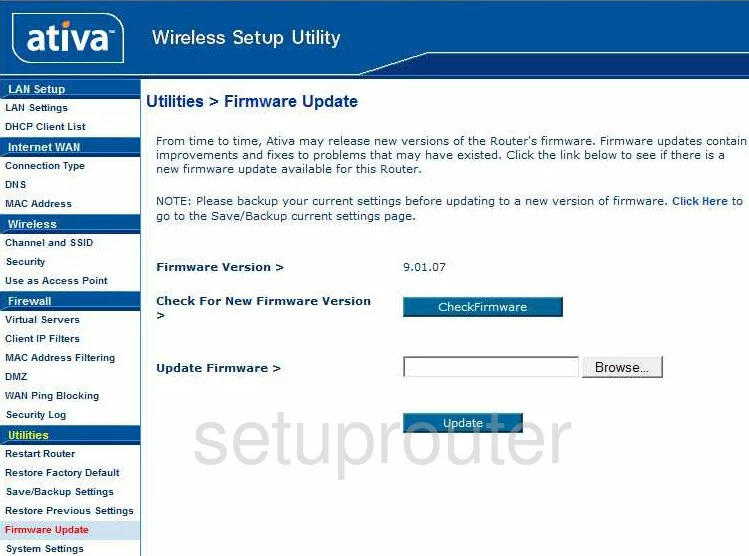
Ativa AWGR54 Dhcp Client Screenshot
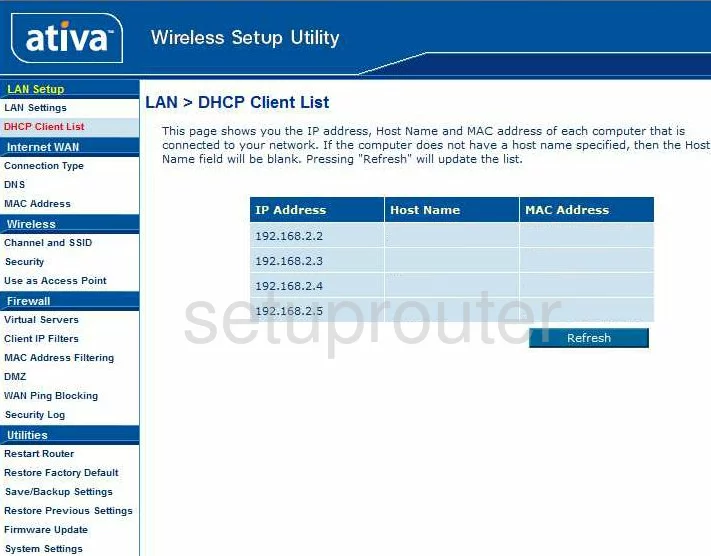
Ativa AWGR54 Wan Screenshot
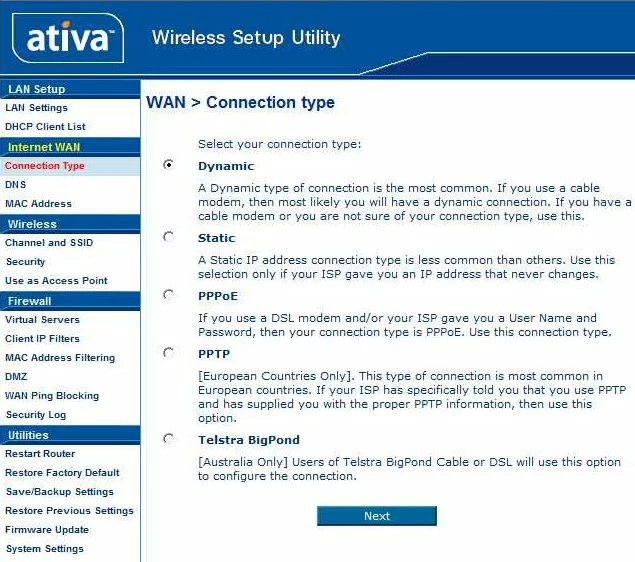
Ativa AWGR54 Ping Blocking Screenshot
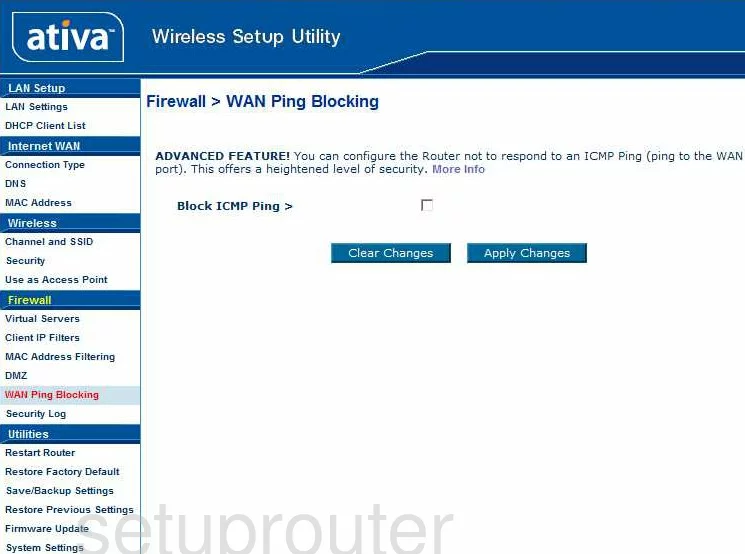
Ativa AWGR54 Mac Filter Screenshot
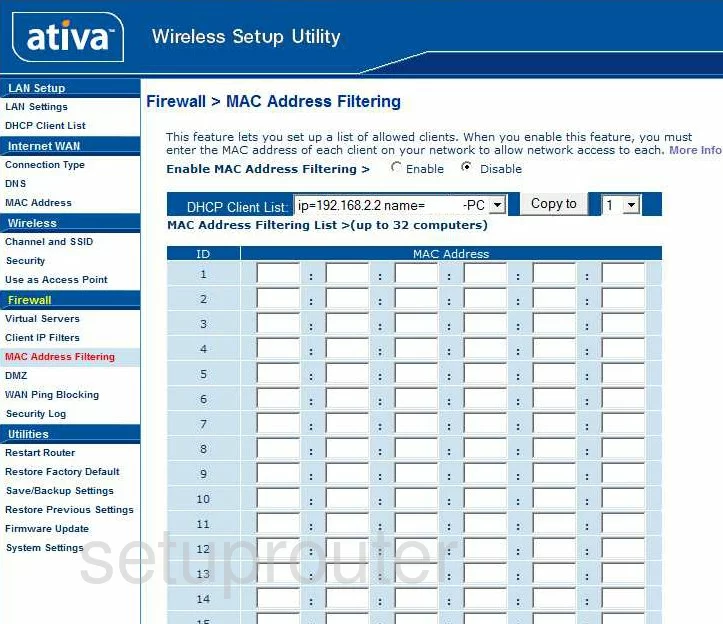
Ativa AWGR54 Mac Address Screenshot
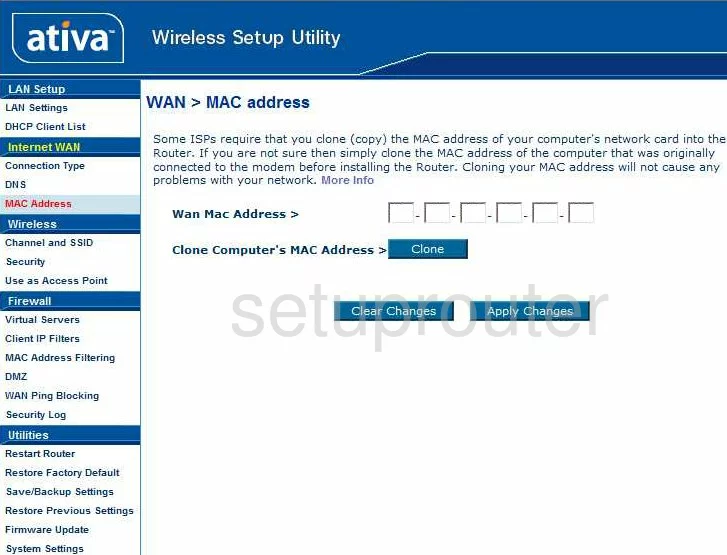
Ativa AWGR54 Ip Filter Screenshot
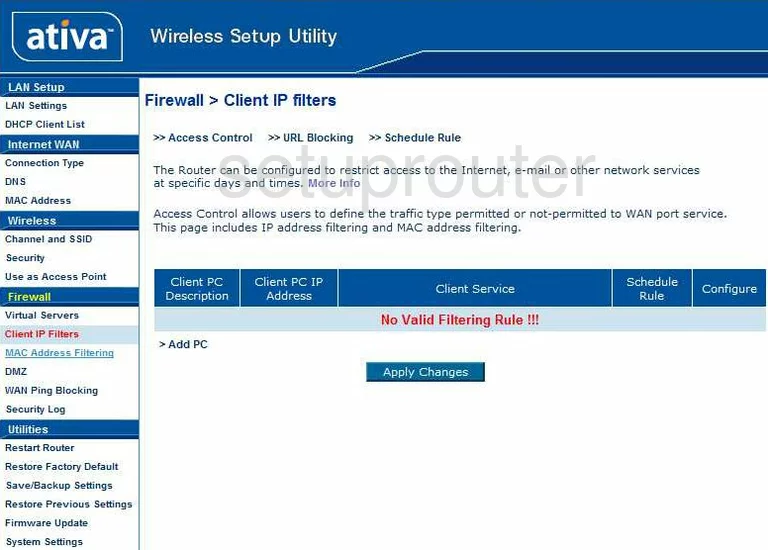
Ativa AWGR54 Wifi Channel Screenshot
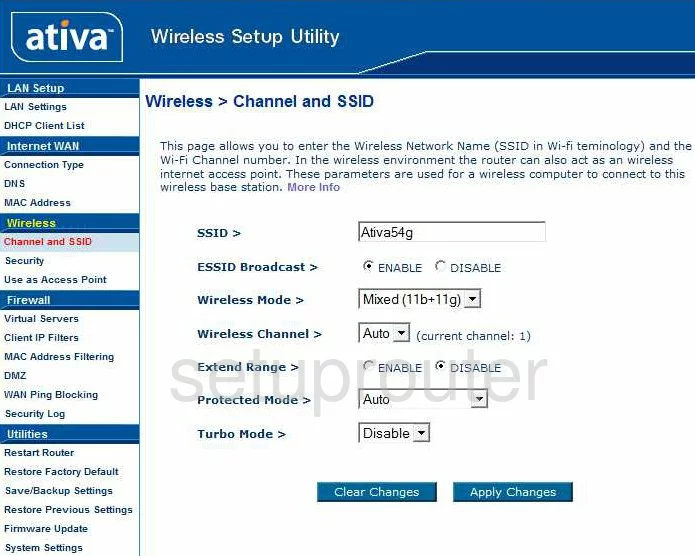
Ativa AWGR54 Device Image Screenshot

Ativa AWGR54 Wifi Network Screenshot
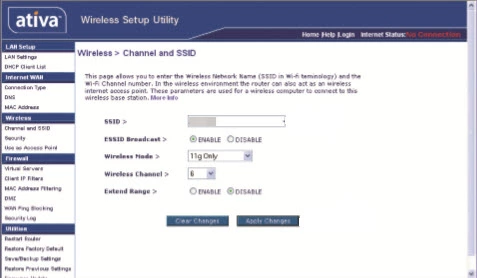
Ativa AWGR54 Wifi Security Screenshot
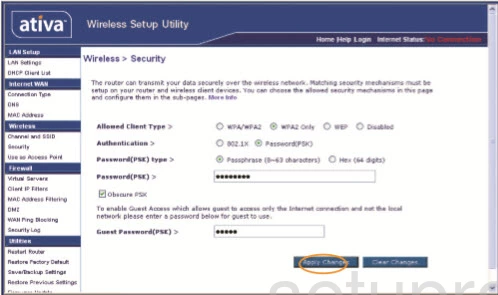
Ativa AWGR54 Reset Screenshot
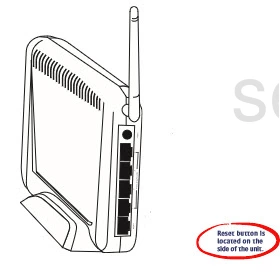
This is the screenshots guide for the Ativa AWGR54. We also have the following guides for the same router:
- Ativa AWGR54 - How to change the IP Address on a Ativa AWGR54 router
- Ativa AWGR54 - Ativa AWGR54 Login Instructions
- Ativa AWGR54 - Ativa AWGR54 User Manual
- Ativa AWGR54 - Ativa AWGR54 Port Forwarding Instructions
- Ativa AWGR54 - How to change the DNS settings on a Ativa AWGR54 router
- Ativa AWGR54 - Setup WiFi on the Ativa AWGR54
- Ativa AWGR54 - How to Reset the Ativa AWGR54
- Ativa AWGR54 - Information About the Ativa AWGR54 Router