This page will show you how to setup a port forward on the Axesstel MV430i router.
If you are not sure what port forwarding is you can read our What is Port Forwarding guide to help get started.
Other Axesstel MV430i Guides
This is the port forwarding guide for the Axesstel MV430i. We also have the following guides for the same router:
- Axesstel MV430i - How to change the IP Address on a Axesstel MV430i router
- Axesstel MV430i - Axesstel MV430i Login Instructions
- Axesstel MV430i - Axesstel MV430i User Manual
- Axesstel MV430i - How to change the DNS settings on a Axesstel MV430i router
- Axesstel MV430i - How to Reset the Axesstel MV430i
- Axesstel MV430i - Information About the Axesstel MV430i Router
- Axesstel MV430i - Axesstel MV430i Screenshots
Configure your Computer to Have a Static IP Address
Port forwarding the Axesstel MV430i to your computer can be more reliable if you first configure a static IP address on your computer. We have instructions to setup a static IP address for Windows 7, Windows 8, and a variety of other devices on our Static IP Address Settings page.
Please note that while setting up a static IP address on your computer is optional, it is still a very good idea to go ahead and do it. In the long run it will make your port forward much more reliable.
Login To The Axesstel MV430i
To get started forwarding a port you need to login to your Axesstel MV430i router. If you are already logged in you can skip this step.
To login to the Axesstel MV430i, follow our Axesstel MV430i Login Guide.
Forward a Port on the Axesstel MV430i router
Find The Port Forwarding Section of the Axesstel MV430i
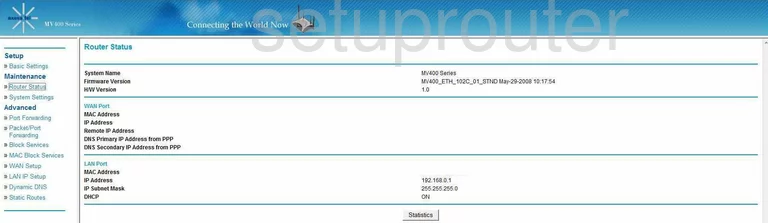
After logging into the Axesstel MV430i you are taken to the Router Status page. On the left side of the page is a side bar with many different choices. Pick the one labeled Port Forwarding, this is under the Advanced heading.
Configure the Port Forwarding section of your Axesstel MV430i
Now to forward a port, make the following changes:

First, click the box to Enable Port Forwarding.
Second, in the drop down menu labeled Protocol, choose the type of protocol you want to use for these ports.
Third, if you are forwarding a range of ports, enter the lowest number in the range in the Port Start box and the highest number in the Port End box. If you are forwarding only one port, enter that number in both of these boxes.
Fourth, in the box labeled Server IP Address enter the IP address you are forwarding these ports to. For example if you are forwarding ports to run a program on your computer, then you need to use that computer's IP address.
After you have clicked the Apply button at the bottom of the page, you are finished!
Test if Your Ports are Open
Now that you have forwarded ports on the Axesstel MV430i you should test to see if your ports are forwarded correctly.
To test if your ports are forwarded you should use our Open Port Check tool.
Other Axesstel MV430i Info
Don't forget about our other Axesstel MV430i info that you might be interested in.
This is the port forwarding guide for the Axesstel MV430i. We also have the following guides for the same router:
- Axesstel MV430i - How to change the IP Address on a Axesstel MV430i router
- Axesstel MV430i - Axesstel MV430i Login Instructions
- Axesstel MV430i - Axesstel MV430i User Manual
- Axesstel MV430i - How to change the DNS settings on a Axesstel MV430i router
- Axesstel MV430i - How to Reset the Axesstel MV430i
- Axesstel MV430i - Information About the Axesstel MV430i Router
- Axesstel MV430i - Axesstel MV430i Screenshots