Each of these screenshots was captured and submitted to us by users of this site.
If you would like to submit screenshots for us to use, please use our Router Screenshot Grabber, which is a free tool in Network Utilities. It makes the capture process easy and sends the screenshots to us automatically.
This is the screenshots guide for the Axesstel MV430i. We also have the following guides for the same router:
- Axesstel MV430i - How to change the IP Address on a Axesstel MV430i router
- Axesstel MV430i - Axesstel MV430i Login Instructions
- Axesstel MV430i - Axesstel MV430i User Manual
- Axesstel MV430i - Axesstel MV430i Port Forwarding Instructions
- Axesstel MV430i - How to change the DNS settings on a Axesstel MV430i router
- Axesstel MV430i - How to Reset the Axesstel MV430i
- Axesstel MV430i - Information About the Axesstel MV430i Router
All Axesstel MV430i Screenshots
All screenshots below were captured from a Axesstel MV430i router.
Axesstel MV430i Port Forwarding Screenshot

Axesstel MV430i Status Screenshot
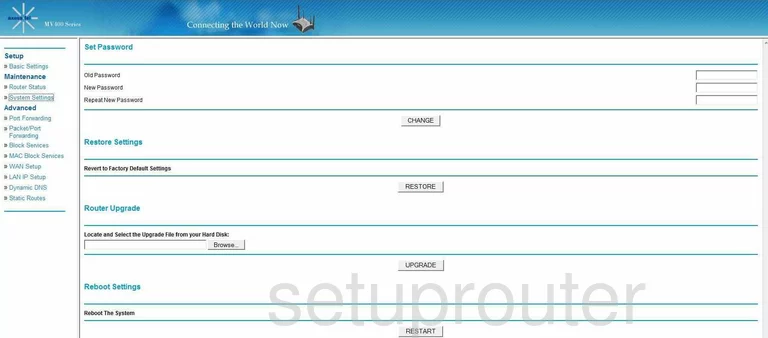
Axesstel MV430i Dynamic Dns Screenshot
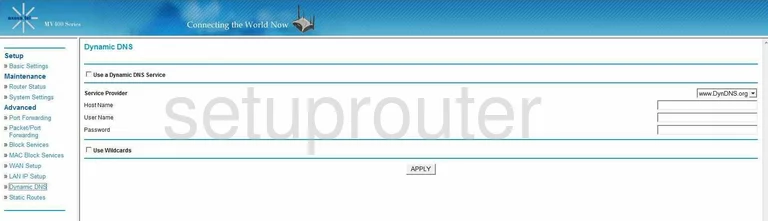
Axesstel MV430i Wan Screenshot
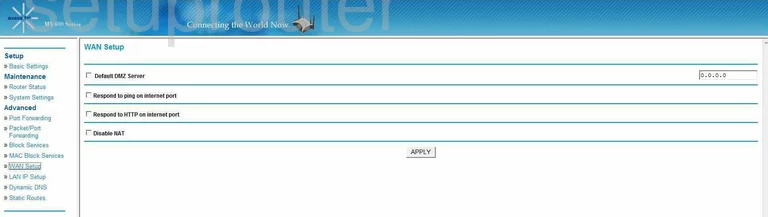
Axesstel MV430i Status Screenshot
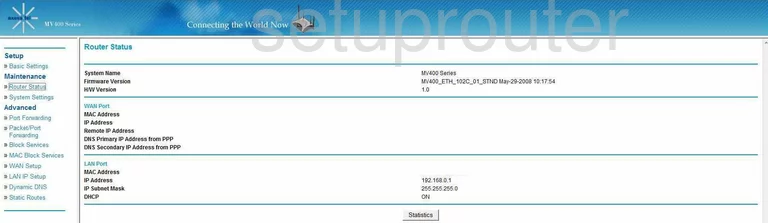
Axesstel MV430i Lan Screenshot
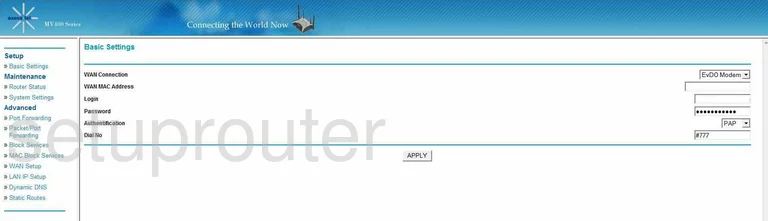
Axesstel MV430i Routing Screenshot
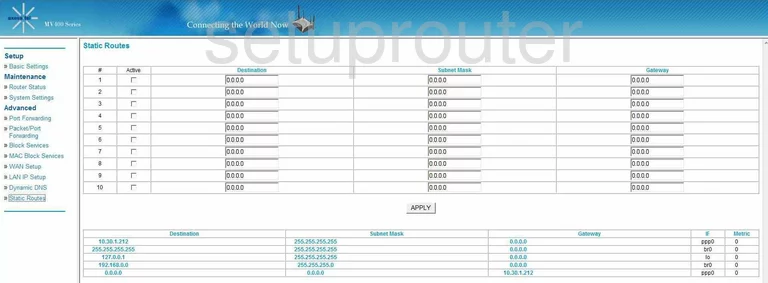
Axesstel MV430i Setup Screenshot
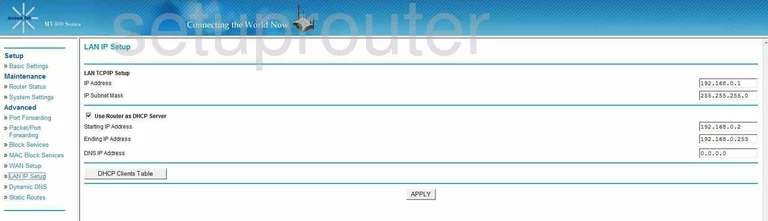
Axesstel MV430i Port Forwarding Screenshot
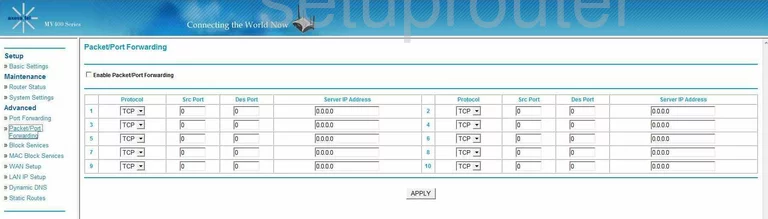
Axesstel MV430i Mac Filter Screenshot
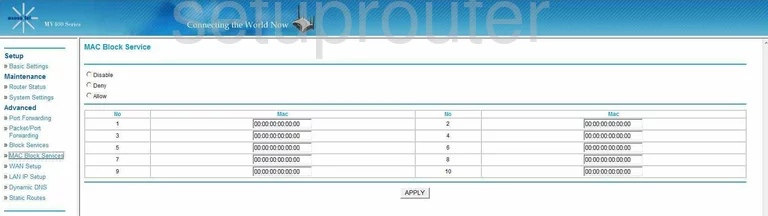
Axesstel MV430i General Screenshot
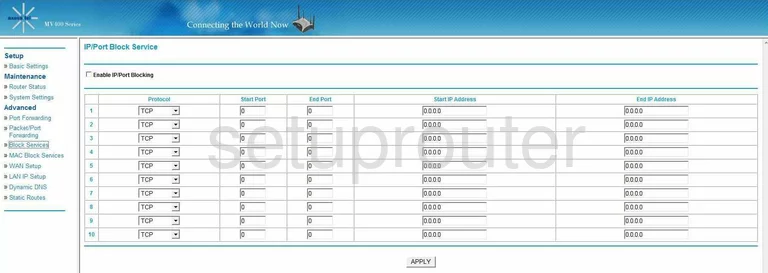
Axesstel MV430i Device Image Screenshot

This is the screenshots guide for the Axesstel MV430i. We also have the following guides for the same router:
- Axesstel MV430i - How to change the IP Address on a Axesstel MV430i router
- Axesstel MV430i - Axesstel MV430i Login Instructions
- Axesstel MV430i - Axesstel MV430i User Manual
- Axesstel MV430i - Axesstel MV430i Port Forwarding Instructions
- Axesstel MV430i - How to change the DNS settings on a Axesstel MV430i router
- Axesstel MV430i - How to Reset the Axesstel MV430i
- Axesstel MV430i - Information About the Axesstel MV430i Router