This guide shows you how to reset the Baytec RTA04N router back to factory defaults. A lot of people confuse the words reboot with reset. When a router is rebooted it is cycling the power. This is done by turning the device off and back on again. When you reset a router you are reverting all the settings back to factory.
Warning: Resetting this router can cause problems if you don't know what changes. We recommend creating a list of settings you know will change with this reset. Consider the following:
- The router's interface username and password are returned to factory defaults.
- The WiFi SSID, authentication method, and password are returned to factory defaults.
- If you have a DSL router you need to re-enter the ISP username and password. If you don't know the details you need to call your ISP.
- All settings that you have changed in the past are erased. This could include port forwards, or maybe even firewall settings.
Other Baytec RTA04N Guides
This is the reset router guide for the Baytec RTA04N. We also have the following guides for the same router:
- Baytec RTA04N - Setup WiFi on the Baytec RTA04N
- Baytec RTA04N - How to change the IP Address on a Baytec RTA04N router
- Baytec RTA04N - Baytec RTA04N Login Instructions
- Baytec RTA04N - Baytec RTA04N User Manual
- Baytec RTA04N - How to change the DNS settings on a Baytec RTA04N router
- Baytec RTA04N - Baytec RTA04N Screenshots
- Baytec RTA04N - Information About the Baytec RTA04N Router
Reset the Baytec RTA04N
The first step in a Baytec RTA04N reset is to locate the tiny recessed button. It will normally be found on the back panel but is sometimes underneath the router. See the image below for this router's reset button location.
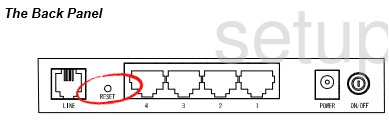
While the router is turned on you need to use a pin or other small sharp object to press and hold the reset button for about 10 seconds. Do not unplug or turn off the router during this process as it could cause permanent damage to the device.
Don't forget this erases every setting you have ever changed on this router. We highly recommend trying other methods of fixing your problem before a reset is considered.
Login to the Baytec RTA04N
Once you have finished resetting the Baytec RTA04N router you need to login using the appropriate default IP address and username/password. We have found these for you and added them to our Baytec RTA04N Login Guide for you.
Change Your Password
It's always a good idea to change the default password. This is the next step in re-configuring your router. If you have trouble creating truly strong and memorable passwords check out our Choosing a Strong Password guide for help.
Tip: Once you have finished creating a new password write it down somewhere safe. As long as your router is in a secure location it's okay to write it down on a post-it note and attach it to the bottom of the router.
Setup WiFi on the Baytec RTA04N
Finally let's talk about the WiFi settings. Don't forget these have been reset as well. Some router companies like to leave the security open as default. This makes your network extremely vulnerable. Change it as soon as possible to WPA2-PSK. If you need instructions on where to find the security settings or how to change them take a look at the How to Setup WiFi on the Baytec RTA04N guide.
Baytec RTA04N Help
Be sure to check out our other Baytec RTA04N info that you might be interested in.
This is the reset router guide for the Baytec RTA04N. We also have the following guides for the same router:
- Baytec RTA04N - Setup WiFi on the Baytec RTA04N
- Baytec RTA04N - How to change the IP Address on a Baytec RTA04N router
- Baytec RTA04N - Baytec RTA04N Login Instructions
- Baytec RTA04N - Baytec RTA04N User Manual
- Baytec RTA04N - How to change the DNS settings on a Baytec RTA04N router
- Baytec RTA04N - Baytec RTA04N Screenshots
- Baytec RTA04N - Information About the Baytec RTA04N Router