Without our users, we would not have screenshots like these to share.
We'd love to see your screenshots on our site. Simply use our Router Screenshot Grabber, which is a free tool in Network Utilities. It makes the capture process easy and sends the screenshots to us automatically.
This is the screenshots guide for the Baytec RTA04N.We also have the following guides for the same router:
- Baytec RTA04N - Setup WiFi on the Baytec RTA04N
- Baytec RTA04N - How to change the IP Address on a Baytec RTA04N router
- Baytec RTA04N - Baytec RTA04N Login Instructions
- Baytec RTA04N - Baytec RTA04N User Manual
- Baytec RTA04N - How to change the DNS settings on a Baytec RTA04N router
- Baytec RTA04N - How to Reset the Baytec RTA04N
- Baytec RTA04N - Information About the Baytec RTA04N Router
All Baytec RTA04N Screenshots
All screenshots below were captured from a Baytec RTA04N router.
Baytec RTA04N login.
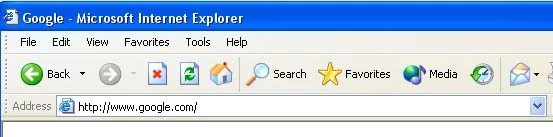
Baytec RTA04N.
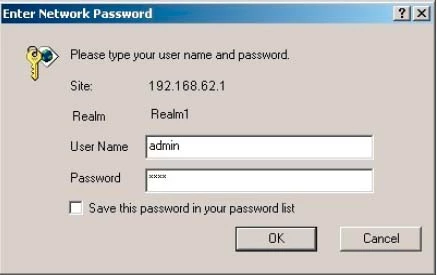
Baytec RTA04N.
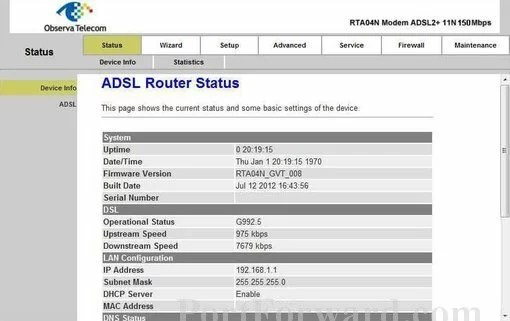
Baytec RTA04N port forward.
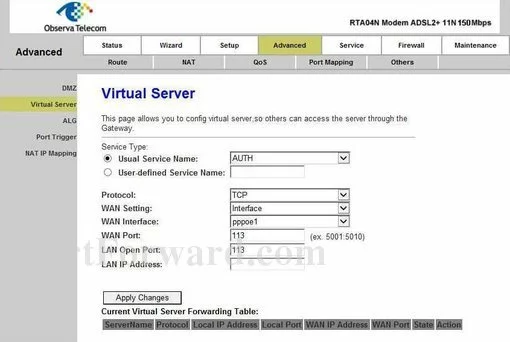
Baytec setup

Baytec wifi wps
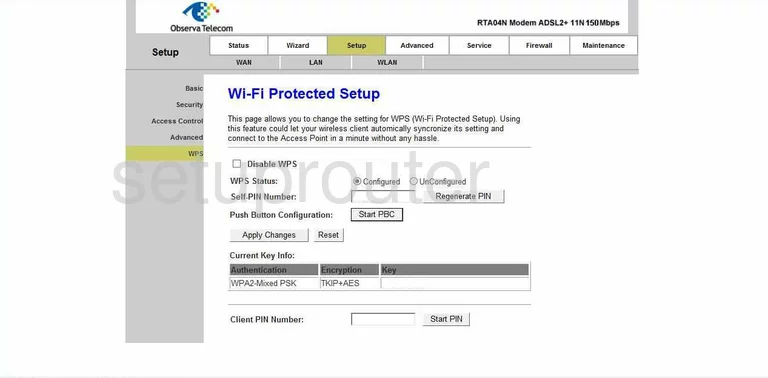
Baytec wifi security
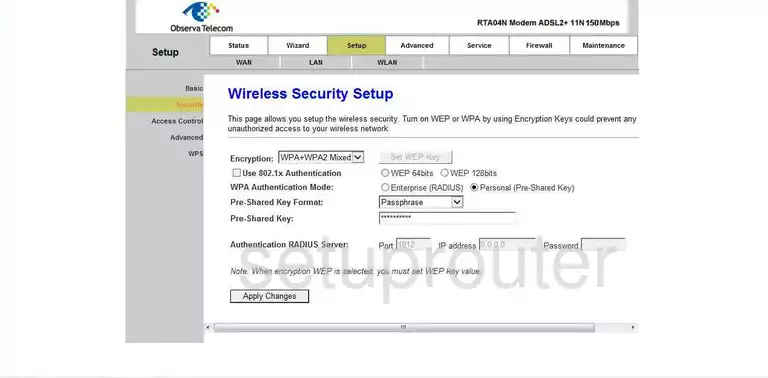
Baytec wifi setup
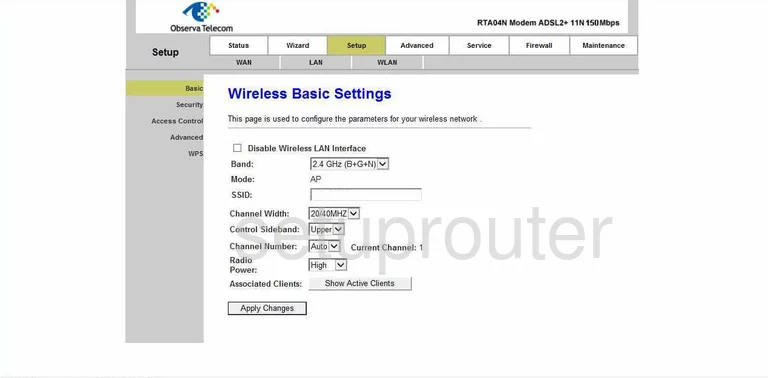
Baytec wifi advanced
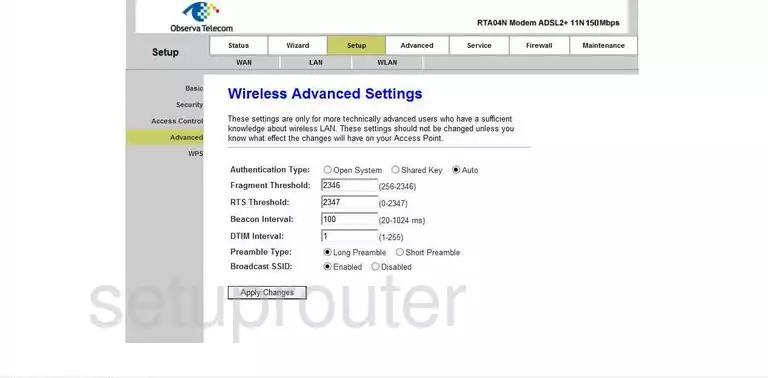
Baytec wifi security
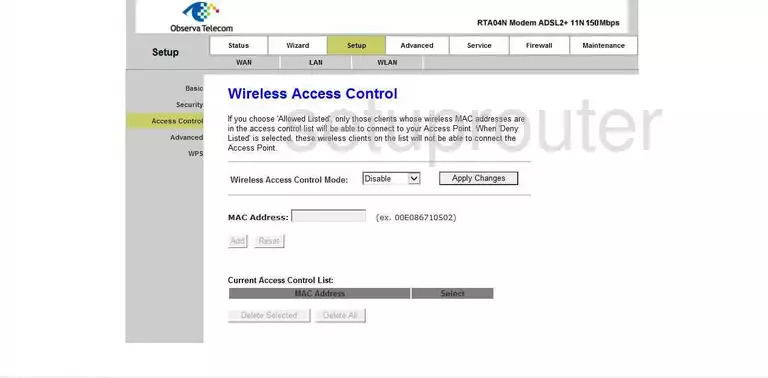
Baytec virtual server
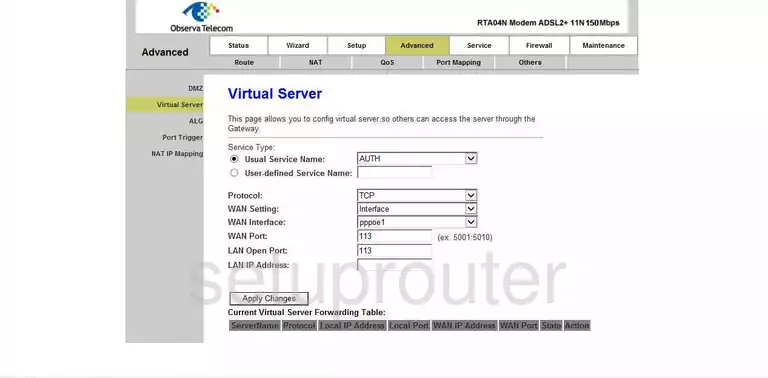
Baytec url filter
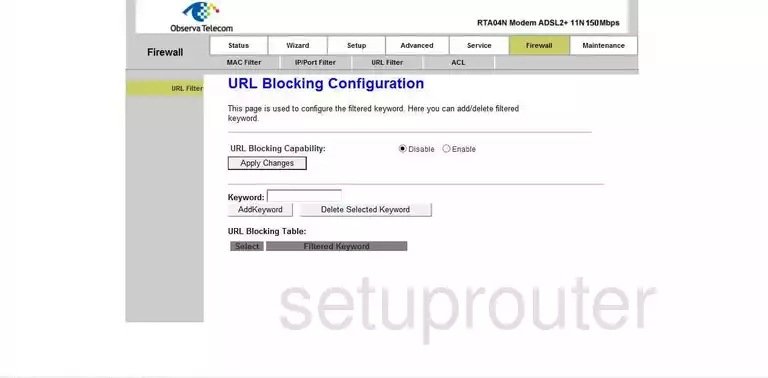
Baytec upnp
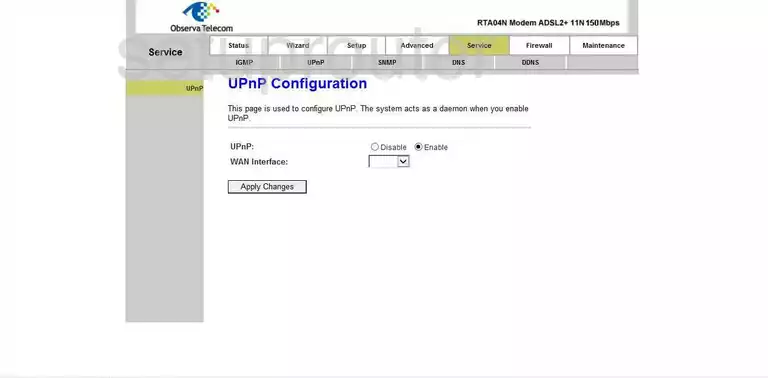
Baytec firmware
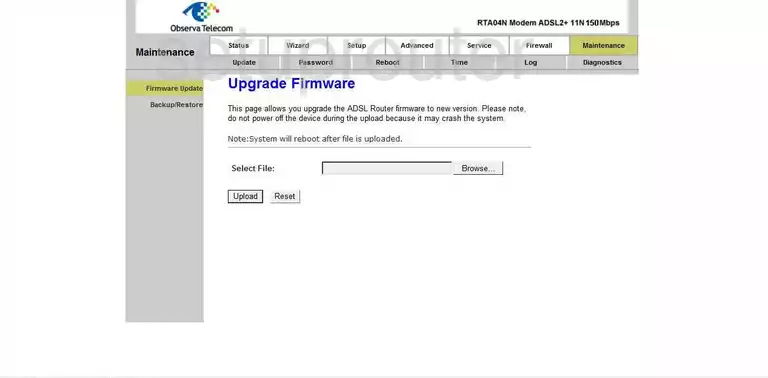
Baytec trace route
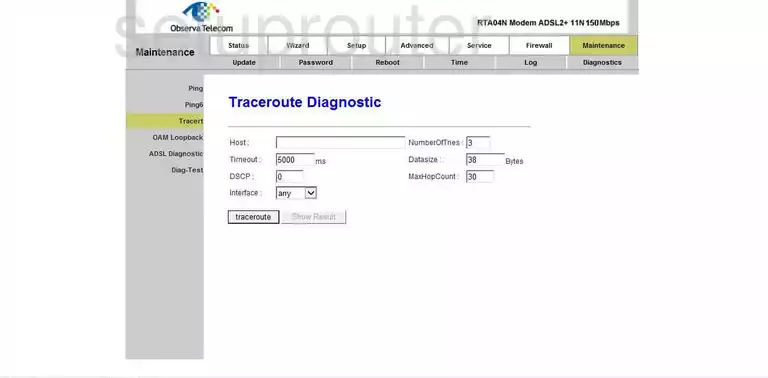
Baytec time setup
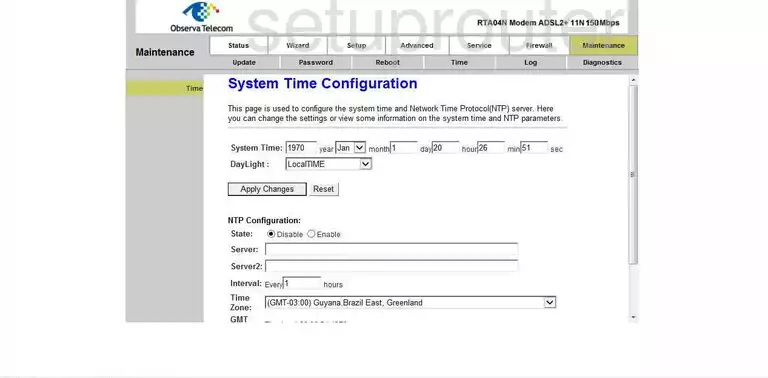
Baytec traffic statistics
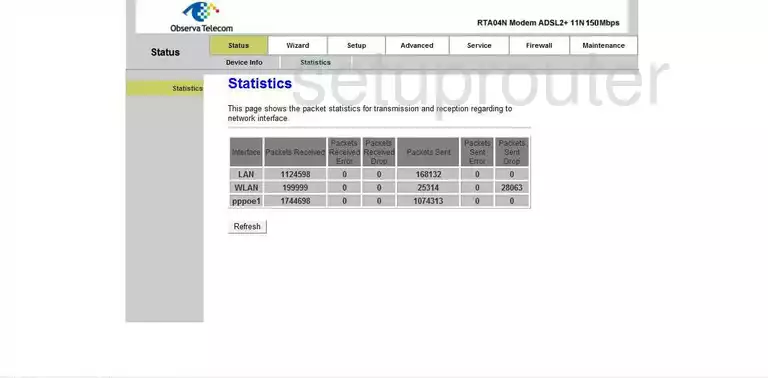
Baytec routing
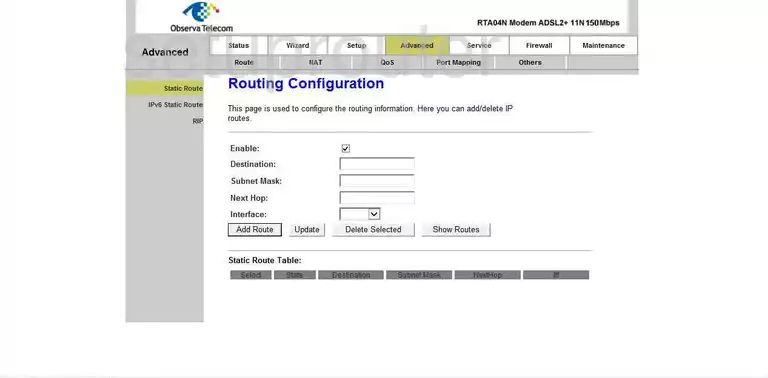
Baytec snmp
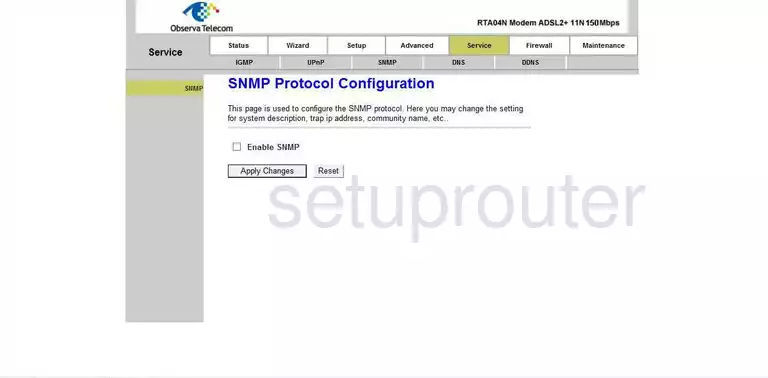
Baytec rip
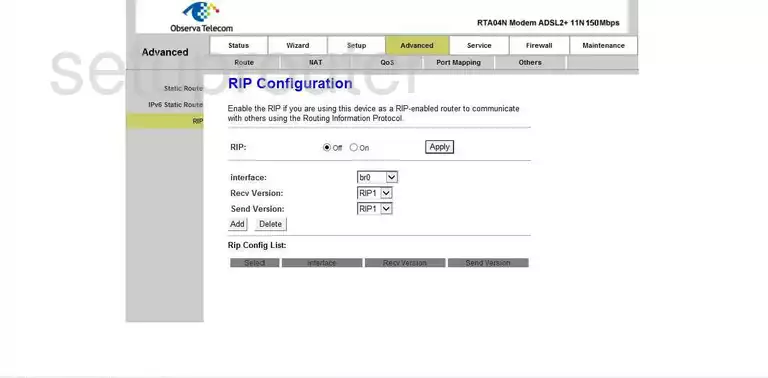
Baytec reboot
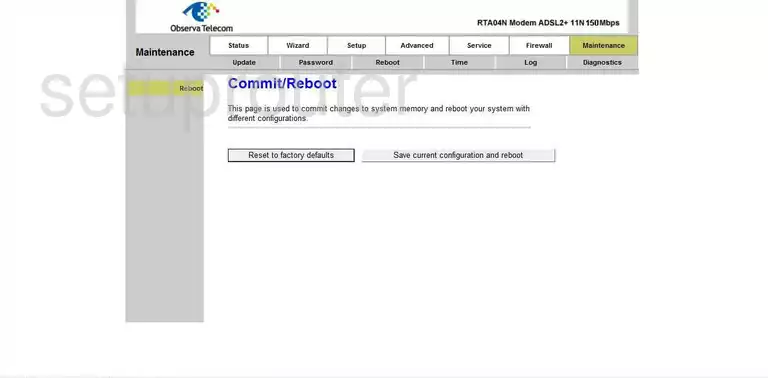
Baytec port triggering
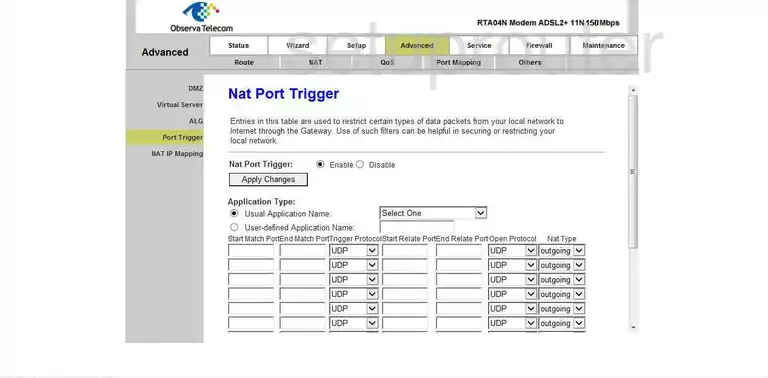
Baytec port mapping
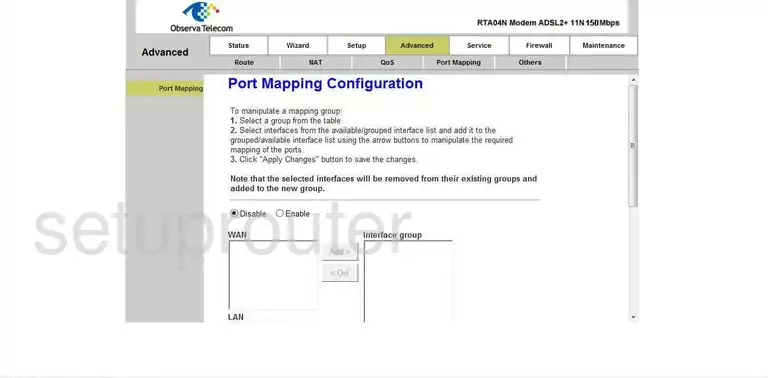
Baytec ping
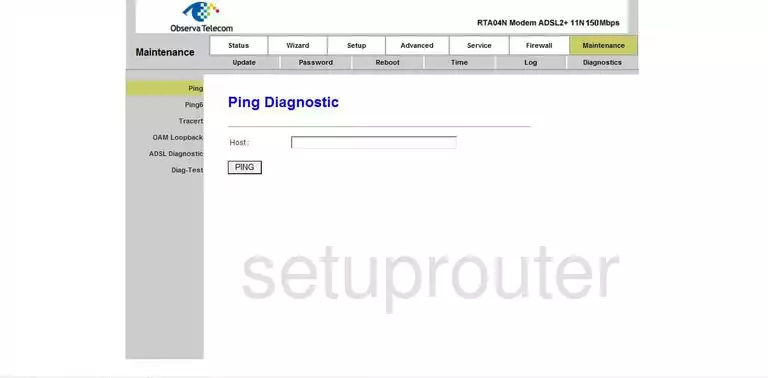
Baytec ping
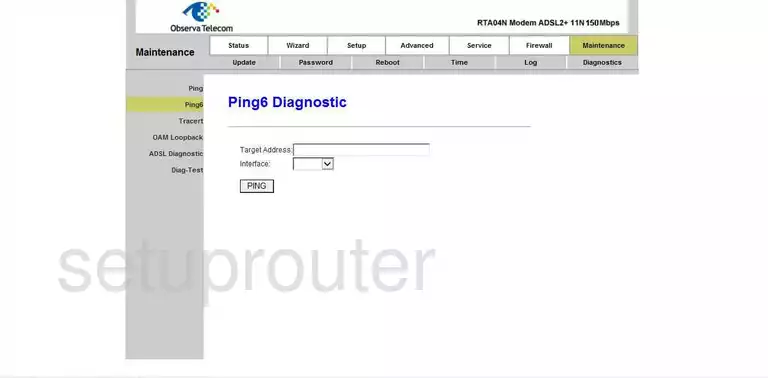
Baytec password
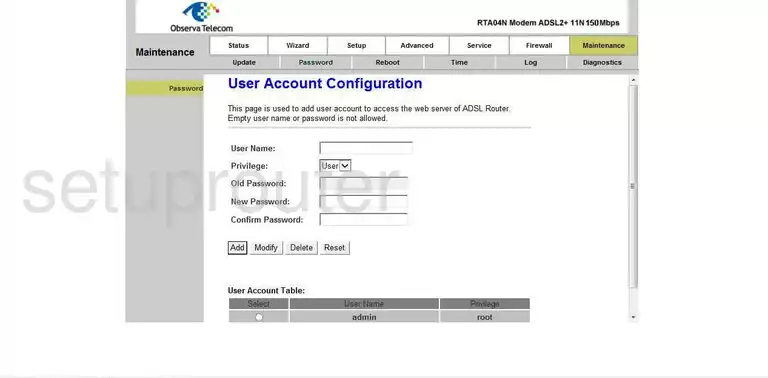
Baytec general
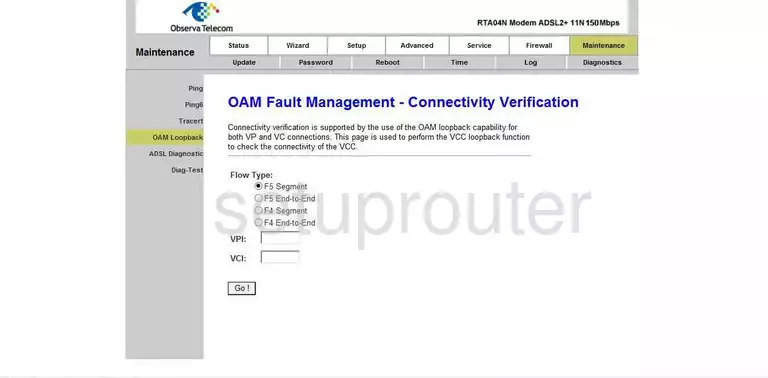
Baytec general
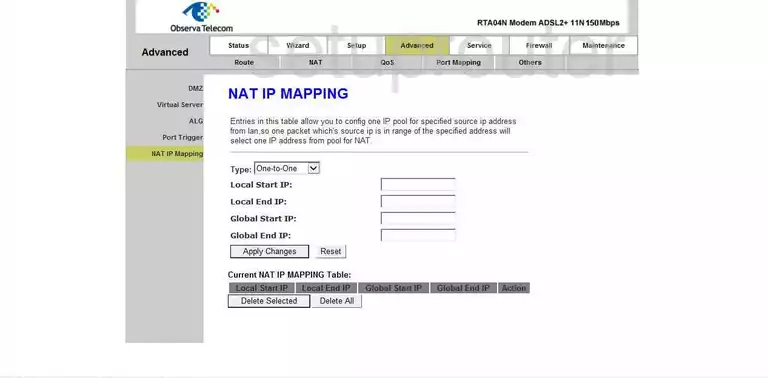
Baytec general
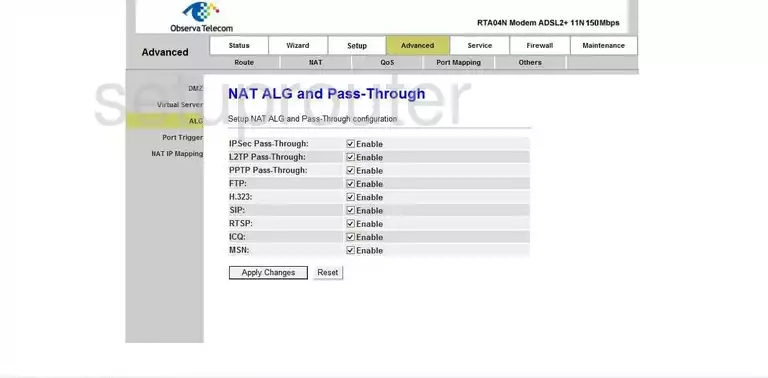
Baytec general
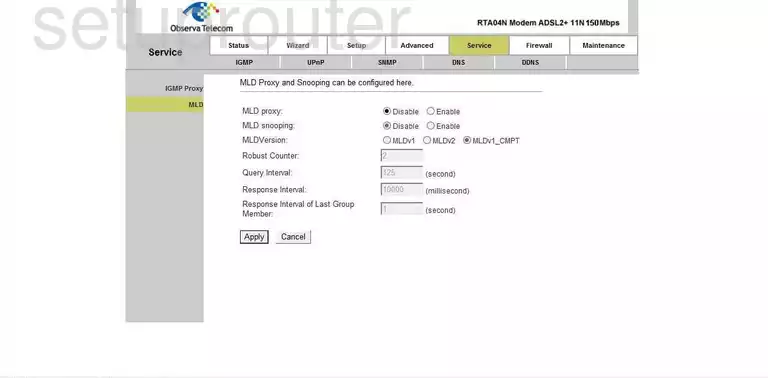
Baytec mac filter
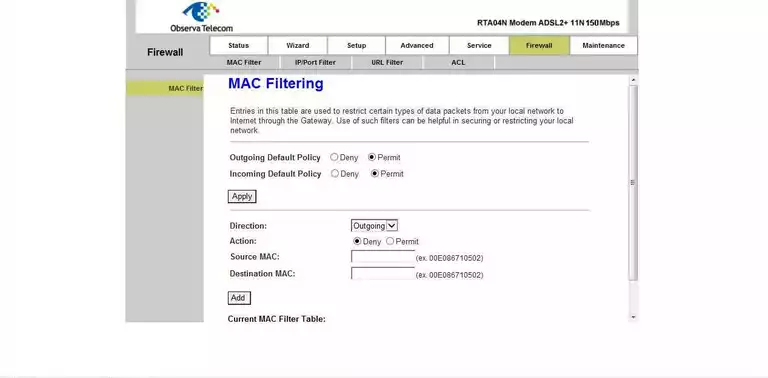
Baytec log
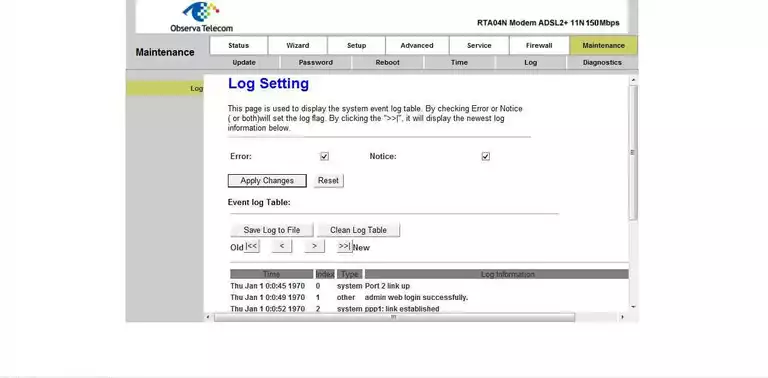
Baytec lan
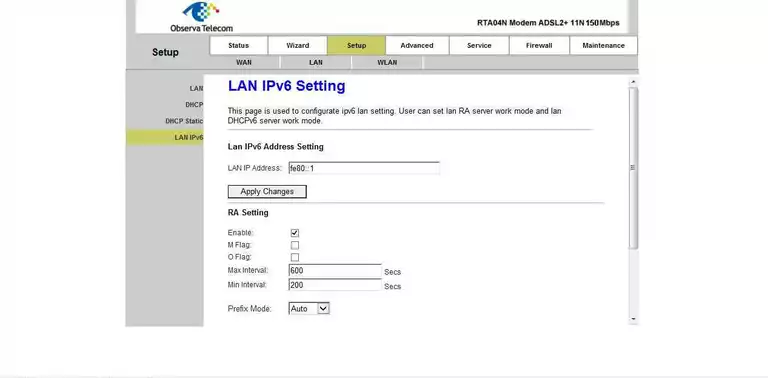
Baytec lan
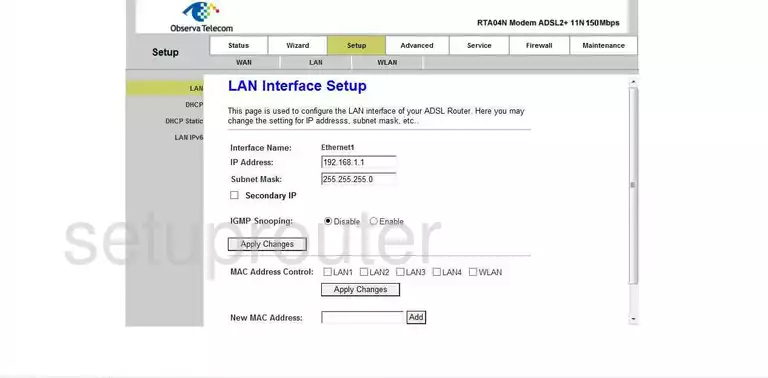
Baytec routing
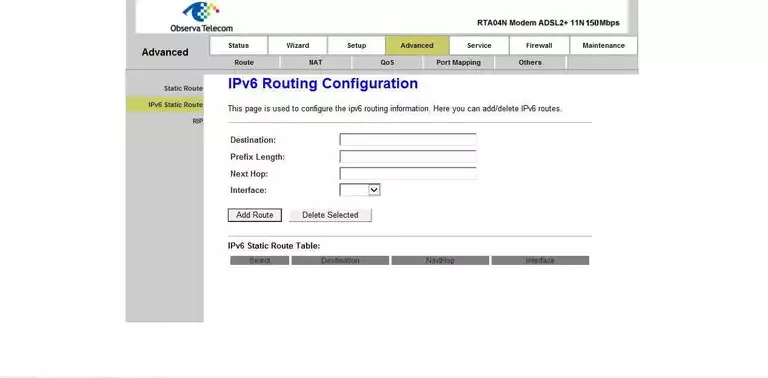
Baytec port filter
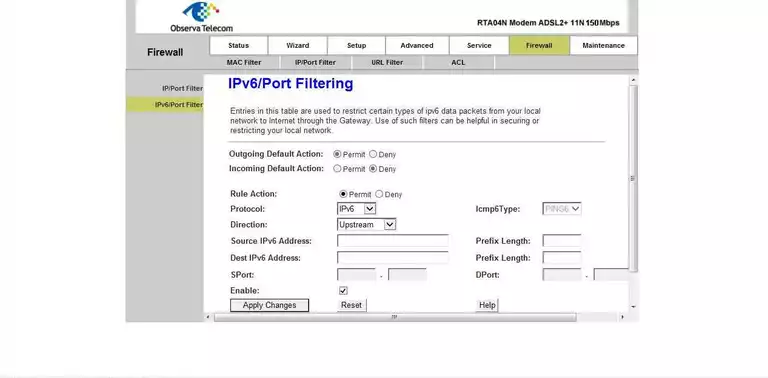
Baytec dns
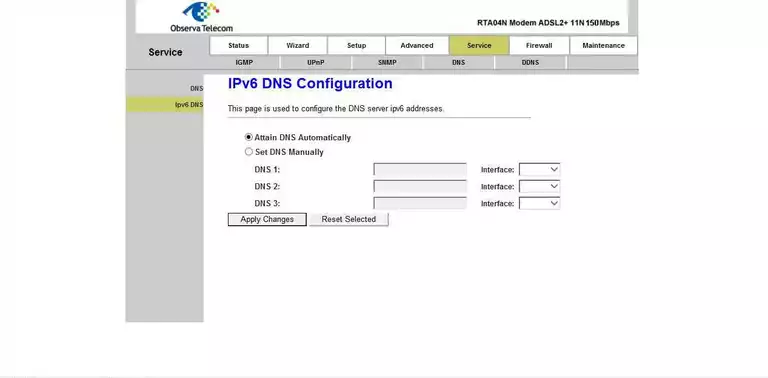
Baytec access control

Baytec qos
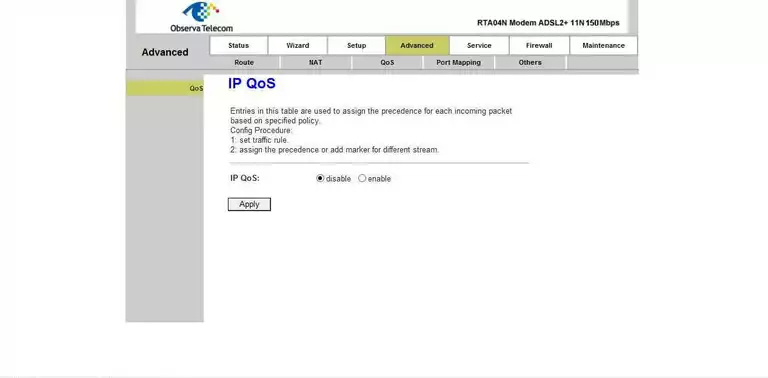
Baytec port filter
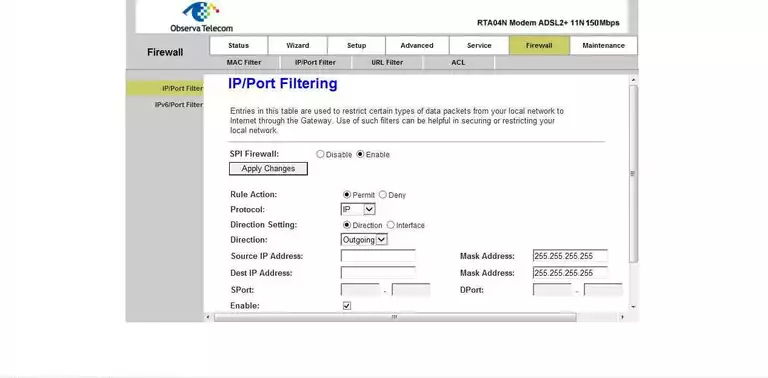
Baytec igmp
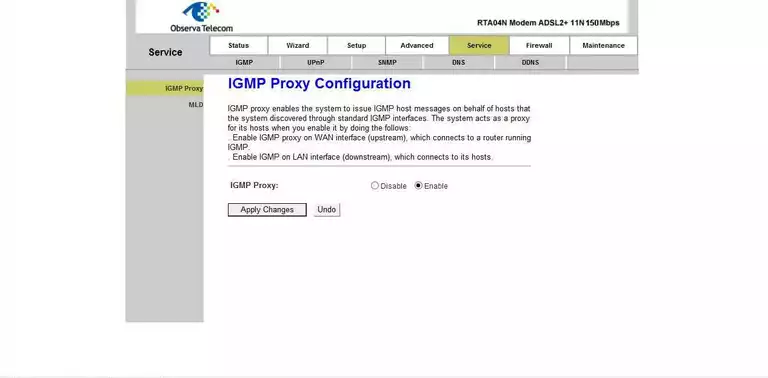
Baytec dns
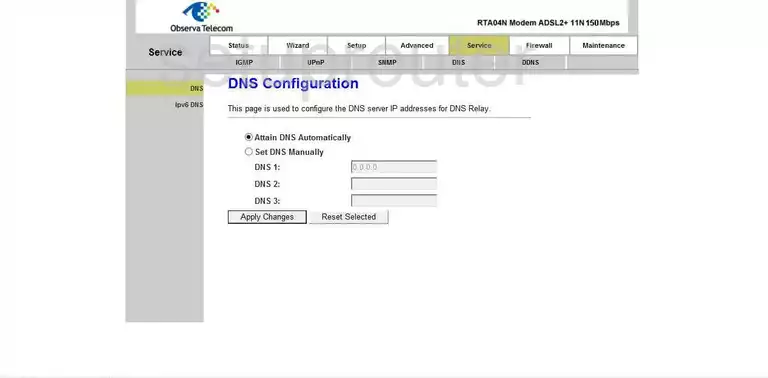
Baytec dmz
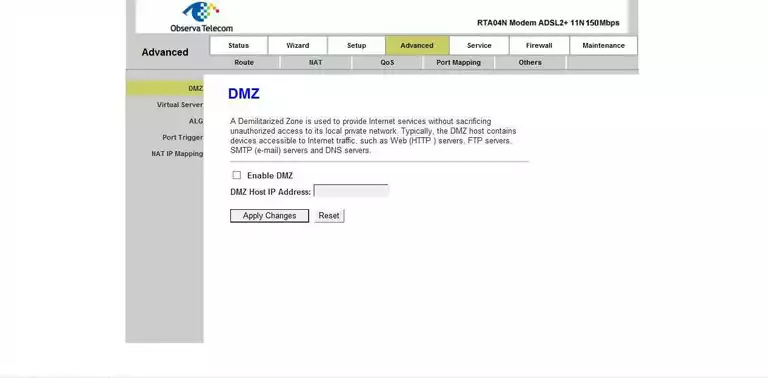
Baytec diagnostics
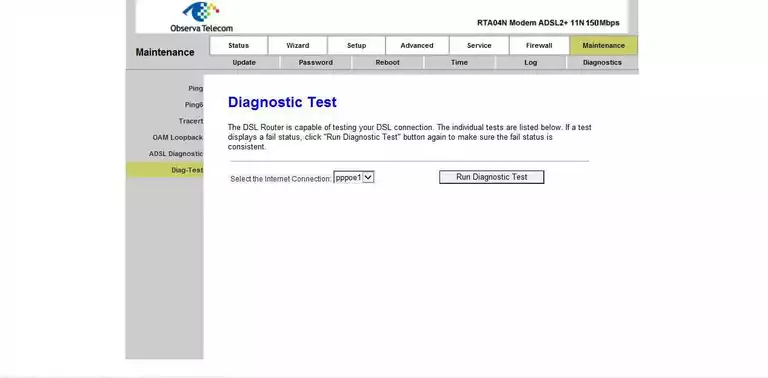
Baytec dhcp
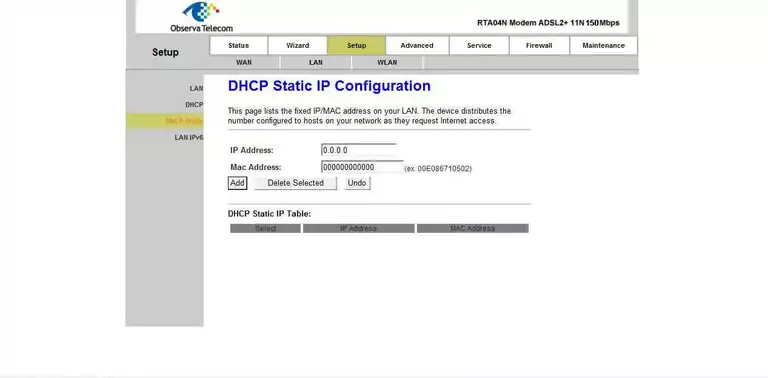
Baytec dhcp
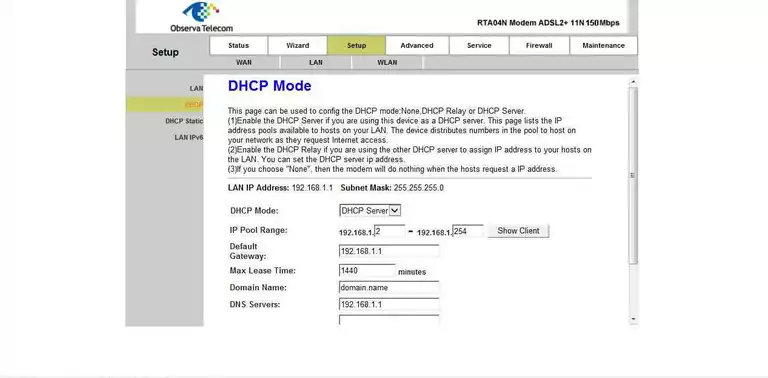
Baytec status
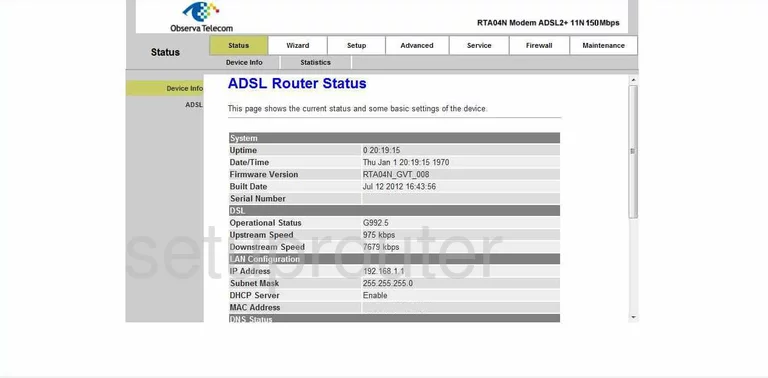
Baytec dynamic dns
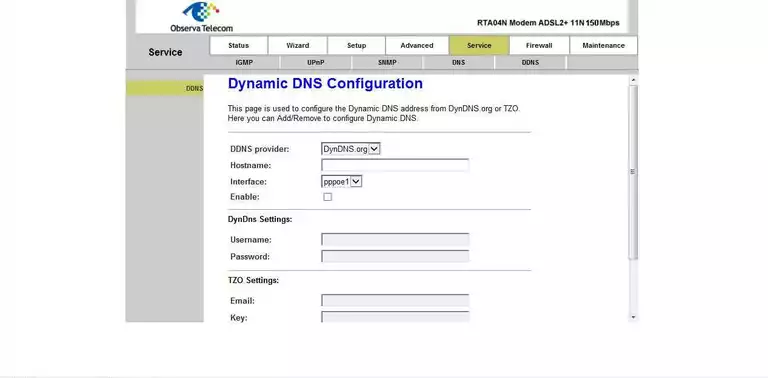
Baytec access control
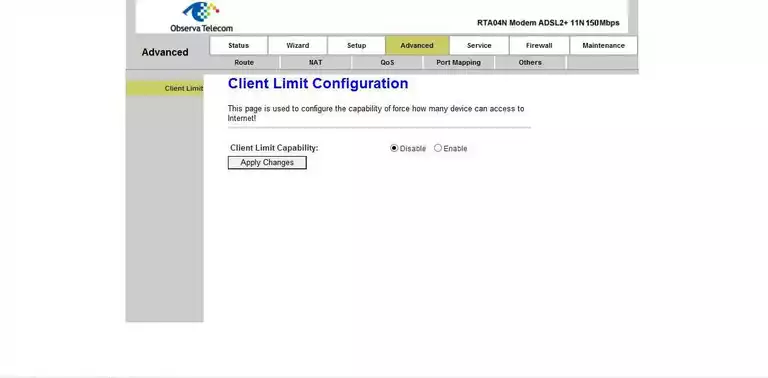
Baytec pppoe
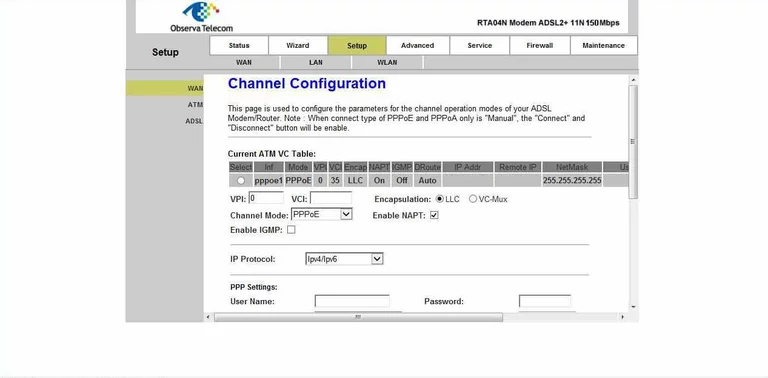
Baytec backup
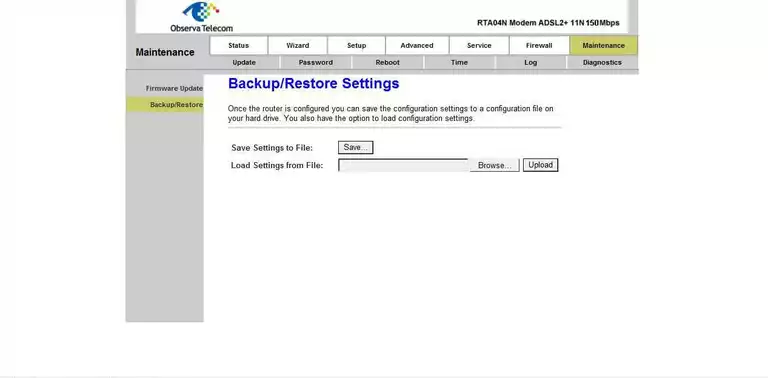
Baytec dsl
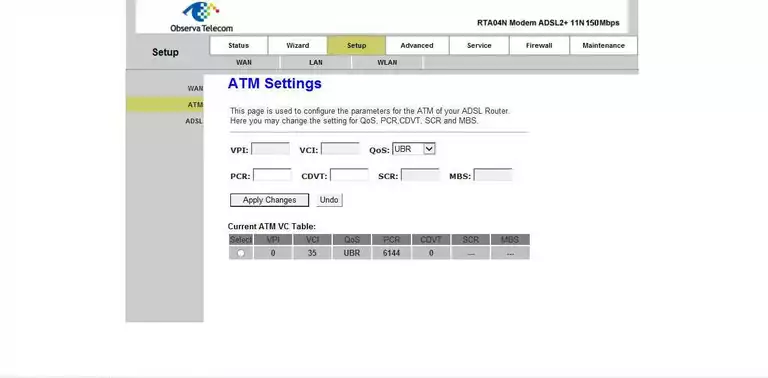
Baytec status
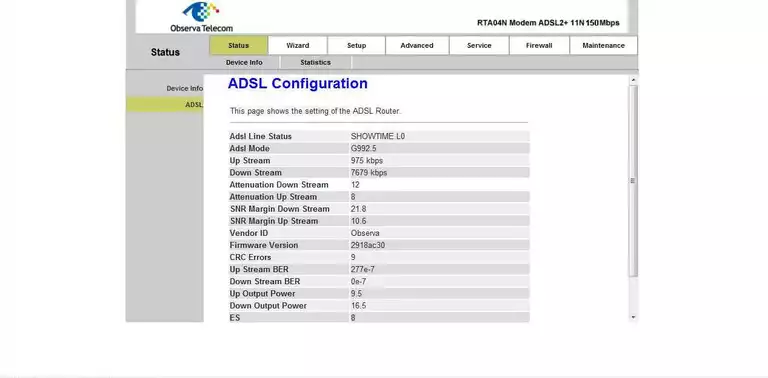
Baytec dsl
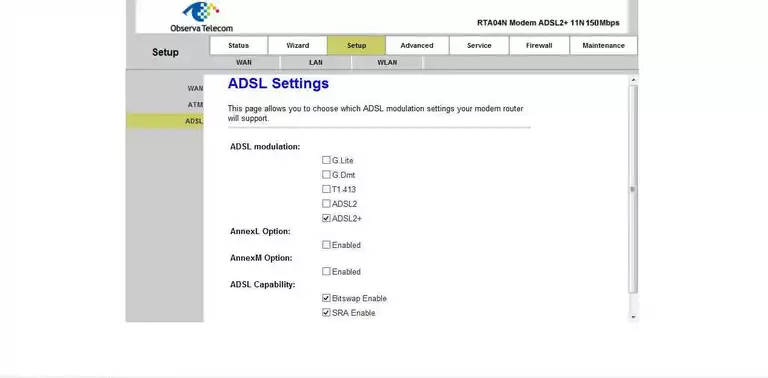
Baytec diagnostics
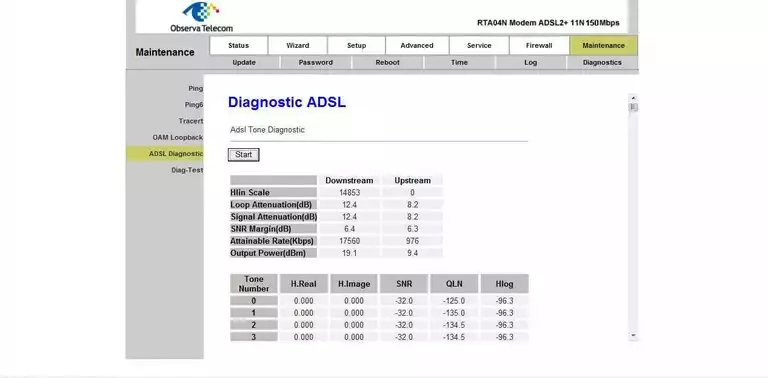
Baytec access control
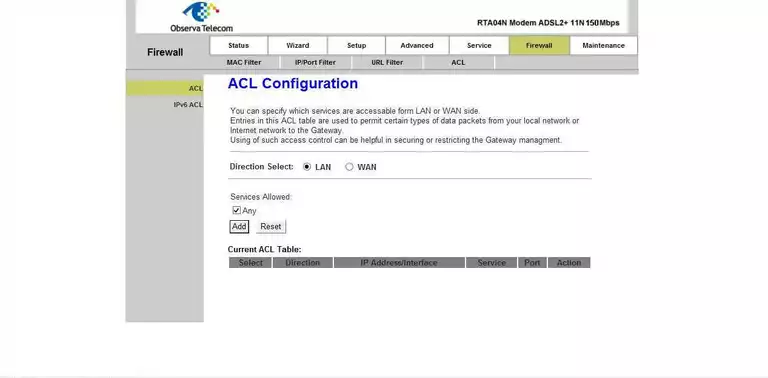
Baytec device image

Baytec reset
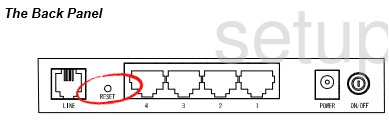
This is the screenshots guide for the Baytec RTA04N.We also have the following guides for the same router:
- Baytec RTA04N - Setup WiFi on the Baytec RTA04N
- Baytec RTA04N - How to change the IP Address on a Baytec RTA04N router
- Baytec RTA04N - Baytec RTA04N Login Instructions
- Baytec RTA04N - Baytec RTA04N User Manual
- Baytec RTA04N - How to change the DNS settings on a Baytec RTA04N router
- Baytec RTA04N - How to Reset the Baytec RTA04N
- Baytec RTA04N - Information About the Baytec RTA04N Router