This page will show you how to setup a port forward on the Belgacom b-box 3 router.
If you are not sure what port forwarding is you can read our What is Port Forwarding guide to help get started.
Other Belgacom b-box 3 Guides
This is the port forwarding guide for the Belgacom b-box 3 3.28.35G. We also have the following guides for the same router:
- Belgacom b-box 3 3.28.35G - Belgacom b-box 3 User Manual
- Belgacom b-box 3 3.28.35G - Belgacom b-box 3 Login Instructions
- Belgacom b-box 3 3.28.35G - Setup WiFi on the Belgacom b-box 3
- Belgacom b-box 3 3.28.35G - How to Reset the Belgacom b-box 3
- Belgacom b-box 3 3.28.35G - Belgacom b-box 3 Screenshots
- Belgacom b-box 3 3.28.35G - Information About the Belgacom b-box 3 Router
Configure your Computer to Have a Static IP Address
Port forwarding the Belgacom b-box 3 to your computer can be more reliable if you first configure a static IP address on your computer. We have instructions to setup a static IP address for Windows 7, Windows 8, and a variety of other devices on our Static IP Address Settings page.
Please note that while setting up a static IP address on your computer is optional, it is still a very good idea to go ahead and do it. In the long run it will make your port forward much more reliable.
Login To The Belgacom b-box 3
To get started forwarding a port you need to login to your Belgacom b-box 3 router. If you are already logged in you can skip this step.
To login to the Belgacom b-box 3, follow our Belgacom b-box 3 Login Guide.
Forward a Port on the Belgacom b-box 3 router
Find The Port Forwarding Section of the Belgacom b-box 3
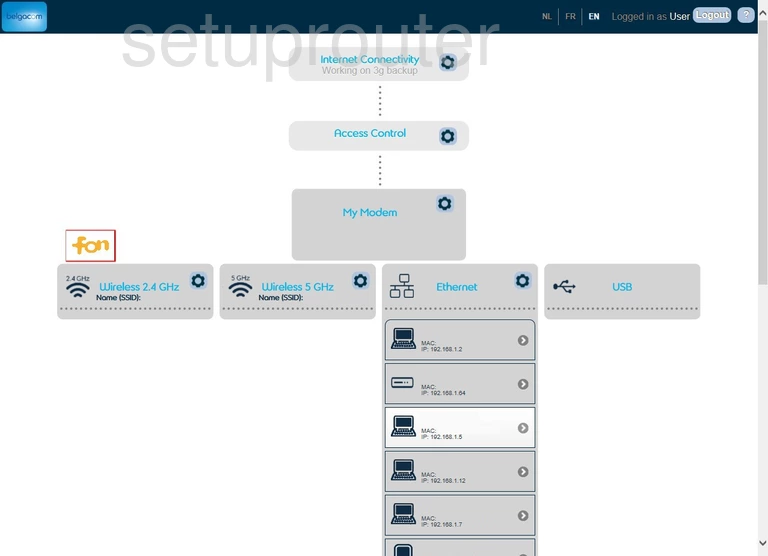
To forward a port on the Belgacom b-box 3, you begin on the Home page. Click the link titled Access Control in the center section of the page.
At the top of this new page, pick the tab labeled Port Forwarding.
Configure the Port Forwarding section of your Belgacom b-box 3
Now to forward a port, make the following changes:
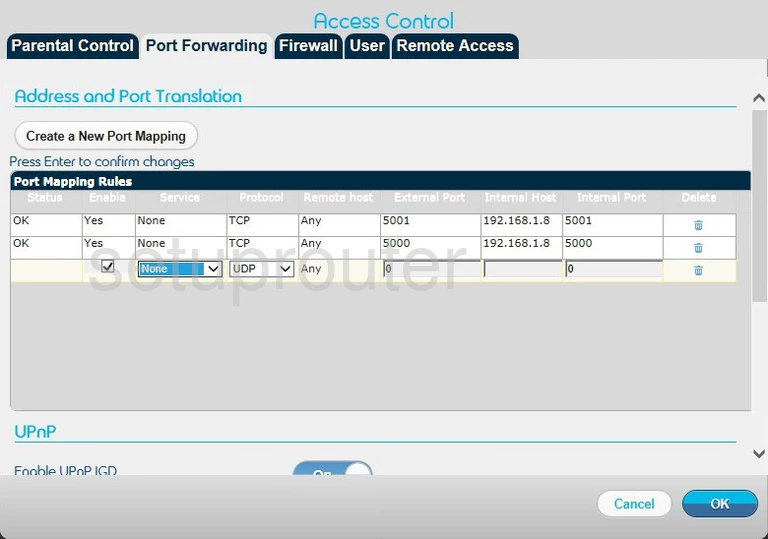
You are then directed to the page you see above, titled Address and Port Translation.
- Click the button labeled Create a New Port Mapping
- Place a check in the box labeled Enable
- Skip over to the Protocol drop down menu, and choose the type of protocol you want to use when forwarding these ports.
- Enter the port number that you are forwarding in the boxes External Port, and Internal Port.
- In the Internal Host box, enter the LAN IP address of the device you are forwarding this port to.
- Click the OK button.
You did it, congratulations!
Test if Your Ports are Open
Now that you have forwarded ports on the Belgacom b-box 3 you should test to see if your ports are forwarded correctly.
To test if your ports are forwarded you should use our Open Port Check tool.
Other Belgacom b-box 3 Info
Don't forget about our other Belgacom b-box 3 info that you might be interested in.
This is the port forwarding guide for the Belgacom b-box 3 3.28.35G. We also have the following guides for the same router:
- Belgacom b-box 3 3.28.35G - Belgacom b-box 3 User Manual
- Belgacom b-box 3 3.28.35G - Belgacom b-box 3 Login Instructions
- Belgacom b-box 3 3.28.35G - Setup WiFi on the Belgacom b-box 3
- Belgacom b-box 3 3.28.35G - How to Reset the Belgacom b-box 3
- Belgacom b-box 3 3.28.35G - Belgacom b-box 3 Screenshots
- Belgacom b-box 3 3.28.35G - Information About the Belgacom b-box 3 Router