These are user-submitted screenshots.
We'd love to see your screenshots on our site. Simply use our Router Screenshot Grabber, which is a free tool in Network Utilities. It makes the capture process easy and sends the screenshots to us automatically.
This is the screenshots guide for the Belgacom b-box 3 3.28.35G. We also have the following guides for the same router:
- Belgacom b-box 3 3.28.35G - Belgacom b-box 3 User Manual
- Belgacom b-box 3 3.28.35G - Belgacom b-box 3 Login Instructions
- Belgacom b-box 3 3.28.35G - Belgacom b-box 3 Port Forwarding Instructions
- Belgacom b-box 3 3.28.35G - Setup WiFi on the Belgacom b-box 3
- Belgacom b-box 3 3.28.35G - How to Reset the Belgacom b-box 3
- Belgacom b-box 3 3.28.35G - Information About the Belgacom b-box 3 Router
All Belgacom b-box 3 Screenshots
All screenshots below were captured from a Belgacom b-box 3 router.
Belgacom b-box 3 Dhcp Screenshot
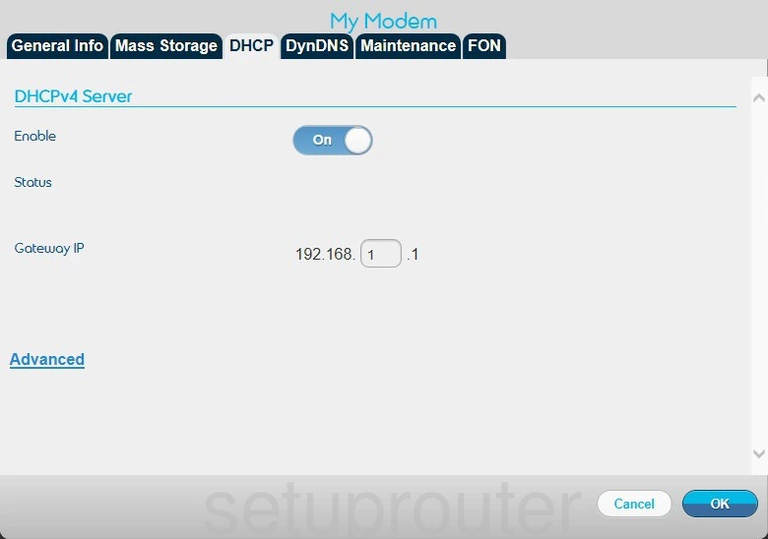
Belgacom b-box 3 Dynamic Dns Screenshot
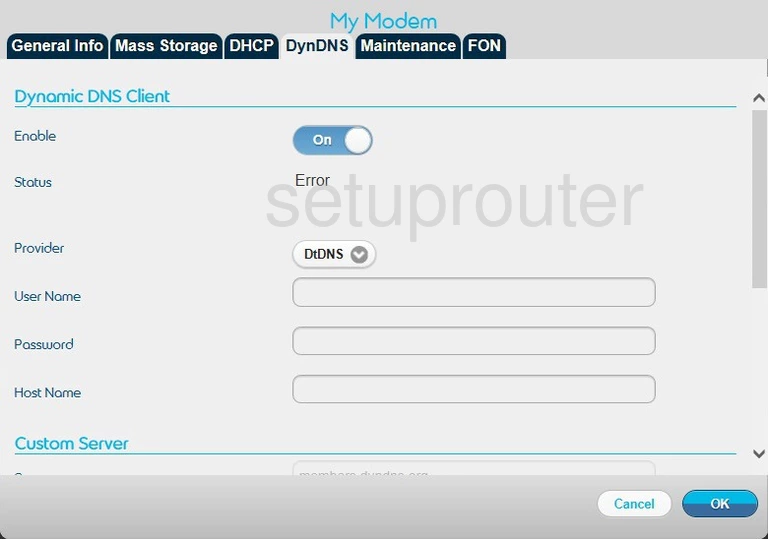
Belgacom b-box 3 Firewall Screenshot
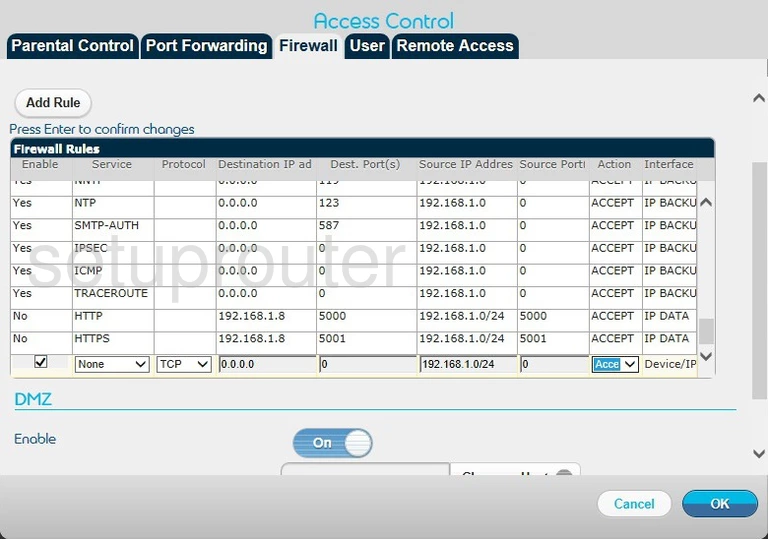
Belgacom b-box 3 Firewall Screenshot
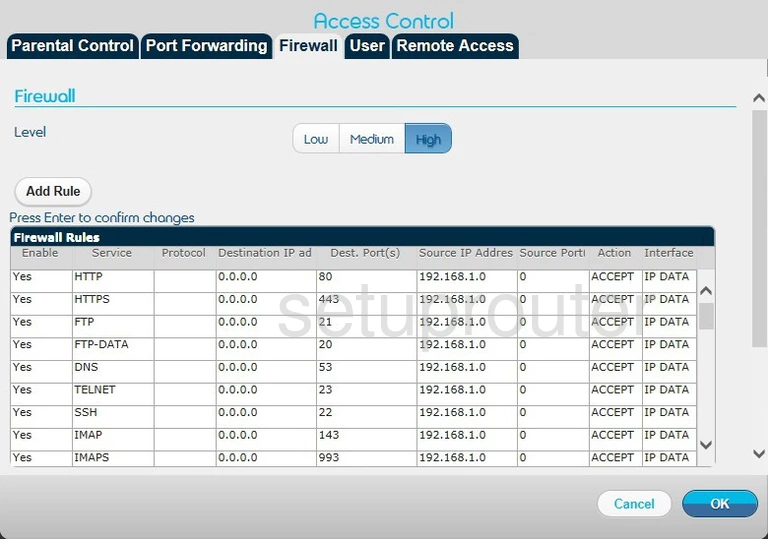
Belgacom b-box 3 Firewall Screenshot
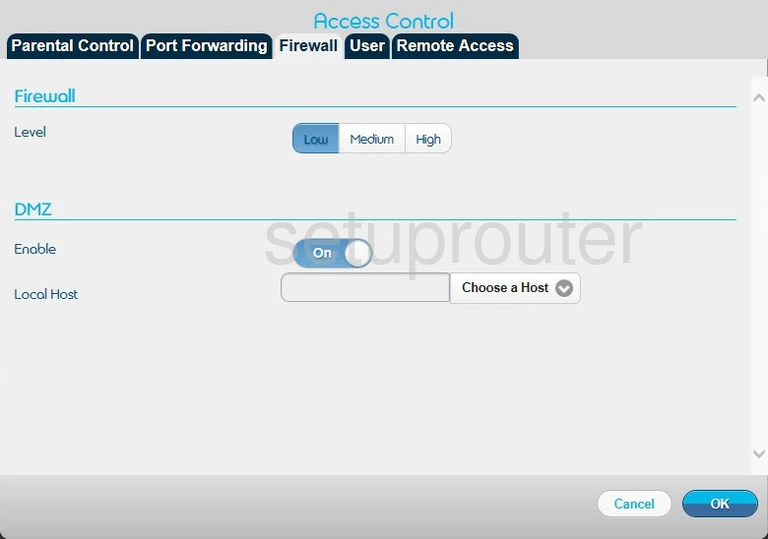
Belgacom b-box 3 General Screenshot
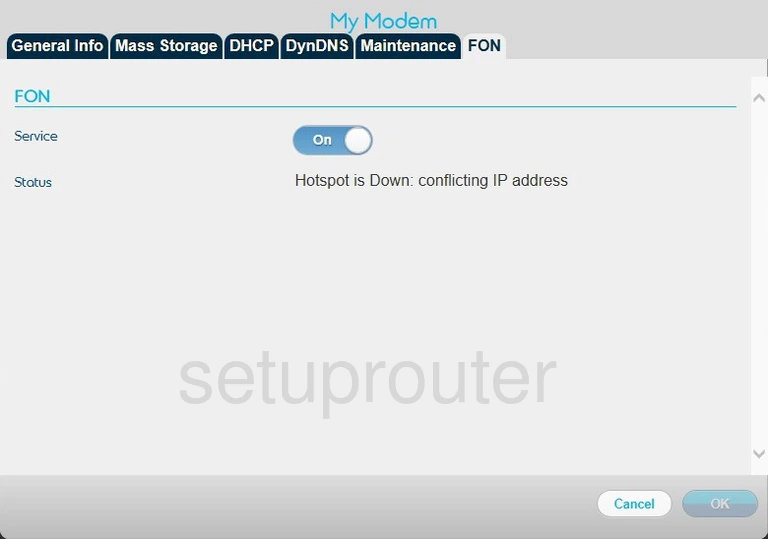
Belgacom b-box 3 Status Screenshot
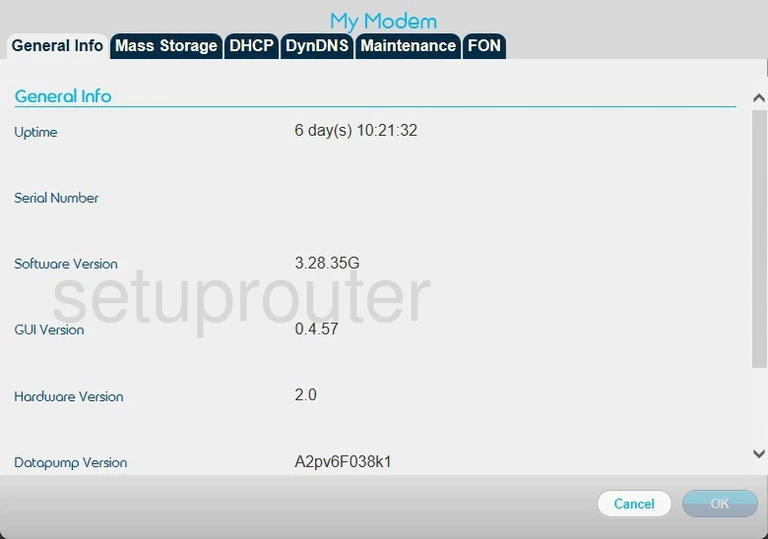
Belgacom b-box 3 Setup Screenshot
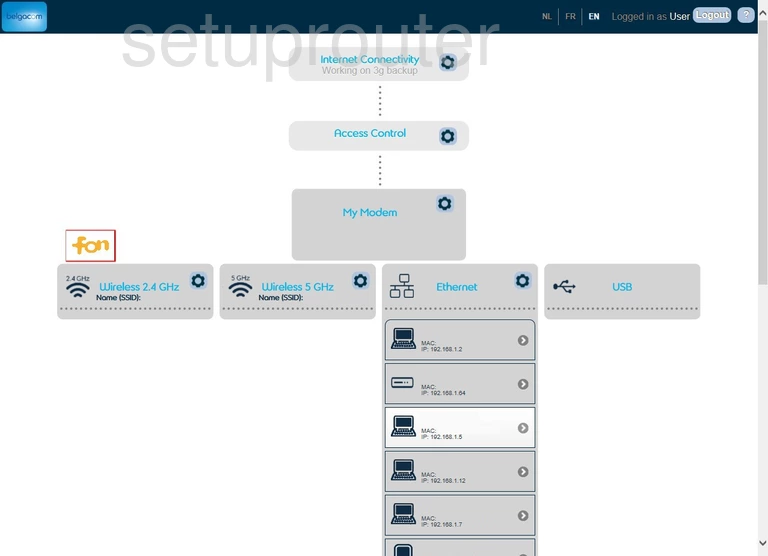
Belgacom b-box 3 General Screenshot
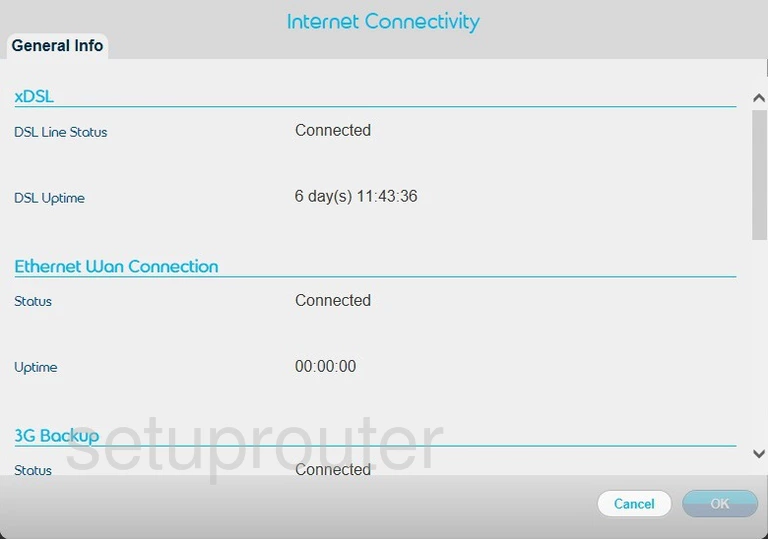
Belgacom b-box 3 Login Screenshot
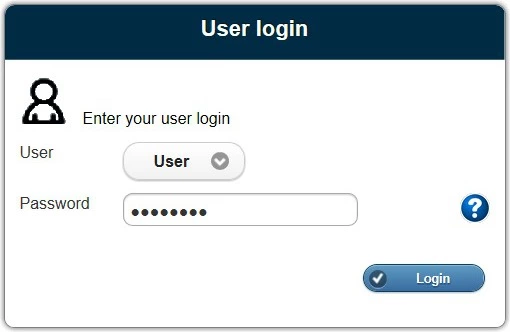
Belgacom b-box 3 Reset Screenshot
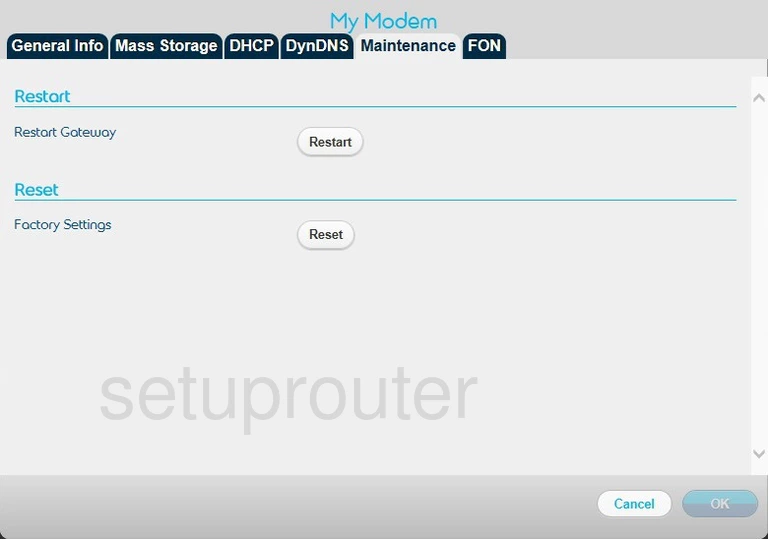
Belgacom b-box 3 Usb Screenshot
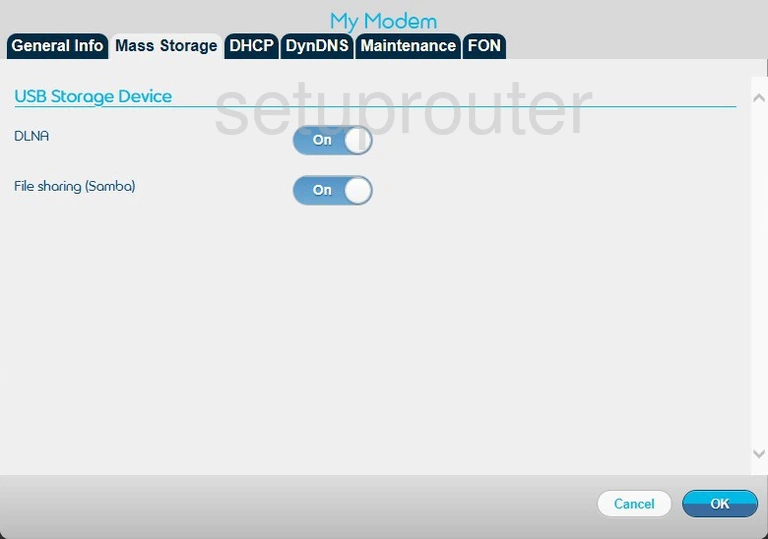
Belgacom b-box 3 Access Control Screenshot
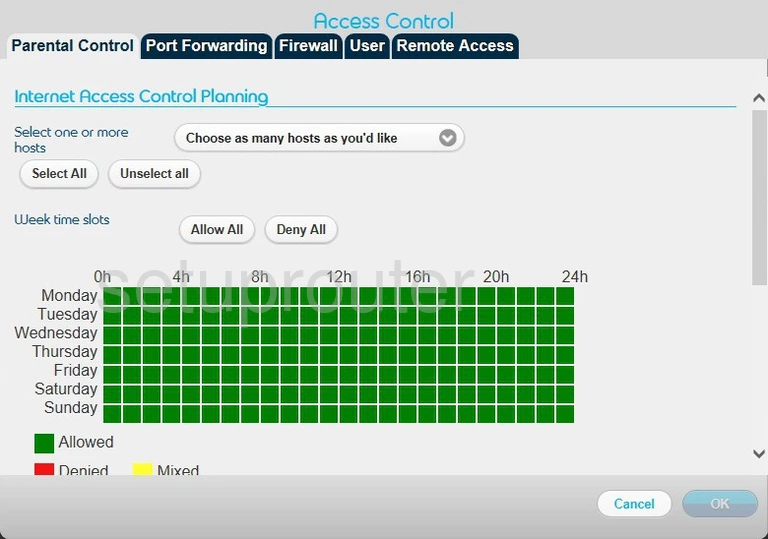
Belgacom b-box 3 Port Forwarding Screenshot
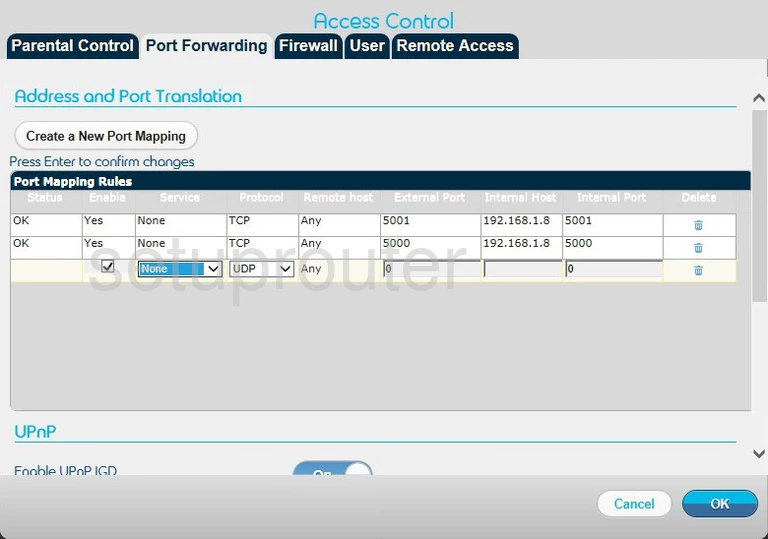
Belgacom b-box 3 Port Forwarding Screenshot
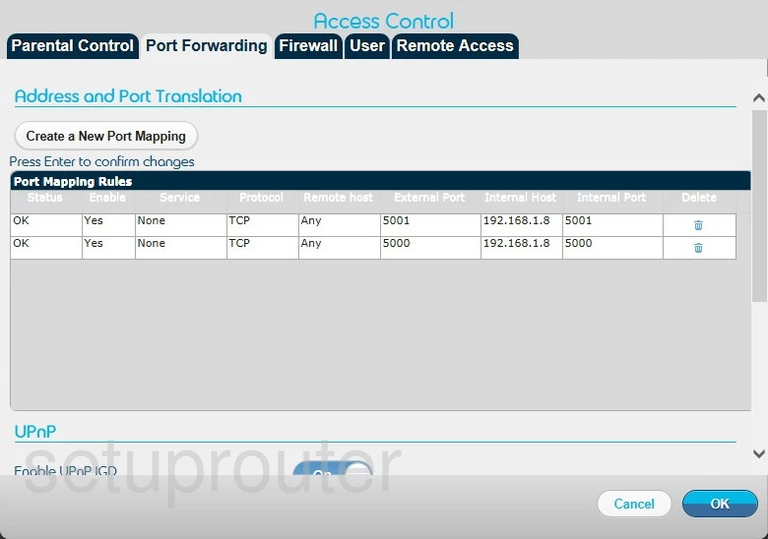
Belgacom b-box 3 Remote Management Screenshot
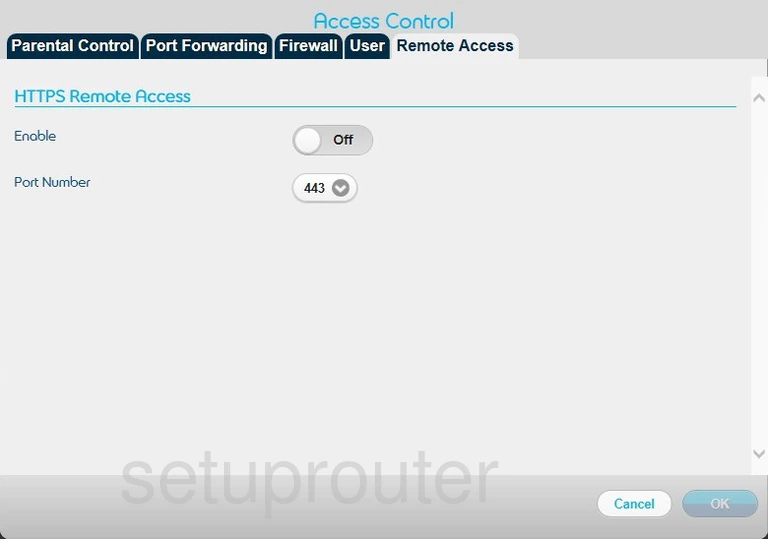
Belgacom b-box 3 Password Screenshot
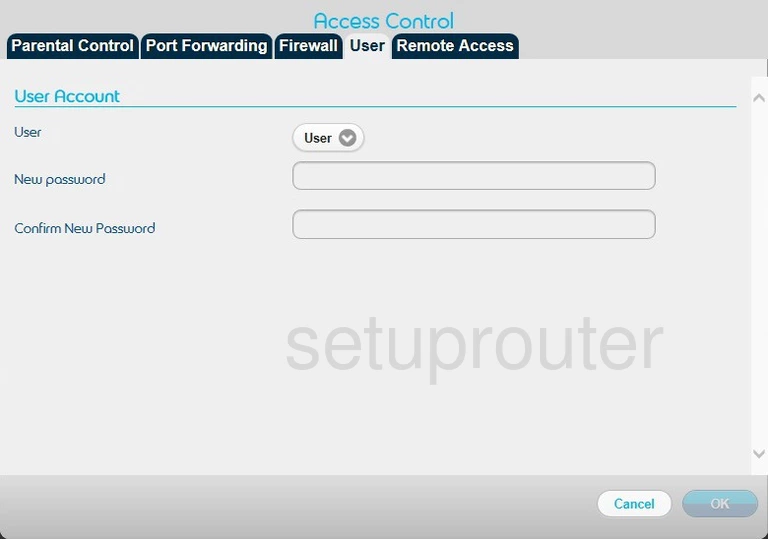
Belgacom b-box 3 Device Image Screenshot

Belgacom b-box 3 Reset Screenshot
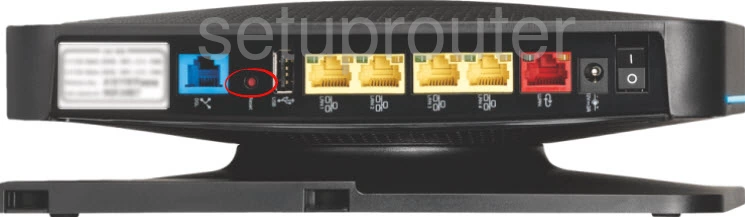
This is the screenshots guide for the Belgacom b-box 3 3.28.35G. We also have the following guides for the same router:
- Belgacom b-box 3 3.28.35G - Belgacom b-box 3 User Manual
- Belgacom b-box 3 3.28.35G - Belgacom b-box 3 Login Instructions
- Belgacom b-box 3 3.28.35G - Belgacom b-box 3 Port Forwarding Instructions
- Belgacom b-box 3 3.28.35G - Setup WiFi on the Belgacom b-box 3
- Belgacom b-box 3 3.28.35G - How to Reset the Belgacom b-box 3
- Belgacom b-box 3 3.28.35G - Information About the Belgacom b-box 3 Router