The Belgacom b-box 3 router is considered a wireless router because it offers WiFi connectivity. WiFi, or simply wireless, allows you to connect various devices to your router, such as wireless printers, smart televisions, and WiFi enabled smartphones.
Other Belgacom b-box 3 Guides
This is the wifi guide for the Belgacom b-box 3 3.28.35G. We also have the following guides for the same router:
- Belgacom b-box 3 3.28.35G - Belgacom b-box 3 User Manual
- Belgacom b-box 3 3.28.35G - Belgacom b-box 3 Login Instructions
- Belgacom b-box 3 3.28.35G - Belgacom b-box 3 Port Forwarding Instructions
- Belgacom b-box 3 3.28.35G - How to Reset the Belgacom b-box 3
- Belgacom b-box 3 3.28.35G - Belgacom b-box 3 Screenshots
- Belgacom b-box 3 3.28.35G - Information About the Belgacom b-box 3 Router
WiFi Terms
Before we get started there is a little bit of background info that you should be familiar with.
Wireless Name
Your wireless network needs to have a name to uniquely identify it from other wireless networks. If you are not sure what this means we have a guide explaining what a wireless name is that you can read for more information.
Wireless Password
An important part of securing your wireless network is choosing a strong password.
Wireless Channel
Picking a WiFi channel is not always a simple task. Be sure to read about WiFi channels before making the choice.
Encryption
You should almost definitely pick WPA2 for your networks encryption. If you are unsure, be sure to read our WEP vs WPA guide first.
Login To The Belgacom b-box 3
To get started configuring the Belgacom b-box 3 WiFi settings you need to login to your router. If you are already logged in you can skip this step.
To login to the Belgacom b-box 3, follow our Belgacom b-box 3 Login Guide.
Find the WiFi Settings on the Belgacom b-box 3
If you followed our login guide above then you should see this screen.
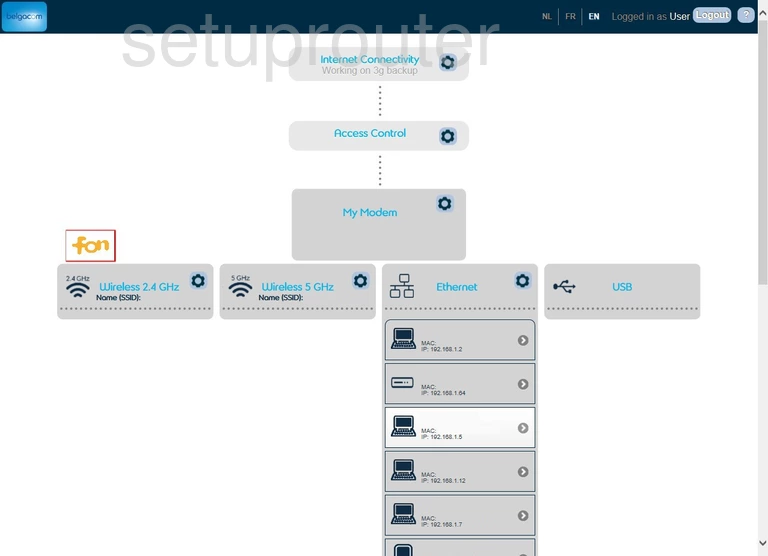
For the Belgacom b-box 3 router you begin on the page you see above. Go ahead and click the option titled Wireless 2.4GHz.
Change the WiFi Settings on the Belgacom b-box 3
Unfortunately we don't have this page for you. If you have this router you could help us. Click this link to learn more.
All I can do for this page is give you my educated guess as to what you need to do. First you should be asked for the Name (SSID) This is the network name you use to identify your network. For more on this topic see our guide titled Wireless Names.
You may or may not be able to change the Channel on this page. If you can we recommend only three channels, 1, 6, or 11. Learn why in this WiFi Channels guide.
The next setting you need to configure is called different things. Most commonly it is called the Security Mode or Encryption. What ever it is called you should be able to open a drop down menu of sorts and choose the security you want to use. There will be options like None, WEP, and WPA. Find out what these abbreviations mean and which one you want in our guide titled WEP vs. WPA. For the strongest encryption available for your network we recommend using WPA2-PSK. This could also be called WPA2-Pre-Shared Key or WPA2-Personal.
When you pick your security you need to also create a strong Internet password. This setting might be called Passphrase or Pre-Shared Key. No matter what it is called it is referring to the Internet password. Create a strong password here of at least 14 to 20 characters. If you need help in this area or just want to learn more, read our guide titled Choosing a Strong Password.
Don't forget to save your changes.
Possible Problems when Changing your WiFi Settings
After making these changes to your router you will almost definitely have to reconnect any previously connected devices. This is usually done at the device itself and not at your computer.
Other Belgacom b-box 3 Info
Don't forget about our other Belgacom b-box 3 info that you might be interested in.
This is the wifi guide for the Belgacom b-box 3 3.28.35G. We also have the following guides for the same router:
- Belgacom b-box 3 3.28.35G - Belgacom b-box 3 User Manual
- Belgacom b-box 3 3.28.35G - Belgacom b-box 3 Login Instructions
- Belgacom b-box 3 3.28.35G - Belgacom b-box 3 Port Forwarding Instructions
- Belgacom b-box 3 3.28.35G - How to Reset the Belgacom b-box 3
- Belgacom b-box 3 3.28.35G - Belgacom b-box 3 Screenshots
- Belgacom b-box 3 3.28.35G - Information About the Belgacom b-box 3 Router