This page covers how to reset the Belgacom b-box 3 router back to it's original factory defaults. This is not the same thing as rebooting a router. A reboot cycles the power to the device, where a reset takes all the settings and reverts them all back to factory defaults.
Warning: Please be aware of what settings will be changed in a this reset. We recommend making a list of the settings you know about that will be changed. Consider the following:
- The router's interface username and password are reverted to factory settings.
- The Internet name and password are also reverted to factory defaults.
- If you happen to use a DSL router you need to re-enter the ISP username and password. This info can be found by calling your Internet Service Provider.
- If you have made any other changes to your router you need to write these down so you can remember to reconfigure them after the reset is complete.
Other Belgacom b-box 3 Guides
This is the reset router guide for the Belgacom b-box 3 3.28.35G. We also have the following guides for the same router:
- Belgacom b-box 3 3.28.35G - Belgacom b-box 3 User Manual
- Belgacom b-box 3 3.28.35G - Belgacom b-box 3 Login Instructions
- Belgacom b-box 3 3.28.35G - Belgacom b-box 3 Port Forwarding Instructions
- Belgacom b-box 3 3.28.35G - Setup WiFi on the Belgacom b-box 3
- Belgacom b-box 3 3.28.35G - Belgacom b-box 3 Screenshots
- Belgacom b-box 3 3.28.35G - Information About the Belgacom b-box 3 Router
Reset the Belgacom b-box 3
Now that you have decided to reset the Belgacom b-box 3 router you need to know where the reset button is located. For the b-box 3 it is found on the back panel of the device. See the image below.
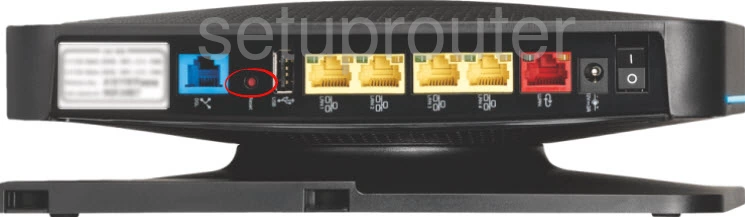
Take the end of an unfolded paperclip and press down on the reset button for about 10 seconds. Less time than that and you may end up only rebooting the router instead of resetting it like you wanted.
Remember this reset is erasing every personal configuration you have ever made to the device. You must reconfigure the router after the reset is complete. If you want to try and avoid this you need to try other troubleshooting methods first.
Login to the Belgacom b-box 3
Now to configure the router. To do this you have to login to the Belgacom b-box 3 using the correct default information. Check out our Login Guide for the Belgacom b-box 3 router.
Change Your Password
It's always a good idea to change the default passwords. Default passwords are very easy to guess and need to be strengthened by your input. If you need help with this step, check out our Choosing a Strong Password guide.
Tip: Don't lose this password. If you keep this router in a secure location (such as your home) you can write this new information on a piece of paper and attach it to the bottom of the router for future reference.
Setup WiFi on the Belgacom b-box 3
The last settings I am reminding you to reconfigure are the WiFi settings. These will include the SSID, the Internet password, and the security type. We have a full set of instructions for you on this topic if you're interested. Go ahead and open up the How to Setup WiFi on the Belgacom b-box 3 guide.
Belgacom b-box 3 Help
Be sure to check out our other Belgacom b-box 3 info that you might be interested in.
This is the reset router guide for the Belgacom b-box 3 3.28.35G. We also have the following guides for the same router:
- Belgacom b-box 3 3.28.35G - Belgacom b-box 3 User Manual
- Belgacom b-box 3 3.28.35G - Belgacom b-box 3 Login Instructions
- Belgacom b-box 3 3.28.35G - Belgacom b-box 3 Port Forwarding Instructions
- Belgacom b-box 3 3.28.35G - Setup WiFi on the Belgacom b-box 3
- Belgacom b-box 3 3.28.35G - Belgacom b-box 3 Screenshots
- Belgacom b-box 3 3.28.35G - Information About the Belgacom b-box 3 Router