This page will show you how to setup a port forward on the Belkin F1P1243EGau iiNet router.
If you are not sure what port forwarding is you can read our What is Port Forwarding guide to help get started.
Other Belkin F1P1243EGau iiNet Guides
This is the port forwarding guide for the Belkin F1P1243EGau iiNet. We also have the following guides for the same router:
- Belkin F1P1243EGau iiNet - How to change the IP Address on a Belkin F1P1243EGau iiNet router
- Belkin F1P1243EGau iiNet - Belkin F1P1243EGau iiNet Login Instructions
- Belkin F1P1243EGau iiNet - Belkin F1P1243EGau iiNet User Manual
- Belkin F1P1243EGau iiNet - How to change the DNS settings on a Belkin F1P1243EGau iiNet router
- Belkin F1P1243EGau iiNet - Setup WiFi on the Belkin F1P1243EGau iiNet
- Belkin F1P1243EGau iiNet - How to Reset the Belkin F1P1243EGau iiNet
- Belkin F1P1243EGau iiNet - Information About the Belkin F1P1243EGau iiNet Router
- Belkin F1P1243EGau iiNet - Belkin F1P1243EGau iiNet Screenshots
Configure your Computer to Have a Static IP Address
Port forwarding the Belkin F1P1243EGau iiNet to your computer can be more reliable if you first configure a static IP address on your computer. We have instructions to setup a static IP address for Windows 7, Windows 8, and a variety of other devices on our Static IP Address Settings page.
Please note that while setting up a static IP address on your computer is optional, it is still a very good idea to go ahead and do it. In the long run it will make your port forward much more reliable.
Login To The Belkin F1P1243EGau iiNet
To get started forwarding a port you need to login to your Belkin F1P1243EGau iiNet router. If you are already logged in you can skip this step.
To login to the Belkin F1P1243EGau iiNet, follow our Belkin F1P1243EGau iiNet Login Guide.
Forward a Port on the Belkin F1P1243EGau iiNet router
Find The Port Forwarding Section of the Belkin F1P1243EGau iiNet
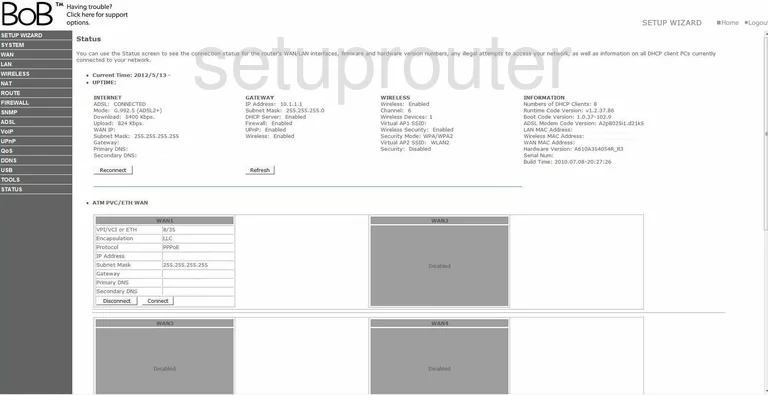
Once you have logged into the Belkin F1P1243EGau iiNet you start on the Status page of your router. On the left is a side bar full of choices, find and click the one labeled NAT, it is the sixth one down. Next, a new menu appears, click Port Forwarding.
Configure the Port Forwarding section of your Belkin F1P1243EGau iiNet
Now to forward a port, make the following changes:
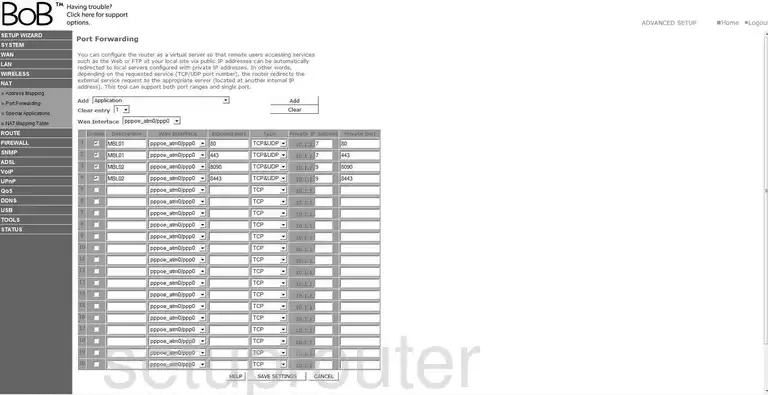
You are now on the Port Forwarding page. In an empty line click the Enable box.
Next is the Description. Enter something that will help you remember why you are forwarding these ports, the name of the program is a good idea.
Using the WAN Interface drop down menu choose an available connection.
If you are forwarding a single port, enter this port number in both the boxes labeled External Port and Internal Port. If you are forwarding a range of ports, enter the range of ports in both boxes. Lowest number first, dash, highest number, for example 500-600.
The Internal IP Address is the next step. Enter the IP address that you are forwarding these ports to in this box. If you are forwarding ports to run a program on your computer, make sure and use that computer's IP Address here.
All that is left to do is click the Save Settings button at the bottom of the page. Congratulations, you're done!
Test if Your Ports are Open
Now that you have forwarded ports on the Belkin F1P1243EGau iiNet you should test to see if your ports are forwarded correctly.
To test if your ports are forwarded you should use our Open Port Check tool.
Other Belkin F1P1243EGau iiNet Info
Don't forget about our other Belkin F1P1243EGau iiNet info that you might be interested in.
This is the port forwarding guide for the Belkin F1P1243EGau iiNet. We also have the following guides for the same router:
- Belkin F1P1243EGau iiNet - How to change the IP Address on a Belkin F1P1243EGau iiNet router
- Belkin F1P1243EGau iiNet - Belkin F1P1243EGau iiNet Login Instructions
- Belkin F1P1243EGau iiNet - Belkin F1P1243EGau iiNet User Manual
- Belkin F1P1243EGau iiNet - How to change the DNS settings on a Belkin F1P1243EGau iiNet router
- Belkin F1P1243EGau iiNet - Setup WiFi on the Belkin F1P1243EGau iiNet
- Belkin F1P1243EGau iiNet - How to Reset the Belkin F1P1243EGau iiNet
- Belkin F1P1243EGau iiNet - Information About the Belkin F1P1243EGau iiNet Router
- Belkin F1P1243EGau iiNet - Belkin F1P1243EGau iiNet Screenshots