The Belkin F1P1243EGau iiNet router is considered a wireless router because it offers WiFi connectivity. WiFi, or simply wireless, allows you to connect various devices to your router, such as wireless printers, smart televisions, and WiFi enabled smartphones.
Other Belkin F1P1243EGau iiNet Guides
This is the wifi guide for the Belkin F1P1243EGau iiNet. We also have the following guides for the same router:
- Belkin F1P1243EGau iiNet - How to change the IP Address on a Belkin F1P1243EGau iiNet router
- Belkin F1P1243EGau iiNet - Belkin F1P1243EGau iiNet Login Instructions
- Belkin F1P1243EGau iiNet - Belkin F1P1243EGau iiNet User Manual
- Belkin F1P1243EGau iiNet - Belkin F1P1243EGau iiNet Port Forwarding Instructions
- Belkin F1P1243EGau iiNet - How to change the DNS settings on a Belkin F1P1243EGau iiNet router
- Belkin F1P1243EGau iiNet - How to Reset the Belkin F1P1243EGau iiNet
- Belkin F1P1243EGau iiNet - Information About the Belkin F1P1243EGau iiNet Router
- Belkin F1P1243EGau iiNet - Belkin F1P1243EGau iiNet Screenshots
WiFi Terms
Before we get started there is a little bit of background info that you should be familiar with.
Wireless Name
Your wireless network needs to have a name to uniquely identify it from other wireless networks. If you are not sure what this means we have a guide explaining what a wireless name is that you can read for more information.
Wireless Password
An important part of securing your wireless network is choosing a strong password.
Wireless Channel
Picking a WiFi channel is not always a simple task. Be sure to read about WiFi channels before making the choice.
Encryption
You should almost definitely pick WPA2 for your networks encryption. If you are unsure, be sure to read our WEP vs WPA guide first.
Login To The Belkin F1P1243EGau iiNet
To get started configuring the Belkin F1P1243EGau iiNet WiFi settings you need to login to your router. If you are already logged in you can skip this step.
To login to the Belkin F1P1243EGau iiNet, follow our Belkin F1P1243EGau iiNet Login Guide.
Find the WiFi Settings on the Belkin F1P1243EGau iiNet
If you followed our login guide above then you should see this screen.
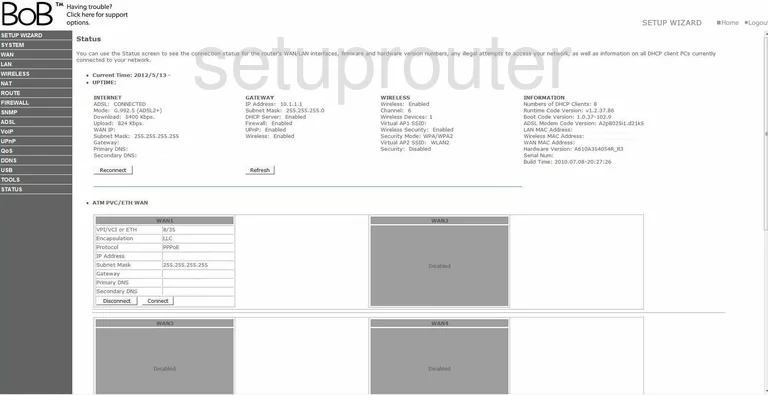
Beginning on the Status page of the Belkin F1P1243EGau iiNet router, click the link on the left side of the page labeled WIRELESS. Then, under that choose Channel and SSID.
Change the WiFi Settings on the Belkin F1P1243EGau iiNet
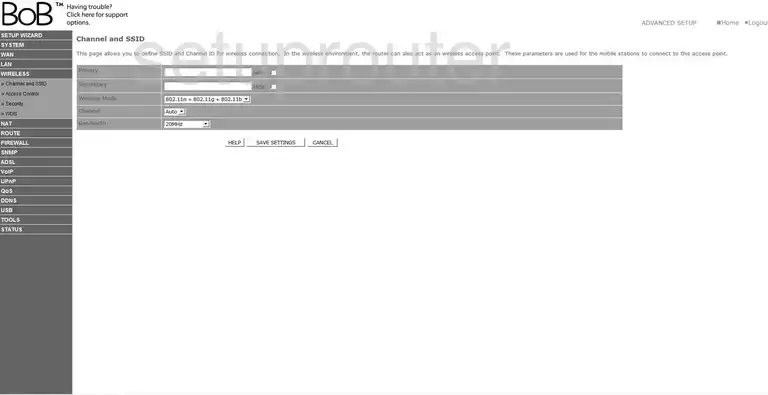
On this page, you are going to change your network name and Channel. In the box titled Primary, enter the name you have chosen for your network name. This is the name you see when a wireless device scans for a network to access. Create an original name but avoid using any personal information. For more information on this topic, check out our guide titled Wireless names.
In the drop down list titled Channel choose from channel 1,6, or 11. For a explanation of why you should only be using one of these three channels, read our guide titled WiFi channels.
That's all there is to do on this page, click the SAVE SETTINGS button, then click Security in the left sidebar.
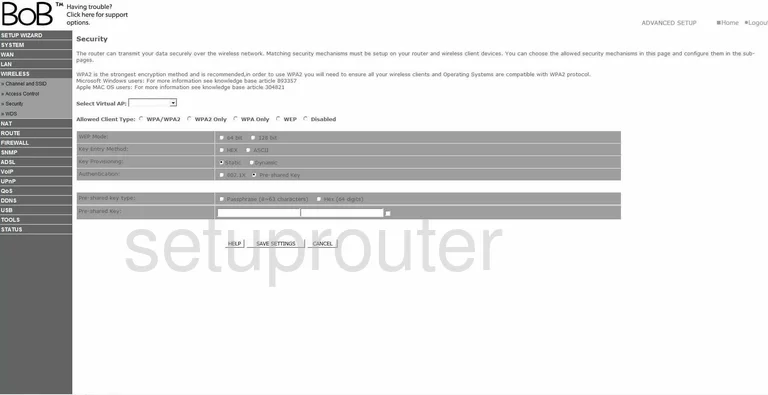
You are now on the page you see here. First, from the drop down list titled Select Virtual AP choose what should be the only option available. Tick the virtual LAN you are working with.
Next is the Allowed Client Type. The strongest choice available is WPA2 Only For a guide on the differences in the security options found here, check out our guide titled WEP vs. WPA.
Below that is the Authentication style. The best choice right now is Pre-shared Key.
Once you have chosen Pre-shared Key, you need to indicate the Pre-shared key type. The Passphrase (8~63 characters) is much stronger than the alternative of a hex style key.
The last thing on this page that you need to change is the Pre-shared Key. This is your password that you are going to be using to access your network. You need to create a strong password of at least 20 characters. When creating a password, length is key to security. Avoid using any personal information. You should also avoid using any word that can be found in a dictionary. We do suggest using numbers, symbols, and capital letters somewhere within the password. For help in creating a strong and memorable password, read our guide titled Choosing a strong password.
Finally, click the SAVE SETTINGS button when you are finished.
Congratulations, you are done!
Possible Problems when Changing your WiFi Settings
After making these changes to your router you will almost definitely have to reconnect any previously connected devices. This is usually done at the device itself and not at your computer.
Other Belkin F1P1243EGau iiNet Info
Don't forget about our other Belkin F1P1243EGau iiNet info that you might be interested in.
This is the wifi guide for the Belkin F1P1243EGau iiNet. We also have the following guides for the same router:
- Belkin F1P1243EGau iiNet - How to change the IP Address on a Belkin F1P1243EGau iiNet router
- Belkin F1P1243EGau iiNet - Belkin F1P1243EGau iiNet Login Instructions
- Belkin F1P1243EGau iiNet - Belkin F1P1243EGau iiNet User Manual
- Belkin F1P1243EGau iiNet - Belkin F1P1243EGau iiNet Port Forwarding Instructions
- Belkin F1P1243EGau iiNet - How to change the DNS settings on a Belkin F1P1243EGau iiNet router
- Belkin F1P1243EGau iiNet - How to Reset the Belkin F1P1243EGau iiNet
- Belkin F1P1243EGau iiNet - Information About the Belkin F1P1243EGau iiNet Router
- Belkin F1P1243EGau iiNet - Belkin F1P1243EGau iiNet Screenshots