In this guide I will explain how to reset the Belkin F1P1243EGau iiNet router back to factory settings. There is confusion between resetting a router and rebooting a router. When you reboot a router you are simply cycling the power by turning it off and back on again. If you want to truly reset a router you take all the settings and return them to original factory defaults.
Tip: Resetting this router can be problematic if you don't know what to expect. We have created a partial list of some of the settings that are changed during a reset process. Please consider the following:
- The WiFi settings such SSID, password, and security are reverted to factory settings.
- The router's main username and password are returned to factory settings.
- If you use DSL you must re-enter the ISP username and password to continue using the Internet. For more info. on this you'll have to call your ISP.
- Any other settings such as port forwards or DNS servers are erased and will need to be reconfigured.
Other Belkin F1P1243EGau iiNet Guides
This is the reset router guide for the Belkin F1P1243EGau iiNet. We also have the following guides for the same router:
- Belkin F1P1243EGau iiNet - How to change the IP Address on a Belkin F1P1243EGau iiNet router
- Belkin F1P1243EGau iiNet - Belkin F1P1243EGau iiNet Login Instructions
- Belkin F1P1243EGau iiNet - Belkin F1P1243EGau iiNet User Manual
- Belkin F1P1243EGau iiNet - Belkin F1P1243EGau iiNet Port Forwarding Instructions
- Belkin F1P1243EGau iiNet - How to change the DNS settings on a Belkin F1P1243EGau iiNet router
- Belkin F1P1243EGau iiNet - Setup WiFi on the Belkin F1P1243EGau iiNet
- Belkin F1P1243EGau iiNet - Information About the Belkin F1P1243EGau iiNet Router
- Belkin F1P1243EGau iiNet - Belkin F1P1243EGau iiNet Screenshots
Reset the Belkin F1P1243EGau iiNet
The first step in a reset is to locate the tiny recessed button. The reset button is typically found on the back panel or under the router. We have circled it's location in the image below.
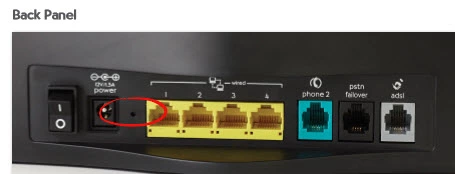
Now take the sharpened end of pencil or pen to press and hold the tiny reset button for 10 seconds. The router needs to be on in order for this reset to work. Do not unplug or turn off the router during the process though because that could cause permanent damage to the device.
Remember this erases all the settings you have changed. Try other methods of troubleshooting before you continue with this.
Login to the Belkin F1P1243EGau iiNet
Once you have finished resetting this Belkin F1P1243EGau iiNet device you should login to it's interface. To do this you need to know the default IP address, username, and password. We have found these for you and included them in our Belkin F1P1243EGau iiNet Login Guide.
Change Your Password
Now you should change the default password. We don't recommend leaving any password as it's default. If you need help creating a new password check out our Choosing a Strong Password guide.
Tip: If this device is in a secure location it's okay to write this new password down on a piece of paper and attach it to the bottom of the router.
Setup WiFi on the Belkin F1P1243EGau iiNet
The last thing we will discuss in this guide is the WiFi settings. These have been reset as well. You need to change the Internet password and security mode. Learn how to do this in our guide titled How to Setup WiFi on the Belkin F1P1243EGau iiNet.
Belkin F1P1243EGau iiNet Help
Be sure to check out our other Belkin F1P1243EGau iiNet info that you might be interested in.
This is the reset router guide for the Belkin F1P1243EGau iiNet. We also have the following guides for the same router:
- Belkin F1P1243EGau iiNet - How to change the IP Address on a Belkin F1P1243EGau iiNet router
- Belkin F1P1243EGau iiNet - Belkin F1P1243EGau iiNet Login Instructions
- Belkin F1P1243EGau iiNet - Belkin F1P1243EGau iiNet User Manual
- Belkin F1P1243EGau iiNet - Belkin F1P1243EGau iiNet Port Forwarding Instructions
- Belkin F1P1243EGau iiNet - How to change the DNS settings on a Belkin F1P1243EGau iiNet router
- Belkin F1P1243EGau iiNet - Setup WiFi on the Belkin F1P1243EGau iiNet
- Belkin F1P1243EGau iiNet - Information About the Belkin F1P1243EGau iiNet Router
- Belkin F1P1243EGau iiNet - Belkin F1P1243EGau iiNet Screenshots