This page will show you how to setup a port forward on the Belkin F1PI243EGau router.
If you are not sure what port forwarding is you can read our What is Port Forwarding guide to help get started.
Other Belkin F1PI243EGau Guides
This is the port forwarding guide for the Belkin F1PI243EGau. We also have the following guides for the same router:
- Belkin F1PI243EGau - How to change the IP Address on a Belkin F1PI243EGau router
- Belkin F1PI243EGau - Belkin F1PI243EGau Login Instructions
- Belkin F1PI243EGau - Belkin F1PI243EGau User Manual
- Belkin F1PI243EGau - How to change the DNS settings on a Belkin F1PI243EGau router
- Belkin F1PI243EGau - Setup WiFi on the Belkin F1PI243EGau
- Belkin F1PI243EGau - How to Reset the Belkin F1PI243EGau
- Belkin F1PI243EGau - Information About the Belkin F1PI243EGau Router
- Belkin F1PI243EGau - Belkin F1PI243EGau Screenshots
Configure your Computer to Have a Static IP Address
Port forwarding the Belkin F1PI243EGau to your computer can be more reliable if you first configure a static IP address on your computer. We have instructions to setup a static IP address for Windows 7, Windows 8, and a variety of other devices on our Static IP Address Settings page.
Please note that while setting up a static IP address on your computer is optional, it is still a very good idea to go ahead and do it. In the long run it will make your port forward much more reliable.
Login To The Belkin F1PI243EGau
To get started forwarding a port you need to login to your Belkin F1PI243EGau router. If you are already logged in you can skip this step.
To login to the Belkin F1PI243EGau, follow our Belkin F1PI243EGau Login Guide.
Forward a Port on the Belkin F1PI243EGau router
Find The Port Forwarding Section of the Belkin F1PI243EGau
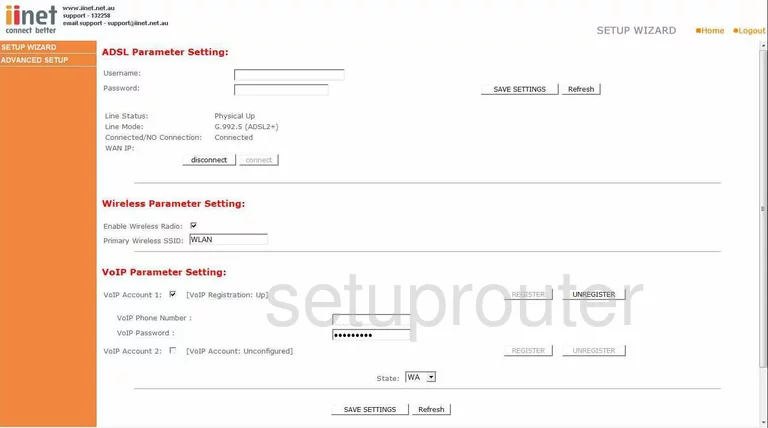
Beginning on the ADSL Parameter Setting page, click the choice in the left sidebar labeled ADVANCED SETUP. This causes a new menu to appear in the orange sidebar. Pick the option of NAT, then Port Forwarding.
Configure the Port Forwarding section of your Belkin F1PI243EGau
Now to forward a port, make the following changes:
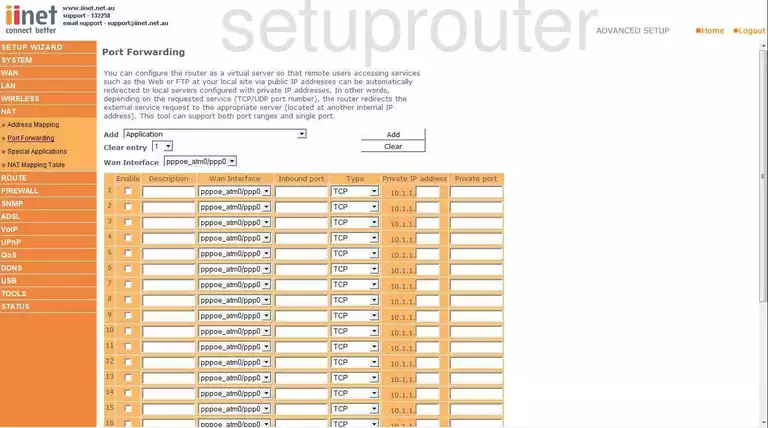
On this new page, find an empty row and click the box labeled Enable.
Then, in the Description box, enter the name of the program you are forwarding these ports for. This is not a crucial step, but it is recommended that you enter something that will help you remember why you are forwarding these ports.
If you are forwarding a single port, enter that number in the boxes titled Inbound port, and Private port. If you are forwarding a range of ports enter the range such as 100-150 in both the Inbound port, and the Private port boxes.
Next is the Type drop down menu. From this menu, choose the type of protocol or transport you want to use to forward these ports.
In the Private IP address box, you need to enter the LAN IP Address of the device you are forwarding these ports to. For example, if you are forwarding a port to run a program on your computer, be sure to use that computer's IP Address.
Click the SAVE SETTINGS button and you are finished.
Test if Your Ports are Open
Now that you have forwarded ports on the Belkin F1PI243EGau you should test to see if your ports are forwarded correctly.
To test if your ports are forwarded you should use our Open Port Check tool.
Other Belkin F1PI243EGau Info
Don't forget about our other Belkin F1PI243EGau info that you might be interested in.
This is the port forwarding guide for the Belkin F1PI243EGau. We also have the following guides for the same router:
- Belkin F1PI243EGau - How to change the IP Address on a Belkin F1PI243EGau router
- Belkin F1PI243EGau - Belkin F1PI243EGau Login Instructions
- Belkin F1PI243EGau - Belkin F1PI243EGau User Manual
- Belkin F1PI243EGau - How to change the DNS settings on a Belkin F1PI243EGau router
- Belkin F1PI243EGau - Setup WiFi on the Belkin F1PI243EGau
- Belkin F1PI243EGau - How to Reset the Belkin F1PI243EGau
- Belkin F1PI243EGau - Information About the Belkin F1PI243EGau Router
- Belkin F1PI243EGau - Belkin F1PI243EGau Screenshots