In this guide we will explain how to reset the Belkin F1PI243EGau router. There is a lot of confusion between rebooting and resetting. Rebooting is referring to cycling the power by turning it off and back on again. Resetting is taking all the settings and returning them to factory defaults.
Warning: Resetting this router can cause problems if you don't know what to expect. We recommend making a list of the items that change. Start by looking at the list we created:
- The router username and password are returned to factory settings.
- The WiFi SSID and password are also returned to factory defaults.
- If you use DSL you need to re-enter the ISP username and password. For this info you need to call your ISP.
- Any other settings such as IP address changes or port forwards need to be re-configured.
Other Belkin F1PI243EGau Guides
This is the reset router guide for the Belkin F1PI243EGau. We also have the following guides for the same router:
- Belkin F1PI243EGau - How to change the IP Address on a Belkin F1PI243EGau router
- Belkin F1PI243EGau - Belkin F1PI243EGau Login Instructions
- Belkin F1PI243EGau - Belkin F1PI243EGau User Manual
- Belkin F1PI243EGau - Belkin F1PI243EGau Port Forwarding Instructions
- Belkin F1PI243EGau - How to change the DNS settings on a Belkin F1PI243EGau router
- Belkin F1PI243EGau - Setup WiFi on the Belkin F1PI243EGau
- Belkin F1PI243EGau - Information About the Belkin F1PI243EGau Router
- Belkin F1PI243EGau - Belkin F1PI243EGau Screenshots
Reset the Belkin F1PI243EGau
The first setting is to find the tiny reset button. This is normally found on the back panel or under the router. We have found it's location for you and circled it in the image below.
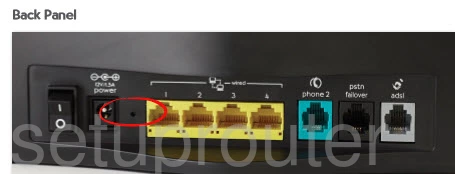
Take the end of an unwound paperclip to press and hold the reset button for 10 seconds. The router needs to be on in order for the reset process to work. Do not unplug or turn off the router during this process. Doing so could cause permanent damage to the device.
Remember this erases every setting you have ever changed in this router. We recommend trying other troubleshooting methods before resetting.
Login to the Belkin F1PI243EGau
Next you need to login using the default username and password the Belkin F1PI243EGau router came with. These can be found in the user manual or sometimes on the device itself. We have located them for you and included them in our Login Guide for the Belkin F1PI243EGau.
Change Your Password
Now you should change the password you just used to login with. It's never a good idea to leave a default password alone. If you need help creating a strong password check out this guide titled Choosing a Strong Password.
Tip: Write this new password down on a piece of paper and stick it to the bottom of the router for future reference.
Setup WiFi on the Belkin F1PI243EGau
The last setting in this guide we will cover is the WiFi settings. Don't forget that these too have been reset. You need to navigate to the Wireless section of your Belkin F1PI243EGau router and change the SSID, password, and security method. If you need instructions on this read our How to Setup WiFi on the Belkin F1PI243EGau guide.
Belkin F1PI243EGau Help
Be sure to check out our other Belkin F1PI243EGau info that you might be interested in.
This is the reset router guide for the Belkin F1PI243EGau. We also have the following guides for the same router:
- Belkin F1PI243EGau - How to change the IP Address on a Belkin F1PI243EGau router
- Belkin F1PI243EGau - Belkin F1PI243EGau Login Instructions
- Belkin F1PI243EGau - Belkin F1PI243EGau User Manual
- Belkin F1PI243EGau - Belkin F1PI243EGau Port Forwarding Instructions
- Belkin F1PI243EGau - How to change the DNS settings on a Belkin F1PI243EGau router
- Belkin F1PI243EGau - Setup WiFi on the Belkin F1PI243EGau
- Belkin F1PI243EGau - Information About the Belkin F1PI243EGau Router
- Belkin F1PI243EGau - Belkin F1PI243EGau Screenshots