This guide is about how to reset the Belkin F5D7633-4Av1 router back to factory defaults. There is a lot of confusion between resetting a router and rebooting a router. Rebooting a router is simply cycling it's power by turning it off and back on again. A factory reset is reverting all the settings back to original factory defaults.
Warning: Resetting this router can cause all kinds of problems for you if you don't know what to expect. We suggest creating a list of settings you know will be changed. Don't forget to include the following:
- The router's main username and password.
- The WiFi information such as SSID, password, and security method.
- The ISP username and password if you have DSL. Call your ISP for details.
- Any other settings you have changed like port forwards are erased.
Other Belkin F5D7633-4A Guides
This is the reset router guide for the Belkin F5D7633-4A v1. We also have the following guides for the same router:
- Belkin F5D7633-4A v1 - How to change the IP Address on a Belkin F5D7633-4A router
- Belkin F5D7633-4A v1 - Belkin F5D7633-4A Login Instructions
- Belkin F5D7633-4A v1 - Belkin F5D7633-4A User Manual
- Belkin F5D7633-4A v1 - How to change the DNS settings on a Belkin F5D7633-4A router
- Belkin F5D7633-4A v1 - Setup WiFi on the Belkin F5D7633-4A
- Belkin F5D7633-4A v1 - Information About the Belkin F5D7633-4A Router
- Belkin F5D7633-4A v1 - Belkin F5D7633-4A Screenshots
Reset the Belkin F5D7633-4A
Now that you have decided to reset the Belkin F5D7633-4Av1 router go ahead and locate that reset button. This is on the back panel of your device. See the image below.
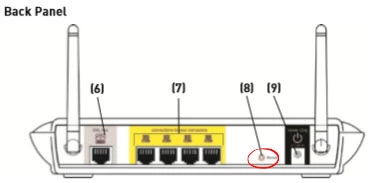
Take the end of an unwound paperclip to press and hold the reset button for about 10 seconds. This is important because if you don't hold it that long you are simply rebooting the router instead of resetting the router.
Be careful and remember this reset is going to erase all settings you have ever changed on your router. It is recommended that you try other troubleshooting methods first.
Login to the Belkin F5D7633-4A
Now that this reset process is complete you need to login to your Belkin F5D7633-4Av1 router using the proper default username and password. This can be found in our Login Guide for the Belkin F5D7633-4Av1 router.
Change Your Password
Next you need to change that default password to something you create. If you have trouble coming up with new passwords go ahead and check out our Choosing a Strong Password guide.
Tip: Write this new password down on a piece of paper and stick it to the bottom of the router. Do this step only if your router is in a secure location.
Setup WiFi on the Belkin F5D7633-4Av1
The WiFi settings are the last settings we will discuss in this guide. We have created a guide titled How to Setup WiFi on the Belkin F5D7633-4Av1. Check it out to find out how to change the SSID, password, and security mode.
Belkin F5D7633-4A Help
Be sure to check out our other Belkin F5D7633-4A info that you might be interested in.
This is the reset router guide for the Belkin F5D7633-4A v1. We also have the following guides for the same router:
- Belkin F5D7633-4A v1 - How to change the IP Address on a Belkin F5D7633-4A router
- Belkin F5D7633-4A v1 - Belkin F5D7633-4A Login Instructions
- Belkin F5D7633-4A v1 - Belkin F5D7633-4A User Manual
- Belkin F5D7633-4A v1 - How to change the DNS settings on a Belkin F5D7633-4A router
- Belkin F5D7633-4A v1 - Setup WiFi on the Belkin F5D7633-4A
- Belkin F5D7633-4A v1 - Information About the Belkin F5D7633-4A Router
- Belkin F5D7633-4A v1 - Belkin F5D7633-4A Screenshots