The Belkin F5D7633-4A router is considered a wireless router because it offers WiFi connectivity. WiFi, or simply wireless, allows you to connect various devices to your router, such as wireless printers, smart televisions, and WiFi enabled smartphones.
Other Belkin F5D7633-4A Guides
This is the wifi guide for the Belkin F5D7633-4A v1. We also have the following guides for the same router:
- Belkin F5D7633-4A v1 - How to change the IP Address on a Belkin F5D7633-4A router
- Belkin F5D7633-4A v1 - Belkin F5D7633-4A Login Instructions
- Belkin F5D7633-4A v1 - Belkin F5D7633-4A User Manual
- Belkin F5D7633-4A v1 - How to change the DNS settings on a Belkin F5D7633-4A router
- Belkin F5D7633-4A v1 - How to Reset the Belkin F5D7633-4A
- Belkin F5D7633-4A v1 - Information About the Belkin F5D7633-4A Router
- Belkin F5D7633-4A v1 - Belkin F5D7633-4A Screenshots
WiFi Terms
Before we get started there is a little bit of background info that you should be familiar with.
Wireless Name
Your wireless network needs to have a name to uniquely identify it from other wireless networks. If you are not sure what this means we have a guide explaining what a wireless name is that you can read for more information.
Wireless Password
An important part of securing your wireless network is choosing a strong password.
Wireless Channel
Picking a WiFi channel is not always a simple task. Be sure to read about WiFi channels before making the choice.
Encryption
You should almost definitely pick WPA2 for your networks encryption. If you are unsure, be sure to read our WEP vs WPA guide first.
Login To The Belkin F5D7633-4A
To get started configuring the Belkin F5D7633-4A WiFi settings you need to login to your router. If you are already logged in you can skip this step.
To login to the Belkin F5D7633-4A, follow our Belkin F5D7633-4A Login Guide.
Find the WiFi Settings on the Belkin F5D7633-4A
If you followed our login guide above then you should see this screen.
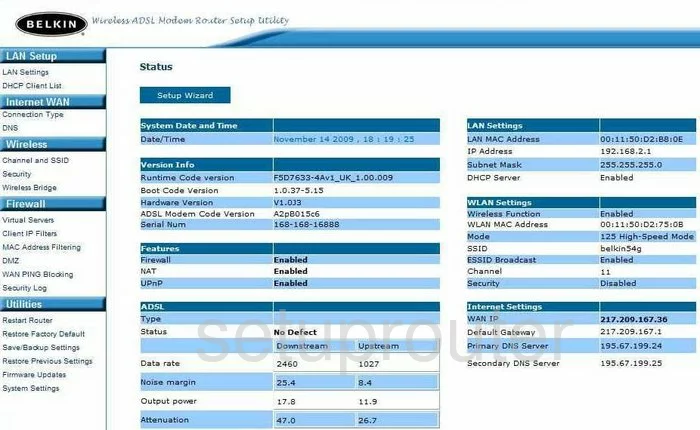
You start on the Status page of the Belkin F5D7633-4Av1 router. To configure the WiFi settings, first click the choice in the left sidebar labeled Channel and SSID found under Wireless.
Change the WiFi Settings on the Belkin F5D7633-4A
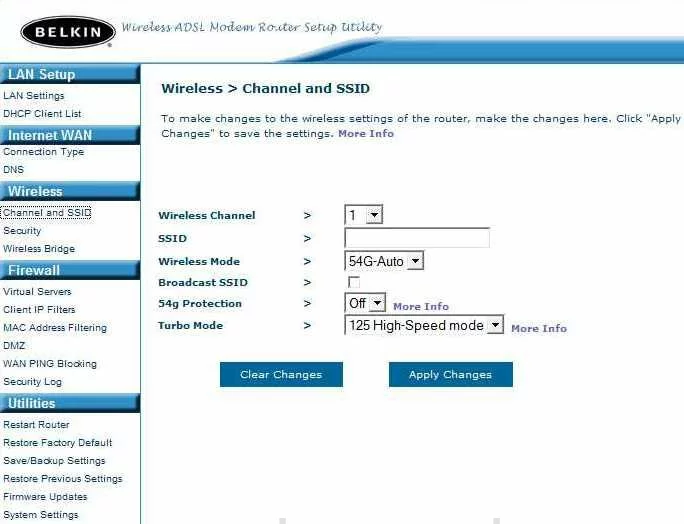
On this page the things that need to be changed are the Wireless Channel if it is not on channel 1,6, or 11. Here in the United States there are 11 channels to choose from. Within these 11 channels there is only room in the spectrum for up to three channels that don't overlap one another. Overlapping channels cause interference. Completely sharing a channel causes much less due to channel sharing software within the router. For more information on why you should only be using one of these three channels, check out our guide titled WiFi channels.
The next thing that everyone should change is the SSID. This is the name you give your network so you can identify it from the other ones around you. When you type in a name here, avoid using any personal information that points to you. For help on this topic, look at the Wireless names guide I've created.
Click the blue apply Apply Changes when you are finished with the changes that need to be make. Then, in the left sidebar click the link titled Security.
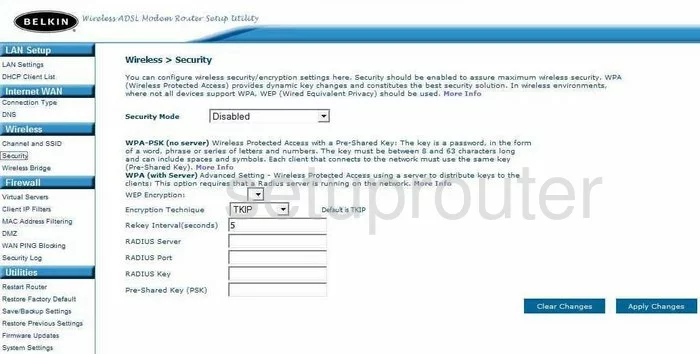
This takes you to a page like the one you see above. First you need to choose a Security Mode to use. It is very important to choose a strong security mode. Take a look at the WEP vs. WPA guide we've created to see the differences in the security modes. Our recommendation is WPA-PSK(no server). This is the strongest choice within the drop down list.
The Encryption Technique should be set to AES. TKIP is older and has some notable flaws that make it much easier to crack. AES is newer and as of right now it is considered uncrackable.
The last thing you need to change is the Pre-Shared Key (PSK). This is the password you use to access your network. This password is also used with the encryption so it needs to be a strong password. The longer the password the stronger it becomes. We strongly recommend using at least 20 characters. Avoid using any personal data here. Don't use any words found in a dictionary either. We do suggest using some symbols, numbers, and capital letters within the password. For help in creating a strong password check out our guide titled Choosing a strong password.
Nothing else on this page should be changed, go ahead and finish by clicking the Apply Changes button.
Possible Problems when Changing your WiFi Settings
After making these changes to your router you will almost definitely have to reconnect any previously connected devices. This is usually done at the device itself and not at your computer.
Other Belkin F5D7633-4A Info
Don't forget about our other Belkin F5D7633-4A info that you might be interested in.
This is the wifi guide for the Belkin F5D7633-4A v1. We also have the following guides for the same router:
- Belkin F5D7633-4A v1 - How to change the IP Address on a Belkin F5D7633-4A router
- Belkin F5D7633-4A v1 - Belkin F5D7633-4A Login Instructions
- Belkin F5D7633-4A v1 - Belkin F5D7633-4A User Manual
- Belkin F5D7633-4A v1 - How to change the DNS settings on a Belkin F5D7633-4A router
- Belkin F5D7633-4A v1 - How to Reset the Belkin F5D7633-4A
- Belkin F5D7633-4A v1 - Information About the Belkin F5D7633-4A Router
- Belkin F5D7633-4A v1 - Belkin F5D7633-4A Screenshots