All of the screenshots below were submitted to this site by our users.
If you would like to share screenshots for us to use, please use our Router Screenshot Grabber, which is a free tool in Network Utilities. It makes the capture process easy and sends the screenshots to us automatically.
This is the screenshots guide for the Belkin F5D7633-4A v1. We also have the following guides for the same router:
- Belkin F5D7633-4A v1 - How to change the IP Address on a Belkin F5D7633-4A router
- Belkin F5D7633-4A v1 - Belkin F5D7633-4A Login Instructions
- Belkin F5D7633-4A v1 - Belkin F5D7633-4A User Manual
- Belkin F5D7633-4A v1 - How to change the DNS settings on a Belkin F5D7633-4A router
- Belkin F5D7633-4A v1 - Setup WiFi on the Belkin F5D7633-4A
- Belkin F5D7633-4A v1 - How to Reset the Belkin F5D7633-4A
- Belkin F5D7633-4A v1 - Information About the Belkin F5D7633-4A Router
All Belkin F5D7633-4A Screenshots
All screenshots below were captured from a Belkin F5D7633-4A router.
Belkin F5D7633-4A Status Screenshot
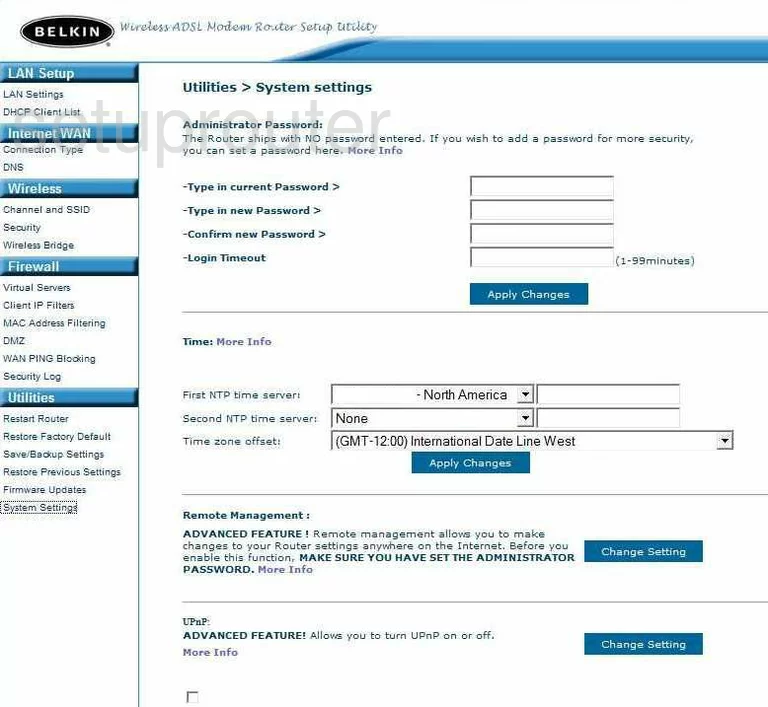
Belkin F5D7633-4A Dmz Screenshot
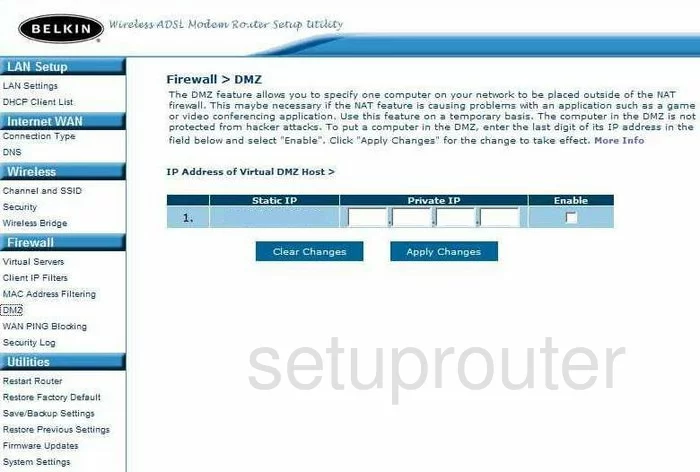
Belkin F5D7633-4A Firewall Screenshot
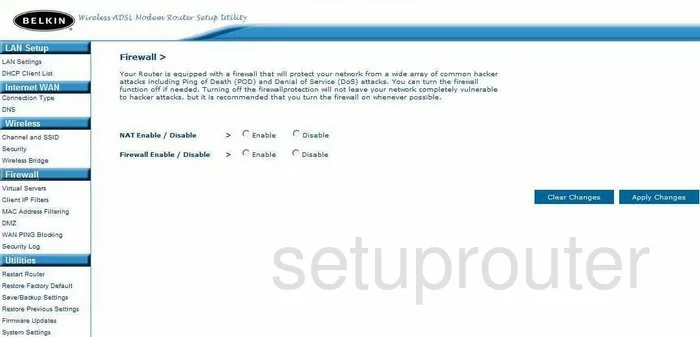
Belkin F5D7633-4A Status Screenshot
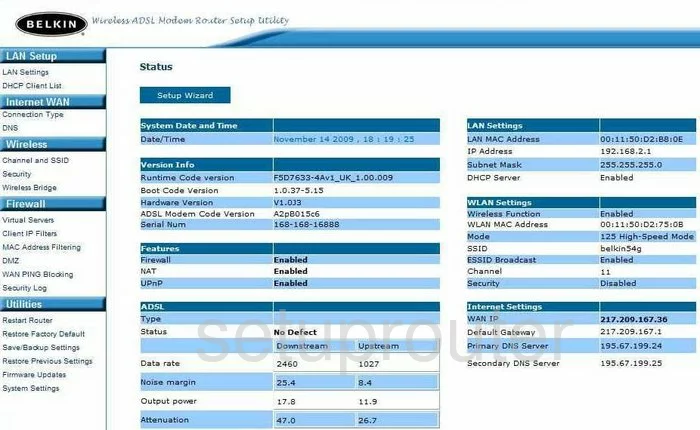
Belkin F5D7633-4A Login Screenshot
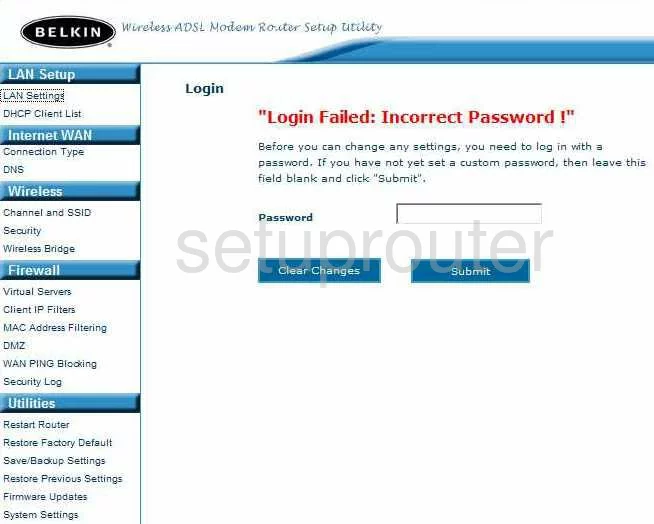
Belkin F5D7633-4A Log Screenshot
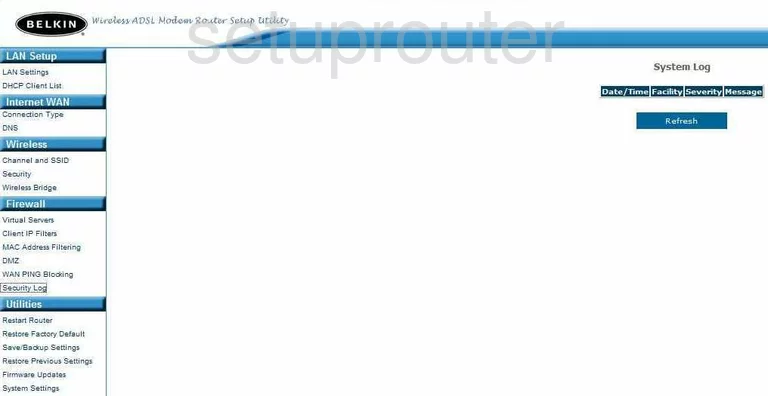
Belkin F5D7633-4A Setup Screenshot
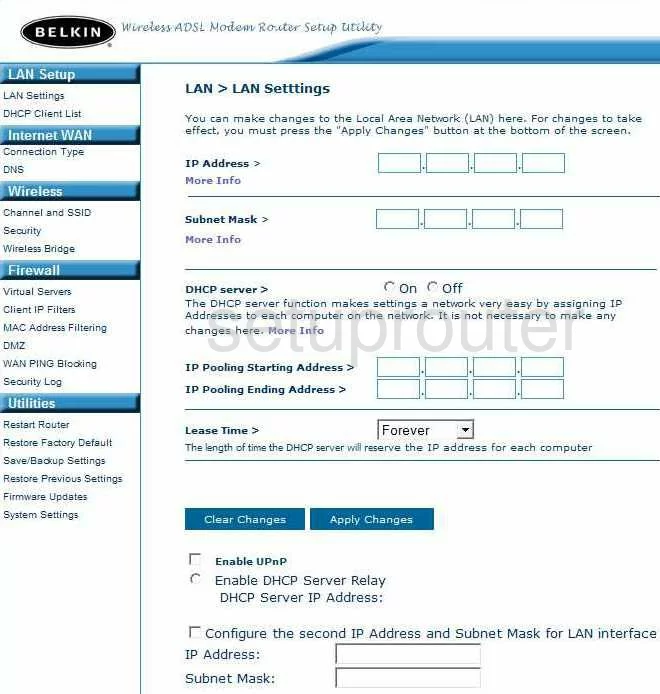
Belkin F5D7633-4A Lan Screenshot

Belkin F5D7633-4A Port Forwarding Screenshot
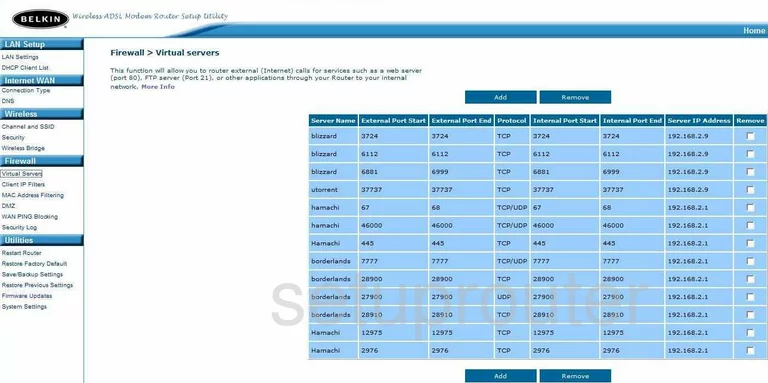
Belkin F5D7633-4A Wifi Setup Screenshot
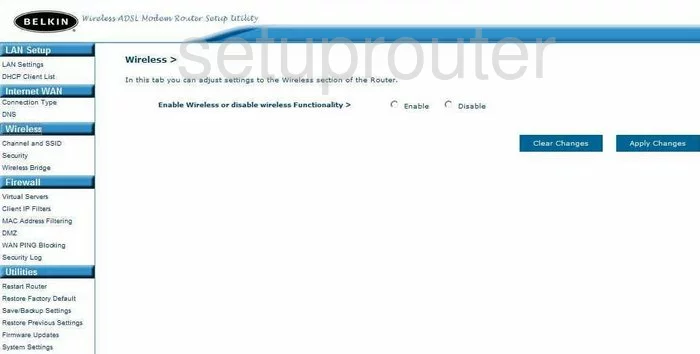
Belkin F5D7633-4A Dns Screenshot
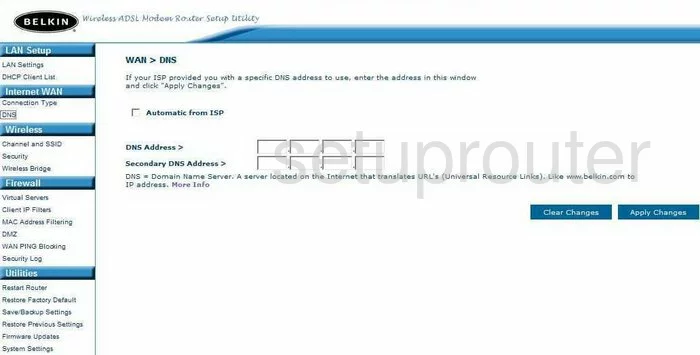
Belkin F5D7633-4A Security Screenshot
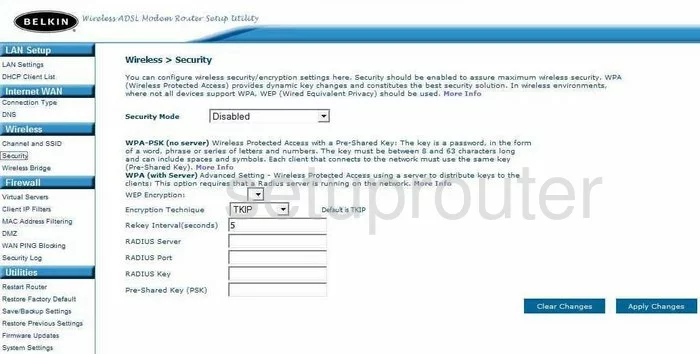
Belkin F5D7633-4A Firmware Screenshot
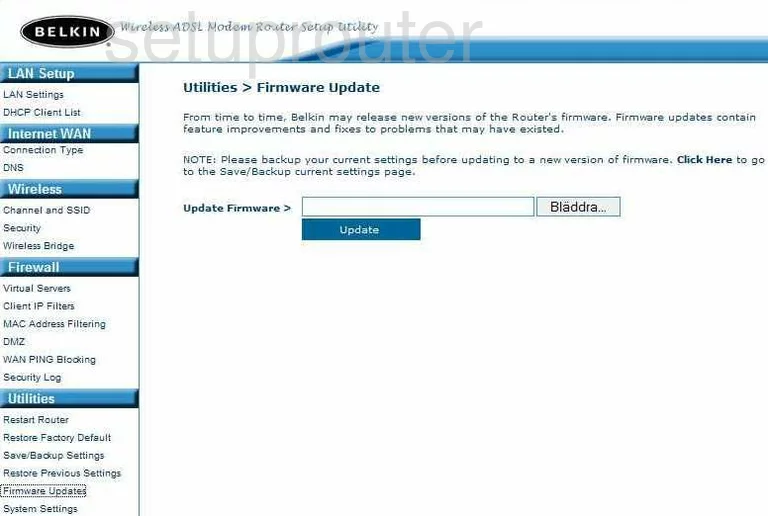
Belkin F5D7633-4A Dhcp Client Screenshot
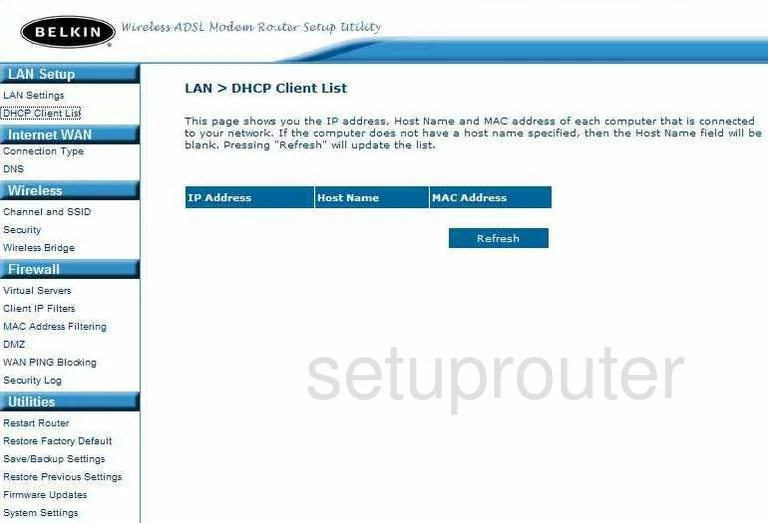
Belkin F5D7633-4A Wan Screenshot
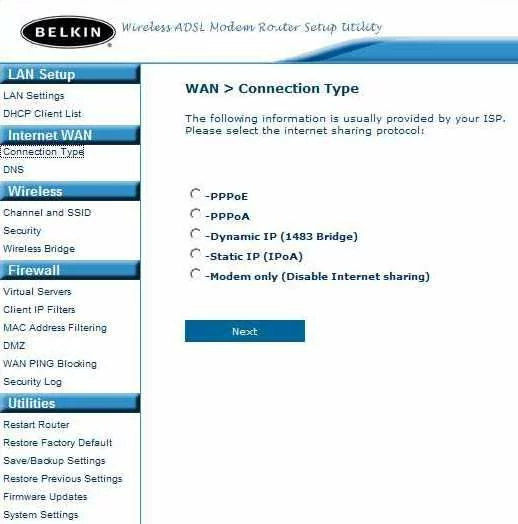
Belkin F5D7633-4A Reboot Screenshot
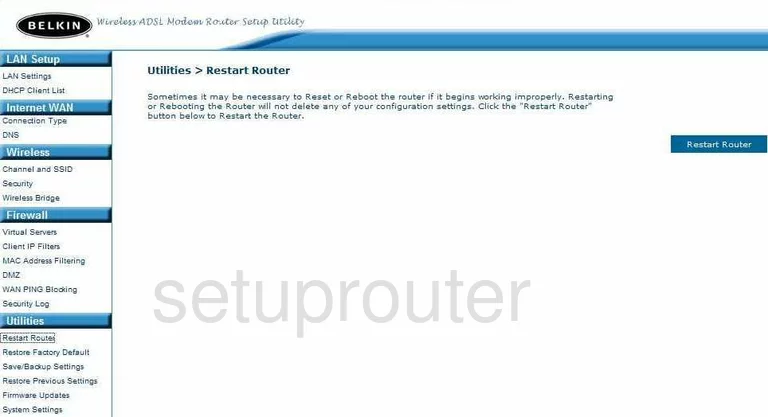
Belkin F5D7633-4A Ping Blocking Screenshot
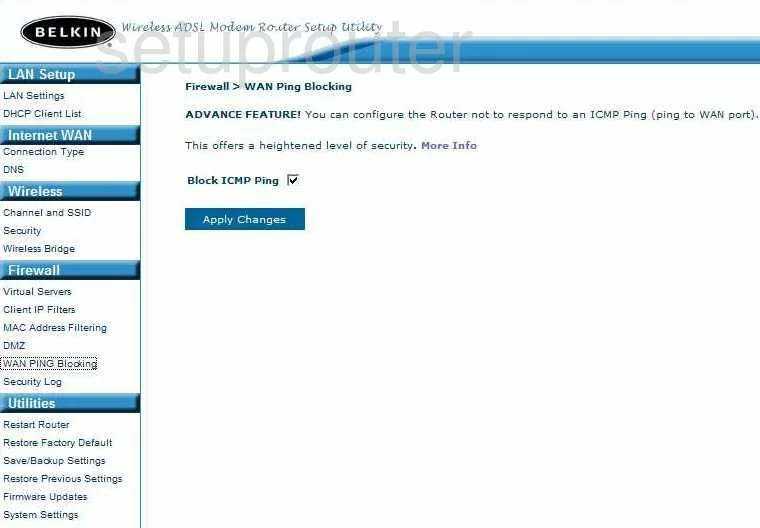
Belkin F5D7633-4A Mac Filter Screenshot
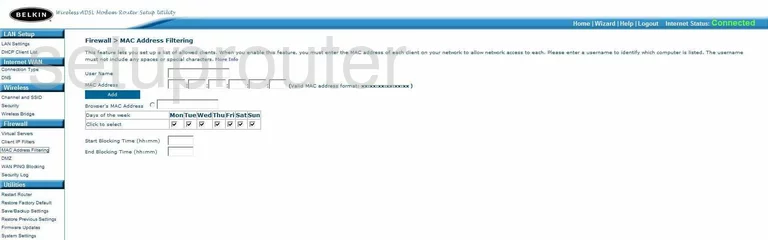
Belkin F5D7633-4A Reset Screenshot
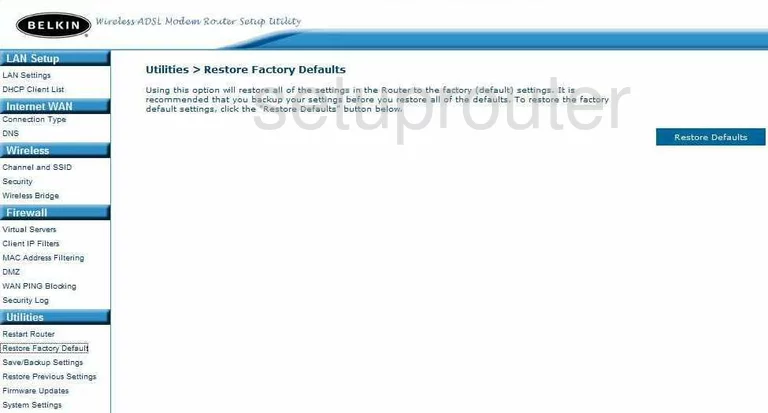
Belkin F5D7633-4A Reset Screenshot
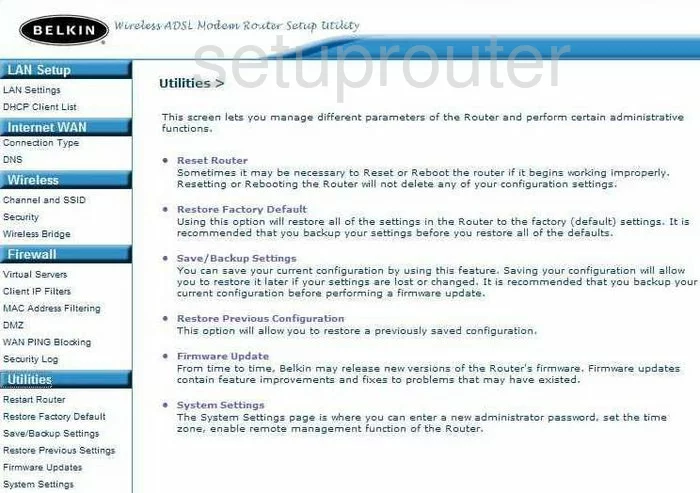
Belkin F5D7633-4A General Screenshot
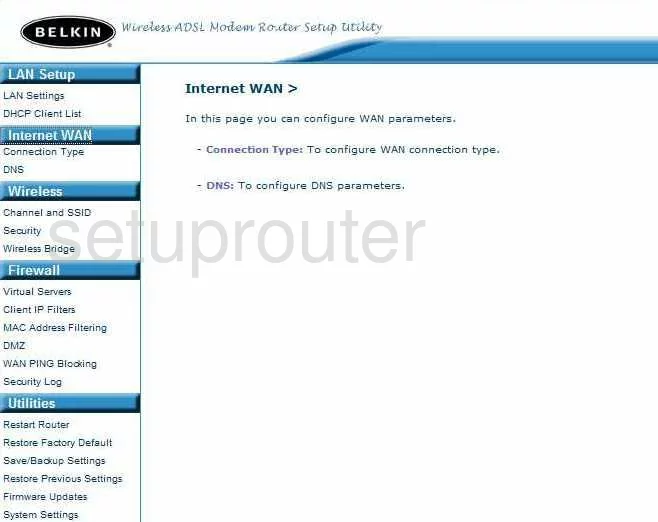
Belkin F5D7633-4A Ip Filter Screenshot
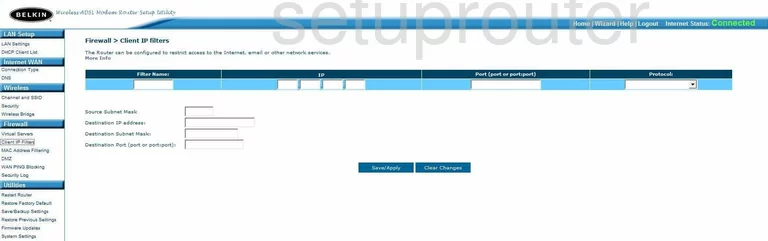
Belkin F5D7633-4A Reset Screenshot
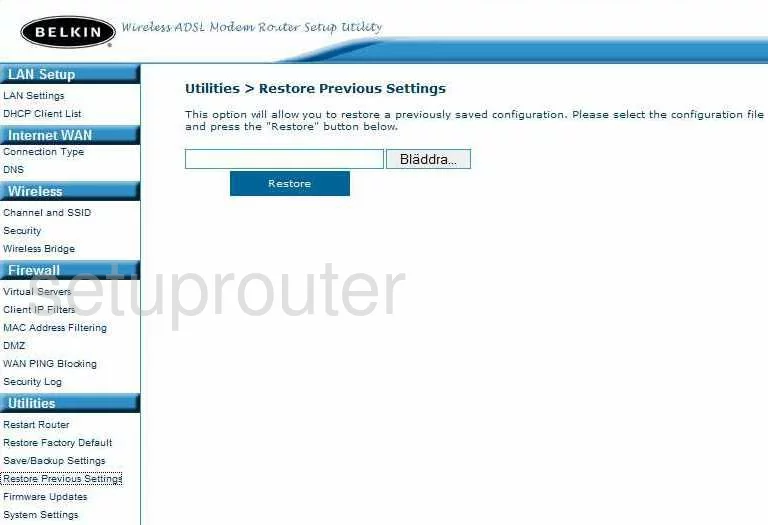
Belkin F5D7633-4A Wifi Channel Screenshot
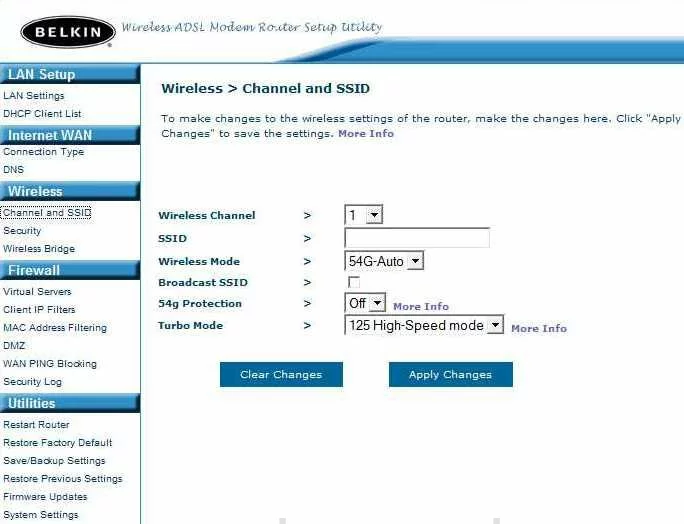
Belkin F5D7633-4A Wireless Bridge Screenshot
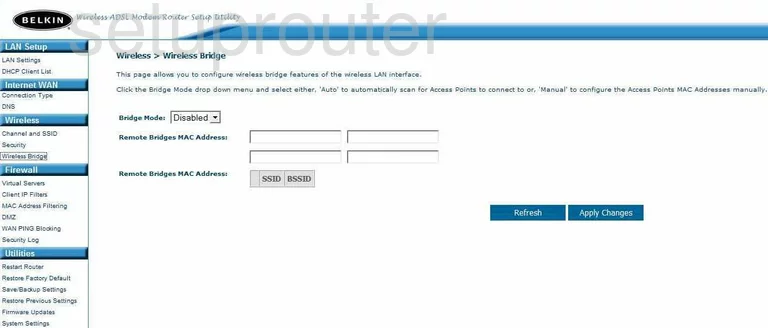
Belkin F5D7633-4A Backup Screenshot
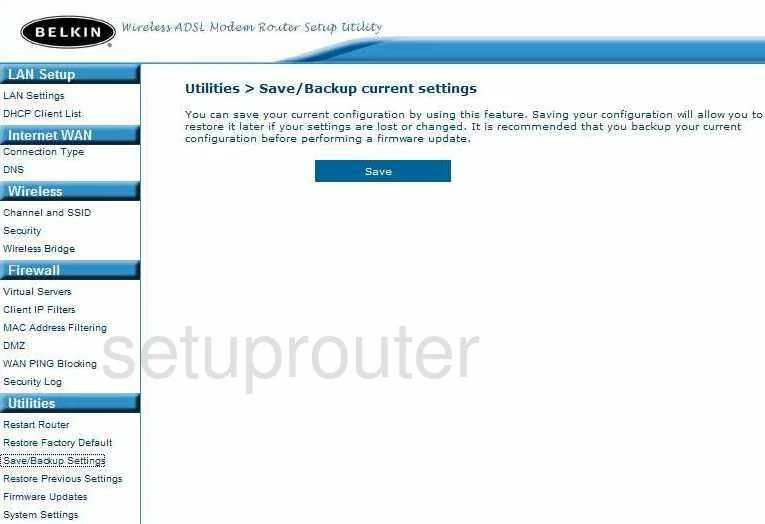
Belkin F5D7633-4A Device Image Screenshot

Belkin F5D7633-4A Reset Screenshot
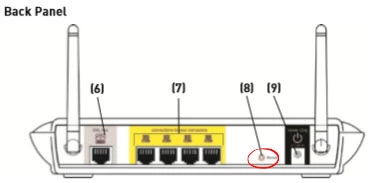
This is the screenshots guide for the Belkin F5D7633-4A v1. We also have the following guides for the same router:
- Belkin F5D7633-4A v1 - How to change the IP Address on a Belkin F5D7633-4A router
- Belkin F5D7633-4A v1 - Belkin F5D7633-4A Login Instructions
- Belkin F5D7633-4A v1 - Belkin F5D7633-4A User Manual
- Belkin F5D7633-4A v1 - How to change the DNS settings on a Belkin F5D7633-4A router
- Belkin F5D7633-4A v1 - Setup WiFi on the Belkin F5D7633-4A
- Belkin F5D7633-4A v1 - How to Reset the Belkin F5D7633-4A
- Belkin F5D7633-4A v1 - Information About the Belkin F5D7633-4A Router