In this guide I will show you how to reset the Belkin F5D7634-4 router back to it's original factory defaults. First, let's go over the terms reset and reboot. To reboot something simply means to cycle it's power by turning it off and back on again. When you want to reset a router you are taking all the settings and returning them back to factory settings.
Warning: Be careful. This can cause problems for you if you don't know what to expect. A reset changes every single setting you have ever changed. I recommend creating a list of settings that are changed. Consider the following as you make this list:
- The router's main username and password are reverted back to factory settings.
- The WiFi information such as SSID, password, and security mode are all reset.
- If you use DSL you need to re-enter the ISP username and password. These can be obtained from your ISP.
- All other settings you have changed such as port forwards, or IP addresses are erased and put back to how they were from the factory.
Other Belkin F5D7634-4 Guides
This is the reset router guide for the Belkin F5D7634-4. We also have the following guides for the same router:
- Belkin F5D7634-4 - How to change the IP Address on a Belkin F5D7634-4 router
- Belkin F5D7634-4 - Belkin F5D7634-4 Login Instructions
- Belkin F5D7634-4 - Belkin F5D7634-4 User Manual
- Belkin F5D7634-4 - Belkin F5D7634-4 Port Forwarding Instructions
- Belkin F5D7634-4 - How to change the DNS settings on a Belkin F5D7634-4 router
- Belkin F5D7634-4 - Setup WiFi on the Belkin F5D7634-4
- Belkin F5D7634-4 - Information About the Belkin F5D7634-4 Router
- Belkin F5D7634-4 - Belkin F5D7634-4 Screenshots
Reset the Belkin F5D7634-4
Now that you have decided to reset the Belkin F5D7634-4 router you need to find the tiny reset button. In the case of the Belkin router it is located on the back panel. We have circled it's location for you in the image below.
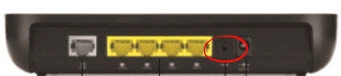
Due to the small size of the button you most likely need to use an object such as an unwound paperclip to press and hold down the reset button for at least 10 seconds. If you just press and release this button you will end up simply rebooting the router instead of resetting it.
Don't forget this WILL erase every setting you have ever changed on this router. It is highly recommended that you try other methods of fixing the problem you're having before you decide to reset this router.
Login to the Belkin F5D7634-4
Once you have finished resetting the Belkin F5D7634-4 router, you need to login using the factory default IP address, username, and password. We have found this information for you and included it in our Belkin F5D7634-4 Login Guide.
Change Your Password
After logging into the Belkin F5D7634-4 router it's a very good idea to change the default password. It's good practice to always change default passwords. Default passwords are relatively easy to find if you know where to look. Change this password to something new. Use this Choosing a Strong Password guide to help you if you need it.
Tip: Don't forget to write this new password down on a piece of paper and place it somewhere safe. If your router is located somewhere secure it's okay to attach this password to the bottom of your router so you know where to find it.
Setup WiFi on the Belkin F5D7634-4
The last detail we will discuss in this guide is the WiFi settings. You need to change the password, SSID, and possibly the security method used by the router. Some router manufacturers like to leave the security method open as default. This means your security is non-existent. Make sure your security is set to WPA2-PSK. We have a full set of instructions for you if you need them. Check out our How to Setup WiFi on the Belkin F5D7634-4.
Belkin F5D7634-4 Help
Be sure to check out our other Belkin F5D7634-4 info that you might be interested in.
This is the reset router guide for the Belkin F5D7634-4. We also have the following guides for the same router:
- Belkin F5D7634-4 - How to change the IP Address on a Belkin F5D7634-4 router
- Belkin F5D7634-4 - Belkin F5D7634-4 Login Instructions
- Belkin F5D7634-4 - Belkin F5D7634-4 User Manual
- Belkin F5D7634-4 - Belkin F5D7634-4 Port Forwarding Instructions
- Belkin F5D7634-4 - How to change the DNS settings on a Belkin F5D7634-4 router
- Belkin F5D7634-4 - Setup WiFi on the Belkin F5D7634-4
- Belkin F5D7634-4 - Information About the Belkin F5D7634-4 Router
- Belkin F5D7634-4 - Belkin F5D7634-4 Screenshots